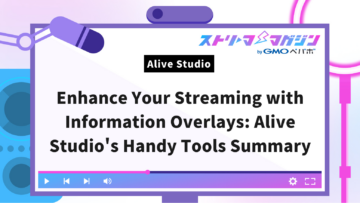Eliminate Keyboard and Background Noise in OBS: A Comprehensive Guide
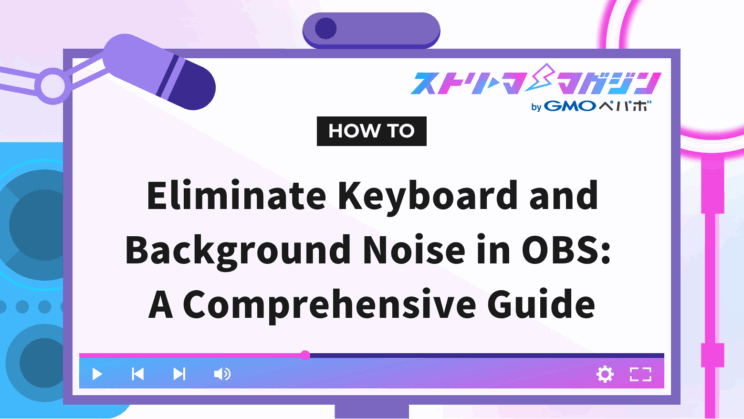
Index
Knowing how to eliminate keyboard sounds and clicks when streaming games on OBS can greatly enhance your stream’s quality.
This article will explain in detail how to remove keyboard sounds during OBS streaming. Trying the methods introduced below can also help prevent the following issues:
- White noise from equipment: A hissing noise
- Ambient noise: Lip noises when speaking, sounds from air conditioners or PC fans, ambient sounds captured by the microphone, and room echoes
- Electrical noise: Buzzing or humming noises
We will showcase a wide range of methods from noise removal using filters to using GPUs and plugins. Learn how to eliminate noise and boost your streaming quality.
How to Eliminate Keyboard Sounds on OBS
Firstly, it’s necessary to check your audio through monitoring before moving on to set audio filters. Properly configuring audio filters is directly linked to the quality of your stream, such as sound volume, noise, and distortion, so set them in the right order. Below, we will clearly introduce the items on how to eliminate keyboard sounds on OBS.
- Things to Do Before Changing OBS Settings
- How to Listen to Microphone Audio through Monitoring
- Steps and Cautions for Applying Audio Filters
Things to Do Before Changing OBS Settings
Before changing the settings, some preparation is necessary.
- Adjust the position of the microphone
- Use a mic arm and pop filter
If the microphone is near the PC, it might pick up fan noise or interfere with electronic equipment, causing trouble. Also, buzzing noises might occur due to desk vibrations so using a mic arm is recommended.
Also, using a pop filter helps suppress not only the streamer’s breath but also ambient sounds such as keyboard noise.
For recommended microphones and pop filters, refer to the following article.
Recommended Microphones for VRChat Streaming: Necessity, Selection Guide, Popular Models by Budget
How to Listen to Microphone Audio through Monitoring
First, monitor the OBS microphone. Through monitoring, you can listen and adjust while checking the noise and audio conditions.
Also, by keeping audio monitoring on, you can closely check the improvement status of the sound quality and whether you’re not removing necessary sounds. Proceed with the microphone monitoring through the following steps.
1. Click on the two gear symbols at the bottom left of the Audio Mixer
2. When the Audio Properties opens, select the microphone or audio input capture you are using.
3. Set to “Monitor Only (mute output)”
If the meter is moving but no sound can be heard, check the monitoring device in Settings→Audio of OBS. Conversely, if the meter is not moving, check the microphone audio under Settings→Audio of OBS.
The audio monitoring feature of OBS is introduced in the following article.
Audio Monitoring Feature of OBS: Settings and Common Troubleshoots
Steps and Cautions for Applying Audio Filters
Next, apply audio filters. Set audio filters following the steps below.
1. Right-click on “Microphone” in “Audio Mixer” to open “Filters”
2. Add a filter from the “+” at the bottom left of “Microphone Filters”
※ By selecting the eye icon on the left of each filter, you can disable the filter
Note, audio filters are applied in the order from the top. Setting “Noise Suppression” → “Gain” → “Noise Gate” makes it smooth.
Using Noise Suppression Filter to Eliminate Keyboard Sounds
Noise suppression picks up and diminishes noise waveforms within audio. It can eliminate ambient sounds like keyboard noise, not just white noise. Here’s how to eliminate keyboard sounds using the noise suppression filter.
- Steps to Set Noise Suppression
- About RNNoise
- About Speex
By the way, noise suppression differs from noise gate introduced in the next chapter.
| Filter Name | Features |
|---|---|
| Noise Suppression | Generally cuts surrounding environmental noise |
| Noise Gate | Shuts out audio below a certain volume |
Steps to Set Noise Suppression
Set noise suppression following these steps.
1. Right-click on “Microphone” in “Audio Mixer” and select filter
2. Add “Noise Suppression” from the “+” at the bottom left of “Microphone Filters”
Choose according to your CPU’s capacity.
Below are explanations of RNNoise and Speex features. Compare the features of RNNoise and Speex to decide which to choose.
RNNoise
RNNoise is a noise suppression filter utilizing AI technology, suitable for suppressing background noises during game or chat streaming. Here are RNNoise’s features:
- AI automatically identifies noise and audio to remove unnecessary sounds
- No need for additional detailed settings; easy to use even for beginners
- Reduces keyboard and mouse sounds, as well as PC fan noise
- Real-time processing by AI results in higher CPU load
- Might remove sounds like “s” or “p”; not suitable for singing streams
Speex
Speex is a default feature in OBS, suitable for reducing minor background noise. Here’s a summary of Speex features.
- Simple operation, just need to move a slider
- Effective in reducing air conditioning noise or light white noise
- Low CPU load
- High suppression level removes noise effectively but may affect voice quality
Ideal for lessening mild noise while reducing CPU load, or for those looking for an easy setup.
After Setting Noise Suppression, Set Noise Gate Together
Also, set the noise gate to automatically cut out noises in your stream. It blocks small sounds while allowing only larger sounds. Using a noise gate allows you to:
- Eliminate ambient sounds like air conditioning, keyboard, or mouse clicks
- Keep streaming audio silent when not speaking
- Reduce noise captured by the microphone while enhancing audio quality during streaming
Avoid misconfigurations that might cut out small talking voices; adjustments are required. Below, find the noise gate setup steps.
For more detailed information on the noise gate, refer to the following article.
About OBS Noise Gate: Settings and Differences with Noise Suppression
First, Adjust Volume with Gain
You may need to adjust gain before setting the noise gate. Gain is an audio filter that enlarges the volume. Adjust the gain if your microphone volume is low.
If there isn’t a problem with volume or your microphone has a sound adjustment feature, you don’t need to add gain. Gain is set using the following method.
1. Right-click on “Microphone” in “Audio Mixer”→Select “Filter”
2. Add “Gain” from the “+” within “Microphone Filters”
3. Adjust the gain value while checking the memory on the microphone
Pay attention to the following two points when setting gain.
| Don’t Raise Volume Too Much | ・Setting gain too high causes audio clipping ・Lower the value if it reaches the red scale part |
| Set Noise Suppression First | ・Setting in the order of Noise Suppression→Gain results in clearer audio |
Steps to Set Noise Gate
Here’s how to use the noise gate.
1. Right-click on “Microphone” in “Audio Mixer”→Click “Filter”
2. Proceed to “Noise Gate” from the “+” within “Microphone Filters”
3. Adjust the “Close Threshold” and “Open Threshold”
While speaking into your microphone and typing on the keyboard, adjust the “Open Threshold” so that keyboard sounds are excluded but your voice is included.
It’s recommended to set the “Close Threshold” approximately 5 higher than the “Open Threshold”.
Consider Using Limiter and Compressor for Further Clarity
To further clarify audio, consider using a “Limiter” and a “Compressor”. These prevent audio variations and clipping, delivering stable audio to viewers.
Proceed with settings in the order of “Noise Gate”→“Limiter”→“Compressor”.
Adjust the limiter following this flow.
1. Right-click on “Microphone” in “Audio Mixer”→Select “Filter”
2. Add “Limiter” from the “+” at the bottom left of “Microphone Filters”
3. Set “Threshold” (maximum audio value): recommended at -3db
4. Set “Release Time” (time to release audio suppression): recommended at 50-100ms
The compressor can be adjusted using the following method.
1. Right-click on “Microphone” in “Audio Mixer”→Select “Filter”
2. Add “Compressor” from the “+” within “Microphone Filters”
3. “Ratio” (ratio to suppress loud sounds): recommended 4:1
4. Set “Threshold” (volume to start compressor action): recommended around -20db
The function of the compressor is detailed in the article below.
Explaining OBS Compressor Settings: Tackling Mic Audio Clipping During Streaming
If Noise Gate is Unwieldy, Try an Expander
If the “Noise Gate” seems unwieldy, give “Expander” a try.
An “Expander” is an audio filter that further shrinks small sounds, enhancing the dynamics of the audio. It’s used for creating impactful sounds or suppressing noise.
Since the expander more gently mutes sounds than the noise gate, it’s recommended if you wish to naturally suppress noise. Especially for removing white noise, the “Expander” might be more suitable than the “Noise Gate”. Here’s how to set the expander.
1. Right-click on “Microphone” in “Audio Mixer”→Select “Filter”
2. Add “Expander” from the “+” within “Microphone Filters”
Adjust various settings while operating the keyboard.
Eliminate Keyboard Sounds Using GPU and Plugins
It’s possible to eliminate noises, including keyboard sounds, using GPU and external plugins. However, some plugins may not work due to compatibility with OBS, so caution is necessary. Here are three suggested methods using GPU and external plugins.
- NVIDIA Noise Removal
- ACCUSONUS ERA 6
- iZotope RX Series
Each method is summarized clearly for your reference. Additionally, plugins installable in OBS are introduced in the following article.
7 Recommended Free VST Plugins for OBS: Installation Guide
NVIDIA Noise Removal
NVIDIA Noise Removal offers noise removal using AI. If you’re using an NVIDIA GPU of RTX or higher, you can utilize NVIDIA Noise Removal to silence noise on OBS.
Check if NVIDIA Noise Removal is supported on Windows using these steps.
1. Open “Task Manager” with Ctrl+Shift+ESC
2. Go to the “Performance Tab”→ “GPU” in “Task Manager”
3. Confirm that the GPU name in the top right is RTX
After installing NVIDIA Broadcast, “NVIDIA Audio Effects” can be selected from the microphone “Filter”.
ACCUSONUS ERA 6
ACCUSONUS ERA 6 is a user-friendly audio repairing plugin, noted for its intuitive and easy adjustments.
Particularly, the Voice Leveler is quite handy as it automatically sets the audio volume to optimal levels.
It comes in STANDARD and PRO grades, though STANDARD is sufficiently capable. Refer to the summarized functions of STANDARD and PRO below for more information.
| Function Name | Features | STANDARD | PRO |
|---|---|---|---|
| Voice Deepener | Enriches voice depth | ⚪︎ | ⚪︎ |
| Mouth De-Clicker | Removes mouth movement noise | ⚪︎ | ⚪︎ |
| Voice Leveler | Equalizes voice level | ⚪︎ | ⚪︎ |
| Reverb Remover | Removes echoes | ⚪︎ | ⚪︎ |
| De-Esser | Eliminates sharp sibilant high frequencies | ⚪︎ | ⚪︎ |
| De-Clipper | Repairs clipped audio | ⚪︎ | ⚪︎ |
| Plosive Remover | Removes popping sounds when speaking | ⚪︎ | ⚪︎ |
| Noise Remover | Eliminates sounds like air conditioners or fans | ⚪︎ | ⚪︎ |
| Audio Clean-Up Assistant | Integrates the above tools | ⚪︎ | ⚪︎ |
| Reverb Remover Pro | Enhanced Reverb Remover | × | ⚪︎ |
| Noise Remover Pro | Enhanced Noise Remover | × | ⚪︎ |
| De-Esser Pro | Enhanced De-Esser | × | ⚪︎ |
| Room Tone Match | Matches reverb or background noise of recordings from different environments | × | ⚪︎ |
iZotope RX Series
iZotope RX series is the industry standard software bundle for audio processing in fields like TV and music, known for naturally reducing noise.
Among Elements, Standard, and Advanced, Standard is recommended.
The plugins within the iZotope RX series helpful for noise reduction are as follows.
| Plugin Name | Features |
|---|---|
| De-reverb | Removes reverb sounds including room noise |
| De-plosive | Eliminates noise caused by popping sounds during pronunciation |
| De-ess | Removes painful high-frequency sibilants |
| Mouth De-click | Removes noises caused by mouth movements |
| Spectral De-noise | Analyzes and removes noises like wind or air conditioning sounds |
| Spectral Repair | Analyzes and reduces noticeable noise within a selection |
To reduce costs, consider using the crossgrade version available at a lower price to purchase the higher-grade version. You can buy the crossgrade version if you own iZotope products. During sale seasons, it might be cheaper to buy the crossgrade version of Elements to Standard rather than buying Standard alone. Consider buying the crossgrade version if necessary.
Consider New Equipment if Issues Persist
If issues persist despite changing settings, consider buying new equipment or adding more. Paying attention to equipment might enhance streaming quality. Here are some examples of equipment worth considering for replacement or additional installation.
| Equipment Example | Features |
|---|---|
| Dynamic Microphone | ・Clear sound quality with no noise ・Only picks up sounds close to the mouth ※ Might not pick up sounds when speaking away from the mic, so caution needed |
| Audio Interface Installation | ・Connecting PC and microphone might enhance stream audio quality ・Some allow for noise removal, echo application, expanding expressions possibilities |
Below are articles you can use as tips to resolve other audio troubles. Refer to them as well.
What to Do If You Hear Your Own Voice Double on OBS
6 Ways to Fix Cracking Game Sound in OBS
How to Prevent Noise and Audio Delay in OBS Application Audio Capture
Conclusion
If you hear keyboard or click sounds during OBS streaming, you can address the issue using OBS filters or external plugins.
When setting OBS filters, be careful to apply them in the correct sequence. If the issue remains unresolved even after utilizing filters or plugins, consider changing equipment.
Master OBS functions and enjoy engaging with video streaming.