Beginner’s Guide to Game Streaming: Starting Steps to Platform Choice!
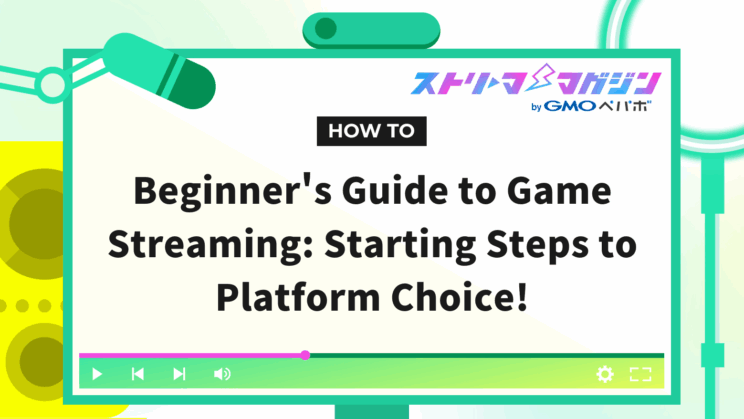
Index
- How to Start Game Streaming! What Steps Should Beginners Take?
- What Equipment Is Needed for Game Streaming? Recommendations Based on Budget!
- How to Choose a Platform|YouTube vs Twitch: Which is For You?
- How to Set Up Streaming Software|Steps to Display Game Screen and Yourself with OBS
- Before Game Commentary Streaming: 3 Checkpoints for Troubleshooting and Enhancing Viewer Satisfaction
- Reflect and Improve After Game Streaming! Key Points for Growing as a Streamer
- How to Increase Viewers? Tips for Beginners on Announcements, Interaction, and Continuity
- Summary
“I’d like to start game streaming,” you might think, yet many of you may struggle to take the first step.
What equipment do you need, which streaming software should you use, and whether YouTube or Twitch is better suited for you? The more you research, the more you find yourself overwhelmed with information, unsure of where to begin. This is a common concern.
However, you don’t need to start streaming with perfect preparation. You can begin on a small scale and gradually refine your setup as needed. Such a style can still be enjoyable.
This article will carefully guide you through the basics of the necessary equipment and settings for beginners to confidently start game streaming, as well as addressing common concerns.
How to Start Game Streaming! What Steps Should Beginners Take?
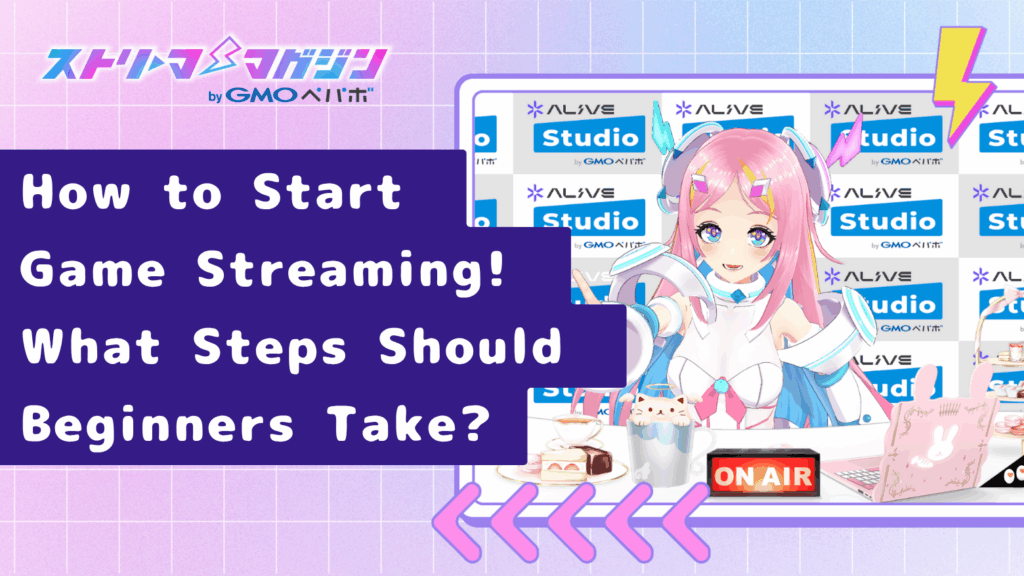
When starting game streaming, it’s common to jump right into discussions about equipment and software. However, it’s crucial to first have a rough idea of “what kind of streaming you want to do.”
Start by understanding which style suits you best.
There Are Two Types of Game Streaming: “Live Streaming” and “Video Uploads”
When it comes to streaming, there are mainly two categories: “live streaming” and “video uploads.”
Live streaming is appealing due to real-time interaction with viewers. On the other hand, video uploads allow you to take your time with editing and gradually improve the quality at your own pace.
If you want to play while chatting with others, live streaming is ideal. If you prefer to showcase your gameplay in detail, starting with video uploads might be a good option.
Regardless of your choice, the first step is to consider which format suits you best.
Start with a Goal of “Weekly Live Streaming”
Many streaming beginners get stuck on “continuing” their streams. Aiming for daily streaming right away can lead to burnout due to preparation and troubleshooting.
The key to continuing without stress is not aiming for perfection from the start.
If you set a routine like “streaming for just one hour every Saturday night,” it becomes easier to incorporate streaming into your life. As you continue, viewers will naturally start to follow, and you’ll gain confidence.
Start small and gradually develop your own style.
Organize the Necessary Preparation Steps at a Glance
The necessary preparations for starting streaming can be summarized into the following four steps.
- Gather streaming equipment (PC, microphone, camera, etc.)
- Create an account on a streaming platform (YouTube or Twitch)
- Install and set up streaming software (such as OBS)
- Conduct streaming tests, then go live
Each of these steps will be explained in detail under the next headings.
Don’t rush to “get everything ready at once,” take one step at a time.
What Equipment Is Needed for Game Streaming? Recommendations Based on Budget!

“What do I actually need to buy for streaming?”
This is a question every beginner faces. While you don’t need to buy expensive equipment all at once, if you aren’t at least minimally prepared, your live stream might be hard to see or hear clearly.
Here, we’ll introduce the equipment needed for streaming and recommended setups within various budgets.
The 5 Essential Pieces of Equipment for Game Streaming
The basic equipment needed for game streaming are the following five items.
- Computer (PC) You need sufficient specs to run streaming software and games simultaneously. Laptops are okay, but desktops offer better expandability.
- Microphone While you can stream with a built-in mic, the sound may be muffled. A USB condenser microphone provides clear audio easily.
- Camera (Webcam) If you’re showing your face or doing VTuber activities, a camera is essential. An external Full HD camera is recommended.
- Capture Card (if necessary) Needed for streaming console game footage, like from a Switch or PS5. Not necessary for PC-centric gaming.
- Earphones/Headphones Used to monitor your voice and game audio. Using speakers may cause audio feedback and echoes, so use earphones.
With these five items, you can start at least a basic level of streaming.
Recommended Setups by Budget (50,000 yen / 100,000 yen / 200,000 yen)
Here are three budget-friendly setups, segmented by budget.
- Approx. 50,000 yen course (entry-level) Used or outdated PC + USB mic + free software. Camera and capture card are optional, focusing first on experiencing live streaming with just audio and game screen.
- Approx. 100,000 yen course (recommended) Mid-level new laptop + webcam + USB mic + earphones. This setup covers all streaming basics with reasonable quality in both appearance and sound, ensuring no trouble for first timers.
- Approx. 200,000 yen course (for those with room in the budget) Mid-to-high-end desktop PC + high-quality mic + capture card + dedicated streaming lights. This future-ready setup is ideal for long-term commitment to VTuber activities or game commentary.
The mindset of “starting after getting a full set” is not necessary; it’s okay to “try using it first, then buy more as needed.”
Additional Equipment Needed for Face-Showing/VTuber Models
The equipment you’ll need slightly varies depending on your streaming style.
- Face-Showing Streaming: A high-quality webcam and lighting (such as ring lights) to brighten your face will enhance the video’s impression.
- VTuber Streaming: Needs a tracking camera and software for operating the VTuber model in Live2D or 3D. While the camera’s precision is not as crucial, compatibility with software and model readiness are priorities.
No matter the style, a smooth approach is to “first try with the minimum core setup → find the method that suits you.”
How to Choose a Platform|YouTube vs Twitch: Which is For You?

Choosing the platform to stream on is one of the initial dilemmas when starting game streaming.
YouTube and Twitch are often cited as representative platforms, each with its strengths and weaknesses.
Choosing a platform that aligns with your style will make it easier to continue streaming without stress.
Features and Ideal Candidates for YouTube
YouTube’s greatest appeal is that it allows both live streaming and uploading videos. Since archives of streams can be left as videos, there are increased opportunities for people to watch later.
*Note: Live streams over 12 hours are not automatically saved, so be careful.
While beginners may find the barrier to live streaming high, on YouTube, starting with recorded videos is also an option.
For those who regularly watch videos on YouTube, creating an account and gauging the distance to viewers feels natural.
Recommended for:
- Wanting to upload edited videos
- Aiming to save streams as long-term content
- Frequent YouTube users
Features and Ideal Candidates for Twitch
Twitch is a platform that has evolved as a “service specialized in streaming.”
It has a culture centered around game streaming, with viewers often enjoying “watching while doing other things” and interacting with comments.
Archives of live streams are stored for 7 days for regular users, 14 days for Affiliates, and 60 days for Partners, Prime members, or Twitch Turbo subscribers.
Therefore, it’s suited for styles that emphasize “the moment of live streaming.”
Recommended for:
- Wanting to focus on live streaming
- Wanting to interact with viewers in real-time
- Interest in international streaming cultures
Differences with Other Services (Twitcasting, Mirrativ, etc.)
Domestic services like “Twitcasting” and “Mirrativ” also exist. They both allow for easy streaming with just a smartphone, making them suited for chatting and smartphone game commentaries.
However, streams done solely with smartphones are often limited to a resolution of around 720p, which might feel insufficient for those seeking high image quality.
*On Twitcasting, you can achieve “super high-quality streaming” at 1080p/60fps with a PC stream setup and proper configuration.
Also, Mirrativ does not allow direct PC game screen capture, and you’ll need to find other workarounds like screen mirroring, plus Twitcasting requires certain setup knowledge for PC game streaming.
For comprehensive game commentary or VTuber activities, constructing a streaming environment centering on YouTube or Twitch offers higher flexibility and makes future expansions easier.
How to Set Up Streaming Software|Steps to Display Game Screen and Yourself with OBS

After preparing your streaming equipment and platform, the next step is setting up “streaming software” to display your game screen or yourself.
The software most streamers use is the free OBS Studio.
Despite its professional features, mastering the initial setup allows even beginners to quickly start streaming.
Here, we’ll introduce the basic steps for streaming on YouTube or Twitch.
Install and Configure OBS Studio
First, download the appropriate version from the OBS official site (https://obsproject.com/). Installation is straightforward by following the on-screen instructions.
Upon launching, a “Auto-Configuration Wizard” will appear for the first time.
Select “Optimize for streaming” to apply settings according to your PC’s specs and internet connection. While you can adjust settings manually later, initially the auto-setup should suffice.
If you wish to learn in detail about OBS’s basic operations and layout, please refer to the “Beginner’s Guide to Using OBS Studio.”
How to Add Game Screens, Microphones, and Cameras
In OBS, you can freely build your stream screen using a system of “Scenes” and “Sources.”
For example, once you create a scene for “game streaming,” you’ll add the following sources:
- Game Screen (Game Capture) For PC games, it’s simply a matter of specifying the running window. For console games, you add a capture board as a source.
- Microphone Audio (Audio Input Capture) Choose your microphone and ensure the volume meter registers activity. Noise reduction and volume adjustment can be easily set in the “Filters” function.
- Your Image (Video Capture Device/Window Capture) If showing your face, add a webcam; for a VTuber model, capture the tracking software’s screen as “Window Capture.” You can use the “Chroma Key” function to key out a green background when needing a transparent background.
You can freely place each element on the screen, so adjust the size and position of your avatar or camera image to suit your preference.
Connect to YouTube/Twitch and Start Streaming
Once your screen is ready, the final step is connecting with a streaming platform.
From OBS’s “Settings” → “Stream,” select YouTube or Twitch and perform account linking or stream key input.
Recent OBS versions allow for account connection through login, eliminating the need for manual key inputs.
*If encountering issues with Twitch integration, retrieving your stream key from the official website for manual input is also effective.
For detailed instructions on connecting with Twitch, refer to “Complete Guide on Streaming with OBS and Twitch! From Connection to Going Live!”
Additionally, for first-time YouTube live streaming, you must activate the live streaming function on your channel, which requires a waiting time of up to 24 hours for approval.
If you want more information on YouTube stream settings, please see “How to Set Up for Game Streaming on YouTube with OBS.”
Once all settings are complete, click the “Start Streaming” button at the bottom right of OBS.
This will broadcast your stream live to the world in real-time.
Before Game Commentary Streaming: 3 Checkpoints for Troubleshooting and Enhancing Viewer Satisfaction

Even if you start streaming, viewers will quickly leave if there are audio issues or if the video freezes.
A small effort before starting goes a long way in ensuring a smooth and enjoyable streaming experience.
Here are the basic check points to confirm before streaming.
Audio Check|Balance of Microphone, BGM, and Game Sound
“Sound” is one of the three main pillars of streaming. Be particularly mindful of the following:
- Confirm the microphone responds properly (check OBS’s meter for movement)
- Ensure your voice is neither too loud to the point of distortion nor too quiet
- Check that the volume balance of game sound or BGM with your voice is appropriate (your voice shouldn’t be drowned out)
If possible, conducting a “recording test” before streaming and checking your voice and audio balance provides peace of mind.
Visuals Check|Avatar, Game Screen, and Camera Image
Visuals also play a key role in a viewer’s initial impression. Don’t forget these if you’re using Live2D avatars or conducting game streams:
- Ensure the avatar moves correctly (check for any unnatural mouth movements or expressions)
- Verify the game screen displays correctly (avoid black screens)
- Confirm that the camera image (in case of face-streaming) has the right brightness and composition
For VTubers, if there’s a lag in the avatar’s movements, it suggests “inexperience,” so setting up early is essential.
Final Checks on Internet Connection and Streaming Settings
Surprisingly overlooked, check for internet stability and your streaming bitrate settings before starting. Review these before you go live:
- Wired connections tend to be more stable than Wi-Fi (use a LAN cable if possible)
- In OBS’s “Settings” → “Output”, ensure the bitrate is appropriate (beginners should aim for around 2,500–4,000kbps)
- Confirm “Live Streaming Service” choice under “Stream” and proper completion of account connection
Stopping the stream once started and restarting partway through is awkward, to say the least. Be sure you can start with peace of mind by checking thoroughly in advance.
Reflect and Improve After Game Streaming! Key Points for Growing as a Streamer
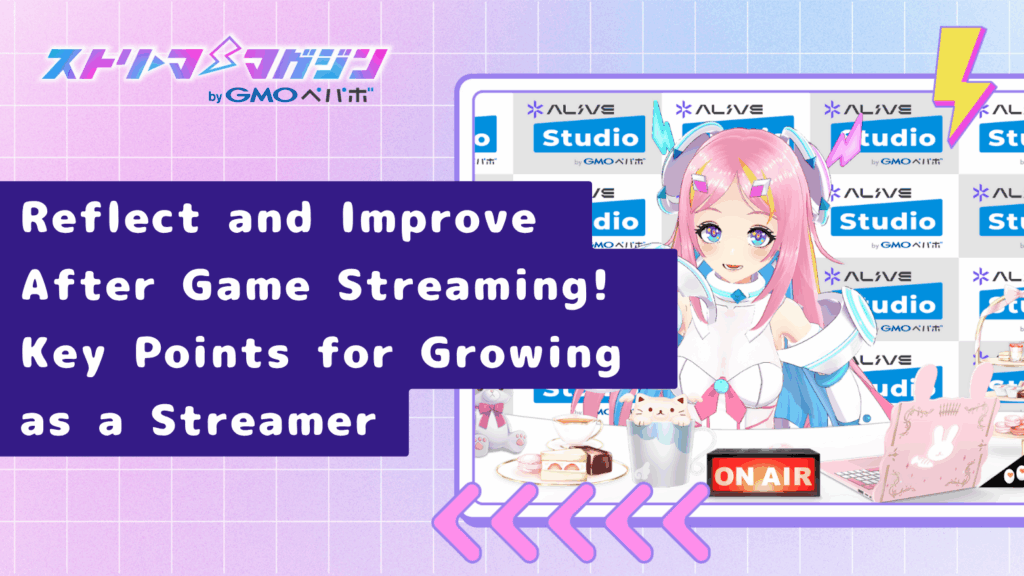
Streaming doesn’t end when you stop. That’s when your work starts.
If you aim to become a popular streamer, incorporating even small reflections and improvements into your routine after each stream is indispensable.
Here, we introduce the basics of reflecting on streams and the steps to connect this to your growth.
Review the Archive
Start by revisiting your stream archives. Though it may be initially awkward, reviewing your tone of voice, timing, and volume balance will provide hints for improvement.
Points to review:
- Does your voice tone or style of speaking seem odd?
- Are there extended silences (are you too absorbed in the game)?
- Is the volume balance of game audio/BGM/mic sound appropriate?
- Is your response to comments natural and appropriately timed?
On YouTube, streams under 12 hours automatically archive for easy review later. Twitch’s archive function (7 days for regular, 14 days for affiliates, and 60 days for partners) also allows post-stream reflection.
Check Viewer Reactions and Learn from Numbers and Comments
Both YouTube Studio and Twitch analytics provide data indicating viewer behavior.
- YouTube provides “Audience Retention” or “Peak Concurrent Viewers,” as well as comment increase timings and more.
- Twitch provides “Average Viewers,” “Chat Message Counts,” “Followers Tally Changes,” amongst others.
These data will show you “high points” or “places with high drop-off rates.” High drop-off areas may indicate gaps to improve timing or structure, while high engagement times can inform future streaming strategies.
Using YouTube’s chapter feature for ease of access to highlights is also effective.
Show Continuation by Reflecting with a Message on SNS
Simple posts like “Thank you for watching!” or “Next stream will be on xx day!” can suffice. Use X (formerly Twitter) or YouTube’s community feature to share after-stream thoughts and next stream plans.
Showing that “this person streams regularly” increases opportunities for followers and repeat viewers. Each broadcast doesn’t lead immediately to massive growth, but it gradually shortens the distance with fans.
Next, we’ll share practical solutions and continuity strategies for the common beginner worry: “not getting more viewers.”
How to Increase Viewers? Tips for Beginners on Announcements, Interaction, and Continuity
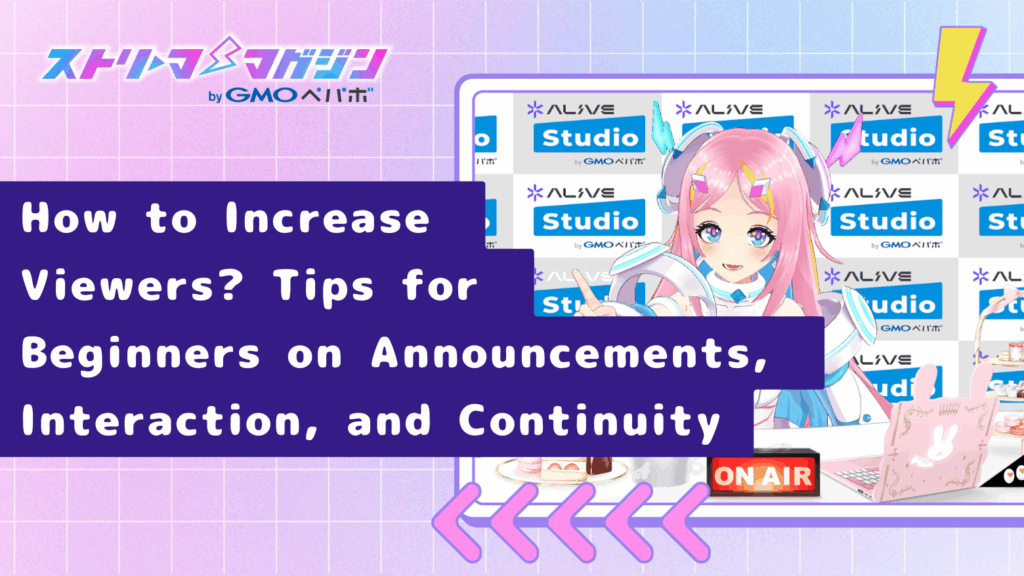
“I started streaming but no one came,” or “No matter how many times I stream, the same few people watch.”
This is a wall every beginner faces, but by making small adjustments here, your future growth will be significantly affected.
Here are tips on increasing viewers from three perspectives that beginners can take on without stress.
Announce in Advance on SNS! “I’m Streaming Soon” Makes a Difference
Using the X (formerly Twitter) or “Instagram Stories,” announcing your stream a bit before it starts can change the number of people who attend.
For example,
- 1 hours before streaming: “I’m streaming 〇〇 game commentary today! Starting at 9 PM”
- Just before streaming: “Ready to go! Starting now—drop by if you’re free!”
By making it a habit to post these, viewers gradually remember “this person always streams on ○ day.”
Adding hashtags, thumbnail images, or short videos make for attention-grabbing announcements.
Showing a glimpse of your streaming atmosphere through images or short clips makes them even more eye-catching.
Ensure Proper Interaction with Your Audience! Be Mindful in Responding to Comments
Engage more meticulously when there are fewer viewers.
When a new listener leaves a comment, responding energetically is crucial.
- Recognize them by name, saying “Thanks for coming!”
- Reply directly to comment content (“That’s my favorite too!”)
- Transition naturally into other topics (leading to spontaneous chatting)
There’s no need to force interactions, but creating an impression that “they’ll respond here” increases chances of repeat visits.
When viewers are still few, each connection with them is worth more than anything.
Find a Pace That’s Easily Sustainable for Continued Streams
Streaming daily can be ideal, but the reality of balancing it with work or school can be challenging.
What’s crucial is finding a rhythm that’s easy for you to maintain.
- Commit to a weekly regular stream
- Host short chatting sessions of just 30 minutes
- Listing your schedule on SNS or in descriptions helps viewers plan accordingly
On platforms like YouTube and Twitch, channels adhering to regular streaming schedules tend to gain followers more easily.
Though aiming for perfection can be exhausting, it is advised to designate a “light streaming day” too.
If you’re comfortable, creating community spaces on “Discord,” utilizing Twitch’s “Raid” or “Host” functions, and connections with other streamers is also effective.
While getting a large audience overnight is challenging, enjoy the small expansions like “turning one viewer into two, two into three” over time.
Summary
“Game streaming seems hard,” or “I don’t know what to prepare,”
Such concerns can be surprisingly smooth to work through by following each step accordingly.
Here’s a recap of what we covered.
| Item | Description |
|---|---|
| Equipment Needed for Game Streaming | The basic setup for streaming consists of a “PC, microphone, streaming software (OBS)” trio. Ideally, for PC, you need specifications that allow simultaneous game and stream processing. Paying attention to sound quality is critical since it influences viewer retention, so investing in a decent microphone is essential. For Live2D VTuber activities, a webcam and motion tracking tool are also needed. |
| Choosing a Streaming Platform | YouTube’s strengths are “easy archive storage” and “search-based viewer inflow.” Conversely, Twitch emphasizes “real-time interaction with the streamer” and its live-focused nature makes it highly compatible with game streaming. Both platforms are free to start on, so choose based on your streaming style and goals. |
| How to Use OBS and Screen Layout | Despite being free, OBS Studio is highly functional, allowing you to flexibly arrange game screens, your avatar, chat boxes, etc. Although it has many settings, mastering them greatly increases your streaming’s freedom. Suitable for long-term use on both YouTube and Twitch. |
| Pre- and Post-Stream Checks | Before streaming, verify your volume, bitrate, and video delay settings to prevent potential issues. Post-stream, reviewing your archive and identifying points for improvement is key to boosting viewer satisfaction. Utilize YouTube Studio and Twitch analytics to understand what worked well. |
| Efforts to Increase Viewers | Efforts in “steady communication” like SNS announcements, real-time comment responses during streams, and indicating streaming schedules are key to growing your fan base. Especially for beginners, thorough interaction with a small group of viewers is the main factor in encouraging return visits. Maintaining consistency at your own pace is most important above all. |
It doesn’t matter if you start with zero viewers or if the stream’s quality isn’t perfect.
If you have the desire to “deliver your favorite games with excitement,” rest assured that it will reach someone.
Take your time and set your own pace.
I hope this article serves as a helpful reference when you start your game streaming journey.








