How to Create Thumbnails for Game Streaming: Tips & Free Tools by Genre
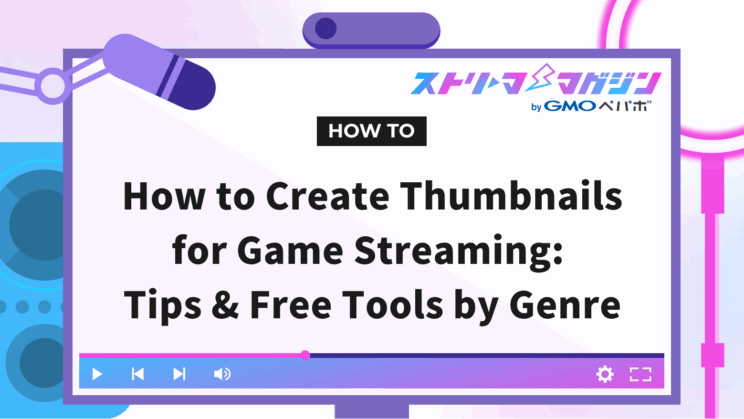
Index
- Why are Thumbnails Important in Game Streams and Videos?
- The Four Essential Elements and Roles Needed for Game Streaming Thumbnails
- Game Streaming by Genre! Trends and Composition Patterns for Clicking Thumbnails
- Step-by-Step Thumbnail Creation Using Free Tools (V-Samune, Canva)
- Is Commercial Use Allowed? Finding Resources Without Failure
- Common Thumbnail Mistakes and Suggestions for Improvement
- Summary
“I create thumbnails kind of randomly every time… Is this really okay?” As you continue gaming streams, this question might suddenly arise. Thumbnails are the ‘face’ that viewers see first, and they can actually be a decisive factor in whether they play your video.
However, without any design knowledge, putting a lot of effort each time can honestly be exhausting… For those in this situation, this article provides a comprehensive guide on how to create thumbnails specifically for gaming streams, covering trends by genre, how to use templates, and how to utilize free tools.
Why are Thumbnails Important in Game Streams and Videos?

“I’m confident about the video content, but nobody’s watching…”
Have you ever faced this frustration? It might be because of the “thumbnail”.
Thumbnails Provide the “First Impression” and Directly Impact Click Rates
On YouTube and streaming platforms, the thumbnail and title are the first points of contact with the audience. Essentially, whether a viewer sees it and thinks “Oh, that looks interesting” is the battleground. Especially in the gaming commentary world, there’s a lot, so unless you have a really eye-catching thumbnail, it’s not uncommon to get passed over.
In fact, YouTube Analytics includes a metric called “Impression CTR (Click-Through Rate)”. This metric indicates what percentage of viewers clicked on the video when it was shown.
While focusing on video content to boost average viewing time and viewer satisfaction is important, creatively improving your thumbnail to increase click rates naturally enhances view counts.
Thumbnails are not just “decorations”; they’re salespeople that draw in viewers. A little creativity can completely change how your work is perceived.
The Influence From Successful Cases on YouTube and in the VTuber World
For instance, when you look at channels of popular VTubers or gaming commentators with hundreds of thousands of subscribers, there are commonalities in their thumbnails.
Large text, impactful expressions, and well-matched colors for the background. Regardless of genre, there are creative ways to make viewers want to click and watch!
On the other hand, some channels clearly suffer due to their thumbnails even when the content is entertaining. Blurry colors making the text unreadable, text getting squashed on mobile, or cluttered composition making the topic unclear.
If your content is excellent but fails to catch viewers’ eyes, that will be a shame.
It’s not as simple as saying high click rates mean good thumbnails, but as an “entrance” for getting viewers to take a step forward, their importance is undeniable.
The Four Essential Elements and Roles Needed for Game Streaming Thumbnails
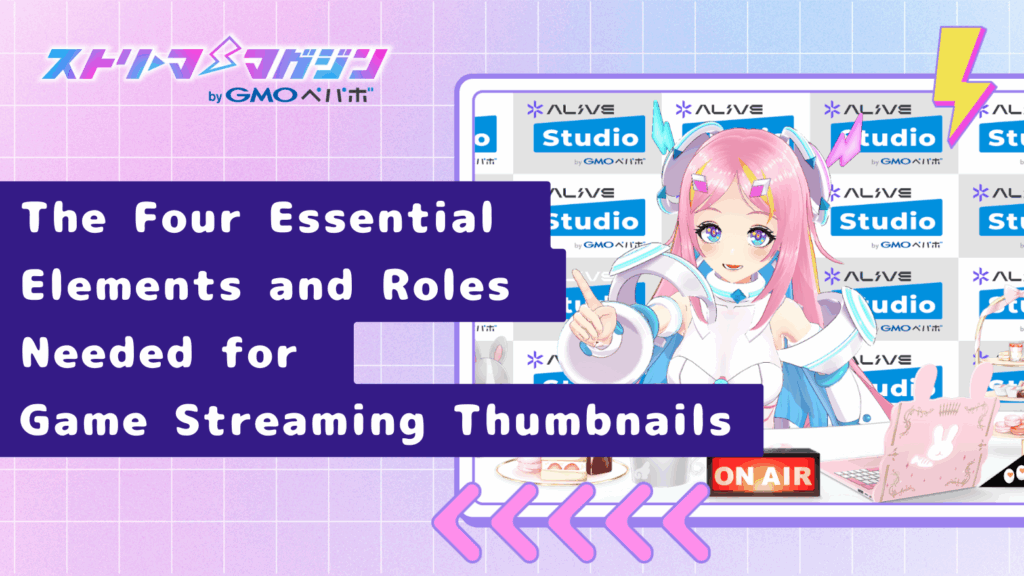
“I thought I made it nicely, but it somehow looks unimpressive…”
In such cases, it’s advisable to review whether your thumbnail properly incorporates the “basic template” it needs.
No matter the streaming genre, there are four elements common to all thumbnails that should be considered. By understanding and combining each role, you can create thumbnails that are highly communicative and eye-catching.
Background: An Impressive Image or Gradient Material That Conveys Content
The first thing that catches the eye is the background, or “foundation” of the thumbnail. It is standard to use an impressive scene from the game screen or free materials that fit the genre’s atmosphere.
For horror, a dim corridor; FPS, an explosion moment; RPG, a beautiful landscape. Choosing images that convey “this is the world of this stream” can stimulate a viewer’s imagination.
If using a game screenshot is difficult, creating an atmosphere with gradient backgrounds or overlapping shapes can also work. Be sure to also pay attention to whitespace and a sense of openness to avoid clutters.
Make sure the image size is YouTube’s recommended 1280×720 pixels (16:9) to prevent image degradation or cropping mistakes.
Text: Emphasizing Content in Short and Readable Words
What you want to convey the most with your thumbnail should be quickly visible in text. Even words similar to the title are fine, but using a different angle or words hitting the heart of the content can increase click rates.
Words that stir emotions, such as “Epic Development”, “Surprising Ending”, or “First Play and This…?”. However, avoid long sentences as they can have a negative effect. Keep it 10-15 characters, focusing on size and thickness that are readable even on mobile.
For fonts, use legible gothic styles as the base, and add borders or shadows as needed to prevent blending into the background. Color contrast directly impacts readability, so adjust it while considering compatibility with the background.
Avatar/Character: Showcasing VTuber’s Unique Personality via Face and Expressions
If the streamer is a VTuber, utilizing the avatar is a must. How the avatar is expressing themselves within the thumbnail significantly communicates the atmosphere of the stream.
Whether surprised, bewildered, smiling, or serious, when it’s easy to know what emotions they’re facing in the stream, viewers are more likely to think, “I might want to peek at this.”
Position it largely at the center to right-center, ensuring the face isn’t hidden, to leave a memorable impression. Avoid too small sizes as they won’t convey expressions well; don’t hesitate to use close-ups.
Decorations: Guiding Eyes with Lines, Icons, and Effect Lines
Finally, a little trick to include is “decorations”. This is a small effort to emphasize points where you want to gather eyes or to project a sense of dynamism.
Commonly used are concentrative lines or explosion effects. By adding these around text or avatars, you can naturally guide the lines of sight to say “Look here!”. Speech bubbles, arrows, or game controller icons are other popular choices.
However, avoid excessive cramming as it can make things look cluttered instead. Use them as “supporting actors to enhance what you want to convey,” limiting usage to 2-3 elements for a balanced composition.
Strong decorations or effects may get lost when images are reduced or compressed, so avoid designs that are too fine-tuned.
Game Streaming by Genre! Trends and Composition Patterns for Clicking Thumbnails
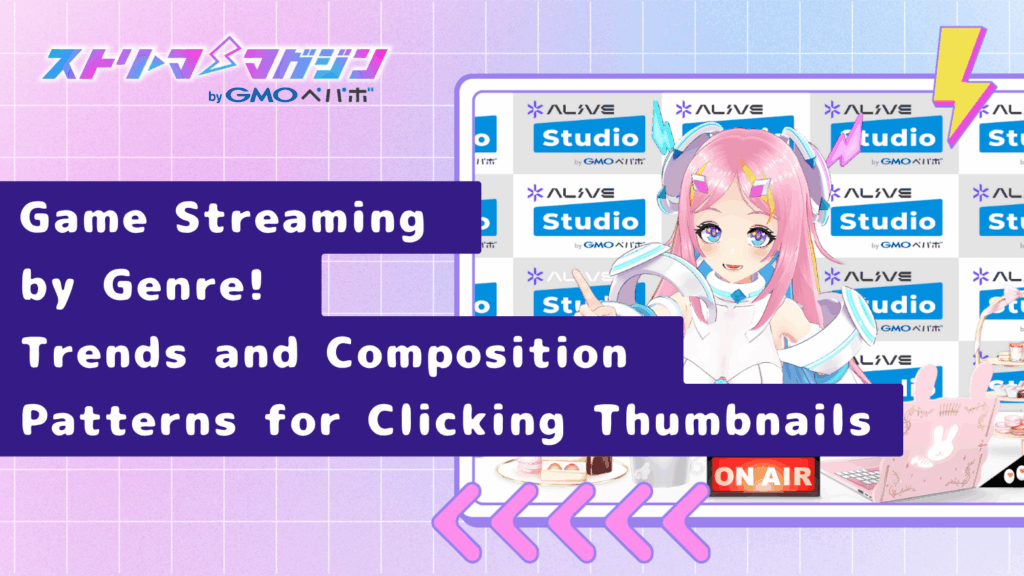
“I try to make my thumbnails look the part, but they just don’t seem to be growing…”
If you feel that way, considering “genre-specific showcasing” might effectively work.
This is because horror, FPS, RPG, etc., each game genre has a certain atmosphere and template that viewers expect. Here we go over the characteristics for clickable thumbnails by genre.
Horror Thumbnails: Expressing Anxiety and Tension via Colors and Expressions
Horror game viewers are seeking thrills, chills, and unpredicted developments. In this genre, efforts to convey “fear” or “dread” through thumbnails are needed.
For instance, simply coordinating backgrounds with black, deep red, or purple can change the ambiance dramatically. Instead of plain white text, mixing in gray or bloodred increases eeriness. The text style is crucial as well; rather than rounded Gothic, use distressed horror fonts effectively.
If including your avatar, the key is to clearly display “scared” or startled expressions. Rather than positioning it small at a corner, placing it larger and making eyes meet increases a sense of realism considerably.
FPS/Competitive Thumbnails: Focus on Speed and Impact through Color and Layout
In competitive games like FPS, battle royale, or fighting games, “split-second decision making” and “godly plays” are highlights. Therefore, speed and momentum-filled compositions match well in thumbnails.
A recommended approach is strong color usage. Boldly use red, yellow, black for visual power. Use explosion moments or kill scenes as backgrounds, and add concentration lines or effects for a thrilling image.
Make text short, bold, and big! Also, use impact words like “god’s aim”, “dominated” or “miracle shot” to convey momentum both visually and verbally.
Avatar expressions should be strong – serious, excited, surprised. Over-the-top expressions representing win or loss can easily attract viewer interest.
RPG/Story Thumbnails: Conveying Worldview and Consistency Across Series
RPGs or story-focused games hinge more on “creating desire for continuance” rather than flashiness. Therefore, it’s crucial for thumbnails to convey the game world while easily letting you know “what scene” is being shown.
Utilizing beautiful field backgrounds or memorable cutscenes is excellent. Incorporating character illustrations or game UI creates irresistible moments for fans.
If it’s a series of streams, clearly mentioning “Part1” or “Chapter 3” facilitates viewers to follow along. By templating and consistently using the same layout, colors, and font each time, visual unity emerges, supporting brand identity.
Chatting and Others: Expressing Familiarity and Theme
In streams other than games, or contents involving chatting, contestants’ friendly air is crucial. Aiming for a slightly pop and relaxed vibe rather than stiff is desirable.
For example, using pastel colors or hand-drawn style illustrations, pop speech bubbles in the background makes it easy to convey the casualness of chats. Rather than exaggerated words, focus on content-challenging words such as “Discussing this!”
Expressions that show emotions like smiles or faces of distress are the best. Aim for designs that viewers can understand–“I get that” or “I’m curious about that”.
As for thumbnails for chat streams, check out “How to Create Thumbnails for Chat Streams: Tips for Attractive Creations” for detailed guidance!
Step-by-Step Thumbnail Creation Using Free Tools (V-Samune, Canva)

“Image editing software seems difficult…”
Many people might stop in their tracks thinking so. However, several tools tailored for beginners have appeared recently, allowing you to create thumbnails that look professional in just a few clicks, given you know how to use them.
Here, we introduce two free recommended tools for VTubers and streamers: “V-Samune” and “Canva,” which provide high design flexibility. Start by getting accustomed to V-Samune, and once comfortable, upgrade to Canva for more advanced creations.
Start by Familiarizing Yourself with Templates in “V-Samune”
What is V-Samune? Features of a VTuber-Specific Thumbnail Creation Tool
“V-Samune (https://vsamune.com/)” is a browser-based thumbnail maker designed for VTubers and game streamers. With no need for image editing software, you can create visually pleasing thumbnails simply by replacing elements according to the template.
Features include, pre-arranged layouts that utilize Live2D avatars, expressive placements, and game-genre specific templates. The operations are simple, allowing intuitive use even for those with no design experience.
Basic Creation Flow Using Templates
- Access the site and click on “Create Thumbnail”
- Select your preferred layout from the available templates
- Upload the avatar image (background transparent PNG recommended)
- Replace the text with your content
- Adjust colors and effects to complete it!
…that’s all There are templates for horror, FPS, chatting, etc., making it adaptable to any stream.
Tips to Add Originality by Changing Expressions, Text, and Background
The template itself is sound but once accustomed, using avatar expression variants will result in a rich face change. Choosing faces such as “surprised,” “crying,” or “smiling” to match streaming content renders it more communicative.
Using stock backgrounds is fine within V-Samune, but replacing them with free images can add originality to your atmosphere.
For a more detailed tutorial on how to use V-Samune, see the following article.
Easily Create Dull Thumbnails! Comprehensive Guide to Using “V-Samune”
Flow from Creating a Thumbnail to Setting it Up on YouTube
- Download the completed thumbnail in PNG format
- Access YouTube Studio
- Open the editing screen for the relevant video and click “Upload Thumbnail”
- Select the image → Save, and you’re done!
If you cannot set a custom thumbnail, verify your YouTube account (phone verification) to resolve it.
Try a Higher-Level Thumbnail with Canva
Basic Functions of Canva and Choosing YouTube Templates
Canva is a free online design tool. It offers a wealth of 1280×720px templates for YouTube that are easy for first-time users to operate.
Select a template from the left side of the screen and simply replace images and text. There are also plenty of “VTuber-oriented” templates available on Canva, making it easier to achieve the image according to your preferences.
Editing Steps to Arrange Images, Text, and Effects
- Select a template, then replace the background with your screenshots or materials
- Upload your illustration and place it in a noticeable location (avoid concealing the face)
- Insert brief, impactful words into the text area (try keeping it under 15 characters)
- Add concentrative lines or speech bubbles as necessary
Moreover, using the “Background Remover” feature available in the paid Canva Pro allows for background removal of avatar images in one go.
Tips for Fonts and Color Schemes to Maximize Readability
- The font should be a thicker gothic style base. Use caution as serif or handwritten styles can be challenging to read.
- Texts should consider contrast with black-edged white, or use yellow or red
- Keep the color count to four or fewer for cohesion
Assume smartphone views; maintain the question, “Can it be read at a glance?” to mitigate failures.
Explaining Download and YouTube Upload Methods
Upon completing the edit, export the image using “Share” → “Download” at the top right.
Specify PNG as the file format, and 1280×720 pixels for size.
Follow-up uploads can be configured as in V-Samune on YouTube Studio. Newly created thumbnails can be stored for reuse templates, aiding similar structured streaming or series content.
Is Commercial Use Allowed? Finding Resources Without Failure

“I just gather images off the web, but is it really okay to use them?”
Ever felt such an anxiety? Especially on YouTube videos, unauthorized use of copy-protected images or illustrations could result in warnings or deletions. Risk management is advisable, especially if pursuing longevity as a VTuber or streamer.
That said, determining “what’s allowed and not” might initially be tough. Therefore, this section explains how to hunt for resources that are “copyright safe” for thumbnails and common NG patterns to avoid.
Select Resources that Allow “Commercial Use & Modifications” in Principle
The key rule is to choose materials allowing commercial use (including personal activities) and modifications. Even if you haven’t monetized as a VTuber, uploading to platforms like YouTube or Twitch may be considered “commercial use”.
Permitted examples:
- Images & illustrations explicitly marked “free resources” or “commercial use OK”
- Items with clear credit rules or stating credit is unnecessary
- Self-made avatar or self-captured screenshots from within the game (with prior notice)
Examples typically not allowed:
- Images found on Twitter or via Google image searches (unknown sources)
- Unauthorized use of fan art or personal drawings
- Reproduction of official game artwork or promotional materials
It’s high-risk to use images “just found on Google”, so exercise caution.
Recommended Free Resource Sites for Broadcasters
Here are some sites where you can find “safe to use” resources. Selected particularly for their compatibility with streaming aesthetics and expressions.
① OKUMONO
A site rich in backgrounds, effects, and icon materials suitable for streamers and VTubers. The lively yet not too flashy taste fits comfortably with both chats and game commentaries.
Commercial use and credit are not needed, and a wealth of PNGs is available.
② Irasutoya
Renown as the classic. Its soft touch is charming and suits contexts like explanatory thumbnails or chat streams. However, beware of excessive use on a single page, as it might lead to limited access.
③ Pakutaso
Covers works from humorous photos to serious scenes. Collections include materials ideal for real thumbnail setups or comedic streaming.
Take Caution Even with Game Screenshots
It might seem like your self-captured game screens are free to use, but caution is needed depending on the title.
Many games set “image/video usage guidelines” with possible usage limitations.
Often, rules like “no monetization” or “no redistribution of official assets” from the game companies exist.
It’s imperative to confirm their “streaming guidelines” on official sites before use.
Common Thumbnail Mistakes and Suggestions for Improvement

“I worked hard on it, but for some reason, it gets no clicks…”
Once you get accustomed to making thumbnails, many may face such “growth hurdles”. It’s not rare that streamers lose audience interest due to common errors.
Here, common NG thumbnail examples and simple improvement suggestions are offered.
Check whether you haven’t unknowingly made these in any one case!
Text is Crushed and Unreadable/Hard to See on Smartphones
Many thumbnails appear clear on PC, but when displayed on smartphones, viewers may wonder, “…what does that say?”
Given the rapid increase in domestic smartphone users reach, enhancing visibility on small smartphone screens is very crucial as YouTube’s audience heavily relies on mobiles.
If the text is too small or blends into the background, viewers might pass it over.
[Improvement Points]
- Maintain a minimum font size of 60 points (Canva or Photoshop conversion)
- Increase readability using thicker gothic bodies (e.g., Source Han Sans, UD font, etc.)
- Add outlines or drop shadows around text to reinforce contrast from the background
Overcrowded with Information/Clearly Conveyed Message Missing
“I want to convey this and that…” Overcrowding leads viewers to wonder, “So what’s the actual content?”
Attempting to include the genre, title, and commentary all at once dilutes priority in composition, leading to a state where nothing stands out.
[Improvement Points]
- Thumbnails can adopt a “single-message principle”; focus on conveying one thing
- Consider priority of information and use sizes like “big”, “medium”, “small” accordingly
- If cluttered, blur or darken backgrounds to highlight the main elements
Lack of Font and Color Consistency
“It looks randomly assembled and somewhat cheap…”
Such an impression is often caused by an inconsistency in fonts and color use.
Mixing styles like pop fonts for titles, serifs for explanations, and brush-stroke comments can disrupt coherence, leading to lack of unity overall.
Overusing bright colors can also lead to visual unrest, making them hard to see.
[Improvement Points]
- Limit font usage to two types (e.g., headings & supplements)
- Construct with three or so theme-appropriate colors for an elegant appearance
- If undecided, save “aspired thumbnails” for reference in choosing colors and fonts
Simply determining “what and how to convey” before starting creates significantly more understandable thumbnails.
Even when using templates or free resources, narrowing your design’s direction minimizes decision struggles.
Summary
Thumbnails aren’t just decorations; they’re “the primary gateway to clicks”.
Even initial attempts suffice; knowing trends by genre or how to utilize tools will bring about noticeable changes gradually.
Finally, here’s a progression table you can use as a checklist before posting. Utilize it as the final touch.
| Checklist Items | Confirmation Points |
|---|---|
| Can content convey in 5 seconds? | Narrow it down to one message/simplify structure |
| Can the text be read on a smartphone? | Larger fonts + contrast with the background |
| Is the material copyrighted? | Check usage terms of free materials/game official guidance |
| Does it maintain channel consistency? | Align thumbnail ambiance for image enhancement |
Small tweaks can lead to large outcomes.
Be sure to enjoy nurturing your own “conveying thumbnails”.








