Game Streaming with Dual Monitors: Setup and Monitor Selection Guide
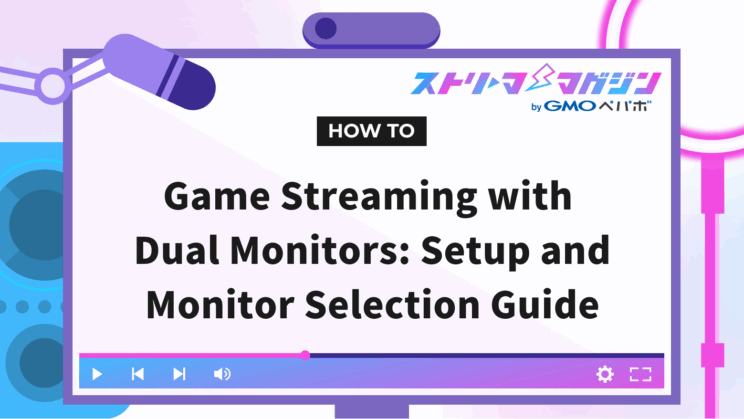
Index
- Benefits of Using Two Monitors for Game Streaming
- Game Streaming with Two Monitors: Five Steps to Set Up
- Which Secondary Monitor is Right for You? Key Considerations for Selection
- Enhance Your Streaming Efficiency with Dual Monitor Layout Examples and Tips
- Common Issues with Dual Monitor Setups and Solutions
- Conclusion
Have you ever had an experience while streaming games where you noticed comments too late, or the game was interrupted every time you switched screens, causing delays in operating the streaming software? You may want to focus on interacting with your audience, but sometimes the busy operation leaves you little room to spare.
The solution to this problem is using a dual-monitor streaming setup. If you can have the game on one screen and the streaming software or chat on the other, the smoothness of your streaming and your ability to respond to viewers will vastly improve.
In this article, we will guide you through the process of streaming using two monitors, detailing everything from connections to settings and how to avoid issues. We’ve included examples of necessary equipment and layouts to help beginners set it up with ease.
Benefits of Using Two Monitors for Game Streaming
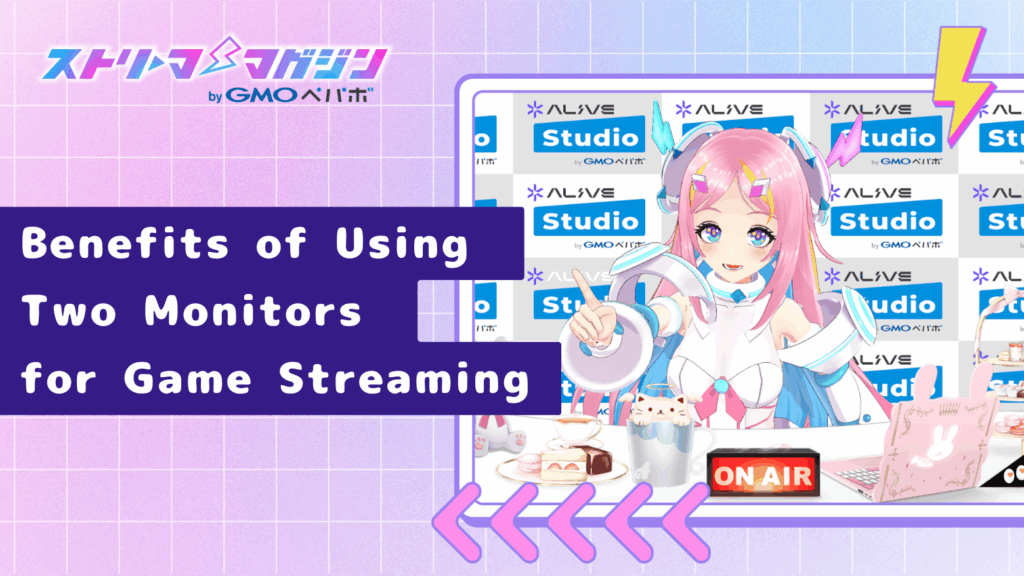
By using two monitors during game streaming, you can significantly reduce stress caused by delays in noticing viewer comments or difficulties operating streaming software.
If you place the game on the main screen and the streaming software or chat on the secondary screen, you won’t need to switch screens to keep track of everything.
Additionally, using extended display allows you to treat the two monitors as separate workspaces, eliminating the need for tedious Alt+Tab switching. Not only does it speed up viewer responses but also makes it easier to spot setting errors or video issues beforehand. Of course, it won’t eliminate problems entirely, but it certainly makes them easier to prevent.
Expanded Work Areas
Playing a game on one screen while operating OBS or a browser on the other is a significant advantage in a multi-tasking environment like streaming. It reduces the need to frequently switch windows, helping maintain the flow of gameplay.
Improved Comment Monitoring and Viewer Interaction
If you keep the chat window displayed on the secondary monitor, the risk of missing comments decreases, and your responsiveness to viewers improves. When streamers interact in real-time, viewer satisfaction naturally increases.
Resolving Challenges of Single-Monitor Operation
While streaming is possible with just one monitor, you would need to fit the game, streaming software, and comment window all onto one screen.
This leads to increased hassle of switching screens with every action, causing delayed reactions to comments. Using a dual-monitor setup is a highly effective solution to mitigate these issues.
Game Streaming with Two Monitors: Five Steps to Set Up

Streaming with dual monitors is surprisingly simple once you know how to do it. Here, we’ll base our explanation on the commonly used Windows environment.
All you need is the correct connections, settings, and a little pre-check before streaming. We’ll explain the process in five easy steps to ensure beginners don’t get lost.
Step 1: Wiring and Cable Selection
First, check the physical connections. There are HDMI, DisplayPort, USB-C, and other ports to connect your PC to the monitor. If the video output port on the PC doesn’t match the monitor’s input port, you can use converters, but you may need active conversion or ensure USB-C supports DisplayPort Alt Mode (DP Alt Mode) depending on the direction and standard.
It’s wise to verify compatibility before purchasing. Also, to avoid any hassle later, decide on cable length and routing based on your budget and space.
Step 2: Setting Extended Mode on Windows
After connecting, the next step is to configure the display mode. In Windows, pressing Win + P will bring up a screen to select display modes; choose “Extend”.
This enables you to use the two monitors as separate workspaces. Additionally, adjust which one will be your main monitor and configure the resolution from the settings menu.
Step 3: OBS Capture Settings
The settings for your streaming software, OBS, are also crucial. Start by using Game Capture as the primary option. For unsupported titles or if it doesn’t capture well, switch to Window Capture or Display Capture for better stability.
If using Display Capture, make sure to capture the secondary screen to avoid endless mirroring.
For further details on how to set up OBS for game streaming, refer to the article below.
Beginner’s Guide to Game Streaming with OBS Studio: Clear, Image-Enhanced Step-by-Step Instructions
Step 4: Borderless Window Mode
Games set to fullscreen mode may minimize when you click on other screens. To prevent this, start the game in “Borderless Window” mode so you can smoothly navigate between monitors.
However, some titles may behave differently even in borderless mode, so it’s essential to check functionality in advance.
Step 5: Pre-Streaming Check
Before starting your stream, ensure that the video and audio are properly output and check that comments are displaying correctly. Doing a short recording test can reduce issues during the actual stream.
Which Secondary Monitor is Right for You? Key Considerations for Selection

A secondary monitor doesn’t need to be an expensive gaming model. What matters is that you can easily and stress-free view the necessary information while streaming. Here, we’ll explain how to choose one within the budget of 10,000 to 30,000 yen.
Essential Specifications
First, let’s consider the type of panel. IPS panels have wide viewing angles with minimal color and brightness change from different sides, making them suitable for secondary use. Full HD (1920×1080) resolution is sufficient.
A refresh rate of 60Hz is practically adequate, but if you prioritize smooth scrolling, 75–100Hz can offer a more comfortable experience. Additionally, selecting models with narrow bezels or VESA mount compatibility can increase your desk layout flexibility.
Size Selection Guidelines
A secondary monitor size around 23–24 inches tends to be manageable.
This size strikes a good balance between text readability and desk space, making it comfortable to use both horizontally and vertically. If the monitor is too large, it can lead to excessive eye movement, requiring adjustments in layout. A 23–24 inch monitor offers a good balance between readability and space efficiency.
Port and Stand Adjustability
Opt for HDMI-compatible connection ports for peace of mind. If you’re using USB-C for video output, verify if your PC supports DP Alt Mode. If you plan to use a monitor arm, check for VESA mount screw holes on the back.
Models with adjustable stand height and angles make it easier to align with your eye level, helping maintain a comfortable posture for long streams. If your desk space is limited, check whether they support vertical orientation to optimize usability.
For more information on recommended equipment for game streaming, please see the article below.
What Equipment is Recommended for Game Streaming? A Guide to Easy Selections for Beginners!
Enhance Your Streaming Efficiency with Dual Monitor Layout Examples and Tips

If you’re using two monitors, a little ingenuity can significantly improve your streaming experience.
Instant access to the information you want and reduced errors are achievable with the right layout. Here are some pleasant examples.
Horizontal Layout: The Most Convenient Classic Style
Place monitors side by side, with the game in front and OBS or chat adjacent. This is the most conventional and beginner-friendly arrangement.
Specifically, placing the secondary monitor on the side that requires frequent interaction makes mouse movements feel more natural (the main is front, the secondary is on the side). A shorter distance between eye movements allows for smoother reactions to comments. This layout is perfect for those with ample desk space.
Vertical Layout: Ideal for Space-Saving and Information Overview
If your desk is small but you have many tools to display, using the secondary monitor vertically could be an option.
Displaying chat in a vertical format will increase the number of lines you can show at once, reducing scrolling frequency. Information opened in OBS, a volume mixer, or a browser can be neatly arranged vertically.
While this might take some getting used to, it’s a practical choice that saves space.
Organizing Tools by Purpose Reduces Mistakes
Where you place each window is surprisingly crucial.
For example, if you overlay OBS or chat on the edge of the game, it could result in accidental clicks that halt the game. By distinguishing the roles of the monitors, you can prevent such accidents.
Keep the main monitor solely for the game, and the secondary for OBS, chat, audio adjustments, and notifications.
Simply categorizing each use will significantly decrease unnecessary stress during streams.
Common Issues with Dual Monitor Setups and Solutions

Switching to two monitors doesn’t automatically perfect your setup.
There may be issues like displays not working correctly, the cursor getting lost, or experiencing lag.
To avoid panic when things go wrong, we’ve compiled common stumbling blocks and their remedies.
Monitor Not Recognized / No Display
If you’ve connected the cables but there’s no display on the secondary monitor, it’s a frequent basic trouble.
First, check the physical connections. Verify if the cable types are compatible and that the monitor’s input settings are correctly configured—these aspects are often overlooked.
If the display still doesn’t show up, trying “Detect” in the PC’s display settings can be effective. Sometimes a restart will resolve it, so proceed step by step without rushing.
If issues persist, consider updating or rolling back display drivers.
Cursor Won’t Move to the Secondary Screen / Accidentally Drifts Away
If your cursor isn’t smoothly transitioning between screens, or it accidentally leaps off-screen, monitor configuration might be the culprit.
In Windows’ “Display Arrangement” settings, align the monitors according to your actual desk layout. An offset up or down can make operations feel awkward.
Main and Secondary Monitors Are Switched
Upon launching a game, it may appear on the wrong monitor while OBS is displayed on the secondary, obscuring visibility. In such cases, reassess the main monitor settings.
Check the box for “Make this my main display” in the Windows settings to switch the display reference. Adjust layouts flexibly according to your typical usage.
Game Minimizes or Operations Lag
If clicking on the secondary screen during streaming causes the game to minimize, or if everything feels sluggish, such behavior often occurs in fullscreen mode. Launching the game in “Borderless Window” mode might reduce instability when switching screens.
Also, it’s prudent to check graphic settings and the load on your streaming software.
Titles may behave differently, so check the feasibility of borderless mode in advance and whether rendering stops during transitions.
Conclusion
Utilizing a dual-monitor setup is a highly effective first step towards enhancing your game streaming experience.
It allows you to focus on gameplay while also keeping track of your streaming conditions and chat simultaneously. This small adjustment can greatly narrow the gap between you and your viewers.
In this article, we introduced the benefits of dual-screen streaming, from connection and setup methods to monitor selection, layout, and troubleshooting.
By not only increasing the number of screens but also being aware of information placement, the quality of your streams can significantly improve.
There’s no need to create the perfect setup from the start.
Start with just one secondary monitor. Simply displaying OBS and chat there may surprise you with its convenience.
At your own pace, consider incorporating a dual-screen environment that suits your streaming style.








