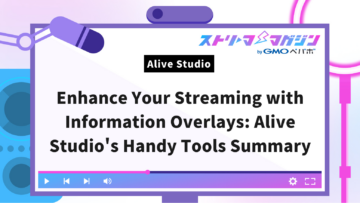What is OBS Safe Mode? Causes & Fixes for Non-Starting Issues
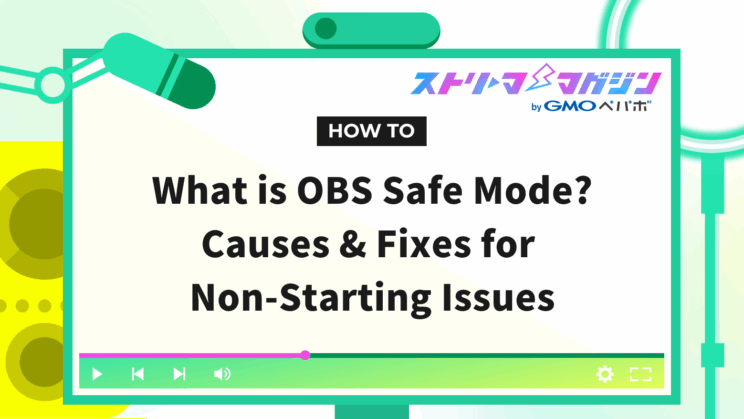
Index
- What is OBS Safe Mode?
- Main Reasons Why OBS Does Not Launch in Normal Mode
- How to Exit OBS Safe Mode and Launch Normally
- Benefits of OBS Safe Mode
- Drawbacks of OBS Safe Mode
- What is the Difference Between OBS Safe Mode and Administrator Privileges?
- Troubleshooting Techniques to Stabilize OBS Streaming
- Conclusion
When launching OBS, many users may feel confused when they see messages such as “Do you want to start in safe mode?” or “OBS did not shut down properly.” It is also possible to end up in a state where it only starts in “safe mode.”
However, if you respond calmly, it is possible to restore OBS to a state where it can be used in normal mode again.
This article explains the meaning of OBS’s safe mode and the main reasons why it may not launch normally.
If you want to resolve the error, please take the following as a reference.
What is OBS Safe Mode?
OBS Safe Mode is a troubleshooting startup mode introduced in OBS Studio 30 and later. It refers to a mechanism that launches the software in a minimal configuration, without loading external plugins or scripts.
Normal OBS automatically loads plugins related to virtual cameras, effects, and extensions created with Lua or Python. While this is convenient, it is not uncommon for crashes or malfunctions to occur due to these plugins or extensions. In safe mode, all additional elements are disabled, allowing the software to operate in a simple configuration close to its initial settings.
In practice, safe mode is effective in situations such as the following:
- When you see “OBS did not shut down properly,” and you cannot open it in normal mode
- Frequent crashes occur immediately after introducing a plugin
- The software crashes immediately after starting a stream, causing inconvenience to viewers
Using safe mode in these situations allows you to discern whether the issue lies with “OBS itself” or “an external plugin.”
In other words, it is beneficial to view safe mode as a convenient mode for safely launching OBS during troubleshooting and identifying the cause of issues.
Main Reasons Why OBS Does Not Launch in Normal Mode
When OBS does not launch in normal mode and can only be started in safe mode, there are generally two main reasons. In most cases, these are not critical issues, but rather troubles related to end processes or plugins.
The next sections will explain two representative causes.
“OBS did not shut down properly” Indicates End Process Failure
When you see “OBS did not shut down properly during the last session,” it means that OBS could not exit normally during the last use.
This often occurs when shutting down your computer (Windows or Mac) while recording or streaming, or when forcibly closing the application. If a task that was being processed internally is interrupted, OBS judges that it “did not shut down properly” and displays a warning message the next time it starts.
To avoid being in a “not properly shut down” state, it is advisable to make the following actions a habit.
- Manually select “File → Exit” after finishing streaming or recording
- Check if any OBS processes remain in the task manager (Windows environment)
Plugin or Script Conflicts Causing Crashes
Introducing plugins or scripts that are incompatible with OBS can lead to crashes or startup failures. In particular, third-party extensions, Lua scripts, and WebSocket-related plugins can easily interfere with each other, potentially causing crashes when launching OBS.
If plugin-related crashes are suspected, the following steps can help identify the cause.
- Launch OBS in safe mode and disable each plugin one by one to verify
- Remove any unused extensions and update necessary ones to the official latest versions
- Check the crash report (logs) to identify the name of the module that caused the problem
We explain the plugins that enhance the streaming environment of OBS in more detail in the following articles.
>>Top OBS Plugins for Streamers: Recommended by Purpos
How to Exit OBS Safe Mode and Launch Normally
To return OBS that has started in safe mode back to its original normal mode, it is necessary to systematically identify and address the causes. This is not a difficult task, but it is vital to follow the order. Here, it will be explained in three steps.
STEP 1: Properly Exit and Restart OBS
What you should first try is to completely exit OBS and then restart it. Although the software may appear to be closed, there may still be background processes (obs64.exe) remaining, which can trigger safe mode during the next startup.
Please follow these steps to manually end any remaining processes.
1. Close OBS as usual
2. Open the Task Manager (Ctrl+Shift+Esc)
3. Check if “obs64.exe” is still running
4. If it is, right-click and select “End Task”
5. Restart OBS
STEP 2: Set Startup Options
If you see a safe mode warning every time you start OBS, adding startup options to skip the warning is effective.
▼ How to Set Startup Options (Windows)
1. Right-click on the OBS shortcut and open “Properties”
2. At the end of the “Target” field, add a space and the following string:
–disable-shutdown-check
3. Press OK to save the settings and launch from the shortcut
If you want to isolate crashes and issues, the startup option “–only-bundled-plugins” is also useful. OBS will start with all external plugins disabled, allowing you to check whether they are the cause.
STEP 3: Reset and Rebuild Configuration Files
If you cannot even launch in safe mode properly, resetting the OBS configuration folder to restore it to its initial state can be effective.
1. Open the following folder in Explorer:
C:\Users\<ユーザー名>\AppData\Roaming\obs-studio
2. Create a backup:
Copy the entire folder and save it on your desktop or elsewhere
3. Execute the reset:
Delete or rename the original “obs-studio” folder
4. Launch OBS:
A new “obs-studio” folder will be automatically generated, launching in a completely initial state
5. Restore as necessary:
If you restore the “basic” folder from your backup, you can reuse your scenes and profiles
Benefits of OBS Safe Mode
OBS safe mode offers the following benefits:
- Allows you to start OBS in a clean state without the influence of plugins or scripts
- Less affected by broken configuration files or abnormal shutdowns, improving stability
- Makes it easier to isolate problems, facilitating smoother troubleshooting
- Operates in a minimal configuration, helpful when trying to stabilize OBS temporarily
- Can also be used to verify compatibility with audio interfaces and graphics drivers
If you can successfully start in safe mode, you can conclude that the settings or extensions loaded in normal mode are likely the cause. Additionally, if you want to quickly resume streaming or recording, safe mode allows for that temporary solution.
Drawbacks of OBS Safe Mode
While OBS safe mode is a useful feature during troubleshooting, it has the following limitations compared to normal mode:
- Plugins and scripts are disabled, which means necessary features cannot be used
- External integrations (such as browser sources) do not function, causing display issues
- The mode selection dialog appears each time during startup
- Continuing streaming in safe mode may lead to lower quality and usability
- This is just a temporary fix; instability will persist unless the root cause is addressed
- The differences from normal mode can be unclear and may cause confusion or misunderstandings
Safe mode is a means of starting OBS aimed at “temporary repairs” or “isolating causes.” To regain its original performance and comfortable usability, fundamental measures such as revising plugins or rebuilding configuration files are necessary.
What is the Difference Between OBS Safe Mode and Administrator Privileges?
When issues arise with OBS, users often confuse safe mode with launching it with administrator privileges; however, their functions and purposes are entirely different.
Safe mode is a mode that starts OBS in a lightweight state without loading external plugins or scripts. It is suitable for verifying potential causes of crashes while minimizing CPU and memory load. It is not recommended for live streaming and should primarily be used as a temporary fix.
On the other hand, launching with administrator privileges extends control at the OS level and aims to stabilize device recognition and speed up rendering processes. It launches with the same configuration as normal mode, so it does not affect plugin operations.
If you suspect crashes due to plugin conflicts, use safe mode; if there are issues with insufficient privileges or unstable device connections, launching with administrator privileges is more appropriate.
Detailed instructions on running OBS as an administrator are available in the following article.
Troubleshooting Techniques to Stabilize OBS Streaming
While launching in safe mode or with administrator privileges is effective as a temporary fix, fundamentally creating an environment that does not cause troubles is essential. Here are specific techniques that streamers can implement to stabilize their streaming.
Limit Plugins to the Essentials
While there are many plugins available to make OBS more convenient, overloading it increases the risk of bugs and crashes. In particular, older plugins that are no longer in development tend to have low compatibility with the latest version of OBS, which can lead to operational failures.
To maintain a stable environment, focus on the following three points:
- Select and install only the features you truly need
- Always update each plugin to the latest version
- Before updating the OBS core, check for compatibility with the plugins you are using
Adjust Settings for Low-Spec PCs
If you are using a computer with low specifications, streaming with high-load settings may lead to crashes in OBS.
For stable operation, the following adjustments can be effective:
- Reduce output resolution from 1080p to 720p
- Limit video bitrate from 6,000kbps to around 4,000kbps
- Switch encoding method from software (x264) to hardware (NVENC or QSV)
Methods to reduce OBS’s CPU and memory usage are explained in detail in the following article.
>>9 Tricks to Lower OBS CPU Usage! Here are 9 Immediate Improvement Tips!
Check for OBS Exit in Task Manager
To prevent troubles, it is important to develop the habit of checking processes in the task manager after exiting OBS.
This task only takes a few seconds to complete. Open the task manager with Ctrl+Shift+Esc and check if “obs64.exe” is still running. If it is displayed, right-click and select “End Task.”
By routine forming the flow of “after finishing streaming, close OBS → check processes → shut down the computer,” you can significantly reduce the frequency of booting in safe mode.
Conclusion
This article explained how OBS safe mode functions, the reasons why it may not launch in normal mode, and the measures to exit safe mode.
The main measures you should particularly keep in mind are as follows:
- Close OBS using “File → Exit” after finishing streaming
- Check the task manager for any remaining “obs64.exe” processes
- Limit plugins to the essentials and regularly update to the latest versions
To continue using OBS comfortably, it is crucial to focus on creating an environment that prevents troubles rather than simply responding after problems arise.