How to Save Twitch Archives: Tips on Preventing Loss or Deletion
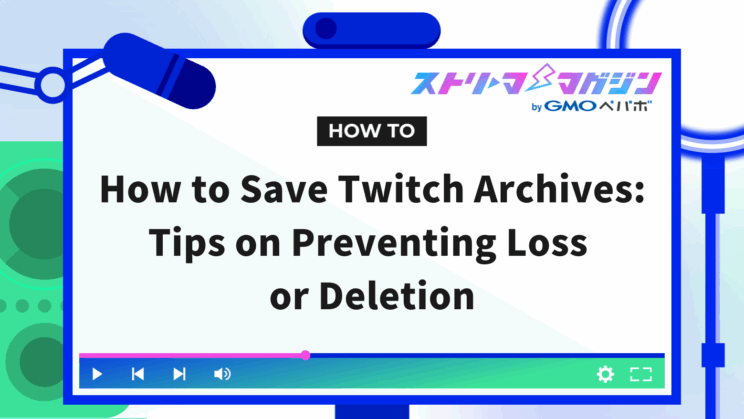
Index
- How to Save Twitch Archives
- Twitch Archive Storage Duration
- Techniques for Long-Term Preservation of Twitch Archives
- Reasons Why Twitch Archives Don’t Save or Disappear and Solutions
- How to Edit, Delete, and Make Your Twitch Archives Private
- Tips for Growing Your Channel by Utilizing Twitch Archives
- Frequently Asked Questions about Twitch Archives
- Conclusion
If you’ve ever been disappointed to find “no archive available” after streaming on Twitch, you’re not alone. The good news is that if you configure your settings correctly on Twitch, your streams can be automatically saved, and with recording or exporting options, you can store them for an extended period.
This article will cover how to save Twitch archives, the rules regarding storage duration, and practical techniques for long-term preservation.
If you’re looking to expand your streaming reach, be sure to check this out!
How to Save Twitch Archives
By default, Twitch does not automatically save archives. To retain your archives, you need to enable the saving feature in your “Streamer Settings” beforehand.
The process is very straightforward. Once you perform the operation before your stream, your archives will be saved automatically thereafter. Here are the specific steps:
1. Log in to Twitch and click on your profile icon in the top right corner.
2. From the displayed menu, select “Creator Dashboard.”
3. Open the left menu and navigate to “Settings” → “Stream.”
4. Toggle “Save past broadcasts” ON under the “VOD Settings.”
Once you’ve set this up, you’re all set! After your stream ends, the archive will be automatically saved under “Content” → “Video Producer,” allowing you to view or edit it later.
If you find that “no archive is available,” double-check to ensure the saving setting is ON.
If you turn ON the saving setting after the stream has started, it won’t take effect for that session. It’s similar to forgetting to record a TV show. The saving will only take effect from your next stream, so make sure to configure it before going live.
Twitch Archive Storage Duration
Even if you’ve configured your Twitch account to save archives, your videos will not be available indefinitely. There are preset limits on how long streaming archives can be stored, and once this period is exceeded, they will be automatically deleted.
Therefore, it’s essential to understand your account type and know how long your streams will be stored.
The specific storage durations are as follows:
| Account Type | Storage Duration |
|---|---|
| General User | 7 days |
| Twitch Affiliate | 14 days |
| Twitch Partner, Twitch Prime Users, Twitch Turbo Users | 60 days |
As you can see from the comparison, the storage duration for general users is just 7 days. If you exceed the deadline by even a day, your archive will be automatically deleted, and recovery will not be possible.
If you’re comfortable as long as it lasts until your next stream, that’s fine. However, if you want to utilize past streams effectively, ensure you familiarize yourself with the storage duration rules.
Techniques for Long-Term Preservation of Twitch Archives
There are five techniques for long-term preservation of Twitch archives:
- Record and save using OBS Studio
- Record and save using Twitch Studio
- Export directly to YouTube from Twitch
- Download directly to your PC from Twitch
- Publish a Twitch digest
Recording and Saving with OBS Studio
OBS Studio is the most commonly used software for PC streaming, featuring the ability to record simultaneously with streaming, allowing for high-quality storage.
Here’s how to save archives using OBS Studio:
1. Click on “Settings” at the bottom right of the screen.
2. In the “Output” tab, specify the recording destination and quality settings.
3. Click “Start Recording” before you begin streaming.
4. Press “Stop Recording” when the stream is finished to complete the save.
The recorded files will be saved in the folder specified in your settings. The saved videos can also be used directly for uploads to platforms like YouTube and X (formerly Twitter).
For detailed recording settings in OBS Studio, refer to the following article.
>>Tips on Recording in High Quality with OBS! Detailed Points and Settings Explained
Exporting from Twitch to YouTube
Twitch has a feature that allows you to directly transfer your stream archives to YouTube. This eliminates the need to download the video to your PC and then re-upload it, making it efficient for streamers who wish to publish their content secondarily.
The specific steps are as follows:
1. After logging in, open the Creator Dashboard.
2. In the left menu, select “Content” → “Video Producer.”
3. Click the three-dot icon “…” next to the video you want.
4. Select “Export” and log in to your YouTube account.
5. Enter the title, description, and publish settings, and start the upload.
After exporting, you can also adjust the thumbnail image and category settings on YouTube.
If you want to start streaming on YouTube without going through Twitch, refer to the following article.
>>How to Stream on YouTube Using OBS? We’ll Explain the Best Settings!
Downloading Directly to Your PC from Twitch
If you want to ensure that the archive is securely stored, it’s recommended to directly download the video after the stream has ended to your PC.
Here are the steps:
1. After logging in, open the “Creator Dashboard.”
2. In the left menu, select “Content” → “Video Producer.”
3. Click the three-dot icon “…” next to the video you want.
4. Select “Download” from the displayed menu.
Publishing a Twitch Digest
If you want to extract highlights rather than saving the entire stream, the Twitch Digest (Highlights) feature is useful. By editing, you can retain only the visually appealing and impressive scenes for your audience.
The steps are as follows:
1. After logging in, go to “Creator Dashboard” → “Content” → “Video Producer.”
2. Click the three-dot icon “…” next to the archive video you want.
3. Select “Digest” from the displayed menu.
4. Use the yellow range-select bar at the bottom of the screen to choose the scene you want to cut.
5. Confirm the necessary segments and click the “Publish Digest” button to complete.
Reasons Why Twitch Archives Don’t Save or Disappear and Solutions
There are two primary reasons why Twitch archives don’t save:
- The saving setting is turned off.
- The storage duration has expired, leading to automatic deletion.
This section will present solutions for the issues mentioned above.
Saving Setting is Turned Off
The most common reason for not having Twitch archives available is failing to enable the archive saving settings before the stream.
By default, Twitch has the “Save past broadcasts” option turned off. If you turn it ON during the stream, it won’t take effect for that session. You must activate it before starting your broadcast.
The specific steps are detailed in “How to Save Twitch Archives,” so please refer back and review your settings.
Automatically Deleted After Storage Duration Expires
As mentioned in “Twitch Archive Storage Duration,” your Twitch archives will be automatically deleted once the specified storage duration has passed. Once a stream video is deleted, it cannot be restored on Twitch.
Therefore, it’s crucial to determine your saving methods immediately after your stream ends.
▼ Three Saving Strategies to Execute Before They Disappear
- Digest impressive scenes and publish them indefinitely.
- Download videos to your PC and save them on an external HDD or cloud.
- Export to YouTube to reach different viewer demographics.
How to Edit, Delete, and Make Your Twitch Archives Private
Twitch archives can be edited, and unwanted content can be deleted later, allowing for adjustment of the visibility spectrum. Since these actions significantly affect the overall viewability and impression of your channel, let’s go through the methods for editing, deleting, and making something private.
How to Edit Twitch Archives
From the “Video Producer,” you can cut out unwanted portions and change titles and thumbnails. For example, removing the silent spots at the beginning of the stream will allow viewers to dive straight into the main content.
The operation is simple. After logging in, go to “Content” → “Video Producer”, and click “Edit” from the three-dot menu next to the target video.
You can change the following items:
- Title: Incorporate searchable keywords.
- Description: A summary that conveys the stream content at a glance.
- Thumbnail: Change it to a visually engaging image that encourages clicks.
- Cut unwanted sections: Remove waiting screens or long silences.
By making just a few edits, your video will become one that viewers will want to watch, so make it a habit to review your streams once they’re complete.
How to Delete Twitch Archives
It’s also essential to delete unnecessary streams decisively. Leaving behind test streams or those with audio issues might leave a negative impression on first-time visitors.
To delete an archive, select the targeted video from the “Video Producer,” click the three-dot menu next to it, and choose “Delete.” You can also select multiple videos to delete at once.
Keep in mind that once deleted, the content cannot be restored. If there are scenes you wish to keep, it’s advisable to download or create highlights before deleting.
How to Make Twitch Archives Private
If you want to keep the stream yet don’t want anyone to see it, opt for making it private instead of deleting it. This can be useful for reviewing test streams or for subscriber-only viewings.
The process is straightforward: select the targeted archive from the “Video Producer,” click the three-dot icon next to it, and choose “Private.” If you need it public again later, you can revert it.
Additionally, by turning OFF “Always Publish VOD” in “Settings” → “Stream,” you can keep archives private from the start after streaming. This feature is handy for those who want to toggle visibility flexibly for each broadcast.
If you hold on to videos you wish to keep private yet utilize later, you can safely manage their usage.
Tips for Growing Your Channel by Utilizing Twitch Archives
Here are three recommended ways to use archives effectively to expand your Twitch channel:
- Create digests
- Share clips on YouTube and social media
- Get creative with archive editing
Create Digests
First, consider creating digests of your archives. Even if you keep long streams, it’s uncertain if first-time visitors will watch until the end. By extracting highlights and summarizing them, you can make it enjoyable for newcomers and provide a form of introduction.
The operation is simple: select the target archive from “Video Producer,” click “Digest,” and specify the range. By adding a title and description before publishing, you can transform it into content that lasts indefinitely.
Appealing to viewers who might only want to see “the funny moments” or “the climax of the game” can help drive new follower acquisition.
By posting clips from your archives on social media, you can introduce your streams to audiences beyond Twitch. Platforms like YouTube Shorts, TikTok, and X (formerly Twitter) are great for short, engaging videos that can spread quickly.
Here are some tips for creating clips:
- Select “highlight moments” or “funny bits” that are about 30-60 seconds long.
- Add subtitles or captions so viewers can enjoy them even without sound.
- Design engaging thumbnails and titles to encourage clicks.
This approach allows you to reach audiences who don’t typically watch Twitch, effectively garnering new fans.
Get Creative with Archive Editing
Simply saving archives won’t boost views significantly; however, by adjusting titles and thumbnails, you can drive substantial change.
Here are some points for editing:
- Title: Include game names or project titles to enhance searchability.
- Thumbnail: Design it to clearly convey who is doing what.
- Cut editing: Eliminate silence or waiting times to create a more engaging video.
By making the video accessible for viewers, you can increase view rates and follower growth. Moreover, if you distribute the edited archive on YouTube or social media, you can also expand your monetization opportunities.
For insights on creating thumbnails, check the article linked below.
>>How to Create Thumbnails for Game Streaming? Tips by Genre and Steps for Creating Free Tools
Frequently Asked Questions about Twitch Archives
When beginning to stream on Twitch, many users often wonder, “How do I save archives?” or “Can I review them from PS5 or PS4?” We’ve organized common queries concerning archive management, especially for beginners.
Can I save archives only with a smartphone?
If you stream from the smartphone app and have the saving settings ON, the archives themselves will remain on Twitch’s server. However, you cannot directly download the full archive solely on your smartphone. What you can do is create clips to save shorter videos on your device or record the screen. For long-term storage, it’s advisable to access your account via PC for downloading or utilizing the YouTube export option.
How can I view archives from PS4 or PS5?
If you stream using the “Broadcast” function on your PS4 or PS5 and have the saving setting ON, your archives will be saved. After streaming, you can access your Twitch profile page and open the “Videos” tab to find your past broadcasts.
Additionally, if you record using the “Share” function on the game console, it will save to the console’s storage, separate from the Twitch archives. You can also upload these recordings to platforms like YouTube for secondary use later.
Is there a way to restore deleted archives?
Archived videos that have been deleted or have disappeared after the storage duration cannot be restored. This makes “preventive measures before deletion” crucial. Always ensure saving settings are ON before streaming, and download, export to YouTube, or create a digest before the deadlines. For streams you want to retain long-term, using local storage with OBS or similar methods provides peace of mind.
Conclusion
We discussed how to save Twitch archives, their storage duration, and creative ways to maximize their utility.
Twitch will not save archives by default, which means you need to turn ON the “Save past broadcasts” option; otherwise, your videos will automatically disappear.
Not only can you keep your streams, but by combining editing, creating digests, and exporting to YouTube, you can significantly enhance the value of your broadcasts.
Be sure to check your saving settings before you start streaming, and make necessary edits and backups afterward to grow your audience!








