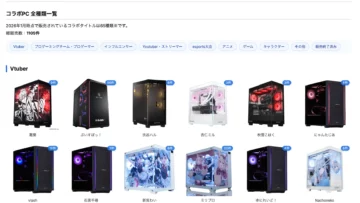Ultimate Guide to Twitch Badges: How to Customize and Earn The
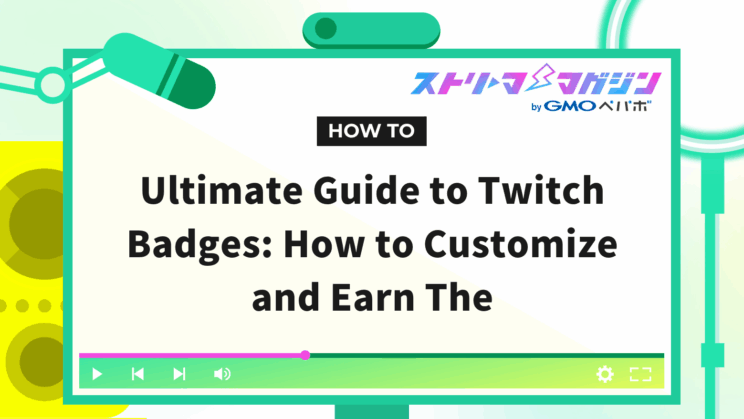
Index
“How do you add a badge on Twitch?” “I don’t understand the types and meanings of badges.” “Changing or hiding them seems complicated.” Many may have these concerns.
Twitch badges can be managed by combining automatic assignment and manual settings, and anyone can easily switch them by following the device-specific procedures.
In this article, we will explain how to add and change badges on PC and smartphones, as well as the criteria for acquiring subscriber, Prime, and founder badges.
Additionally, we will also present the acquisition criteria for other major badges, such as VIP and moderator, in a list format.
By reading to the end, you will be able to display a badge that suits you and accurately showcase your position and support on Twitch.
【Basics】How to Add and Change Badges on Twitch
A Twitch badge is an icon displayed next to the username in the chat, representing the viewer’s role and support history.
While they are assigned under specific conditions, you can choose which badge to display.
The procedures vary by the device used, so we will explain the steps for adding and changing badges by environment below.
- Steps to Add or Change Badges on PC
- Steps to Add or Change Badges on Smartphone
Let’s verify the method and steps that suit you.
Steps to Add or Change Badges on PC
On Twitch, you can switch badges by yourself.
The steps for operating from a PC are as follows.
- Log in to Twitch
- Access the chat and click the icon to the left of “Send a Message”
- Select the badge (e.g., the eye icon, etc.)
Once these steps are completed, the corresponding badge will appear to the left of your name in the chat.
After setting, it is automatically saved, so no special operations are required.
Steps to Add or Change Badges on Smartphone
You can also add or change badges from the smartphone app.
The steps for setting it on the smartphone app are as follows.
- Open the smartphone app and tap “Profile” at the bottom right of the screen
- Tap “Chat”
- Tap the “⋮” next to “Send Chat”
- Tap the red-bordered “Identity” section
- Tap the badge you want to switch
The settings are reflected immediately, so no save operation is required.
Please note that you can also change it from the chat during live streaming, just like on PC.
How to Add and Change Subscriber Badges on Twitch
The subscriber badge is a special badge that can be used only by subscribers who support streamers with paid subscriptions.
The design changes depending on the length of the subscription period, serving as a means to indicate viewing history and level of support.
This section will explain how to add and change subscriber badges, divided into two parts:
- How to Add Badges
- How to Change Badges
Let’s present yourself accurately with the correct settings.
How to Add Badges
To add a subscriber badge, you must subscribe to the streamer’s channel.
Once you subscribe, a dedicated badge will be displayed next to the viewer’s name.
Here are the steps to subscribe:
- Access the channel of the streamer you want to subscribe to
- Click the “Subscribe” button
- Select a plan (monthly or free benefits, etc.)
If you click “Upgrade Your Subscription,” you can choose long-term contracts that offer Tier 2, Tier 3 plans, or discounts.
- Set the payment method and confirm your subscription registration
The badge will be reflected immediately after registration.
How to Change Badges
The subscriber badge is automatically upgraded based on the subscription period.
The badge design changes gradually as viewers continue to support for 1 month, 3 months, 6 months, or 1 year.
The changes will reflect automatically by meeting the following conditions, so no additional operations are required.
- It is a streamer that has badges available
- Continue subscribing to the above streamer’s channel
The number of months subscribed is calculated cumulatively, so even if the support period is interrupted, the past months count continues when support resumes.
Please note that subscriber badges cannot be changed, and you can only switch to the founder badge.
How to Add and Change Prime User Badges on Twitch
The Prime user badge is a crown-mark badge that can be used by users who link their Amazon Prime and Twitch accounts.
It is displayed as a benefit of Prime Gaming, serving to convey a sense of special status in chat and demonstrating the role of a supporter.
This section will explain how to add and change Twitch Prime user badges, divided into two parts:
- How to Add Badges
- How to Change Badges
Understand the methods and display a badge that suits you.
How to Add Badges
To add a Prime user badge, you must link your Twitch account with Prime Gaming, a benefit of Amazon Prime.
Once linked, you can display the crown-mark badge in the chat.
The steps to link Prime Gaming with your Twitch account are as follows:
- Join Amazon Prime
- Log in to Twitch
- Click on the profile icon at the top right
- Click “Settings”
- Click “Prime Benefits”
- Click “Link Prime Membership”
- Click “Link”
- The Amazon screen will open, so log in
- Click “OK”
If “Your Prime membership is connected” is displayed, the account linking is complete.
If you encounter an error in red indicating linking issues, disconnecting the link and relinking may resolve the issue.
After linking, you can select the Prime user badge as a global badge.
How to Change Badges
The Prime user badge is treated as one of the global badges, so it can be changed using the basic method introduced in “【Basics】How to Add and Change Badges on Twitch”.
If you want to remove the Prime user badge itself, you should unlink Prime Gaming from Twitch using the following method.
- Log in to Twitch
- Click on the profile icon at the top right
- Click “Settings”
- Click “Link”
Once unlinked, the Prime user badge will no longer be selectable.
How to Add and Change Founder Badges on Twitch
The founder badge is a special badge marked “1st” that is granted to the first few subscribers who register just after a streamer becomes an affiliate or partner.
The limit is set at 10 for affiliates and 25 for partners, making it a highly valued symbol.
This section will explain how to add and change Twitch founder badges, divided into two parts:
- How to Add Badges
- How to Change Badges
Make sure to understand the process and management correctly.
How to Add Badges
To acquire a founder badge, you must subscribe early to a channel just after the streamer becomes a Twitch affiliate or partner.
Eligible individuals are the first 10 for affiliates and the first 25 for partners.
Once the limit is reached, no additional badges can be added, and you won’t receive it if you subscribe later.
If eligible, the badge will be automatically granted and will show a “1st” mark in the chat.
It’s a precious badge that signifies your early support.
How to Change Badges
The founder badge is displayed automatically, but to change it, you need to set the founder badge to hidden.
The steps to hide the badge are as follows:
- Log in to Twitch
- Click on the profile icon at the top right
- Click “Settings”
- Click “Security and Privacy”
- Click “Hide Founder Badge” to turn it on
With these steps, the founder badge can be hidden.
Note that the founder badge cannot be used simultaneously with the subscriber badge, so if you want to use the subscriber badge, the above settings are necessary.
Additionally, the design of the founder badge itself cannot be changed.
Overview of Other Badges on Twitch: How to Acquire Them
Twitch offers a variety of badges other than subscriber badges, which are granted based on roles and participation history.
The types of badges that viewers and streamers can wear differ, and these badges continue to expand as of 2025.
Below is a table summarizing the methods for acquiring representative badges and their conditions.
| Badge Name | Type | Method of Acquisition (Conditions) |
|---|---|---|
| VIP | Viewer Side | Granted by streamer authorization |
| Moderator | Viewer Side | Automatically granted when the streamer sets them as a moderator |
| Artist | Viewer Side | Granted to accounts that create and register streamer stamps or badges |
| Channel Owner | Streamer Side | Automatically displayed during chat on their own streaming channel |
| Twitch Staff | Administration Side | Automatically displayed for certain authorized accounts such as Twitch employees |
| Event Participation | Common | Granted for participation in limited events like TwitchCon or collaboration projects |
As shown above, many badges are automatically reflected.
Since these badges visualize the contribution to streaming activities, be sure to check any badge that interests you.
For detailed explanations about Twitch badges, please check the following article.
>>Complete Guide to Twitch Badges: Types, Meanings, and How-To
Conclusion
We have explained how to add and change Twitch badges and the acquisition conditions for each badge.
Badges are an important element that visually represents roles and support statuses in chat, reflecting the relationship between viewers and streamers.
While it is generally easy to change settings from a PC or smartphone, the display rules and methods may vary by badge type.
Moreover, there are badges like VIP and moderator that are automatically granted by streamers, which can add uniqueness to the chat experience.
Let’s understand the characteristics of badges correctly and elevate your streaming experience with the settings that suit you.