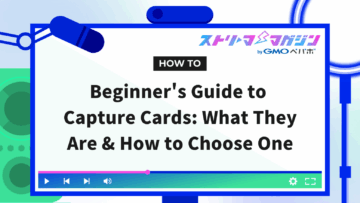Twitch Username Not Changing? Causes and Solutions Explained

Index
Those using Twitch may sometimes feel confused about why “display names and usernames can’t be changed”, “changes to Japanese aren’t reflected”, or “the setup procedure is unclear”.
The reasons for being unable to change your Twitch display name are varied, ranging from specifications to environmental issues, but understanding the correct procedures can lead to a solution.
This article will explain the reasons for being unable to change display names, solutions to the issue, setup procedures for PC and smartphones, and important points to note regarding name changes.
By reading to the end, you will resolve your concerns regarding display names and be able to proceed with your activities more smoothly.
Main Reasons and Solutions for Not Being Able to Change Your Twitch Display Name
The main reasons you cannot change your Twitch display name are outlined below.
- If using English letters, only the capitalization of the username can be changed
- If using Japanese, English letters are present
- If using Japanese, invalid characters or existing names are being used
- It’s subject to the 60-day non-change rule
- There are bugs occurring in the browser or app
- Your account is subject to restrictions or server issues
Given that the causes range from specifications to system failures, let’s take a closer look at each reason and its corresponding solution.
If Using English Letters: Only the Capitalization of the Username Can Be Changed
For display names in English letters, only changes in capitalization of the username are allowed.
If you try to set the display name to a different representation using English letters, you won’t be able to change it. If you want to change it to your desired alphabetic representation, you’ll need to change your username.
When you change your username on Twitch, your display name will also change accordingly.
During the change, email verification will be required, so check your registered information as well.
If Using Japanese: Presence of English Letters
When setting a display name in Japanese, inclusion of English letters will be judged as invalid characters, preventing the change.
If you want your display name in Japanese, you can only use hiragana, katakana, or kanji, and any mix with English letters will cause an error.
For example, if you try to add English letters to a name in hiragana, it will not pass the review and changes will not be reflected.
If you wish to use a Japanese display name, you must exclude English letters from your display name, or if you want to include English letters, you’ll need to consider changing your username.
If Using Japanese: Use of Invalid Characters or Existing Names
Using invalid characters or duplicating an existing username will prevent any changes to your Japanese display name from being reflected.
Twitch has specific types of characters that can be used for display names, and including any characters other than hiragana, katakana, or kanji will be deemed as invalid, halting the update.
Moreover, if the name is already registered, the setting will be rejected.
To register a Japanese display name without any issues, it’s essential to understand the available character types and confirm that there are no duplicates.
Bound by the 60-day Non-Change Rule
You cannot change your display name again until 60 days have passed since the last change.
Twitch has set rules for both display names and usernames to prevent frequent changes intended for misuse.
If you try to reset your name within the 60-day limit, the request will not be accepted, and even if you input the correct information, it will not be reflected.
While there is no way to check the date of the last change, the username profile screen shows the number of days remaining until the next change is possible.
Using the username change date as a reference, simply wait until the 60 days have elapsed.
Bugs in Browser or App
If there are bugs on the browser or app side, this may also prevent changes to your display name.
Even if there are no issues with your inputs, temporary errors in the browsing environment can halt the update process, leading to failure in executing changes.
If you do not fall under the aforementioned causes, clearing your browser cache or re-logging is effective.
Eliminating old information will increase the likelihood of your changes being accurately reflected.
If performance is unstable, using a different browser or reinstalling the app could also be effective, allowing you to avoid issues by switching environments.
Affected by Account Restrictions or Server Issues
There may be situations where display name changes cannot be made due to account restrictions or server issues.
Twitch may restrict operations to update display names if there is suspicion of violating the terms of service.
Should server-side issues arise, regular communication may become impossible, and even if the information you enter is correct, changes will not proceed, which is crucial to note.
If you suspect an environmental issue, it’s advisable to check for outage information on the Twitch Status page and verify the presence of any restrictions in your account notifications, which makes decision-making easier.
Can’t Change Your Twitch Display Name to Japanese? Setup Procedures for PC and Smartphones
The procedures for switching your display name on Twitch vary by device.
This section will detail the setup procedures for changing to a Japanese display name, divided into the following two categories.
- Setup Procedure for PC
- Setup Procedure for Smartphone
Let’s go through the detailed steps for each operation point.
Setup Procedure for PC
To change your display name to Japanese on PC, you need to sequentially set the language to Japanese and then change the display name.
First, follow the steps below to set your account language to Japanese.
- Log in to Twitch
- Click on the profile icon at the top right
- Click on “Language”
- Select Japanese
If Japanese is already selected, there’s no need to change anything.
Next, follow the steps below to change your display name.
- Click on the profile icon at the top right
- Click on “Settings”
- In the “Profile” tab, edit “Display Name” and click “Save Changes”
After that, your display name will be changed.
While the steps are straightforward, keep the following points in mind when entering your Japanese display name.
- The only characters permitted for Japanese display names are hiragana, katakana, and kanji
- English letters cannot be included
- Special symbols are also not allowed
By paying attention to the above points and inputting a Japanese name after 60 days since your last display name change, or ensuring the name does not duplicate with anyone else’s, you can successfully change to a Japanese display name.
Setup Procedure for Smartphone
When changing to a Japanese display name on smartphones, you only need to change the display name itself.
The Twitch smartphone app follows the language settings of the phone, so if your phone is set to Japanese, the app will also be in Japanese.
As such, follow the steps below to only change the display name through the app.
- Open the Twitch smartphone app
- Tap on “Profile”
- Tap on “Edit Profile”
- Tap on “Display Name”
- Input your display name and tap “Save”
Once done, your display name change is complete.
When changing to a Japanese display name via smartphone, it’s also important to remember that you can only use hiragana, katakana, and kanji, similar to on the PC.
Important Points to Note When Changing Your Twitch Display Name
When changing your display name on Twitch, it’s reassuring to understand the potential impacts and risks involved.
This section discusses important points to consider when changing a display name that can affect your activity’s impression.
- Potential Impact on Links and Followers
- Using extreme expressions or inappropriate names may result in a ban
- Frequent changes could affect branding
Let’s explore each point in detail to avoid regrets when changing your display name.
Potential Impact on Links and Followers
When changing your display name made using English letters, changing your username could affect links and followers.
Your username is directly tied to your channel URL, so after the update, the previous links will become invalid, and you won’t be able to access them from URLs shared on external sites or social media.
There will also be a time lag before changes are reflected in search results, making it harder to find you under the new name.
As a preventive measure, after updating, be sure to communicate the new URL and quickly update links in your social media profile and pinned posts.
To avoid confusing your followers, it’s advisable to notify them prior to making changes to minimize the impact.
Using Extreme Expressions or Inappropriate Names May Result in a Ban
Using extreme expressions or inappropriate content in your display name may expose you to account suspension for violating guidelines.
Twitch prohibits names judged to be discriminatory, aggressive, or sexual, and expressions causing discomfort to users are also restricted.
If an inappropriate name is set, the response may not only be a warning but could lead to account suspension or forced name changes, emphasizing the need to choose a name in accordance with the guidelines.
If in doubt, it is safe to use only neutral words and avoid expressions that contravene public order and morals.
The name is a crucial factor influencing impressions, making it essential to set it according to the guidelines.
Frequent Changes Could Affect Branding
Frequent changes to your display name may impact branding and could be disadvantageous for activities aimed at monetization.
Viewers recognize streamers by their display names, making it harder to remember you if the name is inconsistent, thus affecting the increase in followers and repeat viewership.
If there’s no consistency in names on your streaming page or in links shared on social media, it may also reduce searchability and hinder opportunities for incoming traffic from outside.
To establish a stable activity foundation, it’s necessary to choose a name that can be used for a long time and limit the number of changes.
For more detailed information on monetizing on Twitch, please refer to the following article.
» Monetizing Twitch Streams: Complete Guide & Effective Strategies
Conclusion
We discussed the causes of being unable to change your Twitch display name, solutions, setup procedures for PC and smartphones, and important considerations.
The background to being unable to change display names includes restrictions on character types, duplication with existing names, the 60-day non-change rule, bugs in browsers or apps, and various other limitations.
By taking appropriate action, the likelihood of successfully switching your display name increases, allowing for a more stable activity.
With the content of this article as your reference, check the setup procedures and important points, and try to manage a name that suits your activity style.