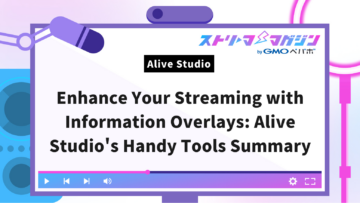OBS Studio Guide: Basics to Streaming & Recording for Beginner
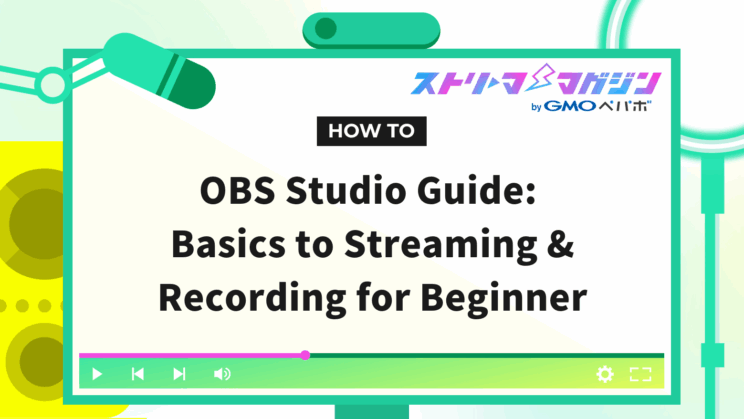
Index
- What is OBS Studio?
- Downloading and Installing OBS Studio
- Basic Use of OBS Studio: Preparing for Streaming and Recording
- Getting Started with Streaming Using OBS Studio
- How to Use the Recording Function of OBS Studio
- If You Want to Further Enhance Your Streaming and Recording
- Tips for Mastering OBS Studio
What is OBS Studio?

OBS Studio is a free, high-functionality live streaming and recording software. It is widely used for purposes such as game streaming, music broadcasting, and virtual YouTubers.
What You Can Do with OBS Studio
Game Streaming: You can share your game screen in real-time, allowing you to communicate with your audience through comments while streaming.
Music Broadcasting: Deliver your music to the world through guitar playing, instrumental performance, or singing. You can enrich your music activities by interacting with your audience.
Virtual YouTuber: You can perform streaming activities using 3D models as your character. It supports various genres like game streaming, singing, and chatting.
Screen Recording: Record your PC screen operations. The recorded videos can be used for tutorials or presentations. By combining with video editing software, you can create high-quality videos.
Webcam Streaming: Reflect your image on the broadcast screen and communicate with your viewers.
Simultaneous Streaming of Multiple Sources: Stream multiple sources like game screens, webcams, text, and images simultaneously.
Switching the Broadcast Screen: During the stream, you can switch from the game screen to the webcam and combine multiple screens.
Why Choose OBS Studio
OBS Studio is a free-to-use open-source software with rich features and high extensibility, making it popular among beginners and advanced users alike. It’s continuously developed, ensuring it supports the latest technologies and provides a stable streaming environment. Moreover, it supports diverse platforms, usable on various OS including Windows and MacOS.
Downloading and Installing OBS Studio

Safe Download Method from the Official Site
Download the latest version of OBS Studio from the official site. Downloading from unofficial sites poses security risks. Execute the downloaded file to start the installation.
https://obsproject.com/download
Installation Steps for Each OS
Steps for MacOS
1. Double-click the downloaded dmg file of OBS Studio and drag & drop it into the Applications folder.
2. Open OBS Studio from the Applications folder.
Steps for Windows
1. Double-click the downloaded exe file of OBS Studio to start the installation.
2. Follow the on-screen instructions to select the installation path, etc.
Installation Precautions
OBS Studio depends on your PC’s performance. For smooth streaming and recording, a certain level of specs is required.
For OBS Studio’s system requirements, check the system requirements on the Steam store page.
OBS Studio Steam Store Page – System Requirements
In particular, the performance of the CPU and GPU greatly affects the quality of streaming and recording. When considering high-quality, high-frame-rate streaming or recording, refer to the recommended specs on the Steam store page and choose a PC with appropriate specs.
If you’re having trouble installing OBS, the following article breaks down the common causes and how to fix them in a clear, easy-to-follow way:
OBS Won’t Install? Here’s What Might Be Wrong—and How to Fix It
Basic Use of OBS Studio: Preparing for Streaming and Recording
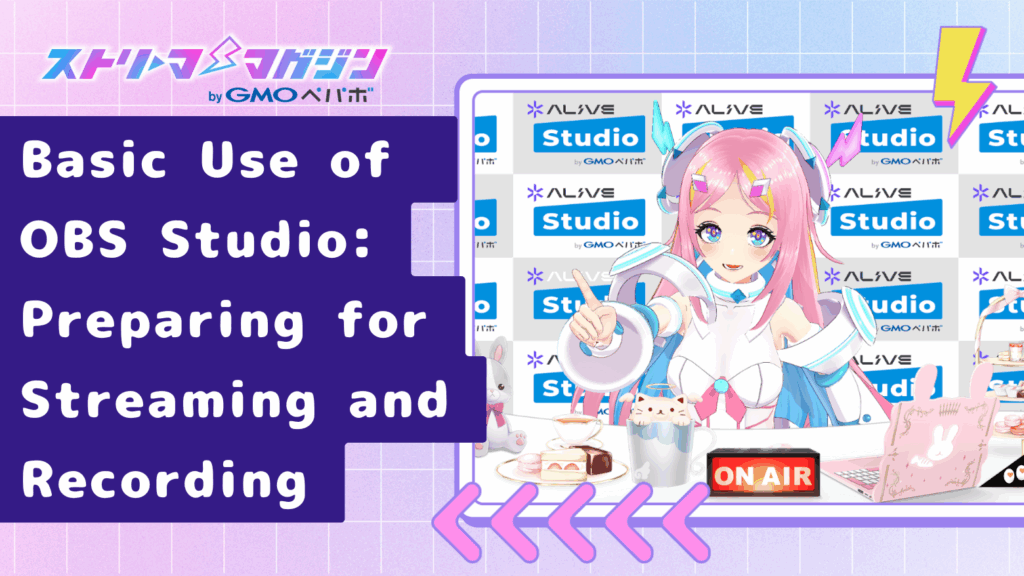
OBS Studio’s Interface and Each Part’s Role
The OBS Studio interface mainly consists of the following four parts.
Scenes
Scenes refer to the layout of screens displayed during streaming or recording. For example, in game streaming, a scene might combine game screens, camera footage, and chat windows. In OBS Studio, you can create multiple scenes and switch between them as needed.
Sources
Sources are individual elements displayed in a scene. You can add various sources including game screens, camera footage, text, and images.
Audio Mixer
The audio mixer manages the input and output of audio used in streaming or recording, as well as volume adjustments. It allows you to mix multiple audio sources like mics and desktop audio for output, and apply effects such as noise suppression and echo cancellation.
Control Panel
The control panel handles the overall control of streaming and recording, including starting and stopping them, switching scenes, and managing the audio mixer. It’s used to change or operate settings needed during streaming or recording.
Settings Suitable for Streaming and Recording
Resolution
Resolution is a crucial element that determines the quality of the streamed or recorded video. Higher resolution provides sharper images, but increases the amount of data required for streaming or recording, putting stress on network speed and PC performance. It’s necessary to choose a resolution appropriate for your streaming or recording environment. Generally, 1080p (1920×1080 pixels) is recommended.
Frame Rate
Frame rate indicates the number of frames displayed per second, expressed in fps (Frames Per Second). A higher frame rate ensures smoother and more natural-looking video. Typically, a frame rate of 30 fps or higher is recommended. For content like game streaming with lots of movement, a frame rate of 60 fps or higher is desirable. However, higher frame rates increase the data required for streaming or recording, so choose an appropriate frame rate for your environment.
Bitrate
Bitrate is one of the factors that determines streaming quality. It indicates the amount of data sent per second, with a higher number meaning better quality but also requiring more bandwidth.
As a guideline, a 720p stream should have about 3000 kbps and a 1080p stream about 6000 kbps, although the optimal value varies depending on the platform, internet speed, and content.
If the bitrate is too low, the quality becomes rough and the video may break, but if it’s too high, the stream becomes heavy and may affect viewing.
Encoder
The encoder compresses the streaming or recording data. In OBS Studio, you can choose encoders like x264 and NVENC. x264 allows for high-quality and stable encoding but puts a high load on the CPU. In contrast, NVENC achieves fast encoding with low CPU load. It’s important to select an appropriate encoder for your streaming or recording environment.
Getting Started with Streaming Using OBS Studio

Once you’re ready to stream, start with OBS Studio. Here, we’ll explain how to stream on YouTube Live and Twitch.
Streaming Settings for YouTube Live
Linking with Your YouTube Account
You can configure streaming settings by connecting OBS Studio directly to your YouTube account.
- Open the OBS Studio settings, and select the “Stream” tab.
- Select “YouTube – RTMPS” at Service, then click on “Connect Account”.
- Follow Google’s login instructions to grant access to your YouTube account.
Setting Stream Title and Description
Make the stream title clear and concise, so viewers can easily understand the stream content. In the description, detail the content, theme, and participation methods to engage viewers’ interest and attention.
Privacy Settings
The privacy setting allows you to set the scope of visibility for your stream. You can choose from “Public”, “Unlisted”, and “Private”. Public means anyone can watch, Unlisted restricts viewing to those with the URL, and Private restricts it to specific people. Select the appropriate privacy setting based on your streaming circumstances.
If you’re curious about how to stream on YouTube and want to optimize your settings for the best performance, be sure to check out the article below:
How to Stream on YouTube with OBS – Full Guide to Setup and Optimal Settings
Streaming Settings for Twitch
Linking with Your Twitch Account
By directly connecting OBS Studio to your Twitch account, you’ll be able to easily configure streaming settings.
- Open the OBS Studio settings, and select the “Stream” tab.
- Select “Twitch” at Service, then click “Connect Account”.
- Follow the instructions on the screen to grant access to your Twitch account.
Setting Stream Title and Description
On Twitch, the stream title and description are key to clearly conveying the content to viewers. The stream title should include the game name, stream theme, and stream date, concisely. In the description, detail the stream information, participation methods, and messages to viewers, which can capture their interest and encourage participation.
Setting Categories and Tags
On Twitch, setting categories and tags helps to more clearly communicate the stream content to viewers.
Categories classify the genre of the stream. For example, with game streams, choose the “Game” category, then select subcategories like “Action Games”, “RPG Games”, or “FPS Games”.
Tags indicate detailed information about the stream with keywords. For example, tags like “#GameStreaming”, “#LivePlay”, and “#LatestGames” make it easier for viewers to find streams that interest them.
Appropriate categories and tags can help more viewers find and watch your streams.
For a complete walkthrough on how to stream on Twitch using OBS—from connecting your account to going live—be sure to check out the article below:
How to Stream on Twitch with OBS – The Complete Guide from Setup to Go Live
How to Use the Recording Function of OBS Studio

With OBS Studio, you can record both when streaming and separately. Using the recording function lets you review or edit your stream content afterwards.
Setting Recording Format and Quality
Recording format refers to the file format for streams and recordings, with options beyond MP4 and MOV, like FLV, MKV, AVI, and others. “MP4” is recommended for its versatility and compatibility with many devices. Quality adjusts the recording file’s quality and size; higher quality enhances video clarity but increases file size, while lower quality reduces clarity but decreases file size. Set appropriate recording format and quality for your purpose.
Specifying the Save Location
The save location for recording files can be changed in OBS Studio in the “Output” tab under the “Recording” section.
Starting and Stopping Recording
To start recording, click the “Start Recording” button in the “Control Panel” at the bottom of the OBS Studio screen. To stop recording, click the same button. While recording, the button lights up in red and displays the recording time elapsed. Upon completion, the recording file is saved at the specified location.
If you’re wondering where OBS saves your recordings—or how to check, change, or customize the settings—this article has you covered:
Where Does OBS Save Recordings? How to Find, Change, and Configure Your File Settings
If You Want to Further Enhance Your Streaming and Recording

OBS Studio offers various settings and features to achieve more advanced streaming and recording. Utilizing them can help you produce higher-quality streams and recordings.
Audio Settings
Audio settings are crucial as they affect the sound quality of streams and recordings. OBS Studio allows for individual configuration of audio like microphones and desktop sound.
Noise Suppression and Volume Adjustment
OBS Studio has a noise suppression feature that reduces unwanted noise captured by the microphone. This feature is available in the “Audio” tab of the “Settings” screen in OBS Studio. Volume adjustment is also possible, enabling individual sound level management for microphone and desktop audio in the “Audio Mixer”. These features facilitate clearer audio streaming and recording.
For tips on how to achieve high-quality audio in your stream, take a look at the article below—it covers everything from basic sound setup to recommended settings for crisp, clear audio:
How to Set Up Audio in OBS – Best Settings for High-Quality Streaming Sound
Compressor
To use OBS’s compressor, click the “gear icon” on the desired audio source in the “Audio Mixer” and select “Filters”. Then click “+”, choose “Compressor”, and adjust the parameters like “Ratio”, “Threshold”, “Attack Time”, “Release Time”, and “Output Gain” to regulate the dynamic range of the audio. Save the settings and check the quality of the sound.
For a detailed look at how to set up the compressor in OBS—and prevent mic distortion during your streams—check out the article below:
How to Set Up the Compressor in OBS – Fix Mic Distortion While Streaming
Limiter
Limiter is a feature that restricts the maximum level of audio, ensuring peak levels of sound don’t exceed a certain threshold, maintaining an audibly pleasant quality. It stabilizes audio for live streams or recordings.
There are mainly two parameters used for setting the limiter:
- Threshold (dB): It limits the peak level of audio. For example, setting it to -6dB ensures audio doesn’t exceed -6dB.
- Release Time (ms): This sets how quickly the limiter returns the audio level to its original state. A higher value means a slower release.
Proper configuration prevents excessive peaks and maintains a uniform overall audio level.
Image Quality Settings
OBS Studio allows you to adjust the image quality for streaming and recording. You can tweak the resolution, frame rate, bitrate, and encoder accordingly.
Adjusting Resolution and Frame Rate
Resolution represents the size of streamed or recorded images, while frame rate indicates how many frames are shown per second. Higher resolutions provide sharper images but demand more bandwidth. Similarly, higher frame rates ensure smoother animations but also require additional bandwidth. Set the optimal resolution and frame rate based on your streaming or recording environment.
Choosing Bitrate and Encoder
Bitrate dictates the amount of data streamed or recorded, measured in kbps (kilobits per second). Higher bitrates enhance quality but necessitate more internet bandwidth. For instance, 720p/30fps streams should generally have 3000 kbps, and 1080p/60fps streams should have around 6000 kbps.
The encoder is the method used to compress video data, with options like x264, NVENC, AMD VCE, etc. The x264 provides high-quality, stable encoding but is CPU-intensive. NVENC, for NVIDIA graphics card users, permits less CPU usage with fast encoding. AMD VCE is effective with AMD graphics cards.
Platforms have varying recommended settings. For example, Twitch recommends 4500-6000 kbps bitrate and x264 or NVENC encoder for 720p/60fps streams.
Select the best bitrate and encoder based on your streaming environment, objective, and platform.
If you’re looking to improve your stream quality in OBS, the articles below break down everything from recommended bitrate and encoder settings to practical tips for boosting visual clarity:
3 Ways to Improve Stream Quality in OBS – Best Settings and Key Tips
OBS Bitrate Guide – Clear Recommendations for Streaming and Recording
OBS Encoder Settings Explained – How to Optimize for High-Quality Streams and Recordings
Scene Transitions
What is Scene Switching?
This feature allows you to switch between multiple video or screen displays during streaming or recording. For instance, it lets you toggle between a game screen and a camera feed while game streaming, making your broadcast more dynamic and viewer-friendly.
Scene Switching Setup and Operation
Configure scene switching settings in the “Scenes” tab on the left side of the OBS Studio interface. To add a scene, click the “+” button and enter a scene name. To delete a scene, select the name and click the “-” button. You can rearrange scenes by dragging and dropping them.
Switch scenes by selecting the desired scene in the scene section at the bottom of the screen, or set and use keyboard shortcuts.
Scene Transition Effects
Adding effects like fade-in/out or slides when switching scenes creates smoother video transitions. In OBS Studio, you can set scene transition effects in the “Transition” section of the “Scenes” tab.
Customizing Your Broadcast Screen
The broadcast screen significantly influences viewers’ first impressions. OBS Studio allows extensive customization, including setting a background image, adding text and images, and creating your unique broadcast layout.
Setting Background Images
Changing the background image in your broadcast changes the atmosphere significantly. To set a background image, select the scene where you want to set the background in the “Scenes” tab on the left, and select “Image” from the “+” button in the “Sources” section. Choose an image file and adjust its display on the screen.
Adding Text and Images
By adding text and images, you can enhance your broadcast screen with information or visual accents. To add text, choose “Text (GDI+)” from the “+” button in the “Sources” section. Set details like the text content, font, size, etc. To add an image, select “Image” from the “+” button in the “Sources” section, choose an image file, and adjust its screen display.
Creating Stream Layouts
A stream layout involves arranging and sizing the elements displayed on the broadcast screen (camera feed, game screen, text, etc.). OBS Studio lets you combine multiple sources to create your unique original layout.
Tips for Mastering OBS Studio

OBS Studio is a highly versatile tool, but you might feel confused about its setup and operation at first. Here, we share some tips to help you master OBS Studio.
Troubleshooting
Though OBS Studio is a very stable software, occasional issues might arise. If you encounter problems while streaming or recording, refer to the troubleshooting guide below.
What to Do If Streaming or Recording Fails
If you can’t stream or record, first verify the following points:
- OBS Studio is updated to the latest version
- Internet connection is stable
- Streaming and recording settings are correct
- Devices in use (camera, microphone, etc.) are properly recognized
- Computer processing capacity is adequate
If these checks don’t resolve your issue, consider reaching out to the OBS Studio official forum or community for assistance.
What to Do If There’s No Sound
If there’s no sound, check the following:
- The microphone is correctly connected
- The microphone isn’t muted
- The microphone’s input volume in OBS Studio’s audio settings is correctly configured
- If recording desktop sound, ensure it’s not muted
If you still face issues, try changing audio input devices or audio output devices in the OBS Studio settings.
If none of the above methods solve the issue, be sure to check out this article for clear, symptom-based troubleshooting tips:
No Sound in OBS? Easy Fixes for Common Audio Problems
What to Do If the Quality is Poor
If the quality is poor, verify the following:
- Resolution, frame rate, and bitrate are correctly configured in the streaming/recording settings
- Internet connection is stable
- Computer processing capacity is adequate
If these checks don’t resolve the issue, try modifying the encoder or adjusting the bitrate in the OBS Studio settings.
Useful Settings Examples
Here’s a collection of useful configuration examples for conducting streaming and recording with OBS Studio, tailored for different purposes.
Game Streaming
In game streaming, capturing the game screen for broadcasting is essential. Use the “Video Capture Device” built into OBS Studio to capture game screens smoothly.
Moreover, streaming game audio along with video is crucial. Use “Desktop Audio” to broadcast game audio, ensuring crisp sound streaming.
If you’re new to game streaming and want a clear, step-by-step guide on how to get started with OBS Studio, this article is a great place to begin:
Beginner’s Guide to Game Streaming with OBS Studio – Easy Setup with Step-by-Step Images
Live Streaming
Live streaming often involves broadcasting your appearance using cameras and microphones. OBS Studio supports camera and mic settings and useful features for streaming with a virtual background and overlaying text on the broadcast screen.
VTuber
To operate as a VTuber, 3D models, and 2D illustrations are essential. OBS Studio comes equipped with features to richly enhance these expressions.
- Display Virtual Avatars: Display 3D models and 2D illustrations through “Image Source”. It’s compatible with VRM format, enabling easy use of many free and paid avatars.
- Linking Movements: Synchronize your expressions by linking them with facial recognition software, enabling natural depiction of lip-sync, head turns, and blinking.
- Virtual Backgrounds: By using the “Chroma Key” function, remove backgrounds and set virtual ones, allowing you to focus on creating your world without worrying about real backgrounds.
- Freedom in Effects: OBS Studio is replete with filters and transitions, letting you add effects matching your avatar to captivate viewers more effectively.