Hand Tracking with Webcam: Enhance Your VTuber Streams on VRChat
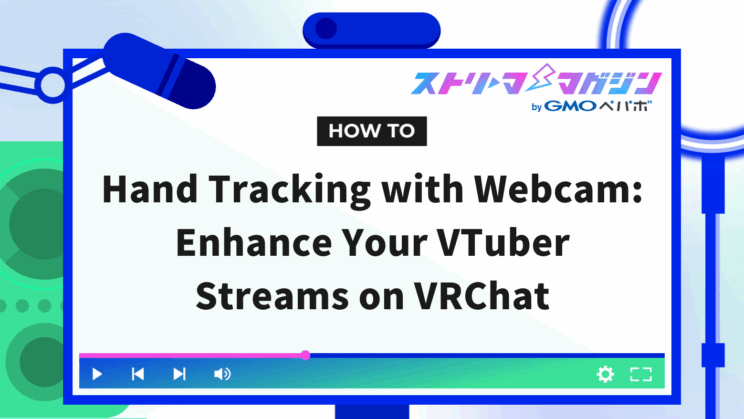
Index
Recently, streams using VRChat have been increasing. You might wonder, “How are they doing this?”
With VRChat’s new feature, you only need a webcam and PC to track facial expressions and hand movements for streaming.
This time, I’ll introduce a streaming method using “Selfie Expression.”
※ The following content describes operations on a desktop.
What is Selfie Expression?
Selfie Expression is a VRChat feature that tracks facial expressions and hand movements using a webcam. With this, you can mirror your movements onto an avatar using just a PC and webcam.
This feature is available for users subscribed to the paid plan known as VRChat+ (as of 2025/03/17).
Enable Selfie Expression and Start Tracking
Here’s how to enable Selfie Expression.
Subscribe to VRChat+
As mentioned earlier, Selfie Expression is a feature exclusive to the paid plan called VRChat+, so subscribing to VRChat+ is required.
- Press Esc to open the menu and click the VRChat+ tab.
- Click “Learn more about VRChat+”.
- Select either monthly or yearly payment and proceed with payment via Steam.
Once the payment is complete, you will be subscribed to VRChat+.
Switch VRChat to Open Beta
Selfie Expression is offered in VRChat Open Beta, so you’ll need to switch to Open Beta on Steam. Follow these steps while VRChat is not running.
- Select VRChat in the Steam library > click the gear icon on the right.
- Click “Properties.”
- In the window that opens, click the Beta tab.
- Switch beta participation to open-beta.
Enable Selfie Expression
Next, here’s how to enable Selfie Expression. Start VRChat and press the Esc key to open the menu.
- Click the Settings tab.
- Click the button in the upper right to open advanced settings.
Once in advanced settings, select “Tracking and IK” from the left tab.
- Under facial tracking settings, turn ON “Enable Selfie Expression” to start face tracking with the webcam.
- To track hand movements, turn ON “Selfie Expression Also Moves Hands.”
- To switch webcams, click “Change Webcam Device.” Select the webcam you wish to use from the list.
Capture VRChat Video in OBS
Next, I’ll show you how to capture VRChat video in OBS.
In VRChat, there’s a camera, and you can capture the video into OBS using Spout.
Enable Spout in VRChat
Follow these steps to position the camera and enable Spout.
- Press Esc to open the menu.
- Click the camera from the bottom tab.
- Click “Stream Camera.”
- Turn ON camera’s Spout stream.
Through the camera menu, by masking out the world, you can create a video with a transparent background.
Enable Spout in OBS
To use Spout in OBS, install obs-spout2-plugin. Download the latest version (OBS_Spout2_Plugin_Install_vX.X.exe) and install it.
- Once installation is complete, launch OBS.
- Select “Spout2 Capture” from the sources.
- Choose “VRCSender1” as the source.
With this, the video from VRChat’s camera will be displayed.
For more on streaming with VRChat, be sure to check out the articles below.
How to Start Streaming VRChat with OBS: A Beginner-Friendly Setup Guide and Recommended Settings
Do You Need Permission to Stream VRChat? Key Guidelines and Rules to Keep in Mind
Also, Alive Studio, which can be integrated with OBS, allows you to easily design streaming screens with VRChat as the background. If interested, be sure to check it out.
Alive Studio | Effortless and Easy Design for Streaming Screens with Rich Materials
Conclusion
In conclusion, I’ve introduced how to stream using VRChat’s “Selfie Expression.” With just a few settings, you can track expressions and hand movements for streaming using a webcam and PC, which could be applied to a variety of streaming plans. Please take this opportunity to try it out, expand your streaming range, or improve its quality.
Avatar Used This Time
The avatar used this time is “Sumisumi,” available through SUZURI by GMOPepabo, a sister service of Streamer Magazine.
SUZURI by GMOPepabo also handles digital content, and in the 3D modeling category, avatars that can be used in VRChat are available for sale.








