Fix No Sound in OBS for Gaming: Causes & Solutions Explained
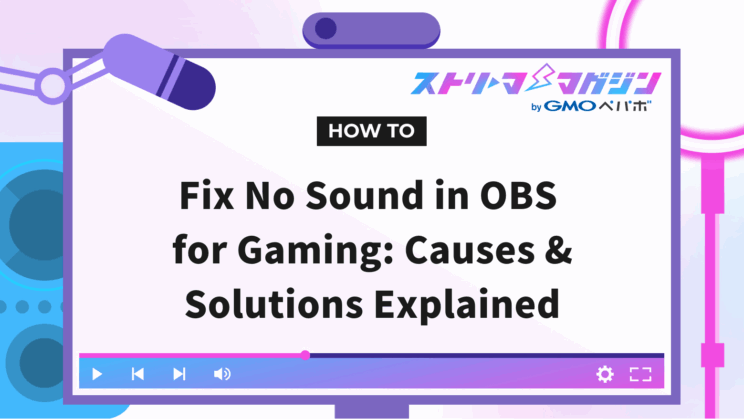
Index
- OBS Game Sound Not Capturing or Audible! Explained Causes and Solutions
- Why Isn’t Game Sound Capturing on OBS? What’s the Cause?
- Basic Solutions for When Game Sound Isn’t Capturing on OBS
- Check Game Sound Input Settings in OBS
- Specific Solutions When Game Sound Isn’t Capturing on OBS
- Check Connections and Settings When Capture Board Game Sound Isn’t Audible
OBS Game Sound Not Capturing or Audible! Explained Causes and Solutions
OBS is essential for game streaming and video creation, but you might encounter issues where game sound isn’t audible or only partially audible.
This article provides a detailed explanation of the causes and solutions when game sound isn’t heard on OBS. With a comprehensive overview of various causes and solutions, it’s a great resource to consult.
If you’re experiencing audio issues in OBS that aren’t related to game sound, this article provides clear, symptom-based troubleshooting steps for other common problems:
No Sound in OBS? A Simple Guide to Fixing Various Audio Issues by Symptom
Why Isn’t Game Sound Capturing on OBS? What’s the Cause?
When using the streaming software OBS and the game sound isn’t broadcasting, several causes can be considered, beyond just a misconfiguration on OBS. Issues could arise from the game, your PC, or capture board settings.
To address the issue at its root, identify where the sound issue originates so you can apply the right solution for OBS.
OBS Configuration Errors
It is common for OBS configuration errors to cause game sound issues. Although OBS has numerous features, its complex configuration can lead to mistakes. Here are some settings on OBS you might need to check.
| Settings | Details |
|---|---|
| Video Capture Device Selection Error | Ensure you’ve selected a device that matches your capture board. |
| Audio Output Mode Selection Error | Check you’ve selected an appropriate audio output mode like “Capture Audio.” |
| Unconfigured Desktop Audio Output | Ensure the audio output where the game sound is playing is selected. |
| Missed Check for Capture Only Audio | If “Capture Only Audio” isn’t checked, sound may not output. Ensure it is checked. |
| Incorrect Custom Audio Device Settings | Ensure settings haven’t changed erroneously. |
| Misconfigured Desktop Audio Device | Ensure settings haven’t changed erroneously. |
These are just examples, and solutions differ by OBS version and the environment used.
PC Configuration Errors
Even if OBS configurations are correct, game sound might not be captured due to errors in PC settings. Often, users inadvertently select the wrong output device in Windows sound settings.
For example, if you’re using USB-connected headphones or speakers, but Windows recognizes built-in speakers as the default output device, the game sound won’t be reflected in the broadcast even if OBS is set correctly.
To prevent such problems, check the volume mixer settings on Windows and configure it so game sound plays from the correct output device.
You can confirm the setup using the following steps:
- Right-click the volume icon on the taskbar
- Click “Open Sound Settings”
- Once the “Sound” screen is displayed, confirm “Choose your output device” in the “Output” section
- Ensure your desired output device (like USB headphones or speakers) is selected
- If a different device is selected, choose the correct device.
If this doesn’t resolve the issue, go to “Manage Sound Devices,” check for any disabled devices, and enable them if necessary.
Game Configuration Errors
Sometimes the game might be set to mute or set at a very low volume. Open the game and check the audio settings in the settings menu.
| Item | Content |
|---|---|
| Confirm In-Game Volume Settings | Check settings like master volume, BGM, sound effects, and voice, and set to appropriate levels. |
| Specify a Particular Audio Output Device | If the game allows specifying an audio output device, ensure the device you’re using is selected. Also, confirm compatibility with OBS. |
Capture Board Configuration Errors (When Using a Capture Board)
Capture boards, which link game consoles and PCs, transmit audio and video for streaming via OBS. If misconfigured, OBS might not capture game audio, resulting in silent broadcasts or recordings.
Here are three common configuration mistakes involving capture boards:
| Case | Description |
|---|---|
| Check Capture Board Connection and Recognition | Verify the capture board is properly connected to both the game console and PC and is recognized. Connection or recognition failure prevents proper signal transmission to OBS. |
| Capture Board Driver Installation | Driver software is essential for the capture board to function correctly. If missing or outdated, download and install the newest version from the manufacturer’s site. |
| OBS Capture Board Audio Settings | OBS needs to be set correctly to use the capture board as an audio input source. Confirm the capture board is selected as the audio input device in OBS settings. |
Reviewing and adjusting these settings might resolve capture board-related game sound input problems in OBS.
Basic Solutions for When Game Sound Isn’t Capturing on OBS
To resolve the problem, first try the basic solutions listed below.
Restart OBS, Game, and PC
If game sound isn’t capturing or audible on OBS, the first strategy should be restarting the game, OBS, and your PC.
Software or OS issues might stabilize after a restart.
Restart in the following order:
- End OBS
- Exit the problematic game
- Restart the PC
After restarting the PC, launch the game first, and then OBS to check if the game sound is audible.
Usually, the order is OBS, game, and then PC. However, sometimes other sequences might be more effective. For example, if audio cuts out during the game, restart the game first.
If the problem persists, review OBS settings and your PC’s configurations.
Check OBS Version and Update
Reviewing and updating OBS can sometimes solve cases of inaudible game sound. OBS periodically updates to fix bugs and enhance features. Using an old version might cause unexpected issues, including game sound problems.
To verify OBS’s version, follow these steps:
- Launch OBS
- Click “Help” at the top left of the screen
- Click “About OBS Studio”
- The displayed window shows the current version of OBS
If it’s not the latest version, download and install the newest version from the official OBS website. Updating might resolve the game sound issue.
Volume Mixer Settings Check
If game sound isn’t audible on OBS, it’s crucial to verify whether the volumes are set correctly for both OBS and the game. This section covers checking volume mixer settings in both OBS and Windows.
1. OBS Volume Mixer
OBS allows individual adjustments of volume for each audio source. Ensure that the audio source for game sound isn’t muted or set at a very low volume.
- Launch OBS.
- Check the “Mixer” section at the bottom of the screen.
- Ensure the game sound’s volume slider is adequately positioned. If the slider is far left, the volume will be low, so adjust it appropriately.
- Ensure the mute icon is off on the audio source. If it’s on, click to toggle it off.
2. Windows Volume Mixer
In Windows’ volume mixer, you can also adjust the volumes for OBS and the game individually. Verify that neither OBS nor the game is muted or set to an extremely low volume.
- Right-click the volume icon on the taskbar.
- Select “Open Volume Mixer.”
- Ensure the volume sliders for OBS and the game are at appropriate levels. If they’re positioned at the bottom, the volume will be low, so adjust them properly.
- Make sure OBS and game are not muted. If the mute icon is on, click to toggle it off.
If these checks don’t resolve the issue, proceed to the next section.
Check Game Sound Input Settings in OBS
If basic troubleshooting doesn’t resolve the sound issue, open the “Audio” tab in OBS settings and review the following configurations.
Desktop Audio Settings
If game audio isn’t recording in OBS, the desktop audio settings might not be configured properly. OBS can be set to capture all sounds playing on your computer’s desktop. If game sound isn’t audible, verify the desktop audio settings in OBS.
Check desktop audio settings by following these steps:
- Open OBS Studio and click “Settings.”
- Select the “Audio” tab in the settings menu.
- In the “Global Audio Devices” section, ensure “Desktop Audio” is set to “Default.”
- If set to anything other than “Default,” click the drop-down menu and choose “Default.”
- Click “OK” to save the settings.
If the problem persists, check the following:
- Verify the PC volume is not muted.
- Ensure the game’s volume isn’t muted.
- Confirm that OBS is updated to the latest version.
Application Audio Settings
OBS features “Application Audio” settings that let you capture audio individually for each application. Proper configuration of this setting is necessary to record and stream game audio on OBS.
Specific methods include selecting “Audio Output Capture,” “Audio Output Capture,” or “Application Audio Output Capture,” depending on the audio you want to add to OBS’s sources.
| Item | Description |
|---|---|
| Audio Output Capture | Choose this to capture only a specific application’s sound. |
| Audio Output Capture | Choose this to capture sound from the default audio device. |
| Application Audio Output Capture | Choose this to capture only a specific application’s sound. Commonly used to capture game audio. |
Next, open the properties screen and select the device where game sound is being played. Selecting “Capture Default” for output mode should be sufficient.
If game sound still isn’t being recorded or streamed, check the following:
- Are you running OBS with administrative rights?
- Is the game’s audio output setting correct?
- Are the audio device drivers you use up to date?
If no solution is found, check OBS’s official website or forums to gather more information.
Microphone Audio Settings
Including microphone audio is crucial to engage and communicate with your audience while streaming on OBS Studio. Proper settings are necessary for OBS Studio to broadcast your microphone audio.
In OBS Studio, open the settings menu and choose the “Audio” tab to configure microphone audio settings. If the “Microphone Audio” item is set to “Disabled,” it means OBS Studio isn’t recognizing your microphone, even if connected to the PC. Select the microphone you want to use from the drop-down list; then, click “Apply” > “OK” to save the settings.
After setting up, ensure the microphone appears in OBS Studio’s main screen’s “Audio Mixer.” If there’s a response in the audio level meter when speaking into the microphone, the setup is complete.
If the audio level meter doesn’t display, verify that the microphone selected is correct and ensure it’s properly connected. Also, check in the Windows settings that the appropriate microphone is selected.
Once audio settings are complete, why not focus on the visual side as well? The broadcasting screen design service “Alive Studio” allows you to easily create a stream overlay reflecting your style for more personalized and impressive game streaming.
Specific Solutions When Game Sound Isn’t Capturing on OBS
If Specific Game Software Doesn’t Output Sound
If using OBS, but only specific games do not output sound, by focusing on specific areas, you might resolve the issue.
Game Software Volume Settings: Verify if the game’s volume is properly configured. Check if the volume slider is minimized or muted in the game settings menu.
OBS Audio Mixer Settings: Confirm the settings on the source capturing game sound in OBS. Ensure volume levels are appropriate, and it’s not muted.
Windows Volume Mixer Settings: Check if the specific game’s volume in the Windows volume mixer is low or muted. Right-click the taskbar volume icon and select “Open Volume Mixer.”
Exclusive Mode Settings: Some games enable exclusive mode on audio output devices, restricting audio output from other apps. Check the game’s audio settings, ensure exclusive mode isn’t enabled, and try switching it off.
If it remains unresolved, try restarting both OBS and the game or reinstalling both the OBS and game software.
When Microphone Sound Works but Game Sound Doesn’t
If microphone audio is coming through but game sound isn’t in the broadcast, the OBS output settings might need correction. OBS allows different configurations for several audio sources such as microphones and desktop sound. Since microphone input works, its configuration is likely correct. The game sound might not be inputting to OBS, or it might not be set for output.
If the “Desktop Audio” bar in the audio mixer does not react after starting to broadcast on OBS, OBS might not be recognizing the game sound. Check OBS “Settings” > “Audio” and verify desktop audio settings. Depending on the OBS version, it might show “Speakers” instead of “Desktop Audio.” In either case, selecting “Default” usually resolves the issue.
Review game sound settings if the sound remains absent after reviewing the settings above. Some games might set specific audio devices for output. Review your game’s manual or official support site for sound settings.
If Recorded Video Lacks Game Sound
Discovering that game sound was not recorded on OBS is disappointingly common, but several steps can help solve this issue.
Initially, try restarting the PC to address temporary glitches, which may resolve the issue.
If unresolved, consider that OBS version might cause the issue. Reports exist of specific OBS versions having recording problems without game sound. Reinstalling OBS with a different version might fix it.
If reinstalling or changing OBS versions doesn’t work, try alternative recording software, potentially bypassing OBS-specific issues. Successfully recording with another software indicates an issue with OBS settings or compatibility.
Here’s a summary in table format:
| Solution | Description |
|---|---|
| Restart the PC | Resolves temporary issues. |
| Change OBS version | Try different versions if specific OBS versions cause issues. |
| Try other recording software | If other software records fine, OBS settings or compatibility may be the issue. |
Check Connections and Settings When Capture Board Game Sound Isn’t Audible
When using a capture board, if game sound isn’t audible, review these checks:
Verify Capture Board Connections and Recognition
When using a capture board, ensure connections between OBS, the game console, monitor, and PC are proper. Ensure your PC recognizes the capture board.
Steps to Verify Connections and Recognition
| Step | Content |
|---|---|
| 1. Verify Connections | Ensure the capture board is properly connected to the game console, monitor, and PC. |
| 2. Check Device Manager | Open the device manager and check under “Sound, video and game controllers” for your capture board. |
| 3. Identify Errors | If not recognized, error marks might appear. Try reinstalling drivers in such cases. |
Especially for USB-connected capture boards, the USB port performance might cause unstable recognition. In such cases, reconnect to another USB port, or use a self-powered USB hub.
Install Capture Board Drivers
For a capture board to function correctly, proper drivers need to be installed. Drivers enable smooth communication between the capture board and PC.
Install drivers using the following procedures:
| Step | Description |
|---|---|
| 1. Visit Capture Board Manufacturer’s Website | Search for your capture board manufacturer’s site for more information. |
| 2. Find the Support Page | Access pages to download drivers and software. |
| 3. Search by Product Name/Model | Enter the product name or model for proper drivers. |
| 4. Select your OS | Choose your OS (Windows, Mac, etc.) to get compatible drivers. |
| 5. Unzip Downloaded Files | Depending on formats (.zip, .exe, etc.), unzip files. |
| 6. Run Installation File | In the unzipped folder, run the installation file (.exe, .dmg, etc.) and follow onscreen instructions. |
Restart the PC once the driver installation is complete. Upon restart, the capture board should be correctly recognized, allowing game sound to be heard.
OBS Audio Settings for Capture Boards
When using a capture board to acquire game audio with OBS, it’s essential to configure OBS’s audio settings appropriately.
In OBS’s “Audio Mixer,” you can adjust the audio input levels from the capture board.
From “Settings” > “Audio” > “Audio Monitoring,” you can select the output destination for capture board audio.
Example Audio Settings in OBS
| Setting | Description |
|---|---|
| Audio Input Capture | Select the capture board. |
| Audio Output Mode | Select output destination (headphones, speakers, etc.) |
| Audio Monitoring | Select monitoring methods, helpful in checking audio delays. |
| Audio Delay Correction | Corrects discrepancies between audio and video. |
| Audio Filters | Apply filters for noise reduction and volume adjustments. |
Adjusting these settings optimizes the input of game audio from capture boards in OBS for streaming or recording.








