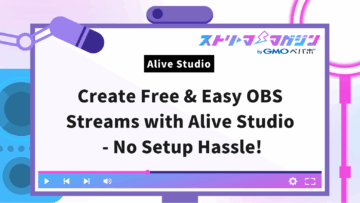OBS Studio Streaming Setup Guide for Beginners: Easy Steps
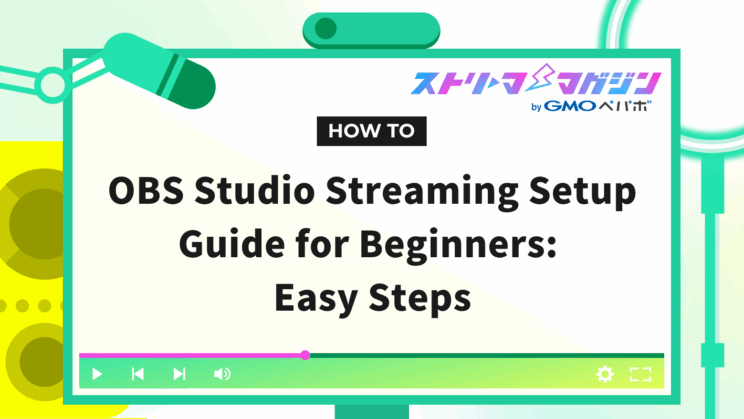
Index
- Understand the Basic Operations and Layouts of OBS Studio!
- Scenes and Sources
- Basic Steps to Create Broadcast Screen Layout in OBS Studio
- Features to Make an Attractive Broadcast Screen with OBS
- Recommended Tools and Software for Creating Broadcast Screens
- Troubleshooting When Creating Broadcast Screens
- Conclusion
Do you want to try streaming with OBS Studio but aren’t sure how to create your broadcast screen? You’re not alone.
OBS Studio is an excellent piece of software that allows you to create a streaming screen with intuitive operations. You can freely place game footage, webcam feeds, text, and more, to build a unique streaming screen. In this article, we’ll explain the specific steps so beginners can easily and effectively create a streaming screen.
Understand the Basic Operations and Layouts of OBS Studio!
To create a streaming screen in OBS Studio, it is crucial to first understand the basic operations and layout. The main concepts to grasp for smooth operation are “Scenes” and “Sources.” Understanding these concepts allows you to customize your streaming screen and create more engaging content.
Scenes and Sources
In OBS Studio, a “Scene” refers to the overall layout of your streaming screen, while “Sources” are the individual elements (game screens, camera feeds, images, etc.) placed within a scene.
| Item | Description |
|---|---|
| Scene | A unit that composes the entire layout of the streaming screen. One can create multiple scenes and switch between them to perform various screen configurations. |
| Source | Individual elements placed within a scene. One can add various sources such as game screens, webcam feeds, images, and text. |
By combining multiple sources to create a single scene and preparing multiple scenes to switch based on the situation, you can accommodate diverse streaming styles.
Preview Screen and Broadcast Screen
In the OBS Studio’s screen setup, the Preview Screen and the Broadcast Screen are crucial elements.
| Item | Description |
|---|---|
| Preview Screen | A screen to check before broadcasting. Here, you can adjust source placements and settings. |
| Broadcast Screen | The screen that is actually broadcasted. What you confirm on the preview screen is what gets broadcasted. |
By thoroughly checking the preview screen before reflecting it on the broadcast screen, you can prevent unexpected troubles and perform a smooth broadcast.
Other Basic Setting Items
OBS Studio includes various setting items such as streaming quality and streaming destination settings. Understanding these settings is essential for building a comfortable streaming environment. These settings are accessible through the OBS Studio “Settings” window.
The main settings include the following:
- Output: Sets the streaming quality and audio bitrate, etc.
- Audio: Configures settings for microphones and desktop audio.
- Video: Configures the resolution and frame rate of the broadcast.
- Streaming: Sets the streaming destination platforms (Twitch, YouTube, etc.) and stream keys.
These settings need to be appropriately adjusted according to your streaming environment and internet speed.
Basic Steps to Create Broadcast Screen Layout in OBS Studio
The layout of a broadcast screen is critical for providing a comfortable viewing experience to your audience. In OBS Studio, you can freely create a layout by combining various sources. This section explains the basic steps for creating a streaming screen layout, from creating scenes to adding, placing, and setting transitions for sources.
Creating and Switching Scenes
In OBS Studio, scenes are used as a unit to manage screen configurations. Start by creating the scenes you will use in the broadcasts. For example, create essential scenes like “Game Screen,” “Waiting Screen,” and “Break Screen” according to the streaming flow.
Scene switching can be done smoothly by selecting from the list at the bottom of the OBS Studio screen or by setting hotkeys.
Adding Sources
Once you’ve created a scene, add the content you want to display as “sources.” Click the “+” button and choose the type of source you wish to add. To display a game screen, select “Game Capture,” for a specific window, select “Window Capture,” and to display the entire screen, choose “Display Capture.” You can also add images, videos, web pages, text, and various other sources.
| Source Type | Description |
|---|---|
| Game Capture | Captures the game screen that is running |
| Window Capture | Captures a specified window |
| Display Capture | Captures the entire screen |
| Media Source | Displays local image or video files |
| Browser Source | Displays a web page |
| Text Source | Displays arbitrary text |
If you’d like to dive deeper into how sources work in OBS for streaming, be sure to check out the following article.
Complete Guide to Adding Sources in OBS — From Basic Setup to Stream Layout Customization
Arranging and Resizing Sources
Added sources can be freely arranged by dragging and dropping. You can adjust the size by dragging the source border. Multiple sources can be stacked and displayed together, like displaying a small webcam video over the game screen.
Setting Transitions
A “transition” refers to the animation effect used when switching scenes. By setting transitions, you can make scene switching smoother and more visually appealing. OBS Studio offers various transitions, such as fade, cut, and slide.
By following these steps, you can create the streaming screen layout you desire with OBS Studio. Aim for a layout that is easy for viewers to see and where information is organized clearly.
For tips on stream layout design, we recommend checking out the article “How to Design a VTuber Streaming Layout: Basic Principles and Tips for Creating an Engaging Setup” It’s a helpful guide for anyone looking to build an attractive and professional-looking stream screen.
Features to Make an Attractive Broadcast Screen with OBS
The broadcast screen is a crucial element that influences the first impression on viewers. OBS Studio has various features to enhance the attractiveness of your broadcast screen. Here, we’ll introduce some particularly effective features.
| Feature | Description | Effect |
|---|---|---|
| Overlay Images | Displays images layered on the broadcast screen | Enhances originality and visual appeal |
| Text Sources | Displays information in text format | Improves information delivery and visibility |
| Webcam | Displays the broadcaster’s video | Enhances unity and familiarity |
| Chroma Keying | Makes a specific color transparent | Enhances background compositing and visual effects |
Let’s delve into each of these features.
Adding and Setting Overlay Images
An overlay image is an image displayed layered on the broadcast screen. Displaying images that match the theme of your broadcast or your own logo can help create an original broadcast screen. In OBS Studio, you can load image files and freely adjust their size, position, and transparency.
Using Text Sources for Information Display
Displaying information such as the broadcast title, social media accounts, or the currently playing music information in text allows you to convey information smoothly to viewers. In OBS Studio, you can finely set font types, sizes, colors, and display positions. You can also add scroll displays and animation effects.
Setting and Arranging Webcams
By using a webcam to show the host’s face and reactions, you can enhance the sense of unity with viewers. In OBS Studio, you can place the webcam feed in any desired position on the broadcast screen and adjust its size. Using chroma keying, you can make the background transparent to give a more sophisticated impression.
Configuring Chroma Keying
Chroma keying is a technique used to make a specific color transparent, usually with a green screen as the background. In OBS Studio, you can specify any color to be made transparent.
Using chroma keying, you can composite different videos or images onto the background or use virtual backgrounds. This adds depth and a sense of presence to the broadcast space.
Combining these techniques allows you to create a more appealing and engaging broadcast screen.
Recommended Tools and Software for Creating Broadcast Screens
To make your broadcast screen more attractive and efficient, here are some tools that work with OBS Studio and software that assists with streaming. Using these tools, you can build a viewing environment that’s more accessible and enjoyable for viewers.
Alive Studio
First, we introduce “Alive Studio.” This tool, operable directly in OBS Studio, allows you to add and change backgrounds and small items in real time. With access to over 1,000 items including seasonal event items for Halloween and Christmas, no downloads or permission hoops are needed, making it ideal for those who want to change the broadcast screen atmosphere easily. You can also add items based on requests from viewers, creating interactive displays.
Take a look at Alive Studio
CastCraft Screen
Next, CastCraft’s Screen is another handy tool that works with OBS Studio. This tool allows you to display effects like glowsticks or shooting stars that react to specific comments. Advanced text effects and animated headlines are also easy to create. The feature allowing comments to pop up within specified areas also enhances viewer engagement.
Canva
Canva is an online graphic design tool that is highly intuitive even for beginners. With a vast array of templates, photos, illustrations, fonts, and more, you can create designs with simple drag and drop. Use Canva to create overlay images for your streaming screen, thumbnail images, or banners for social media. The free version offers adequate features, but registering for the paid version unlocks even more resources and functions.
Troubleshooting When Creating Broadcast Screens
Sources Not Displaying Correctly
If sources aren’t displaying correctly, consider checking the following:
- Source Selection: Ensure the correct source is selected. In OBS Studio, you can add multiple sources, but if the selected source does not align with your intentions, the display might not work correctly.
- Source Properties: Verify that the source’s property settings are appropriate. For instance, in the case of an image source, check whether the file path is correct, or if you’re using window capture, ensure the target window is selected.
- Source Order: Incorrect source order can cause unintended displays. You can change the source order by dragging and dropping in the source list.
Conclusion
Lastly, let’s recap the simple steps to create a broadcast screen using OBS Studio.
Steps to Create a Broadcast Screen
| Step | Description |
|---|---|
| Install OBS Studio | Download and install OBS Studio from its official website |
| Create Scenes | Create the base scenes for your broadcast screen |
| Add Sources | Add and display desired sources like the game screen, camera feeds, images |
| Arrange and Resize Sources | Organize the screen layout by adjusting the position and size of the sources |
| Add Overlays | Add decorative overlays to your broadcast screen as needed |
| Add Text | Include text to display streaming information or comments |
| Check Settings | Confirm the final setup in the preview screen and make necessary corrections if needed |
| Start Streaming | After completing the settings, begin the broadcast |
Creating a broadcast screen is vital for enhancing the quality of your streams and providing a more comfortable viewing experience for your audience. An engaging broadcast screen can catch the eyes of viewers and lead to an increase in subscribers. Get the best out of various functions and tools to create memorable streaming screens for your audience.