Boost Your OBS Stream with Animated Waiting Screens: Setup Guide
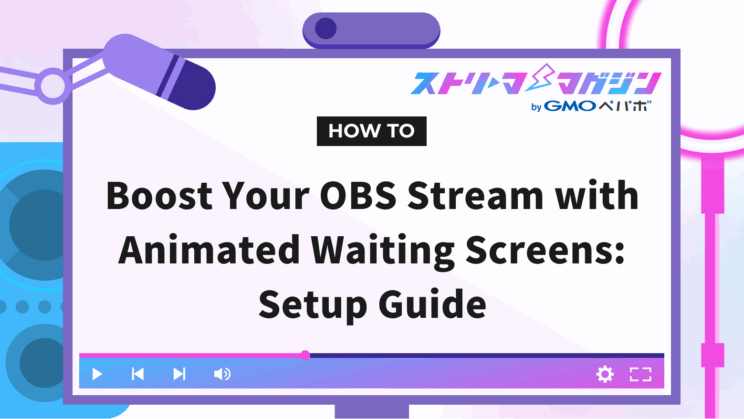
Index
- What is an OBS Standby Screen?
- Three Benefits of Adding Animation to Your OBS Standby Screen
- Three Disadvantages of Adding Animation to Your OBS Standby Screen
- Easy 3 Steps to Configure Animation in Your OBS Standby Screen
- How to Prepare Animation Materials for OBS Standby Screen
- Recommended Sites to Source OBS Standby Screen Animation Materials
- Recommended Sites for Self-Created OBS Standby Screen Animations
When streaming with OBS Studio, many of you might be concerned about keeping your audience entertained while they wait.
This article explains how to spice up your OBS stream’s standby screen with animations.
What is an OBS Standby Screen?
The standby screen in OBS streaming refers to the screen displayed right before a live stream starts on platforms like YouTube or when the streamer is temporarily away. Setting up a standby screen allows you to clearly communicate the start of the stream or temporary interruptions to your audience.
By having a standby screen set, viewers find it easier to understand the situation and are less likely to leave. The standby screen is an essential element for maintaining viewer interest and presenting a professional stream.
Three Benefits of Adding Animation to Your OBS Standby Screen
Adding animation to your OBS standby screen can bring various benefits. Here, we discuss three key advantages of using animation.
Capture Audience Attention with Visual Impact
Animation enhances the visual appeal, making it easier to capture the attention of viewers.
Dynamic designs are more engaging and give a professional impression compared to static images. Especially for new viewers, animations convey the streamer’s attention to detail and quality.
As a result, you can pique viewer interest and heighten anticipation for the stream.
Enhance Your Brand Image
Incorporating animations can lead to an enhanced brand image.
By introducing animations that match the theme or personality of the streamer, you leave a strong impression on viewers. Custom elements like a streamer-themed logo or countdown can make you more memorable.
Ultimately, this greatly aids in branding as a streamer.
Prevent Viewer Drop-off and Boost Engagement
Adding animations can prevent viewers from dropping off and enhance engagement.
If there are dynamic elements during standby time, viewers are less likely to feel bored and can enjoy the wait until the stream starts. A countdown timer, in particular, can heighten anticipation for the stream.
This helps maintain viewer interest and boost their willingness to join the stream.
Three Disadvantages of Adding Animation to Your OBS Standby Screen
While there are benefits to adding animations to your OBS standby screen, there are also disadvantages. Here, we explain three downsides of using animations. Being aware of these challenges in advance is key to addressing them appropriately.
Time and Cost in Creation and Setup
The time and cost required for creating and setting up animations cannot be overlooked.
Animation creation requires specialized tools and design skills, which may take time to learn. Hiring external designers incurs costs, and configuring animations in OBS demands technical knowledge for adding appropriate scenes and setting up sources.
Considering these factors, introducing animations requires careful consideration of the cost-effectiveness.
Potential Increase in PC Load
Introducing animations might increase the load on your PC.
Video and animations require high processing power from the CPU and GPU, especially when using high-resolution or high-frame-rate materials. This can lead to instability, such as video stuttering or stream interruptions.
When using animations for a standby screen, it’s crucial to configure settings considering your PC’s performance and load status.
Excessive Effects Can Be Counterproductive
Introducing animations requires caution to avoid excessive effects, which can be counterproductive.
If the animations are too flashy or don’t align with the stream theme, they might confuse or unsettle viewers. This may decrease viewer concentration and interest in the stream content.
Animation on the standby screen should be balanced to align with the stream’s purpose.
Easy 3 Steps to Configure Animation in Your OBS Standby Screen
Here’s how to configure animation in your OBS standby screen. It’s easy to set up, so follow these steps to try adding animations.
STEP 1: Set Up a Scene for the Standby Screen
To use a standby screen, you need to create a screen to switch to from your streaming screen. Follow these steps to add a scene for the standby screen.
1. Launch OBS
2. Click the “+” at the bottom left of the scene
3. Assign a clear name to the added scene and click “OK”
With this, the addition of a scene for the standby screen is complete.
STEP 2: Configure the Animation for the Standby Screen
Once the standby screen scene is added, proceed to set the animation for it.
Use the “Media Source” within sources to set the animation with these steps.
1. Click the newly created standby screen scene
2. Click the “+” at the bottom left of the sources
3. Click “Media Source”
4. Assign a clear name and click “OK”
5. Click “Browse” and select the video file you want to set as animation
If you want the animation to loop on the standby screen, make sure to check “Loop”.
6. Click “OK”
The animation setup for the standby screen is now complete.
STEP 3: Start Streaming
With the animation configured on the standby screen, it’s time to start streaming. If you wish to begin with the standby screen, click the scene set as the standby screen, and click “Start Streaming”.
With these operations, the stream will start with the animation playing on the standby screen.
How to Prepare Animation Materials for OBS Standby Screen
Animations for OBS standby screens can be obtained through various methods other than creating them yourself. Here, we explain three ways to prepare animation materials.
Purchase Prefabricated Materials with Free Options Available
You can achieve high-quality animations effortlessly by using pre-made materials, available for free or purchase.
For instance, platforms like “BOOTH” where creators sell and distribute their works offer many standalone screen resources. You can select from simple downloadables like “NOW LOADING” animation text or high-quality looping standby screens to fit your preference.
Using these resources allows anyone to set up a professional standby screen without design skills, leaving a great impression on viewers.
Request a Designer to Create
If you want original animation materials, you can request a designer. Using platforms like crowdsourcing services or social media, you can find a designer who suits your preferences.
For example, on the crowdsourcing site “Coconala”, you can choose from many creators according to your budget and design style. Searching hashtags like “#DesignRequest” on X or Instagram helps find experienced designers.
Giving clear details about the stream theme or desired design during the request can ensure a satisfying standby screen.
Create Yourself
You can also create your own animation materials. Creating them yourself allows you to craft an original standby screen that matches the stream’s theme and personality.
Using image editing or video editing software, you can create unique designs and animations. Though it requires effort, it’s a recommended method if you seek self-expression.
An original standby screen communicates uniqueness to viewers and can enhance the professionalism of the stream.
Recommended Sites to Source OBS Standby Screen Animation Materials
Here are two recommended sites for sourcing animation materials for your OBS standby screens. We’ll also show how to download materials from each site and set them up in OBS, so you can find designs that suit your taste and configure them.
BOOTH
BOOTH is a comprehensive marketplace for creative works linked with pixiv. As a platform where creators can easily sell their works, a wide range of products are listed.
There is a wealth of animation materials available for OBS standby screens, with free and paid options to find something meeting your preferences.
Using BOOTH allows streamers to effortlessly integrate high-quality standby screens and provide captivating presentations to viewers.
The steps for downloading animation materials from BOOTH and reflecting them in OBS are as follows:
1.Visit the BOOTH official site and click “Log in”
2. Click “Log in with a pixiv account” and log in
If you do not have a pixiv account, choose “Create a pixiv account and log in” to create one.
3. Use the search bar to look up keywords like “standby screen”
4. Find and download materials you like
Organize downloaded files in an easily manageable folder.
5. Launch OBS, and set the download file as a media source in the standby screen scene
Please check “Easy 3 Steps to Configure Animation in Your OBS Standby Screen” for the detailed procedure for OBS settings.
With that, your setup of the video obtained from BOOTH in OBS is complete.
Scolabo
Scolabo is a service that designs streaming and standby screens for streamers. They accommodate original design customization, crafting materials that match the streamer’s branding and theme.
Professional designs, including animations for standby screens and countdown timers, are available, enabling high-quality streaming production. Comprehensive support for implementation and setup ensures beginners can use it with confidence.
Steps to download animation materials from Scolabo and configure them in OBS are as follows:
1. Visit the Scolabo official site and click “Log in”
If you don’t have an account, please register from “New Registration”.
2. To add materials, click “+ Add Item” in the upper right
3. To search for materials, click “Scomad”
4. Search for “standby screen” or similar in the search bar, and add preferred materials to Scolabo
5. Click on the material you want to use that has been added from Scomad
6. Once you have the animation you want to use, click “Connect with Streaming Software”
7. “OBS Settings” and copy the URL
8. Launch OBS, and set the standby screen source to “Browser”
9. Paste the copied URL, set the width and height to 1920 x 1080, and click “OK”
That’s it for configuring the standby screen animation using Scolabo.
Recommended Sites for Self-Created OBS Standby Screen Animations
Creating your own standby screen animations is possible once you understand how. Here, we introduce five recommended sites for those interested in crafting their animations. Find a site that suits you and create your original animations.
Canva
Canva is an online tool for easy creation of designs and animations, even for beginners. With a wealth of templates and materials, you can create original standby screen animations using intuitive drag-and-drop operations.
The free plan provides access to many features, making it ideal for streamers who want to achieve high-quality designs while keeping costs low.
FlexClip
FlexClip is an online video editing tool that makes editing easy even for beginners. Since it operates in a browser, no software installation is required, making it convenient to use. You can easily add clips, insert text, and choose music with drag-and-drop functionality.
The free version offers many features, but the premium version is recommended if you seek advanced editing and high-resolution output.
Renderforest
Renderforest makes it easy for beginners to create animations and videos. With its wide array of templates and intuitive handling, you can create original standby screen animations in a short time.
Animaker
Animaker is an animation video creation tool widely used from beginners to professionals. Over 1,000 templates and rich photo and video materials are available, allowing easy creation of original standby screen animations. Many features are accessible on its free plan.
Kapwing
Kapwing is a video editing tool utilized by beginners and pros alike. It operates in the browser and is easy to use. With drag-and-drop operations, you can cut videos, add text, and generate subtitles.
Its AI-powered features enhance work efficiency. While many features are available for free, the paid plans are recommended for advanced editing and team collaboration.
For more on how to create a VTuber standby screen, please see the following article.
Create a VTuber Waiting Screen: Free Tools & Tips to Captivate Audiences
This time, we explained how to add animations to your OBS standby screen. By enhancing the waiting time, you can reduce viewer drop-off and create more engaging streams.








