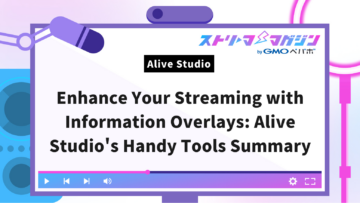OBS Tutorial: How to Display Transparent Comments, Tips & Recommended Tools
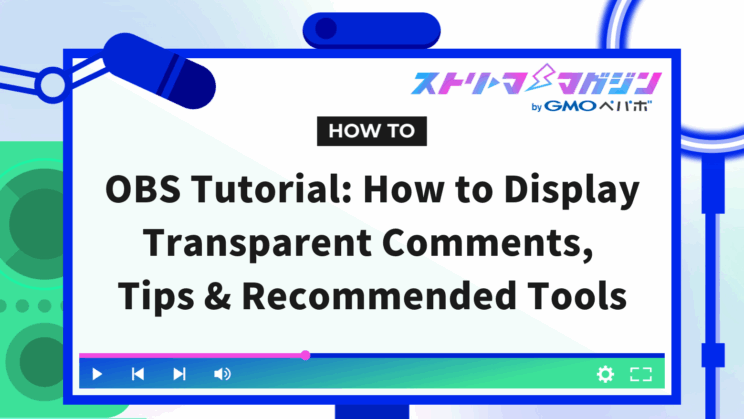
Index
- Advantages of Transparent Comment Display in OBS Live Streaming
- How to Display Comments Transparently in OBS
- External Tools for Transparent Comment Display in OBS
- Transparent Comment Display Methods Using Chat V2.0 Style Generator in OBS
- OBS Comment Transparency Methods Using CastCraft
- Important Points to Note When Making YouTube or Twitch Comments Transparent in OBS Streaming
- [Extra Edition] How to Enhance the Streaming Screen
Many streamers may want to display comments on the screen during live broadcasting. However, as the number of comments increases, the broadcast screen can become difficult to view. This is where the transparent comment display feature becomes useful. By using this feature, you can communicate with viewers while keeping your broadcast screen clean and uncluttered.
This article will explain the benefits and specific setup methods of transparent comment display using OBS. We also introduce recommended external tools within the article, so for those who are struggling with how to display comments, we encourage you to consider using them.
Advantages of Transparent Comment Display in OBS Live Streaming
Displaying comments transparently in OBS not only deepens interaction with viewers but also helps maintain a clean and easy-to-view broadcast screen. The transparent display feature not only increases viewer satisfaction but also enhances convenience for streamers.
We will explain the specific benefits below.
Enhance Interaction with Viewers
Displaying comments in real-time on the screen helps viewers feel that their opinions and impressions are being seen by the streamer and other viewers. By encouraging viewer participation, comment posting can be promoted.
Moreover, if dialogues with the streamer are born from comments, the overall stream will likely become more lively. This is an effective function in encouraging viewers to comment, so if you’re struggling with a low comment count, you should definitely try it.
Make the Broadcast Screen Clean and Easy to View
By using transparent display, the entire broadcast screen is not covered in comments, making games and videos significantly easier to see. It maintains a balance between comment display, overlays, and videos, ensuring the broadcast screen appears organized.
Additionally, since viewers don’t need to open a separate comment section, they can enjoy the broadcast in full screen. This can likely meet the diverse needs of viewers.
How to Display Comments Transparently in OBS
By displaying comments transparently in OBS, many benefits can be obtained.
If you want to practice transparent comment display, check out the display methods explained below. There are two ways to display transparently.
- Use external tools
- Customize your own design using CSS
Since each has its characteristics, find the method that suits you by referring to the following.
With Alive Studio, which can be used in conjunction with OBS, you can easily design your streaming screen, including transparent comment display. If you’re interested, check it out as well.
Alive Studio | Easily Design Your Streaming Screen with Abundant Materials
[Recommended] Use External Tools
For beginners, external tools that can easily display transparent comments are recommended. Using external tools allows you to easily make comments transparent. Many external tools are compatible with OBS and various streaming platforms, and once you’re familiar with them, the settings aren’t that difficult.
There are many explanatory articles and videos available, so use the content of this article as a reference and try setting it up. When choosing tools, prioritize compatibility with your streaming platform and the ease of customization.
Create or Obtain Custom CSS Codes and Set Them Up
Another method for displaying transparent comments is the customization of the design using CSS. CSS is a kind of programming code. This method requires specialized knowledge and skills, making it a high-difficulty approach for beginners.
On the other hand, there is a method of obtaining and setting CSS codes from existing style generators without creating them yourself. However, it requires the skill of the streamers to edit the code themselves, so it’s not highly recommended.
Overall, it is generally recommended to use external tools unless you’re someone with knowledge or experience in CSS.
External Tools for Transparent Comment Display in OBS
Using external tools for transparent comment display in OBS is convenient and easy. External tools allow for clear designs and multifunctional settings, making it easy even for beginners to handle.
If you’re not sure how to display comments in the first place, check out the following before the content of this article.
OBS Comment Display Guide: Best External Tools for Streamers
Recommendation 1: Chat V2.0 Style Generator
Chat V2.0 Style Generator is a convenient external tool that operates on the browser, and can be used easily without installation. It is mainly specialized for streaming on YouTube, allowing for a wealth of design options including fonts, sizes, background colors, individual text settings for roles, and fade-in/out effects.
It also supports displaying YouTube membership and super chats, allowing you to utilize platform-specific functions, which is a pleasant aspect. It comes equipped with a feature to adjust settings in real-time while viewing the preview screen, making it user-friendly even for beginners.
Additionally, it automatically generates CSS, allowing you to customize the design even without programming knowledge. However, being YouTube dedicated, you’ll need to use another tool if you’re utilizing other streaming platforms.
Recommendation 2: CastCraft
CastCraft is a multifunctional tool developed for streamers, equipped with features like comment management, screen decorations, and monetization functions. Moreover, it displays comments transparently in OBS, supports tipping and chat reading features, and includes functions that aid interaction with viewers.
One feature of CastCraft is that it supports multiple platforms like YouTube and Twitch, catering to various streamer needs. Its operation is intuitive, making the design easy to handle even for beginners.
Furthermore, by leveraging its unique overlay creation feature, you can customize your streaming screen more vibrantly. It’s a recommended tool for those who are interested in advanced settings and design.
Transparent Comment Display Methods Using Chat V2.0 Style Generator in OBS
If you want to display YouTube comments transparently, using Chat V2.0 Style Generator is recommended. Customization is easy, allowing you to create your ideal design with intuitive operations, making it easy even for beginners to set up.
We will explain the specific setup steps below.
Step 1: Set Up Chat V2.0 Style Generator
Start by initiating YouTube streaming on OBS. (Public, scheduled, or unlisted, any are fine)
Next, open YouTube Studio and pop out the chat for the corresponding live stream. Copy the pop-out URL and navigate to Chat V2.0 Style Generator, proceeding with the setup instructions.
Step 2: Copy the Generated CSS
Once setup is complete, copy the CSS code displayed at the bottom of the tool’s screen. You can easily obtain the code by simply selecting everything.
This CSS directly reflects on the design of the comment section.
Step 3: Paste and Apply the Copied Code into the Custom CSS of OBS
Paste the code you copied into the “Custom CSS” field in the browser source settings of OBS and press “OK”.
If the design of the comment section is transparent in the preview screen, you’ve succeeded.
If Comments Aren’t Transparent Even Following the Steps
Check whether the URL or CSS code is correct if transparency isn’t applied. If the pop-out URL isn’t accurate, you’ll need to reacquire it.
Additionally, the following methods are effective solutions, so be sure to check them out.
- Refresh OBS cache
- Review the settings
- Restart PC or OBS
Trying these methods often leads to improvement.
OBS Comment Transparency Methods Using CastCraft
CastCraft is an external tool compatible with various platforms. If you want to display comments transparently outside of YouTube, be sure to check it out.
We will clearly explain the steps from installation to settings and reflection in OBS below.
Step 1: Install CastCraft Desktop Version
Access the official site of CastCraft and download the desktop app. Double-click the downloaded file to start the installation.
Complete the installation by following the on-screen instructions.
Step 2: Launch the Software and Log In
After installation, launch CastCraft and click the “Log in to CastCraft” button to log in.
When logging in, choose the YouTube Live account you use for streaming. After logging in, verify the correct account selection in YouTube Studio.
Step 3: Create a New Chat Box Overlay
Select “Overlay” from the left menu in CastCraft and click the “Create Overlay” button.
Next, choose “Chat Box” and press “Create” to create a new overlay.
Step 4: Copy the Overlay URL and Paste It into the OBS “Browser” Source
In the settings screen of the created overlay, click “Copy URL” and copy the URL.
Select “+” from the sources in OBS, add a “Browser,” and paste the copied URL into the URL field to apply it.
Step 5: Set the Overlay Design and Animation, and Save and Apply
Customize the design, font, and animation of the chat box according to your preference within CastCraft. After setting, press the “Save” button at the upper right to reflect the changes.
Step 6: Start Streaming and Connect
Start streaming on the YouTube tab of CastCraft and begin streaming through OBS or other streaming software as well.
This allows transparent comments to be displayed, improving communication with viewers.
Important Points to Note When Making YouTube or Twitch Comments Transparent in OBS Streaming
When setting up transparent comments, check the points related to the external tools and streaming content you’re using.
We will explain in detail the important points to note when setting up transparency. Check these against your upcoming broadcast to ensure smooth streaming.
Each External Tool Supports Different Platforms
When using external tools, be sure to confirm whether they support your streaming platform beforehand.
For example, Chat V2.0 Style Generator is dedicated to YouTube streaming, while CastCraft supports platforms like YouTube and Twitch. Check the specifications of external tools before installation to avoid stress during setup.
Adjust the Design to Match Your Streaming Content
Customize the design of comment displays to match the atmosphere and content of streaming. For instance, a pop design is suitable for game streaming, while a simple and easy-to-view design is appropriate for chatting streams.
Additionally, adjust the font size and the transparency of the background to communicate the content more easily to viewers, ensuring a uniform layout across the entire stream. A well-organized streaming screen makes it easier for viewers to participate in watching streams.
For detailed information on design and layout techniques, please refer to the article below.
OBS Studio Guide: Mastering Basic Layout and Customization Tips
[Extra Edition] How to Enhance the Streaming Screen
Not only with transparent comment display, by crafting and setting all decor and effects on the streaming screen, you can further enhance viewer satisfaction.
We will explain how to set up overlays and transitions below.
Set Not Only Comment Overlays
By setting overlays that can present liveliness in addition to comment displays, you can greatly change the impression of the streaming screen. An overlay is like a decorative frame for the streaming screen.
By utilizing free distributed overlays and effect materials, you can easily differentiate the stream. In overlay settings, it’s crucial to customize it with designs that are easy for viewers to see.
For more detailed methods and points for overlay settings, refer to the article below.
Beginner’s Guide to OBS Overlays: Setup, Sources & Creation Tips
Additionally, the method of creating a VTuber’s streaming screen is explained in the following article.
How to Create a VTuber Streaming Layout: Design Basics and Tips
Set Transitions
By setting fade or slide transitions during screen changes, you can proceed with the broadcast more smoothly.
As viewers can concentrate on the video without being confused by sudden screen changes, the quality of streaming is also improved. Transitions can be easily introduced from scene settings in OBS, so be sure to try them out.
For details on how to set transitions, please refer to the article below.