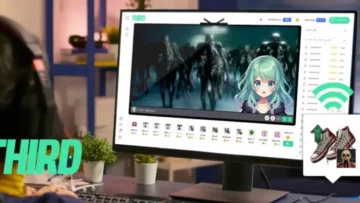Stream Vertically on YouTube with OBS: Easy 2-Step Guide & Top Platforms
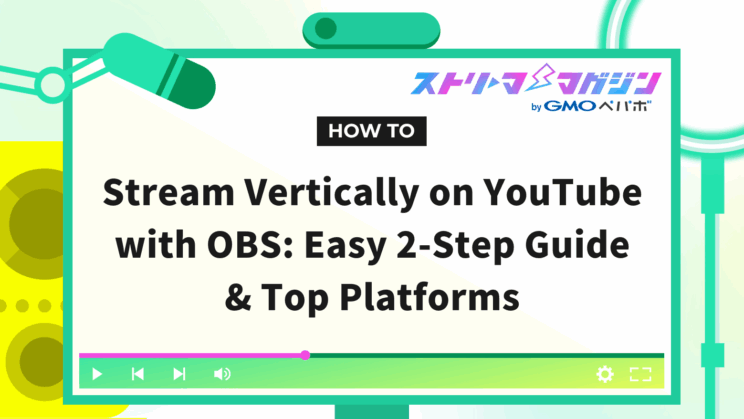
Index
- Reasons Why Vertical Streaming with OBS is Trending
- [Easy 2 Steps] How to Stream Vertically on YouTube Using OBS
- Advantages of Streaming Vertically on YouTube Using OBS
- Disadvantages of Streaming Vertically on YouTube Using OBS
- [Beyond YouTube] Recommend where to stream vertically with OBS?
- By Using a Plugin, Stream Both Vertically and Horizontally on OBS at the Same Time!
- Frequent Questions Regarding Vertical Streaming with OBS
- Conclusion
Anyone who wants to stream vertically on OBS but is wondering, “How do I even set up a vertical stream?” or “I want to stream to mobile devices, but it’s not going well?”
In conclusion, to stream vertically on YouTube with OBS, simply set the “Base Resolution” and “Output Resolution” to “1,080×1,920” and adjust the layout for the vertical format.
Using plugins, you can even stream horizontal and vertical short videos simultaneously.
This article provides detailed steps to perform vertical streaming using OBS.
We also discuss platforms like YouTube, TikTok, and Twitch, methods for simultaneous vertical and horizontal streaming, and common troubleshooting tips.
After reading this article, you will be able to start vertical streaming with OBS immediately, creating videos suitable for YouTube Shorts and TikTok audiences.
Please read this article until the end.
Reasons Why Vertical Streaming with OBS is Trending
Here, we will explain why vertical streaming with OBS is becoming popular.
- The trend of watching on smartphones has increased demand for vertical streaming.
- It’s easier to fit into YouTube Shorts’ display space, making it easier to be viewed.
Let’s take a look at each point.
Increased Demand for Vertical Streaming Due to Smartphone Viewing Trend
Currently, a significant portion of video consumption on platforms like YouTube, TikTok, and Instagram is conducted via smartphones.
For smartphone users, who primarily watch vertically, vertical videos are more comfortable and a natural format to consume than horizontal videos.
The demand for vertical content has increased among streamers, leading to a growing trend of utilizing OBS to optimize content for mobile viewing.
The versatility of adjusting screen size and orientation easily with OBS makes vertical streaming accessible and popular.
Why It’s Easier to Be Viewed and Fit into YouTube Shorts Display Space
YouTube’s “Shorts” are vertical videos under 60 seconds that have rapidly gained popularity and are specially displayed in a dedicated Shorts feed.
Vertical streaming fits well within the Shorts format, working favorably with algorithms, which naturally boosts view counts.
Setting OBS for vertical streaming eases the creation of Shorts, aiding outreach to new viewer demographics.
[Easy 2 Steps] How to Stream Vertically on YouTube Using OBS
Streaming vertically to YouTube using OBS is straightforward and can be completed in two simple steps.
STEP 1|Set to Vertical Resolution
Firstly, change the streaming screen’s aspect ratio to “9:16.”
- Click “Settings” at the bottom right of OBS
- Select “Video” from the left menu
- Change both “Base (Canvas) Resolution” and “Output (Scaled) Resolution” to “1,080×1,920”
- Ensure that the aspect ratio is “9:16”
If in doubt, simply reverse the current horizontal settings (e.g., 1,920×1,080) to create vertical settings without issue.
STEP 2|Adjust the Vertical Layout
After changing the resolution, adjust the content to fit the vertical orientation.
- Reposition the camera footage and text to fit the vertically longer screen
- Consider displaying a “safe area” to prepare for mobile viewing
- Ensure important information is within the safe area to prevent cut-off
This completes the setup for mobile-friendly vertical streaming.
For those who want to learn more about using OBS to stream on YouTube, refer to the following article.
How to Stream on YouTube Using OBS: Best Settings Explained
Advantages of Streaming Vertically on YouTube Using OBS
Here are three benefits of streaming vertically on YouTube using OBS.
- Easy to be featured in the Shorts feed, reaching new audiences
- Appearing larger to the audience, creating a sense of closeness
- Utilizing the elongated screen to cleanly display information in three sections
Let’s examine each point.
Easy Inclusion in Shorts Feed, Easy Access to New Audiences
YouTube automatically recognizes vertical videos under 60 seconds as “Shorts” and is more likely to feature them in the Shorts feed.
Broadcasting vertically increases the chance of being featured, improving outreach to mobile users and new viewers who were hard to reach with traditional horizontal streams.
Algorithm support makes vertical streaming a crucial strategy for increasing views and channel subscriptions nowadays.
Appearing Larger to the Audience, Creating a Sense of Closeness
Vertical screens naturally emphasize the face, leading to benefits like “clear facial visibility” and “easier expression conveyance” to the audience.
Especially in talk shows or reaction streams, it helps close the perceived distance on screen, warming up new visitors quickly.
OBS’s flexibility in adjusting camera size and position lets you showcase yourself authentically, which is especially appealing.
Using the Elongated Screen to Cleanly Display Information in Three Sections
Vertical layouts effectively use the top-down space to allow a “three-part” screen setup.
Displaying the streamer at the top, comments in the center, and slides or images at the bottom leaves viewers with a well-organized, easily comprehensible interface.
With OBS’s customizable element placements, you can creatively plan a screen structure that fits the broadcasting content easily, providing a smart, easy-to-understand streaming experience.
Disadvantages of Streaming Vertically on YouTube Using OBS
While streaming vertically on YouTube offers many benefits, there are also several caveats you should be mindful of.
Here, we will introduce three typical disadvantages.
- Easier to reach casual viewers but less effective in building long-term fans
- Smaller screens on PCs, which may be hard to watch
- Scheduled streams may not appear in the Shorts feed
Let’s take a closer look at each.
Easier to Reach Casual Viewers, but Less Effective in Building Long-term Fans
Vertical streaming is great for reachability, especially on YouTube Shorts, where it can easily catch the eye of mobile users scrolling through their feeds.
However, since the videos are short and hard to delve deeply into content-wise, audiences may quickly lose interest and disengage.
This can lead to challenges in gaining new subscribers or loyal fans.
For channel growth and repeat viewer retention, utilize longer content in addition to short videos.
Smaller Screens on PC, Making Them Hard to Watch
While vertical footage works well with smartphones, it poses a significant disadvantage on horizontally oriented screens such as PCs or tablets.
With centrally displayed vertical footage, overly large margins create a visual lack, sometimes leaving viewers unsatisfied.
In content like material presentation or heavy text use, it may appear cluttered or challenging to perceive clearly.
Be mindful of how vertical presentation looks across different viewer devices.
Scheduled Streams Don’t Appear in Shorts Feed
For recognition as a YouTube Shorts video, meeting “vertical (9:16)” and “under 60 seconds” criteria alongside “real-time upload” is required.
Scheduled (pre-uploaded) content might not appear in Shorts even when it meets these criteria.
This could result in less-than-expected viewer counts and sharing potential.
For those looking to control upload timings, this specification might feel limiting.
Immediate posting is the way to go for spreading content, so remember to keep that aspect in mind.
[Beyond YouTube] Recommend where to stream vertically with OBS?
OBS’s vertical streaming isn’t confined to just YouTube.
Platforms optimized for vertical viewing, considering smartphone users, include others as well.
Introduced here are two other recommended platforms for vertical streaming.
- Twitch
- TikTok LIVE
Let’s take a closer look at each.
Twitch
Twitch, primarily a gaming-focused streaming service, also shows strong affinity to vertical formats with popular categories like Just Chatting or IRL broadcasts.
By adjusting OBS’s resolution to “9:16” (e.g., 1,080×1,920), vertical streaming suited for mobile viewing is possible.
Twitch also offers comprehensive guidelines on encoding settings, bit rates, and resolutions. A stable streaming configuration is recommended.
Using GPU-based encoding (such as NVIDIA NVENC) enables high-quality streaming without comprising gaming performance.
For more complete steps to stream on Twitch using OBS, check out this article below.
OBS and Twitch Streaming Guide: From Setup to Live Broadcast!
TikTok LIVE
TikTok, a platform structured around vertical videos, sets vertical screens as the base for live streaming.
Setting OBS to a “9:16” resolution enables streaming in an optimal layout for mobile viewers.
TikTok LIVE offers features like effects, multi-guest streaming, comment management, and LIVE gifts for interactive real-time viewer engagement.
Note, you must be over 18 and have over 1,000 followers to start LIVE streaming on TikTok (this may change based on region).
By Using a Plugin, Stream Both Vertically and Horizontally on OBS at the Same Time!
To perform simultaneous vertical and horizontal streaming via OBS, utilizing plugins is highly effective.
Here, we introduce a recommended plugin and guide you through the method for simultaneous multi-format streaming.
If you want detailed guidance on simultaneous streaming using OBS for platforms like Twitch and YouTube, please check out the article below.
How to Simultaneously Stream on Twitch and YouTube Using OBS
Recommended Plugin
For handling vertical alongside horizontal footage simultaneously, consider the popular plugin “Aitum Vertical.”
This is a free plugin that adds to OBS, enabling separate scene management for “9:16” vertical and “16:9” horizontal settings.
You can conduct horizontal streaming on platforms such as YouTube or Twitch, while simultaneously recording or streaming vertical videos for TikTok or Instagram.
The distinct separation of vertical canvases into another screen provides convenience for editing operations and creating highlight videos.
How to Simultaneously Stream Using a Plugin
Follow these steps to quickly begin simultaneous vertical and horizontal streaming using “Aitum Vertical.”
- Download “Aitum Vertical” from the official site or GitHub, extract the ZIP file, and install
- After OBS restarts, a new “Vertical” dock will be added
- Create a vertical layout via “Vertical Scene” and “Vertical Source” (can be configured independently from horizontal setup)
- Configure the standard OBS scene horizontally, while adjusting the vertical scene to accommodate a vertical display
- Broadcast the horizontal stream normally, while separately saving the vertical footage from the recording button
Without requiring post-editing, you can capture materials for mobile-oriented short videos in real-time during live sessions. Concurrently recording vertical footage without needing to re-edit maximizes operational efficacy for cut-out tasks.
For deeper insights on plugins usable for OBS, consider reading the article below.
Top 7 Free VST Plugins for OBS: Easy Installation Guide
Frequent Questions Regarding Vertical Streaming with OBS
Finally, let’s address some frequently asked questions regarding vertical streaming with OBS.
- How Do I Switch to Vertical Streaming?
- What to Do If I Can’t Set it to Vertical Orientation?
- Are There Requirements to Stream Vertically on YouTube?
Let’s take a deeper look.
How Do I Switch to Vertical Streaming?
To switch to vertical streaming on OBS, adjust the resolution settings by following these steps.
- Open “Settings” → navigate to the “Video” tab
- Alter both “Base (Canvas) Resolution” and “Output (Scaled) Resolution”
- Input dimensions such as “1,080×1,920” or “720×1,280” for a “9:16” vertical ratio
- If the preview screen turns vertical, the setup is complete
This adjustment ensures compatibility for optimized mobile viewing in vertical format.
What to Do If I Can’t Set it to Vertical Orientation?
If you’re unable to change to vertical, start by opening “Settings” → “Output” → “Streaming” tab and check if “Rescale Output” is turned off. If it is on, it may override other resolution settings.
Also, deleting any “Scaling/Aspect Ratio” filters added to a source may resolve issues with vertical display.
Are There Requirements to Stream Vertically on YouTube?
To stream vertically live from a smartphone on YouTube, you need at least 50 channel subscribers.
Furthermore, to feature vertical streams in the YouTube Shorts feed, selecting “Live Streaming with Encoder (like OBS)” instead of “Scheduled Streaming” is essential.
Being aware of your stream methods helps accord with display format requirements and algorithms.
Conclusion
This article has provided an in-depth guide on how to achieve vertical streaming with OBS.
Vertical streaming is mobile-friendly, providing a more reachable content form for viewers. It particularly excels on platforms where vertical videos dominate, such as YouTube Shorts and TikTok.
However, desktop viewers might find videos smaller and hard to see, and scheduled streams might not appear in the Shorts feed, requiring caution.
Those looking to expand streaming options should consider this guide’s suggestions and try vertical streaming on OBS.