How to Receive Twitch Drops: Complete Guide & Troubleshooting Tips
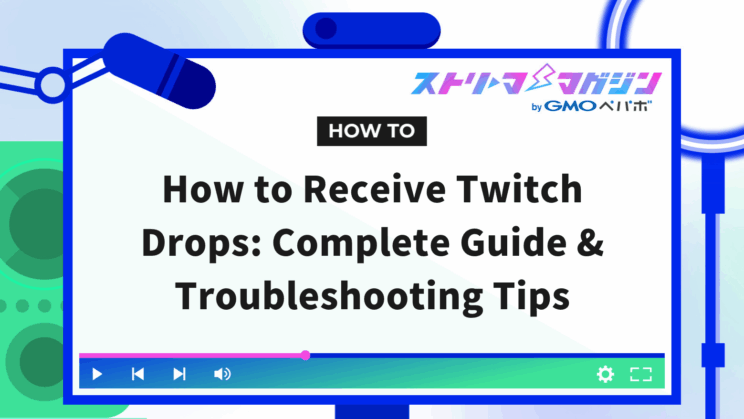
Index
Twitch’s “Drops” allows viewers to earn in-game rewards simply by watching eligible streams for a certain period of time.
However, if you haven’t completed the necessary setup beforehand, you may miss out on receiving rewards. To avoid this unfortunate oversight, ensure you’re prepared from the start.
This article will provide a comprehensive guide from the steps for viewers to claim rewards, solutions for common issues when rewards don’t appear, and how streamers can enable Drops.
It will be useful not only for viewers wanting to collect rewards but also for streamers looking to enhance their viewing experience. Please refer to it.
What are Twitch Drops?
Twitch Drops is an official reward system that allows viewers to receive in-game items by watching designated game streams for a certain period of time.
Examples of items that viewers can earn include:
- Exclusive skins
- Avatars and decorative items
- In-game currency
- Experience boosters, etc.
It’s a system where “you benefit just by watching,” but there are initial settings to complete in collaboration with each game.
Understanding the flow of receiving rewards and troubleshooting when they don’t appear will give you peace of mind.
How to Claim Twitch Drops
To receive items, you need to follow the steps below for preparation and viewing. Let’s go through them one by one.
STEP 1: Log into your Twitch account
The first step is to log into your Twitch account. If you haven’t registered yet, start by creating a new account.
You can watch without being registered, but to receive items and rewards, registering and logging in is essential. Make sure to log in with your own account to ensure rewards are granted correctly.
If you need to register, visit the official site, and click the “Sign Up” button on the home page. Fill out the form displayed on the screen with your username, password, date of birth, and email address (or phone number), and complete the registration as instructed.
STEP 2: Link your game account with Twitch
To ensure that your viewing time is accurately counted, it’s crucial to link your official Twitch account with the official accounts of the participating games beforehand. If this setup isn’t completed, no matter how long you watch the stream, it won’t be counted towards rewards.
The specific steps for linking are as follows:
1. Click the icon in the upper right corner
2. Select “Drops & Rewards” from the menu
3. Find the game you want to link in the “All Campaigns” tab and press the “Link” button
4. You will be automatically redirected to the game’s official website or management page
5. Follow the displayed steps to log in or authenticate, and the linking will be complete.
Note that for some games, connecting with consoles (like PlayStation or Switch) may also be required. If “Linked” appears on your screen afterward, it’s proof that the linking is successfully done.
STEP 3: Find a channel with Drops enabled
You can easily narrow down the streams by entering the game name in the search bar on the home page and typing “Drops” in the tags section.
Alternatively, if you click “How to Check Drops” on the “Drops & Rewards” page, you can identify currently active channels as well.
Starting your viewing based on the tags on the streaming page will give you peace of mind. Additionally, checking the official game site or social media beforehand for eligible channels can help prevent missing out on rewards.
STEP 4: Watch the stream for a certain period to earn rewards
To receive items or rewards, you must achieve the designated viewing time specified in each streaming event. The required viewing duration and conditions will be clearly specified on the “Drops & Rewards” page, so checking in advance is a smart move.
Refreshing (reloading) the page during the stream may reset your progress. Ensure you have a stable internet connection for continuous viewing. Also, note that closing the tab or putting your smartphone into sleep mode will stop the counting of your viewing time.
Furthermore, even if you open multiple channels simultaneously to watch, only one channel will be counted towards the progress. If you switch to another channel midway, your progress will carry over, so make sure to complete the viewing for each channel one at a time.
STEP 5: Claim your rewards from your inventory
Even if you meet the viewing time conditions, rewards are not automatically granted. You need to manually claim them in your “Inventory.”
First, open the “Drops & Rewards” page and select “Inventory” from the top tabs. Here, you can check the ongoing campaigns, and any items that have reached 100% progress will have a “Claim Now” button displayed. Clicking the button will grant you the rewards immediately.
Please note that the claim deadlines vary depending on each campaign, and rewards may become invalid if the deadline passes. It is advisable to claim as soon as you meet the conditions.
Also, if there are multiple rewards set up, you won’t be able to proceed to the next progress count until you claim the first one. Since they are released sequentially, be sure to follow the order of claiming.
STEP 6: Check for items in-game
After claiming your rewards, make sure to check if the items are correctly reflected in the game. For many titles, they arrive in the in-game “mailbox” or “gifts” tab. It may take a few minutes to a few hours for the rewards to appear, so it’s best to wait a bit before checking.
If the rewards do not appear after a certain amount of time, try logging out and then logging back in. Sometimes checking from another device helps in noticing the rewards. If they still don’t display, contact Twitch or the game’s official support to check on the situation.
If all steps are done correctly, the rewards will be available for use in-game. Once you confirm receipt of the items, it’s time to enjoy and utilize them in the game.
For streamers who want to master the method of claiming rewards and enhance their streams, please refer to the following article.
>>Essential for Twitch Streamers: 4 Ways to Display Comments Using OBS
Causes for Not Receiving Twitch Drops and Solutions
If you don’t receive rewards, before panicking and re-watching, check each setting and environment step-by-step.
Here, we’ll explain the main causes for not receiving rewards and their corresponding solutions.
The streamer hasn’t enabled Drops
Even if a game is being streamed, if the streamer hasn’t enabled the feature, time won’t be counted for viewers. To ensure you receive rewards, first verify that the channel you are viewing is eligible for rewards.
The verification method is simple; check the tags section on the stream page. If “Drops Enabled” is displayed among the tags, then that channel is eligible.
You can also input in the search bar and filter out eligible streams directly from tag searches. If you’re unsure whether you’re watching a valid stream, switching to another streamer’s channel will provide clarity.
Account linking is not completed
Among the cases of not receiving rewards, the most common issue is incomplete account linking. If not properly linked, no matter how much you watch, rewards will not be granted.
Moreover, even if you had previously completed the linking, authentication errors or prolonged inactivity can cause the connection to be severed automatically. In such cases, unlinking and then reconnecting often resolves the issue.
Device is incompatible (smart TVs and some apps)
You can use it without issues from PC browsers or mobile apps. However, when it comes to home gaming consoles, the viewing time will not be counted.
Additionally, some gifts may not be received correctly through the iPhone iOS app. If you can’t receive rewards or if the progress is stuck, try accessing from another device such as a PC or Android smartphone to watch.
Simply changing devices may allow your viewing time to be counted correctly, thus resolving the issue.
Watching in multiple windows (dual-window viewing)
Even if you open multiple channels and watch streams at the same time, only one channel’s viewing time will be counted. Dual-window or triple-window viewing won’t speed up your progress.
To efficiently earn Twitch Drops rewards, it’s essential to focus on a single channel. If you wish to watch another streamer, ensure you complete the viewing time on the first channel before switching. Progress will carry over if you change channels midway.
No operation to claim in the inventory
Even if you’ve met all the viewing conditions, if you haven’t performed the claim operation for the rewards, they will not be reflected in-game.
Moreover, while you can receive rewards during the event period, they will become invalid after the deadline, so you need to be careful. When conditions are met, make sure to process the claim as soon as possible.
Additionally, some campaigns may have multiple rewards set up incrementally. You won’t be able to progress to the next reward until you claim the first one, so if the progress bar is at 100% but the item hasn’t arrived, be sure to check your inventory screen.
Server processing taking too long
Due to server congestion or delays in communication processing, it may take some time for the rewards to be reflected in-game.
If you cannot see rewards immediately after viewing, don’t panic; wait a few hours and try logging in again. Especially if you watched the stream with the game still running, logging out and then logging back in may help with the reflection.
If items still don’t arrive, there may be maintenance in progress. In that case, checking again after maintenance ends usually results in a normal appearance.
Region and age restrictions are applied
It’s possible that only users from specific countries or regions are eligible. If Japan is not included, no matter how much you watch, rewards will not be granted. You can check distribution eligibility in the description or FAQ on the official site.
Furthermore, for rewards with age restrictions, “functionally restricted accounts” that require parental approval may not be able to receive them. If age settings prevent you from receiving rewards, please contact the game’s official support.
How to Enable Twitch Drops on Your Channel
To enable rewards on your channel, you’ll need to configure settings in the management screen called “Creator Dashboard.” Here’s how:
1. Click your profile icon in the upper right corner
2. Open the “Creator Dashboard”
3. Select “Viewer Rewards” from the menu on the left
4. Click on “Drops”
5. Switch on “Enable Drops” in the “General Settings.”
It’s necessary for an official campaign to be running for the target game. Select the target title from the campaign list and switch “Enabled” to on, and items and rewards will be granted to viewers of that game.
If you want to disable it for specific games, simply switch “Enabled” to off. Also, linking your account with the streamer is mandatory.
With this information, anyone feeling inspired to start streaming should check the following article.
>>How to Start Streaming on Twitch: Necessary Tools and Monetization Conditions Explained!
Game-Specific! How to Claim Twitch Drops for Popular Titles
If you want to earn rewards for the games you’re playing, here’s a summary of the account linking methods for various popular titles.
Apex Legends
First, open the “Drops & Rewards” page on Twitch and select the Apex Legends campaign. Click “Link” to show the connection screen for the EA official site. Log in with your EA account and follow the instructions to complete the linking.
With the linking completed, watching an activated Apex Legends stream will earn you exclusive skins and banners. After meeting the viewing conditions, perform the claim operation in your “Inventory,” and the rewards will be reflected in-game within 24 hours.
If the rewards don’t appear with this method, try logging in again to check.
VALORANT
To claim rewards for VALORANT, linking your Riot Games account is necessary.
To do so, from the Twitch “Settings” menu, open the “Connections” tab and look for the “Riot Games” section. Click “Link” to show the Riot official site login page. Sign in with your Riot account and approve the connection with Twitch to finish setting it up.
Once you’re set up, watch VALORANT streams. When you meet the viewing requirements, you can receive exclusive sprays and player cards usable in-game.
Fortnite
For Fortnite, linking with your Epic Games account is required. There are two ways to link: if you do it from the Epic Games official website, log in, and open “Account Settings” and select “Connections” to choose Twitch.
Alternatively, if you do it from Twitch, select “Settings” → “Connections” and choose “Epic Games” and click “Link” to complete the connection. After linking and watching Fortnite streams for a certain period, you can earn exclusive items like sprays and emotes.
The rewards you receive will automatically be added to your in-game “Locker.” If you can’t find items after viewing, restart the app to check.
Genshin Impact and Honkai: Star Rail (HoYoverse titles)
For titles like Genshin Impact and Honkai: Star Rail, you need to link your HoYoverse account.
During event times for each title, log into both HoYoverse and Twitch through the official pages released. Then click the linking button to complete the process.
Once the setup is complete, watch streams from that game category. After meeting the viewing conditions and performing the claim operation in your inventory, the rewards will arrive in your in-game mailbox.
It may take up to 24 hours for rewards to be distributed, so check after a while.
If you’re someone who wants to archive your game streams, check the following article for additional information.
>>How to Keep Twitch Archives! Countermeasures When They Don’t Save or Disappear
Conclusion
This article explained how to claim Twitch Drops and what to do if rewards such as items or perks do not arrive, as well as the steps streamers must take to enable it. To ensure you receive rewards successfully, it’s important to follow the correct procedures and maintain the right environment.
The main checkpoints are as follows:
- Properly link all accounts.
- Watch on a “Drops Enabled” channel.
- Don’t forget to perform “Claim Now” from your inventory.
Whether you’re a viewer looking to collect perks or a streamer wanting to increase your audience, take the time to reevaluate your settings and get prepared. Master the correct way to claim rewards and fully enjoy the benefits of Twitch Drops.








