Fixing OBS Microphone Issues: Common Causes and Solutions
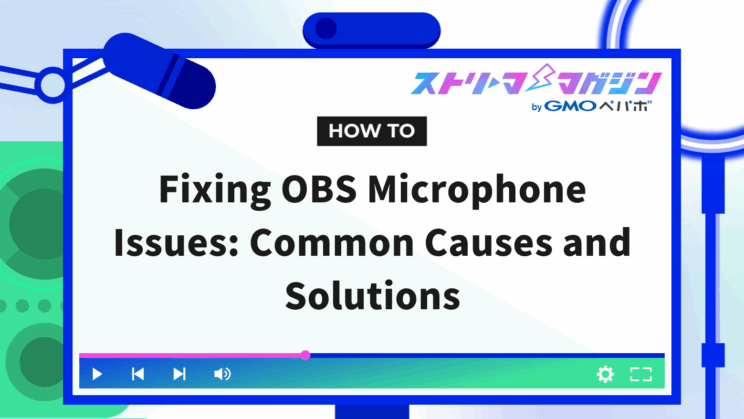
Index
OBS is a handy software for those who want to stream live on their PC, but sometimes the microphone might not pick up the sound due to incorrect settings. This article explains the causes and solutions for when your microphone doesn’t capture sound in OBS.
Additionally, we also explain methods to make your microphone sound clearer in OBS, so use this information to improve your future streams.
Main Reasons Why Microphone Sound Is Not Captured in OBS
The main reasons your microphone might not pick up sound in OBS are the following three:
- OBS Settings
- Windows Settings
- Other Physical Issues
This section provides detailed explanations of potential causes and solutions when the microphone is not capturing sound.
If you’re experiencing audio issues in OBS that aren’t related to your mic, be sure to check out this article—it breaks down common problems and fixes by symptom:
No Sound in OBS? Easy-to-Follow Fixes for Different Audio Issues
OBS Settings
The first possible cause could be incorrect settings in OBS (OBS Studio). OBS features options to mute the microphone or utilize “push-to-talk,” which temporarily allows microphone input. Incorrect settings may prevent microphone sound from being captured, so verify if it is set up correctly.
Check Microphone Settings
If you set OBS microphone settings incorrectly, it won’t capture sound. Here are potential mistakes related to settings with no sound:
- The microphone volume is too low
- The microphone is muted in the audio mixer settings
- Noise Suppression or Noise Gate is applied in audio filters
First, check the microphone volume and increase it if low. Next, verify if it is muted in the audio mixer as no sound will come out if it is muted, so be sure to unmute it.
Also, if “Noise Suppression” or “Noise Gate” are applied in audio filters, the microphone sound may be mistaken for noise and not be output. Remove noise suppression and noise gate from the audio filters and check if the sound comes through.
Disable Push-to-Talk
Push-to-talk is a feature that recognizes sound only while you press a key, which helps eliminate unnecessary noise. However, if it remains enabled, it won’t recognize sound unless you press a key. Check the push-to-talk settings in case the microphone is not capturing sound, and disable it if needed.
Reinstall Your Audio Driver
An audio driver manages the input and output of sound. If there’s a problem with your audio driver due to issues or outdated versions, the microphone sound might not be recognized, so be careful. If the microphone is not recognized, it may be that the audio driver isn’t functioning correctly, so it’s advisable to uninstall it once and reinstall it.
Windows Settings
If there is no problem with OBS settings, the issue might lie in Windows settings. The main causes are as follows:
- Microphone access is not permitted
- The microphone is set to muted
We’ll explain how to address each cause.
Allow Microphone Access
Sound won’t come through if the microphone is not permitted access in Windows settings. For Windows 11, follow these steps to permit access:
- Press the Start button and open “Settings”
- Select “System” in the settings and open “Sound”
- Check if the equipment in use is displayed in the “Input” section
- Check the equipment in use
If the OBS sound settings aren’t improved, grant access to the equipment using the above steps.
Unmute the Microphone
Note that if the microphone is muted in Windows settings, the microphone’s sound won’t come through even if it isn’t muted in OBS. Follow these steps for Windows microphone settings:
- Press the Start button and open “Settings”
- Open “Recording” from the “Sound” settings screen
- Double-click the equipment you use
- Open “Levels” and unmute the microphone
Ensure that the microphone is unmuted on both Windows and OBS.
Other Physical Issues
If you’ve checked OBS and Windows settings and sound isn’t coming through, there might be an issue with the equipment settings or a malfunction. The main causes are as follows:
- Wrong microphone switch
- Incorrect microphone connection
- The microphone itself is malfunctioning
As shown above, check each possibility for physical issues rather than system problems as they could be causing the sound not to output.
Wrong Microphone Switch
If you cannot get sound in OBS, check the microphone settings themselves.
For example, some microphones come with an ON/OFF switch or mute switch. If it is set to OFF, it won’t pick up any sound, so it won’t be recognized.
Also, if it is muted, no sound will come through. First, check the equipment you’re using and, if there is a switch, ensure the microphone is neither OFF nor muted.
Incorrect Microphone Connection
The microphone uses jacks to connect, but if they aren’t fully inserted, no sound will come through.
Further, microphone jacks have a “3-pole” type, with separate jacks for headphones and a microphone, and a “4-pole” type that combines microphone and headphone functions into one jack. The 3-pole type has two grooves (dividing the metal into three parts), while the 4-pole type has three grooves (dividing the metal into four parts). If you mix up the microphone and headphone jacks with a 3-pole connection, no sound will come through. Make sure to check properly. Even with a 4-pole connection, inserting it into the wrong spot might prevent the microphone from functioning, so if no sound comes through, try reattaching it.
Microphone Malfunction
If there is no issue with OBS/Windows settings and the jack is connected properly, the final possible reason for no input is a malfunctioning microphone. Consider contacting the manufacturer for repair if you don’t have a spare microphone or look into purchasing a new one.
If you’re new to OBS or planning to start using it more seriously, this article covers all the essential info you need for a smooth streaming experience—from basic settings to tips for mastering the software:
OBS Studio Beginner’s Guide – Learn the Basics of Streaming and Recording Step by Step
How to Make Microphone Sound Clearer in OBS
This section introduces ways to make your microphone sound clearer outside of OBS settings. For clearer sound, it is important to understand the optimal position of your microphone and to reduce unnecessary sounds other than your voice. Aim to improve your sound quality with the information provided below.
Adjust Microphone Position
When streaming, it’s recommended to keep about a fist’s distance between the microphone and your mouth. While it might seem like being closer is better for picking up clear sound, being too close increases the risk of sound distortion. Distortion makes it difficult for viewers to hear and adds annoying crackling sounds.
Conversely, if the microphone is too far, the sound may be quiet and hard to hear, so ensure you maintain the appropriate distance of about one fist’s length during streaming.
Use a Pop Filter
A pop filter is equipment that prevents sounds like breath noises from entering the microphone. When you speak close to the microphone, it’s easier to pick up breath or nose sounds, becoming background noise for viewers. Using a pop filter is recommended to deliver clear audio.
Moisture is also a threat to microphones. If the microphone is close to your mouth, there is a risk of failure due to humidity, but having a pop filter puts a barrier in front of the microphone, reducing the risk of damage.
Use a Shock Mount
A shock mount cuts out noise from vibrations, such as from the floor or table. Microphones can pick up small sounds, so shaking the floor by stepping or the table by typing may generate noise.
A shock mount suspends the microphone with rubber, reducing unwanted vibrations and allowing for clear audio streaming. It’s helpful for those wanting to minimize vibration noise or in structures where sound echoes easily.
Three Types of Microphone Directivity
“Directivity” in microphones indicates which direction the microphone picks up sound from. There are various streaming methods for different streamers: some stream solo while others with multiple people. Each streaming type has suitable directivity, so find the optimal one according to your streaming theme.
Omnidirectional
Omnidirectional microphones capture sound from all directions. They excel at wide-area sound collection, making them suitable for large-group game commentaries. They allow flexibility in placement because they collect sound from all directions.
However, in large groups, keep the microphone centered. If placed in front of one person, it will favor their voice the most, creating volume disparities with others, so balance placement evenly with the microphone.
Bidirectional
Bidirectional microphones capture sound from two directions—front and back. They are suitable for recording conversation or interview videos by placing the microphone between two people for clear sound pickup.
One benefit of bidirectional microphones is that they pick up sounds evenly from both ends, eliminating the need to prepare two microphones for face-to-face recording.
Unidirectional
Unidirectional microphones capture sound only from one direction. They are optimal for solo gamers streaming as they can angle the microphone face towards them to reduce extraneous noise.
However, they aren’t suitable for collecting sound from multiple directions, so they aren’t optimal for group or opposite-position recordings.
Common Questions About OBS Microphone
This section compiles frequently asked questions and answers regarding the OBS microphone. They focus on audio quality, so use these answers to enhance your streaming quality.
What Type of Microphone is Recommended for OBS with a Focus on Sound Quality?
For those focusing on sound quality, a condenser microphone is recommended. Condenser microphones, used for music recording, cover a wide range and excel at picking up clear sounds.
However, they have drawbacks like being more expensive than typical microphones like dynamic mics, and being sensitive to heat and humidity, which may lead to damage from insufficient management. Those willing to invest for better quality and familiar with equipment management will find condenser microphones ideal.
Can You Apply Effects to OBS Audio?
OBS doesn’t support changing audio settings to apply effects like voice modulation or echo. To add effects, you’ll need to download external plugins.
However, be cautious as downloading external plugins comes with risks. Ensure safety before downloading.
Want to add an echo effect to your stream? This article shows you how to do it in OBS using free tools and audio filter settings:
[Free Guide] How to Add Echo Effects in OBS – Audio Filter Setup Explained
Which is Better for OBS Microphones, XLR or USB Connection?
Here are the pros and cons of the two connection methods:
| Connection Method | Pros | Cons |
|---|---|---|
| XLR Connection | • Wide variety of microphones • Excellent sound quality, used even in professional settings | • Many are expensive • Challenging to store |
| USB Connection | • Many affordable options • Functions independently without other equipment | • Can only connect one • Lower quality compared to XLR microphones |
XLR connection is recommended for pursuing sound quality despite a higher budget, while USB connection is advisable for those who prioritize cost-effectiveness.
This article explained the reasons for and how to resolve microphone sound not being captured in OBS. By identifying the cause—whether it be a settings error, PC environment, or physical issue—and addressing it accordingly, smooth streaming is achievable.








