Fix OBS Lag Now: Comprehensive Guide to Causes and Solutions
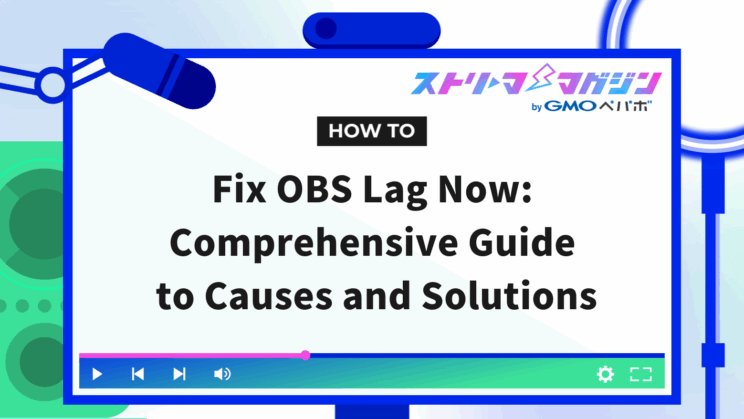
Index
- Five Causes of Jerky Video When Recording with OBS
- Four Solutions for Choppy OBS Recordings (PC Settings)
- Six Solutions for Choppy OBS Recordings (OBS Settings)
- What to Do If OBS Recordings Are Choppy Anyway: Three Additional Solutions
- If Recording with OBS is Jerky, Try These Other Software for Streamers: Top 3 Picks
- FAQs about Choppy OBS Recordings
“If you’ve ever encountered that ‘video recorded with OBS is jerky,’ you’re not alone. This article will delve into the causes of jerky videos during OBS recording, solutions to these issues, and introduce some recommended software for streamers besides OBS.
By reading this article, you should be able to solve the choppiness issues when recording with OBS, thereby enhancing your listeners’ satisfaction. We’ll provide a comprehensive explanation, so make sure to read till the end.
Five Causes of Jerky Video When Recording with OBS
Here are five potential causes of choppy video when recording with OBS:
- Misconfiguration
- Low computer specs
- Version mismatch with PC
- Simultaneous use of multiple software
- Recording in high quality
Choppy video or poor quality in OBS recordings often stems from one of these causes. We’ll explain each cause in detail, so take it into consideration.
Misconfiguration
Keeping OBS and your PC settings on default might lead to jerky recordings, mainly because the default settings are not optimized for your computer’s performance or network environment.
You’ll need to review the following settings specifically:
- Output resolution (OBS)
- Frame rate (OBS)
- Bitrate (OBS)
- Encoder (OBS)
- Refresh rate (PC)
Specific solutions are detailed in the articles “Four Solutions for Jerky OBS Recordings (PC Settings)” and “Six Solutions for Jerky OBS Recordings (OBS Settings).”
Low Computer Specs
Since video broadcasting imposes a high load on the CPU, low-spec computers might cause video jerks.
Meanwhile, the higher the CPU performance, the faster it processes data. For streaming high-quality videos, Intel’s “Core i7 or above” or ADM’s “Ryzen 7 or above” is recommended.
Here’s how to check your specs on Windows:
- Right-click the Start button on your home screen
- Click on “System”
- Check under “Processor” for Intel(R) Core(TM) ~
For Mac, follow these steps:
- Click on the Apple mark
- Select “About This Mac”
- CPU is listed under “Processor” or “Chip”
Make sure to check your specs at least once.
Version Mismatch with PC
If the version of OBS and the computer don’t match, the software may not work effectively with the computer’s performance, causing video jerks.
Thus, it’s crucial to keep both your computer and OBS updated. Updating only one might still cause video choppiness; ensure both are up to date.
To check your computer version on Windows, follow these steps:
- Press the “Windows key” and “R” key simultaneously
- When the “Run” box appears, type “winver” in the “Name” field
- The “Windows Version Information” will be displayed
For Mac:
- Click the Apple menu (apple-shaped mark) on the top left of the screen
- Select “About This Mac”
- The version is displayed under “macOS” or “OS X”
Make sure to check your computer version.
Simultaneous Use of Multiple Software
Running multiple software simultaneously can increase the load on your computer, potentially making videos sluggish. OBS, in particular, requires significant computer resources, so be cautious.
Closing other applications when recording can potentially reduce video choppiness.
Recording in High Quality
Recording in high quality can place a considerable load on the computer, resulting in jerky video. In such cases, adjusting bitrate settings can help change the video quality resolution.
While high-quality recording results in clear visuals, it’s important to understand the high load it places on the computer.
Four Solutions for Choppy OBS Recordings (PC Settings)
Here’s how to address choppy videos when recording with OBS.
If game recording is jerky, try changing the following four PC settings:
- Close other apps
- Change refresh rate to 60Hz
- Perform updates
- Change the network environment
We’ll explain each solution in more detail.
Close Other Apps
Closing other applications can reduce the load on your computer, making video movement smoother. Check for apps running in the background even if they’re not visible on the screen.
By right-clicking on the taskbar and selecting “Task Manager,” you can view running apps. Stop unnecessary apps by clicking “End Task” on the bottom right.
Before recording with OBS, preemptively close unnecessary tasks.
Change Refresh Rate to 60Hz
The refresh rate refers to how many times the screen is updated per second.
A higher refresh rate makes screen movements appear smoother, but can increase the computer load, causing choppy videos in OBS recordings.
Since gaming monitors often support 144Hz or higher, reviewing configurations might be necessary.
Here’s how to change it:
- Right-click on your screen
- Click on “Display settings”
- Click on “Advanced display settings”
- Change from the refresh rate selection
If the refresh rate is above 60Hz, changing it to 60Hz might resolve OBS recording choppiness.
Perform Updates
Updating your OS to the latest state can sometimes resolve video jerkiness. If your OS isn’t updated to the latest, it may become unstable due to not accommodating new software features.
Here’s how to update:
For Windows:
- Click the [Start] button
- Click [Settings]
- Click [Windows Update]
- Click [Check for updates]
- If updates are available, click [Install updates]
For Mac:
- Select “System Preferences” from the Apple menu
- Select “Software Update” to check for updates
- If the latest update applies, select “Upgrade Now”
Check them both accordingly.
Change the Network Environment
Poor network environments can hinder required data transmission for broadcasts, leading to processing delays. Consequently, OBS may not function stably.
Also, using mobile Wi-Fi or wireless routers with multiple device connections can slow down communication speed.
Disconnecting unnecessary devices from Wi-Fi often leads to speed improvements.
As wireless LAN can easily become unstable, it’s recommended to use wired LAN for a more stable network environment.
Six Solutions for Choppy OBS Recordings (OBS Settings)
Here are six solutions for addressing choppy OBS recordings.
- Lower output resolution and frame rate
- Lower the bitrate
- Change the encoder
- Remove unnecessary sources or scenes
- Change monitor settings
- Use game capture
We’ll explain how to adjust each setting in detail.
Lower Output Resolution and Frame Rate
Reducing output resolution and frame rate can lessen the computer’s load, potentially eliminating video choppiness.
Output resolution refers to an image’s “size” or “fineness,” while the frame rate indicates how many frames are displayed per second.
Higher output resolution and frame rate yield clearer visuals.
For OBS recordings, try lowering the output resolution to “1280×720” and the frame rate to “60FPS.” Depending on the original settings, the video typically doesn’t become excessively grainy.
Here’s how to adjust each setting:
Output Resolution
- Open OBS Studio and click the settings button at the bottom right corner
- Click on “Output”
- Uncheck (disable) “Rescale Output”
- Click on “Video”
- Change “Output Resolution” to 1280✕720
- Click “Apply (or OK)” at the bottom-right
Frame Rate
- Open OBS Studio and click on “Video”
- Change from the FPS Common Value dropdown to 60FPS
*Some environments may only support up to 30FPS.
Lower the Bitrate
Lowering the bitrate reduces the computer’s strain during video compression processing, enabling smoother video processing.
Bitrate indicates the amount of data used per second. Higher bitrate values lead to clearer images but also result in larger data sizes and increased PC processing loads.
Typical bitrate values are “1080p (FHD: 1920×1080)” or “720p (HD: 1280×720).” Change them if the current values exceed these standards.
Here’s how to change it:
- Open OBS Studio, click “Output” under settings
- Set “Output Mode” to “Advanced”
- Select the Recording tab and change the bitrate
Give it a try!
For more details on recommended bitrate ranges and how to configure them, take a look at the article below.
Recommended Bitrate Settings for OBS: A Clear Guide for Streaming and Recording
Change the Encoder
Changing the video encoder from a software encoder to a hardware encoder can reduce CPU strain and improve jerky recordings.
An encoder is a device or system that compresses or converts data into another format.
While software encoders yield high-quality visuals, they also heighten CPU load. Conversely, hardware encoders ensure stable performance but may slightly compromise visual quality.
Here’s how to change it:
- Launch OBS Studio
- Click “Settings” on the lower right
- Select “Output”
- Change the encoder
Give it a try!
Remove Unnecessary Sources or Scenes
Having unnecessary sources or scenes on OBS can burden your PC, so removing them is recommended.
Sources refer to individual elements like videos or audio that can be displayed in a stream, while scenes group these sources together.
Here’s how to delete a scene:
- Click the scene you want to delete
- Click “-“
- Confirm “Are you sure you want to delete scene 〇?” and click “Yes”
Delete any sources or scenes you haven’t used in a long time.
Also, if the OBS lightweight plugin is outdated, it may not work properly. Regularly check the official website or download page for the plugin and use the latest version.
Change Monitor Settings
If you are using a dual-display setup, try switching to a single display setup.
This is because recording on dual or more displays can cause jerky motions or heavier processing due to differences in monitor performance.
Especially with high refresh rates, some displays may fail to cope with processing, resulting in unsmooth video.
Aligning display refresh rates can offset performance differences, potentially removing video jerkiness. Try each setting.
Use Game Capture
Using game capture can increase efficient resource use in the PC, potentially eliminating video jerkiness.
Game capture is a feature for capturing specific game screens in streaming/recording software.
Open OBS Studio, then click the “+” button under “Sources” in the main menu and select “Game Capture” to change the setting.
Switching to game capture alone can lighten the OBS load, so give it a try!
What to Do If OBS Recordings Are Choppy Anyway: Three Additional Solutions
Even after trying all the solutions mentioned, OBS recordings can remain choppy.
If this happens, try these three additional solutions:
- Run OBS as an administrator
- Restart your computer
- Replace your PC
We’ll detail each one.
Run OBS as an Administrator
Running OBS in administrator mode can reduce CPU load and eliminate video jerkiness.
“Run as administrator” is a feature that runs programs with special permissions. Right-click the OBS app icon, then select “Run as administrator” to execute.
Restart Your Computer
Restarting your computer lightens its load, potentially rectifying OBS recording jerkiness.
This is especially effective after long computer use or when computing performance seems sluggish overall. Try it.
It’s quick to try, so give it a shot!
Replace Your PC
If OBS recordings remain jerky after trying all the solutions, consider getting a new PC.
Here are the recommended specs for streamers:
- 【CPU】 Equivalent to Core i7 or above
- 【GPU】 Equivalent to RTX4070 or above
- 【Memory】 16GB or more
If you’ve been using a computer for years, hardware deterioration may affect overall performance. To ensure high-quality recordings, consider purchasing a high-spec PC.
If Recording with OBS is Jerky, Try These Other Software for Streamers: Top 3 Picks
Besides OBS, there are also recommended software options for broadcasting — here are three you should consider:
- Streamlabs Desktop
- N Air
- XSplit Broadcaster
We’ll provide a more detailed overview and characteristics for each.
Streamlabs Desktop
| Supported OS | ・Windows 10 ・Mac OS 12 or later |
| Supported Platforms | ・Instagram ・Twitch ・YouTube ・Facebook, etc. |
| Price | Free |
| Features | Improved version of OBS |
Streamlabs Desktop is a broadcasting tool based on OBS Studio. Hence, almost all features of OBS Studio are available.
Where it surpasses OBS is in having a “notification feature” built-in from the start.
Listeners’ channel subscriptions trigger notifications. For those emphasizing listener engagement, this software is recommended.
N Air
| Supported OS | Windows 10 or later |
| Supported Platforms | ・Nico Nico Live Broadcast ・YouTube Live ・Twitch |
| Price | Free |
| Features | Specialized for Nico Nico Live Broadcast |
N Air is software specialized for Nico Nico Live Broadcast. It only supports Windows, so it’s not available on Mac. When using it for Nico Nico Live Broadcast, you can typically stream without having to tweak the settings.
It automatically adjusts visual settings, making it ideal for those using Nico Nico Live Broadcast.
It’s also usable on YouTube Live and Twitch, so give it a try.
XSplit Broadcaster
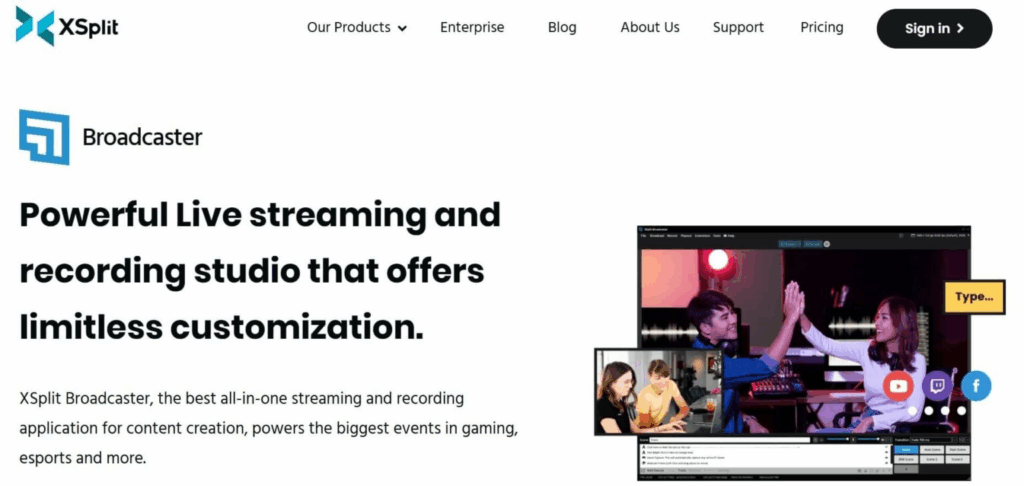
| Supported OS | Windows 10 or later |
| Supported Platforms | ・YouTube Live ・Twitch ・Nico Nico Live Broadcast ・Mirrativ ・OPENREC.tv, etc. |
| Price | Buy Software: $199 (approx. ¥30,500) Subscribe: 3 months $24.95 (approx. ¥3,800) |
| Features | Supports simultaneous streaming |
XSplit Broadcaster is paid software featuring diverse functions like supporting simultaneous streaming, hence recommended for those desiring high-quality streams.
A free version exists, but it only supports monaural audio and displays a logo when streaming in high quality. Check this beforehand.
Recording streams directly and post-editing functions are also simple. Those concerned about recording jerkiness should consider using XSplit Broadcaster.
FAQs about Choppy OBS Recordings
Two common questions arise when dealing with jerky OBS recordings:
- How to check OBS recording files?
- Should you choose MKV or MP4 when recording with OBS?
We’ll answer each question thoroughly. If you have lingering doubts, please read through to the end.
How to Check OBS Recording Files?
Here’s how to check your OBS recording files:
- Click “Settings” at the bottom of the OBS main screen
- Next, click the “Output” tab
- Select “Recording” in the “Output tab”
- Verify where files are saved under “Recording Path”
Follow the above steps to check.
Which is Better for OBS Recording: MKV or MP4?
“MKV format” is recommended for OBS recording.
MKV files are high-quality with a relatively small file size. Since the default saving setting is MKV, there’s generally no need for changes.
However, since many platforms do not support MKV, consider MP4 format according to post-recording use.
OBS features an easy function to convert MKV to MP4 post-recording, allowing conversion to MP4 as needed.
This time, we thoroughly explored the causes of jerky videos in OBS recordings and their solutions. Proper PC settings and OBS optimizations allow for smooth recordings.








