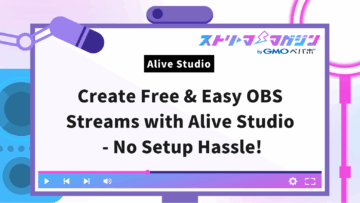How to Create Streaming Overlays: Top Tools for Beginners!
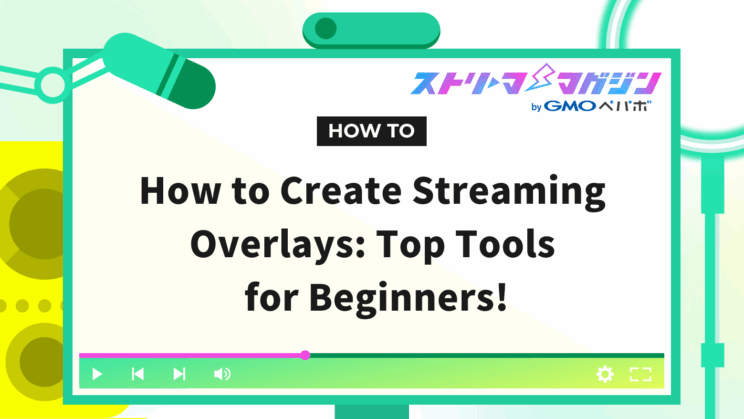
Index
A streaming overlay refers to the decorative images or videos that are layered over a live streaming screen. They help provide information to viewers and enhance the presentation of the streaming screen.
This article aims to explain in simple terms how beginners can create streaming overlays. We’ll also introduce some recommended free creation tools, so you can make your streaming more attractive with your own original overlay.
What Do You Need to Create a Streaming Overlay?
To create a streaming overlay, you’ll primarily need the following two things.
Image Material
You will need image material to serve as the base for your streaming overlay. If you create it yourself, you can design freely using image editing software. If you are not confident in your design skills, you can also find materials on free material sites. Choose appropriate images that match the theme and preferences of your streaming screen.
Image Editing Tools
You will need tools to edit the image materials. Free tools include GIMP and Canva, both of which offer sufficient basic editing functions. If you want to perform more advanced editing and processing, using paid image editing software like Photoshop is also a good choice. In any case, it’s essential to have a feature that allows you to save files as transparent PNGs.
By combining these tools and materials, you can create an original overlay to decorate your streaming screen.
Moreover, with Alive Studio, which can be integrated with OBS, you can easily design streaming screens. If you’re interested, check it out.
Alive Studio | Easy & Simple Design with Abundant Materials
Types and Roles of Streaming Overlays You Should Know
Streaming overlays are crucial elements for enriching the streaming screen and effectively conveying information to viewers. They can be divided into four main types: static images, animations, information displays, and game-specific overlays, each serving different roles. Understanding the characteristics of each type will help you choose the best overlay design for your stream’s content.
| Type | Description | Usage Example |
|---|---|---|
| Static Image Overlay | Unchanging images such as screen borders, logos, banners, and webcam frames. They form the base of the streaming screen. | Always visible channel logos, decorative frames of the streaming screen |
| Animated Overlay | Images with movement, such as GIF animations or notification animations. They attract viewers’ attention or emphasize actions. | New follower/subscriber notifications, animations for stream start/end |
| Information Display Overlay | Real-time updated information like latest followers/subscribers, donation alerts, and chat displays. It enhances interaction with viewers. | Comment displays, current viewer count display |
| Game-Specific Overlay | Information related to gameplay like HP bars, status displays, active weapons/items, and mini-maps. It deepens viewers’ understanding. | Displaying character status during game commentary, cooldown display for used skills |
Free Tools for Creating Overlays
We’ll introduce three free useful tools for self-creating streaming overlays. Each has its own characteristics, so choose the one that suits you best.
| Tool Name | Features | Recommendation Points |
|---|---|---|
| Canva | A browser-based design tool. With numerous templates and intuitive operation, even design beginners can easily create overlays. | Select a design you like from the abundant templates, simply replace texts and images, and you’re done! You can casually create high-quality overlays. |
| PhotoScape X | An image editing software compatible with Windows/Mac. With abundant editing functions and support for transparent PNG saving, it’s excellent for overlay creation. | Transparent processing is easy to understand, and you can learn the basics of image editing. Try various features to create your unique overlay. |
| GIMP | A multifunctional image editing software. Capable of advanced editing like Photoshop, it’s recommended for those who want to create authentic overlays. | With advanced editing features, you can create highly original overlays. Utilize your design skills to craft a passionately curated overlay. |
Canva uses its expansive templates so even those without design knowledge can easily create high-quality overlays. PhotoScape X allows beginners to quickly learn operations like transparent processing. GIMP, equipped with advanced editing features, is recommended for those who desire to create genuinely original overlays. Refer to these tools to add color to your streaming with overlays.
If you want to carry out more sophisticated editing and processing, consider paid image editing software such as “Adobe Photoshop” or “Affinity Photo.” These software programs offer advanced layer functionalities, filters, and adjustment tools, enabling you to create more refined, professional overlays.
If you’d like to further enhance overlays created with free tools like Canva, PhotoScape X, and GIMP, these paid software options can be useful as well. Consider your skill level and budget when selecting the most suitable tool for yourself.
Steps to Create a Basic Streaming Overlay with Canva
This section explains the steps to creating a streaming overlay using the free design tools Canva and PhotoScape X. Even beginners can easily create stylish streaming overlays. We’ll focus on creating static image overlays by introducing steps to make frames, logos, banners, and webcam frames. Canva has rich editing functionalities, but its free version does not allow saving transparent PNGs. Thus, we will conduct transparent processing by combining it with the free image editing software PhotoScape X.
Create an Account and Start a New Design
First, create an account on Canva. You can register using your Google or Facebook account. After creating your account, start a new design. Choose from preset sizes like “Streaming Overlay” or “Twitch Banner” that match your purpose. Of course, custom sizes (e.g., 1920x1080px) are also possible.
Select and Customize a Template (or Create New)
You can use a template for your streaming overlay or create one from scratch.
- Using Templates: Canva offers a wide range of templates. Search terms like “Streaming Overlay,” “Game Streaming,” and “Live Streaming” will display a variety of template designs. Choose one that includes elements you want such as frame, logo, or banner.
- Creating New: If you start from scratch, set a background color and lay out frames and elements that match the streaming screen.
Add and Edit Images/Text/Shapes
Use shape tools to create screen frames. Combine rectangles, circles, etc., to design original frames. Logos and banners can be added/edited via text tools or image upload features. Similarly, create a webcam frame using shape tools and, if needed, add images or text.
| Overlay Elements | Creation Method |
|---|---|
| Screen Frame | Combine shapes like rectangles and circles using the shape tool |
| Logo | Create via text tool or upload an image |
| Banner | Create by combining text tools and shape tools or upload an image |
| Webcam Frame | Create a frame using the shape tool and add images or text as needed |
Specify Background Color and Save as PNG
Once editing is complete in Canva, specify a background color and save it as a PNG. For instance, if you want it to blend into the streaming background, specify a green color.
Make the Background Transparent with PhotoScape X
Open PhotoScape X. Load the PNG image saved from Canva in the “Edit” tab under “Crop.” Use the “Auto Select” tool to highlight the green background areas. Once selected, click the “Delete” button to make the background transparent.
Finally, click the “Save” button and save it as a transparent PNG. This completes creating an overlay that can be overlaid on a streaming screen with OBS Studio.
If transparent processing doesn’t go smoothly, you may need to erase the background manually. In such cases, use tools like the eraser tool for precise editing. When saving, giving the file an easily recognizable name can simplify future management.
How to Set Up Overlays in OBS Studio
Setting up overlays in OBS Studio involves the following three steps.
Adding a Source and Selecting the Overlay Image
First, launch OBS Studio and prepare the overlay image you want to add to the source. Click the “+” button in the “Sources” section at the bottom left and choose “Image.”
In the appearing window, enter any source name you like and click “OK.” Then, click the “Browse” button under “Image File” to select the prepared overlay image and click “OK.” This adds the overlay image to OBS Studio.
Adjusting Display Position and Size
Once the overlay image is added, adjust its position and size in the preview screen. Selecting the overlay image shows a red frame around the image, which can be dragged at the corners or edges to change the size. Additionally, dragging the image itself moves it to any preferred position on the screen. Adjust it to a suitable size and position while considering the whole streaming screen’s balance.
Composing with the Screen and Verification
Verify if the streaming screen integrates correctly with the overlay. Check if the overlay is displayed correctly in position and size while the streaming screen is visible. If the position or size is off, readjust them. If there are no issues, the setup is complete.
Tips for Creating Effective Overlays
Effective overlays play an important role in enhancing the attractiveness of a stream and engaging viewers. Here are some tips for creating better overlays.
Prioritize the Visibility for Viewers
Prioritizing viewers’ visibility is crucial. Adjust the overlay’s size and placement so it doesn’t obstruct the main content of the stream. Choose fonts with high readability and pay attention to the contrast with the background to ensure information is easily communicated.
Design Tailored to the Streaming Genre
Design tailored to the streaming genre is also important. For game comments, a simple design that doesn’t cover the game screen is suitable. Conversely, in casual talk streams, incorporating more individual designs can express the streamer’s personality.
Color Use and Font Selection
The use of colors and font selection can influence the overall atmosphere of the stream. Aim for color schemes consistent with the content and target audience, resulting in a unified design. Similarly, choosing fonts that consider readability and stylistic appeal is essential.
Use Animations Sparingly
While using animations is an effective way to add movement to streams, overuse can divert viewers’ focus. Aim for moderate usage and effectively apply it to only necessary parts.
Be Mindful of Copyright
Don’t forget to consider copyright issues. When using materials from free sites, carefully review the usage conditions and use them responsibly. Using copyrighted materials without permission can lead to trouble.
| Point | Details |
|---|---|
| Viewer Visibility | Size/placement that doesn’t obstruct the main content, high readability fonts, contrast with the background |
| Design That Matches the Streaming Genre | Game Commentary: Simple / Casual Talk Streams: Expressive |
| Color Use and Font | Color scheme matching stream content/audience, font choice considering readability and design |
| Animation | Moderate usage, effectively apply to necessary parts |
| Copyright | Check usage terms of free materials, use within an appropriate scope |
Conclusion
This article focused on how to create streaming overlays, explaining essential tools and effective design points. Streaming overlays improve the visual appeal and viewer-friendliness of streaming screens and are an important factor in expressing the individuality of the streamer.
Even beginners can easily create attractive overlays by utilizing free tools. Use this article as a guide to enhance the quality of your streams, creating a more comfortable viewing experience for your audience.