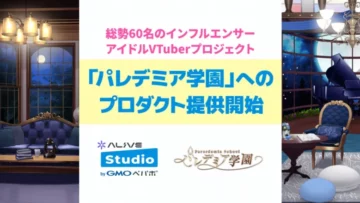OBS and Twitch Streaming Guide: From Setup to Live Broadcast!
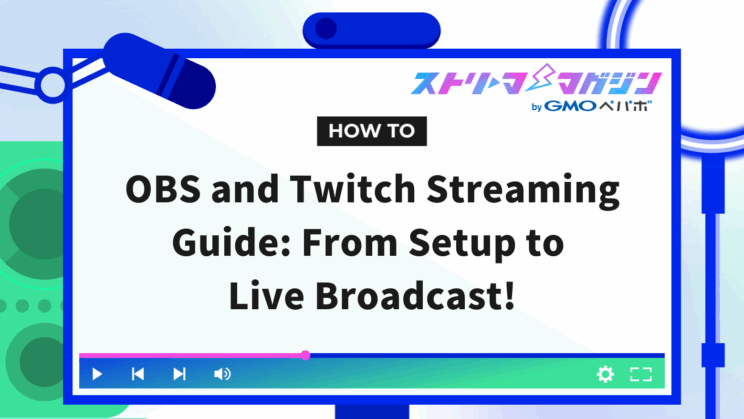
Index
- How to Stream on OBS×Twitch ① Account Connection
- How to Stream on OBS×Twitch ② Video Quality Settings
- How to Stream on OBS×Twitch ③ Audio Settings
- How to Stream on OBS×Twitch ④ Creating the Broadcast Screen
- How to Stream on OBS×Twitch ⑤ Saving Settings
- Frequently Asked Questions about Streaming with OBS and Twitch
Proper settings in OBS are essential for starting a smooth stream on Twitch. Depending on your settings, the quality of video and audio can vary, so it’s important to fully understand everything from the connection to the broadcasting method in advance.
This article is designed for readers who have already created a Twitch account and installed OBS, explaining the connection methods to the actual preparations for broadcasting.
If you’re curious about how to do live streaming or stream PC games, use this article as a guide to prepare for your broadcasts.
A video tutorial is also included at the end of the article, so if you prefer watching videos, please check it out.
How to Stream on OBS×Twitch ① Account Connection
First, launch OBS to link it with Twitch. Then, proceed with the integration according to the following steps.
1. Click the “Settings” button at the bottom right of the screen
2. Select “Stream” from the menu on the left
3. Choose “Twitch” in the “Service” section
4. Click “Connect Account” or “Use Stream Key” and proceed to link
While the recommended method from OBS is “Connect Account,” if you prefer to link using a “Stream Key,” follow these steps.
1. Visit the official Twitch website (https://www.twitch.tv/) and log in
2. Open the “Creator Dashboard” from the profile icon in the upper right
3. Click “Settings” → “Stream” from the menu on the left
4. Copy the displayed “Stream Key” and paste it into the “Use Stream Key” section in OBS
Once the account connection is complete, be sure to check the server settings in OBS.
By default, it is set to “Auto (Recommended),” but if stability is your priority, selecting “Asia: Tokyo, Japan” is recommended.
This completes the account connection between OBS and Twitch. Once set, you won’t need to adjust these settings for future streams. Let’s proceed to the next step and prepare for the broadcast.
If you want to learn more about how to use OBS, check out this article.
OBS Studio Guide: Basics to Streaming & Recording for Beginner
How to Stream on OBS×Twitch ② Video Quality Settings
Video quality settings are crucial for providing a seamless viewing experience for your audience.
Here, we focus on three important aspects: video encoder, bitrate, and resolution, explaining the optimal settings for OBS and Twitch.
Additionally, we will introduce “recommended settings” based on Twitch’s official recommendations, so proceed with each broadcast setting one by one.
Video Encoder
A video encoder compresses streaming videos in real-time to deliver them to viewers.
If not set correctly, it may result in degraded image quality, increased computer load, or interruptions in your broadcast.
Follow these steps to adjust your settings.
1. Launch OBS and click “Settings” in the bottom right
2. Select “Output” from the menu on the left
3. Switch “Output Mode” to “Advanced” and open the “Streaming” tab
Since there are two types of “Video Encoders,” change your settings based on understanding their characteristics.
| Encoder | Characteristics |
|---|---|
| x264 (CPU Processing) | High stability but places a heavy load on the PC’s CPU. |
| NVIDIA NVENC (GPU Processing) | Reduces CPU load. It maintains high quality and is suitable for game streaming, etc. |
Bitrate
Bitrate determines the data volume of your broadcast. If set too high, the stream may frequently drop, while if too low, the image quality may become coarse.
Here, I will outline the specific setting procedure based on Twitch’s official recommended values.
1. Open the Settings screen
Launch OBS and click “Settings” in the bottom right.
2. Change Output Mode to Advanced
Select “Output” from the menu on the left and switch “Output Mode” to “Advanced.”
3. Enter the Bitrate
Enter 6,000 kbps in the “Bitrate” field. This value is recommended by Twitch and is well-balanced for smoothness and stability in video.
4. Set the Rate Control
Set “Rate Control” to CBR (Constant Bitrate)
Reference the following for each rate control method.
| Method | Characteristics | Recommended Use |
|---|---|---|
| CBR (Constant Bitrate) | Keeps bitrate constant for high stability. Suitable for live streaming. | Prioritize stable streaming |
| VBR (Variable Bitrate) | Varies with video conditions. High quality, but issues may occur if the internet connection is unstable. | Pursue visual beauty |
| CRF (Constant Rate Factor) | Prioritizes video quality, increasing data volume as needed. Effective when connection conditions are good. | When recording or editing videos |
Once the settings are complete, click “Apply” in the bottom right to save.
Resolution
Resolution is a crucial factor that influences how the entire broadcast screen looks. In most cases, the initial settings are automatically applied to match your monitor resolution, so no change is needed.
However, it’s recommended to adjust the output resolution considering your audience’s connection and the stability of the stream.
1. Launch OBS and click “Settings” in the bottom right
2. Select “Video” from the menu on the left
3. Confirm the Base (Canvas) Resolution
Ensure that the “Base (Canvas) Resolution” matches your monitor resolution (e.g., 1920x1080px).
4. Choose the Output (Scaled) Resolution
Considering the audience’s connection, selecting 1280x720px is recommended.
How to Stream on OBS×Twitch ③ Audio Settings
Audio settings are directly tied to the quality of your stream. If game sounds and microphone audio are delivered clearly, viewers will enjoy the stream even more.
1. Click “Settings” in the bottom right of the screen
2. Select “Audio” from the menu on the left
3. Proceed to the settings for “Desktop Audio” and “Microphone Audio”
Reference the settings for each item below.
| Item | Configuration | Notes |
|---|---|---|
| Desktop Audio | Default | This setting is sufficient for beginners. |
| Microphone Audio | Name of the microphone in use | If multiple microphones are connected, clearly specify the microphone to use. |
How to Stream on OBS×Twitch ④ Creating the Broadcast Screen
When starting a stream on Twitch, it’s crucial to arrange an attractive broadcast screen for your viewers. The way a screen is designed can greatly affect both viewers’ impressions and the fun of the broadcast.
Additionally, by properly setting up your broadcast frame and running test streams, you can enhance the quality of your broadcast while preventing potential issues.
Here, we introduce how to set up your broadcast frame and conduct a test stream step-by-step, designed to be easy for beginners.
Broadcast Frame Setup
You can set up your broadcast frame through the “Creator Dashboard” on Twitch or in the “Stream Information” section on OBS.
1. Click on the “Stream Information” tab on the right side of the screen
2. Input the Broadcast Title
Set a title that allows viewers to understand the content at a glance. Titles like “Game Commentary #1” are clear and structured.
3. Write the Live Start Notification
Create a notification message that will be sent to followers. Although short, aim for engaging content. Example: “Exploring a new game! Come check it out!”
4. Choose the Category
Select a category that matches your broadcast content. For game commentary, input the game name, and for casual talk, choose “Just Chatting.”
5. Enter Tags
Set relevant keywords to make it easier for viewers to find your stream. Examples: “Welcoming beginners,” “Live commentary,” etc.
6. Confirm Language Settings
Ensure the language is set to “Japanese.” Although it’s set to Japanese by default, double-check just in case.
7. Set Adult Content
If applicable, be sure to check the box for adult content.
Test Stream
Once your streaming settings are ready, conduct a test rather than starting the real stream immediately.
By checking video and audio conditions in advance, you can execute a stream without causing stress to your viewers. Here are the test procedures.
1. Click “Start Recording” in OBS
Recording begins as if you were streaming, but there’s no worry about being seen by viewers.
2. Conduct the Stream Test
Check the game screen, play background music, and test the microphone.
3. Click “Stop Recording” in OBS
The recording is complete and saved as “Video.”
4. Check Audio Balance
Play the stream’s audio from a different device and confirm that the balance between the microphone volume and game sound is appropriate. When using the microphone, temporarily mute it to prevent audio looping.
5. Confirm Video Smoothness and Audio Balance
Check whether the balance between the microphone volume and game sound is well-maintained.
Address any observed issues or concerns by reviewing and adjusting the settings as needed.
For more detailed information on how to stream using OBS, you can check out this article.
How to Stream Games on OBS Studio: Beginner’s Guide
How to Stream on OBS×Twitch ⑤ Saving Settings
To efficiently progress with your streams, save the settings you have configured up to this point.
Not only does it save the hassle of redoing the same settings each time, but it also allows for easy switching based on the platform.
1. Open the Profile Menu
Select “Profile” → “New” from the menu at the top of OBS.
2. Enter a Name
Enter a name for the profile.
Examples: “For Twitch Streaming,” “For YouTube Streaming,” etc. Naming it according to the purpose makes it easier to manage.
3. Configure the Auto-Configuration Wizard
Uncheck “Show Auto-Configuration Wizard.” Keeping it checked might apply unintended automatic configurations.
4. Complete Saving
Click “OK” to save.
Frequently Asked Questions about Streaming with OBS and Twitch
When starting to stream on Twitch, various questions about settings and equipment may arise.
From basic questions like “What equipment is needed?” or “How should I set up the microphone?” to specific issues like “How to handle when streaming information disappears,” we’ve compiled questions and answers that beginners might face.
What do I need to stream on Twitch?
To start streaming on Twitch, you need at least the following preparations.
1. A Twitch Account
You need to register for a Twitch account to broadcast. You can create one for free at the official site.
2. Games or Content to Stream
Decide on the content you will be streaming, such as PC games, console games, or casual talk.
3. Streaming Software (OBS)
Free software that can connect with Twitch. Don’t forget to download and perform the basic setup.
4. Comment Reading Software (e.g., Bouyomi-chan)
Useful if you want to check viewer comments in real-time.
How to best configure the microphone for Twitch streaming?
Setting up the microphone to deliver clear audio to viewers is essential for broadcasts. Prevent noise and volume discrepancies to ensure the voice is clearly communicated.
1. Click the “Settings” button in the bottom right of the screen
2. Select “Audio” from the menu on the left
3. Choose the microphone you are using from the “Microphone Audio” section in “Global Audio Devices”
4. Click “Apply” in the bottom right to save the settings
If using multiple microphones, additional settings can be made under “Microphone Audio 2” and “Microphone Audio 3.” This is useful when streaming with multiple people or switching between microphones for different purposes.
Once the microphone settings are in place, conduct a test prior to the actual broadcast to ensure there are no concerns with volume or background noise.
What to do if Twitch streaming information disappears?
After an OBS update, it may happen that “streaming information” is not displayed. This often results from settings or certain file issues, but it can be resolved by following specific steps.
1. Exit OBS
Make sure to fully close OBS before starting any procedures.
2. Delete the File
On Windows, unnecessary files can be deleted by following these steps.
Open the Explorer, input “%appdata%\obs-studio\plugin_config\obs-browser” in the address bar, then delete the “obs_profile_cookies” file located in the folder.
3. Restart OBS and reconnect your Twitch account under “Settings” → “Stream”
4. Check if the Stream Information Dock is displayed
If it operates normally, you’re good to go.
This time, we explained how to stream using OBS and Twitch. By setting the appropriate configurations, a smooth and comfortable live broadcast is achievable.
Be sure to watch the tutorial video for further clarification.