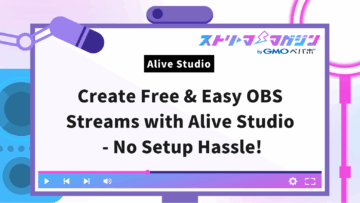Top 5 Ways to Achieve Background Transparency in OBS Without a Green Screen
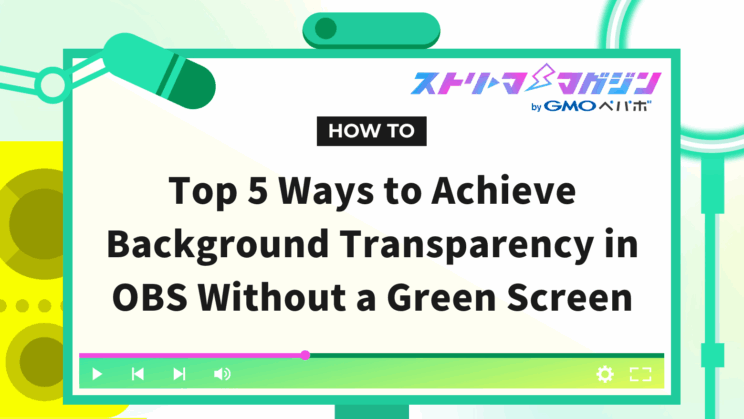
Index
By making the background transparent in OBS streaming, you can create a professional-looking streaming screen and enhance the viewers’ immersion. However, many may struggle with “not having a place to set up a green screen…”.
This article introduces five ways to make the background transparent in OBS without using a green screen.
By reading this article, even OBS beginners can make the background transparent without a green screen and without incurring extra costs. Please read to the end.
Five Ways to Make the Background Transparent in OBS Without a Green Screen!
There are five ways to make the background transparent in OBS without a green screen.
- Install obs-backgroundremoval
- Capture video from VTube Studio using Game Capture
- Use NVIDIA Broadcast
- Use PRISM Lens
- Use a Webcam
We will explain the detailed steps for each, so be sure to take a look.
Install obs-backgroundremoval
In OBS, you can make the background transparent without a green screen by installing a plugin called “obs-backgroundremoval”. (Note: Settings differ on Windows and Mac)
Different methods apply when there is an installer (a system to easily install the software) and when there isn’t. Refer to the following article for guidance.
How to Install Plugins in OBS and Recommended Ones
The method for installing the plugin and the specific steps for making the background transparent are as follows:
1. Download “obs-backgroundremoval” (Downloadable from here: https://github.com/locaal-ai/obs-backgroundremoval/releases/tag/v0.4.0)
※ For Windows, select “obs-backgroundremoval-1.1.13-windows-x64.zip”, and for Mac, select “obs-backgroundremoval-1.1.13-macos-universal.pkg”.
2. Move the downloaded file to the “obs-studio” folder and extract it
3. Launch OBS, and click the “+” in the Sources box
4. Select the source you want to make transparent, right-click on the source, then select “Filters” from the menu
5. Click the “+” under “Audio/Video Filters” and select “Background Removal”
6. The default background is black, so change the “Background Color” to green (#00aa00)
7. Click the “+” under “Effect Filters” and select “Chroma Key”
8. Set the “Key Color” to green to complete the background removal
Capture Video from VTube Studio using Game Capture
By using VTube Studio, you can make the background transparent without a green screen. The steps to set the background transparency are as follows:
1. Install VTube Studio (Downloadable from here: https://store.steampowered.com/app/1325860/VTube_Studio/en)
※ A Steam account is required. You can create an account by entering a username, password, and email address.
2. Access VTube Studio and click the gear icon on the left side of the screen
3. Select the camera icon on the top left of the screen, choose the camera you will use, and adjust the tracking accuracy and tracking type
4. Click “Camera on” and turn on auto start
5. Return to the home screen and click the image icon
6. If a window stating “Select Background.” appears, choose “ColorPicker”
7. Set the background color to green and enable “Transparent (OBS)”, then move to OBS settings
8. Launch OBS, select the scene, and click “Game Capture”
9. After the properties are displayed, change to “Capture a specific window”
10. After displaying the window selection menu, click “VTube Studio” and check “Allow Transparency”
11. Adjust the display area by dragging while holding the ALT key, and it’s complete
Use NVIDIA Broadcast
You can make the background transparent in OBS without a green screen by using a plugin called “NVIDIA Broadcast”.
However, to use “NVIDIA Broadcast”, you need to update OBS to Ver.28.0 or higher, and it requires high PC specs, so be cautious.
The method for installing and setting up “NVIDIA Broadcast” is as follows:
1. Install “NVIDIA Broadcast” (Installable from here: https://www.nvidia.com/ja-jp/geforce/broadcasting/broadcast-sdk/resources/)
※ Download the video effect that matches your graphic card.
2. Set up “NVIDIA Broadcast”, launch OBS, then select the scene and add a source
3. Select “+” under the Sources and choose “Video Capture Device”
4. Click “Filters” on the top of the source, then click the “+” under “Effect Filters” and choose “NVIDIA Background Removal”
5. Choose a mode based on the GPU usage (“Quality” for high GPU usage and better quality, and “Performance” for less GPU usage and good quality)
※ If it is not transparent, try adjusting the threshold.
6. Click the “+” under the source to add images or videos as desired, and it will be complete
Use PRISM Lens
You can make the background transparent without a green screen by using a software called “PRISM Lens”. The steps for installing “PRISM Lens” and setting up OBS are as follows:
1. Download “PRISM Lens” (Downloadable from here: https://prismlive.com/en_us/lens.html)
2. A file named “PRISM Lens_setup” will appear, double-click it and follow the instructions to install
3. Launch “PRISM Lens” and choose the type of camera on the top right corner of the screen
4. Click “Remove BG” under “Virtual Background” on the right side of the screen to make the background transparent
5. Launch OBS and choose “PRISM Lens1” from “Video Capture Device” in the scene
6. Complete by transferring the effects applied in “PRISM Lens” to OBS
Use a Webcam
By using a webcam with software called “ChromaCam”, you can make the background transparent in OBS without a green screen. The specific steps are as follows:
※ We will introduce using a Logitech webcam “C922n” as an example.
1. Download “ChromaCam” (Downloadable from here: https://www.chromacam.me/)
2. After completing the download, “Sign in” will appear, so log in with Google or Twitch
3. Launch OBS, click the “+” in the Sources, and select “Video Capture Device”
4. Click “OK” in “Create/Select Source”, and click on “c922 Pro Stream Webcam” in devices (choose the webcam name)
5. Right-click on “Video Capture Device” and select “Properties”
6. Select “ChromaCam” from the devices, click “OK”, and the background will be transparent
FAQs About Making Background Transparent in OBS Without a Green Screen
FAQs about how to make the background transparent in OBS without a green screen are as follows:
- How can I allow transparency in OBS?
- How to make images added to OBS transparent?
We will answer each in detail, so please read to the end if you still have questions.
How Can I Allow Transparency in OBS?
The method to allow transparency in OBS is as follows. We will explain how to use VTube Studio:
1. Launch OBS, click the “+” in the Sources, then select “Game Capture”
2. Select new creation, enter a name in the input field, and click “OK” (the title doesn’t matter)
3. In the properties window, select “Capture specific window” for the mode
4. Select “VTube Studio” in Window, check “Allow Transparency”, and click “OK”
How to Make Images Added to OBS Transparent?
The method to make images added to OBS transparent is as follows:
1. Launch OBS, right-click on the image you want to make transparent, and select “Filters”
2. Use “Color Key” by clicking “+” in the filter settings window
3. Adjust the transparency by moving the “Opacity” slider, and you are done
This time, we introduced methods to make the background transparent in OBS without a green screen. It’s easy to set up, even for beginners, so feel free to utilize it.