Reduce OBS Streaming Delay: Easy Setup Tips and Troubleshooting
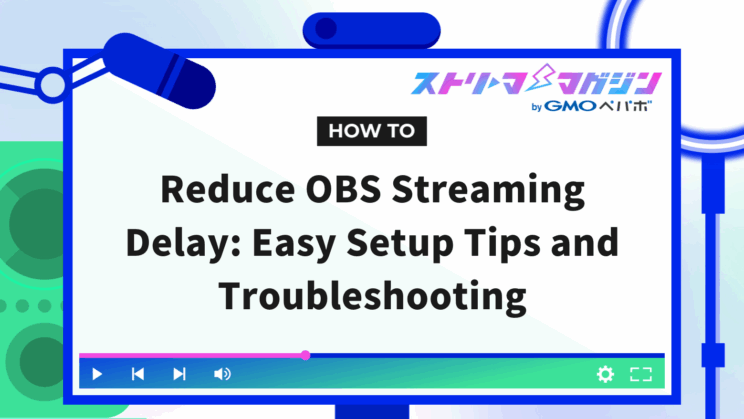
Index
- What are the Effects of Streaming Delays in OBS?
- Simple Settings! 4 Points to Eliminate Delays in OBS Streaming
- Beyond OBS Settings! 4 Causes and Countermeasures for Streaming Delays
- In Certain Situations, Delayed Streaming is Effective! Reasons for Delays and OBS Setup Steps
- 3 Causes and Countermeasures for Delay (Audio Lag) in OBS Recording
When streaming with OBS Studio, many people may find it difficult to communicate smoothly with viewers due to delays.
In this article, we will explain simple settings to resolve delays in OBS streaming and discuss other causes and countermeasures.
What are the Effects of Streaming Delays in OBS?
Delays in streaming using OBS can directly affect communication with viewers. Therefore, it is important to optimize OBS settings and your streaming environment to reduce delays.
Although delay-free streaming is ideal, the following delays are common across streaming sites.
| Streaming Site | Delay Time |
|---|---|
| TwitCasting | 2-3 seconds |
| YouTube Live | 3-5 seconds |
| Niconico Live | 2-3 seconds |
| Twitch | 2-5 seconds |
| OPENREC.tv | 3 seconds |
| Mirrativ | 3 seconds |
If the delays introduced in the above table are greatly exceeded, reactions to comments from viewers may be delayed, making real-time interactions difficult. This worsens the communication tempo with viewers and undermines the immediate response that is the charm of live streaming.
Simple Settings! 4 Points to Eliminate Delays in OBS Streaming
With OBS, you can easily eliminate or reduce streaming delays through simple settings. Here, we will explain four points to eliminate streaming delays.
Change Video Settings
Adjusting the resolution, downscale filter, and FPS in OBS video settings is effective in reducing delays.
If the output resolution is too high, the data volume increases, so appropriate settings can reduce the load on the PC and network, preventing delays.
When you change the output resolution, the choice of downscale filter is also important. High-quality filters improve picture quality but also increase the load. To prevent delays, choose low-load filters like bilinear according to your PC’s performance.
Choosing 60fps results in smoother video, but the load may be too large for some PCs, leading to delays. Choosing 30fps according to the content will reduce the load and help prevent delays.
The following are the steps to apply these settings.
1. Launch OBS and click “Settings”
2. Click “Video”
3. Set “Output (Scaled) Resolution,” “Downscale Filter,” and “FPS”
Determine the appropriate settings according to your PC’s performance and delay situation.
Lower the Bitrate
Appropriately setting the bitrate in OBS reduces the load and directly reduces delays. Especially settings that exceed the maximum bitrate limit recommended by streaming sites can cause streaming instability and delays, so caution is needed.
We have summarized the maximum bitrate limits for each streaming site in the following table for reference.
| Streaming Site | Max Bitrate Limit |
|---|---|
| TwitCasting | 60,000kbps |
| YouTube Live | 51,000kbps |
| Niconico Live | 6,000kbps |
| Twitch | 6,000kbps |
| OPENREC.tv | 5,000kbps |
| Mirrativ | 1,000kbps |
To reduce delays, it’s important to consider not only the maximum bitrate limit but also your network environment. Bitrate settings that exceed your upload speed can cause delays, so make sure to adjust the bitrate based on both your network environment and the site’s limits.
Below are steps on how to change the bitrate settings.
1. Launch OBS and click “Settings”
2. Click “Output”
3. Adjust the “Bitrate”
Adjust the bitrate to enable high-quality, low-delay streaming.
Disable Delay Settings
OBS includes a feature to deliberately delay streaming. If the delay setting is enabled, it causes unnecessary delays in streaming, hindering real-time communication with viewers.
To minimize delays, refer to the steps below to disable the delay streaming settings.
1. Launch OBS and click “Settings”
2. Click “Advanced Settings”
3. Uncheck “Enable” under “Delay Streaming”
By following these steps, you can remove the intentional delay setting, improve the real-time nature of streaming, and achieve smooth communication with your audience.
Set Low Latency on Streaming Site
To reduce streaming delays, utilizing the low latency settings provided by streaming sites is effective.
In YouTube Studio, there are three latency settings for live streaming: normal latency, low latency, and ultra-low latency. If you prioritize real-time interaction with viewers, selecting “ultra-low latency” can reduce delay to about 2-3 seconds.
On Twitch, streamers can enable “low latency mode” in the “Stream” settings on the dashboard, facilitating smooth communication with viewers.
Appropriate settings will effectively reduce delays and enable seamless communication with viewers.
Beyond OBS Settings! 4 Causes and Countermeasures for Streaming Delays
OBS streaming delays can also occur due to causes other than settings. Here, we’ll discuss three causes of delays and their countermeasures.
Slow or Unstable Internet Connection
The speed and stability of your internet connection directly affect streaming delays. In particular, slow upload speeds delay the transmission of video and audio data, making real-time communication with viewers difficult.
The following countermeasures are effective in solving this issue:
- Install fiber-optic internet: Use high-speed, stable fiber-optic connections
- Use a wired connection: Wireless connections are subject to interference and speed degradation due to distance, so use a stable wired connection
- Review network equipment: If your router or hub is outdated, it may affect communication speed, so update to the latest equipment
With these measures, you can effectively resolve streaming delays caused by slow or unstable internet connections.
Insufficient PC Specs
Insufficient PC specs are one of the causes of OBS streaming delays. In particular, low CPU and GPU performance can result in delays or stuttering due to time-consuming encoding and real-time processing.
The following countermeasures are effective in resolving this issue:
- Optimize OBS settings: Lower resolution and frame rate to reduce the load on the PC
- Switch the encoder: Change from software encoding to hardware encoding
- Upgrade your PC: Improve overall PC performance by upgrading the CPU, GPU, or memory
By implementing these measures, you can effectively resolve streaming delays caused by insufficient PC specs.
Using a Capture Board
When streaming games like those on Nintendo Switch using a capture board, delays may occur due to data conversion and encoding processes. In particular, using a low-performance capture board may result in delays before the signal reaches OBS.
To minimize delays when using a capture board, a capture board equipped with a pass-through function is effective. This function allows inputted video signals to be streamed without delay, effectively reducing streaming delays caused by the capture board.
Interference from Security
Security software and firewalls may block or restrict OBS streaming communication, resulting in delays.
The following countermeasures are effective in solving this issue:
- Add OBS to the exception list of your security software: Register OBS as a trusted application
- Check and adjust firewall settings: Open ports or add rules if necessary
- Temporarily disable security software: Temporarily disable it during streaming
Implementing these strategies can help reduce delays caused by security settings.
In Certain Situations, Delayed Streaming is Effective! Reasons for Delays and OBS Setup Steps
In online game streaming, incorporating a delay setting can be beneficial.
Online game streaming can be subject to activities like ghosting or stream sniping, where streamers are deliberately targeted based on their stream content. These behaviors are problematic as they constitute unfair practices in online game streaming.
To prevent such activities, intentionally delaying the stream, known as “delayed streaming,” is effective. By setting a delay time, such as 3 or 5 minutes, viewers cannot access real-time information, deterring unfair practices.
In OBS, delayed streaming can be set up using the following steps.
1. Launch OBS and click “Settings”
2. Click “Advanced Settings”
3. Check “Enable” under “Delay Streaming” and set the delay time
However, adding delays makes real-time communication with viewers more difficult, so set the appropriate delay time according to your streaming content and objectives.
3 Causes and Countermeasures for Delay (Audio Lag) in OBS Recording
When recording with OBS, delays like offsets between video and audio can occur. To eliminate delays in OBS, we will discuss three causes of recording delays and their countermeasures.
Mismatched Sampling Rates
Mismatched sampling rates between OBS audio settings and audio devices can cause delays.
The sampling rate refers to the number of samples per second in digitizing audio data, commonly 44.1kHz or 48kHz. Mismatched sampling rates cause processing discrepancies in audio data, resulting in delays during recording.
To counteract this, it’s important to match the sampling rates of OBS and audio devices. OBS settings can be adjusted under “Settings > Audio,” while audio device settings can be adjusted via Windows “Sound Settings” in the “Details” tab of the respective device properties.
For content where sound quality is crucial, such as music streaming or game commentary, matching sampling rates is key to high-quality recording.
Deteriorating Microphone or Capture Performance
Long-term use or wear-and-tear may decrease the performance of hardware like microphones and capture boards, causing audio or video delays. Parts wear or degraded connection ports slow signal processing, resulting in lag during OBS recording.
To prevent such issues, regular maintenance and proper storage are important. Applying the latest drivers or firmware maintains device performance, as does upgrading to newer equipment.
Sound delays can also be adjusted in OBS using the following steps:
1. Launch OBS and click on Audio’s detailed properties
2. Adjust the “Sync Offset” for the desired audio device
Setting a positive value delays the sound, while a negative value advances the sound.
Occurrence of Frame Drops
High PC load can cause frame drops, leading to delays and audio lag in recordings or streams. Especially when the bitrate is too high, PC processing capacity or network limits are exceeded, making frame drops more likely.
The following measures are effective in resolving this issue:
- Adjust the bitrate: Lowering the video bitrate to an appropriate value reduces the load on the PC and network
- Review resolution and frame rate: High resolution or high frame rate increases data volume, so lowering settings to 720p or 30fps reduces the load
- Optimize hardware: Improve PC performance by updating drivers and closing unnecessary background applications
These measures will effectively prevent delays and audio lag caused by frame drops.
If the methods introduced above don’t solve the issue, be sure to check out this article as well.
What Causes Audio Sync Issues in OBS Streams? A Complete Guide to Fixes and Settings
This time, we explained settings to resolve OBS streaming delays and causes of delays along with their countermeasures. By reviewing appropriate video and audio settings and the network environment, smooth real-time streaming becomes possible.
We have summarized settings and environments to reduce delays below for your reference.
| Factors Affecting Delay Reduction | Details |
|---|---|
| Video Settings | – Lower output resolution – Set the frame rate to 30fps |
| Bitrate | – Lower to within the site’s limit – Lower to within your network’s upload limit |
| Delay Settings | Uncheck the delay setting |
| Low Latency Settings on Streaming Site | Enable low latency settings on the streaming site |
| Network Environment | – Use fiber optic connection – Use a wired rather than wireless connection |
| PC Specs | – Lower OBS settings to reduce PC load – Upgrade the PC |
| Capture Board | Use a capture board with pass-through capabilities |
| Security | – Review firewall settings – Temporarily disable security |








