Master OBS Streaming: Complete Guide to Transition Settings
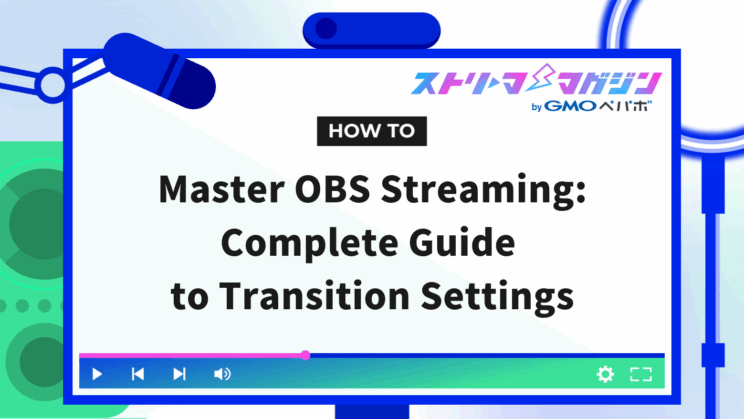
Index
- What are OBS Transitions? What You Can Do with Them?
- Basic Types of Transitions You Can Set in OBS
- Easy Transition Settings for Scene Switching Even for OBS Beginners
- How to Add Additional Transition Settings to OBS Using StreamFX
- Features, Materials, and Setup Methods of Stinger Transitions to Add Professional Flair to OBS
- Steps to Set Up Transitions When Displaying or Hiding Sources in OBS
- Scene Switching Methods Utilizing Transitions During OBS Broadcasting
- Common Mistakes and Solutions for OBS Transition Settings
The transition in OBS Studio that enhances scene switching. Many people may be considering transition settings to make scene changes stylish during the broadcast.
This article explains the types and settings of transitions that enhance scene changes in OBS broadcasting.
What are OBS Transitions? What You Can Do with Them?
OBS transitions are a feature that adds visual effects when switching scenes. By using transitions, transitions between scenes become smoother, giving the entire broadcast a more refined impression.
For example, using effects such as fade or slide makes the changes during screen transitions appear natural, allowing viewers to focus easily on the video. By effectively utilizing transitions, you can improve the quality of the broadcast and enhance viewer satisfaction.
Basic Types of Transitions You Can Set in OBS
You can use various transitions when switching scenes. Below is a summary of the main types of transitions and their features that can be set.
| Type | Features |
|---|---|
| Cut | ・Instantly switch scenes simply ・Default setting |
| Fade | ・The current scene gradually disappears and the new scene smoothly appears ・Fade time can be adjusted to give a soft impression |
| Swipe | ・The new scene appears from a specified direction, pushing the current scene out ・Movement direction and speed can be adjusted |
| Slide | ・Slide the screen in a specified direction ・Direction and speed can be set, enabling dynamic effects |
| Stinger | ・Use a video file for scene transition ・Incorporate original animations and sound effects for unique effects |
| Fade to Color | ・Scene transition based on a specific color ・Set the color and wipe direction to create unique visual effects |
| Luma Wipe | ・Scene transition based on the brightness of an image ・Choose from numerous special patterns |
Enhance the quality of your broadcasts with transitions, providing an attractive visual experience for your viewers.
Easy Transition Settings for Scene Switching Even for OBS Beginners
Scene transition settings during switching can be easily done by beginners on OBS. Here, we’ll explain the procedures for transition settings in OBS.
Steps for Batch Setting
Transitions can be batch set for all scene switches. However, initially, only Cut and Fade can be selected.
Here’s how to add new transitions.
1. Launch OBS and click the “+” within the Scene Transitions.
2. Select the transition you want to use.
3. Set an understandable name and click “OK”.
4. Set the movement of the transition and click “OK”.
The movement settings can be changed from the “⋮” properties after selecting a transition.
5. Set “Duration” to your preferred value.
Duration is the time it takes from the start to the end of a transition. Set an appropriate time according to the scene.
Steps for Individual Setting
Transitions can also be set individually according to the scene being switched. Using individual settings can create more vivid scenes than batch settings.
For individual settings, the previously mentioned batch settings procedure is required as a base. From there, follow the steps below for individual settings for each scene.
1. Launch OBS and right-click the scene.
2. Hover the cursor over “Override Transition”, and set the transition and duration.
The choices available for “Override Transition” are limited to those already added to the Scene Transitions. If the transition you want to use isn’t there, refer to the previous batch setting instructions to add it.
How to Add Additional Transition Settings to OBS Using StreamFX
StreamFX is a paid plugin that adds various scenes, filters, and transitions to OBS. Installing StreamFX allows you to also use shaders.
The installation method for StreamFX is as follows:
1. Access the creator support platform “Patreon“.
2. Join the membership of Xaymar, the developer, and support monthly.
3. Join the dedicated Discord server.
4. Download the installer and follow the instructions to install.
Please note that while a free version of StreamFX called FreeFX is available, it is not updated anymore and will not work with the latest OBS versions.
Features, Materials, and Setup Methods of Stinger Transitions to Add Professional Flair to OBS
One of the transitions available in OBS is the stinger. By utilizing video-configurable stingers, it’s possible to design scene switches like a pro. Here, we will delve into the details of stingers.
Features of Stingers
Stingers are transitions that insert unique videos or animations during scene switches in OBS. This makes transitions between scenes more dynamic and professional. With stingers, streamers can use unique transitions that incorporate brand logos or specific designs, leaving a strong impression on viewers.
Numerous free materials are available, allowing for an appealing broadcast if used effectively.
Video Materials Available for Stingers
Video materials for stingers can be freely obtained from platforms like YouTube and Booth.
On YouTube, there are channels offering free materials for streamers, along with explanations of how to set them up. By searching with terms like “transition”, “material”, “free”, you can easily find them.
Moreover, Booth is a site where creators sell and distribute their works, and lots of free video materials for stingers are published there. By searching “transition”, you can find high-quality materials.
You can also use original videos you create with stingers. However, as chroma key is not available for transitions, make sure to keep transparent parts that you want to see through.
How to Set Up Stingers
You can easily set up stingers using the following steps:
1. Launch OBS and click the “+” within the Scene Transitions.
2. Click “Stinger”.
3. Give it an easy-to-understand name and click “OK”.
4. Set the video to be used for the stinger from “Browse”.
5. Set the transition point.
Transition point means the timing when the screen changes during video playback. If you want a smooth scene switch, set it when the video covers the entire screen. Also, you can choose transition point from time or frame, so select whichever is easier for you to handle.
6. Set the audio.
“Audio Monitoring” allows the sound in the set video to be heard by the broadcaster as well. Also, “Audio Fade Style” enables setting the transition method for the audio related to the broadcasting scene.
The settings results can be checked from “Transition Preview”.
Steps to Set Up Transitions When Displaying or Hiding Sources in OBS
OBS allows setting transitions when displaying or hiding sources. This way, for example, when overlaying webcam footage onto a game screen, it can be displayed naturally with a fade-in effect. Here, we will explain the setting steps when displaying or hiding sources in OBS.
Steps for Setting Up Source Display
Display transitions when displaying sources can be set with the following steps.
1. Launch OBS and right-click the source to be set.
2. Hover over “Show Transition” and select the transition to use.
Some transitions might open a detailed settings screen.
3. Set the display duration of the transition.
Steps for Setting Up Source Hiding
Next, transitions for hiding sources can be set with the following steps.
1. Launch OBS and right-click the source to be set.
2. Hover over “Hide Transition” and select the transition to use.
3. Set the display duration of the transition.
Scene Switching Methods Utilizing Transitions During OBS Broadcasting
Here we explain four methods for scene switching during OBS broadcasts, where transitions are applied.
Switching from OBS Scene Panel
Clicking on a scene in the scene panel during a broadcast allows switching. It is a basic method for scene switching in OBS but involves the hassle of returning to the operation screen during a broadcast.
Switching by Setting Hotkeys
With OBS, setting hotkeys allows you to quickly switch scenes with just keyboard operations. Using hotkeys reduces mouse operations during the broadcast, allowing for smooth progression.
Here’s how to set hotkeys:
1. Launch OBS and click “Settings”.
2. Click “Hotkeys”.
3. Input the keys to be assigned in the “Scene Transition” section of each scene.
It’s a good idea to set the keys to less frequently used ones like function keys.
Switching Using Auto Scene Switcher
The Auto Scene Switcher is a function that automatically switches to a specified scene when a specific window becomes active. Using the Auto Scene Switcher can eliminate the need for manual operations, allowing smooth progression of the broadcast.
The steps for setting up Auto Scene Switcher are as follows:
1. Launch OBS and click “Tools > Automatic Scene Switcher” from the top menu.
2. Select the window that is the target for launching the Auto Scene Switcher.
3. Choose the scene to switch to.
4. Click the “+”.
5. Click “Start”.
With this, the Auto Scene Switcher becomes active.
Switching Using Peripheral Devices
For more intuitive scene switching during OBS broadcasts, using peripheral devices is another method. For instance, when using a Stream Deck, you can set a scene to any button and switch scenes with a single touch, enhancing the operability of the broadcast.
Effectively using peripheral devices can reduce operational burden during broadcasts and allow smooth progress.
Common Mistakes and Solutions for OBS Transition Settings
This section explains four common mistakes and solutions for OBS transition settings. Refer to this to utilize transitions appropriately.
Transitions Are Not Applied
The main reason transitions are not applied in OBS is often due to the default setting being “Cut”. In the case of a cut, because the screen changes immediately when switching scenes, select the desired transition such as Fade from the scene transition section.
Also, when setting individual transitions for specific scenes, if overrides are not properly performed, intended effects cannot be applied. Confirm the settings for each scene and reapply if necessary.
Transitions Are Too Long or Too Short
If the length of the transition is not appropriate, it can cause discomfort during scene transitions. The length of the transition is set with “Duration”, with the default being 300 milliseconds (0.3 seconds).
“Duration” can be adjusted either from the scene transition section or individual transition settings, so set it to a length that offers a natural scene transition for viewers.
Transitions Are Too Flashy
If transitions are too flashy, viewers might find them annoying. Especially when frequently switching scenes, using excessive effects can lower viewer satisfaction, so caution is needed.
Choosing appropriate transitions that are not overly flashy according to the viewer base and the nature of the content is crucial.
Transitions Are Heavy and Cause Lag in Broadcast
Using complex transitions can increase the load on a PC, leading to lag in broadcast videos. Especially advanced transitions like Stingers can place a heavy burden on the CPU or GPU.
To avoid this issue, it is important to choose transitions according to your PC specifications. By using simple transitions like Fade or Swipe that consume fewer resources, you can maintain broadcast stability and offer a comfortable broadcast to viewers.
This time, we have explained OBS transition settings in detail. By setting them appropriately, scene transition effects are refined, achieving a more professional broadcast.
Below is a summary of transitions available in OBS, so please have a look for reference.
| Type | Features |
|---|---|
| Cut | ・Instantly switch scenes simply ・Default setting |
| Fade | ・The current scene gradually disappears and the new scene smoothly appears ・Fade time can be adjusted to give a soft impression |
| Swipe | ・The new scene appears from a specified direction, pushing the current scene out ・Movement direction and speed can be adjusted |
| Slide | ・Slide the screen in a specified direction ・Direction and speed can be set, enabling dynamic effects |
| Stinger | ・Use a video file for scene transition ・Incorporate original animations and sound effects for unique effects |
| Fade to Color | ・Scene transition based on a specific color ・Set the color and wipe direction to create unique visual effects |
| Luma Wipe | ・Scene transition based on the brightness of an image ・Choose from numerous special patterns |








