Complete Guide to OBS Multi-Path Mode: Best Settings for Different Uses
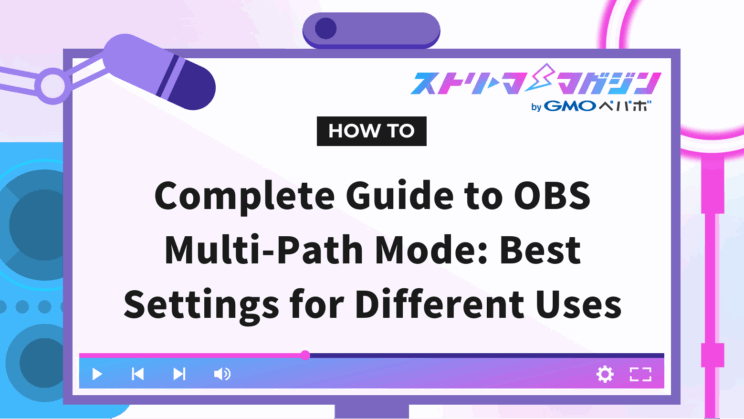
Index
- What is OBS’s Multipass Mode?
- Types of Multipass Modes Available in OBS
- Effectively Utilize OBS Multipass Mode! Recommended Settings and Rate Control for Streaming & Recording
- How to Set Up Multipass Mode in OBS
- Other OBS Settings for High-Quality Streaming and Recording Besides Multipass Mode
- More Than Just Multipass Mode! Key Points for High-Quality Streaming and Recording with OBS
In OBS Studio, the multipass mode available only on specific GPUs like NVIDIA NVENC can be utilized to enhance video quality. Many of you might be considering using multipass mode to improve your video outputs.
In this article, we will explain the features, types, and recommended settings for various purposes regarding multipass modes.
What is OBS’s Multipass Mode?
The multipass mode is a feature that can be used only with specific GPUs such as NVIDIA NVENC and is available when selecting video encoders like “NVIDIA NVENC H.264”.
In multipass mode, the video data is analyzed before encoding, and the optimal compression method is applied based on the amount of information and movement within the video. This feature is characterized by its ability to enhance video quality.
However, using multipass mode increases the load on the GPU. Depending on your PC’s performance, streaming may become unstable, so caution is needed. It’s also worth mentioning that encoding times can be longer than usual depending on your settings.
Considering these characteristics, appropriate settings tailored to your environment and purpose are necessary. This article introduces recommended settings assuming the use of NVIDIA NVENC.
Types of Multipass Modes Available in OBS
There are two types of multipass modes: 1-pass and 2-pass. Here, we will explain the two types you can choose from in multipass mode.
1-pass
The 1-pass mode processes while predicting the data content during encoding. A constant bitrate is allocated throughout, and real-time encoding is performed, so the processing is fast and system load is kept low. However, in scenes with a lot of movement, it might be challenging to allocate the bitrate properly, possibly resulting in decreased quality.
Therefore, 1-pass is recommended for scenes with little movement or talks within the content where fluctuating bitrates are rare, or when prioritizing streaming stability and processing speed.
2-pass
The 2-pass mode analyzes the entire video before encoding to determine the optimal bitrate allocation and then performs encoding. Since a preliminary analysis is conducted, high-quality videos can be output even during complex or high-movement scenes. However, encoding time becomes longer, and the load on the GPU increases.
Therefore, it is recommended for videos with a lot of movement or scenarios where quality is prioritized, such as recordings.
Moreover, in 2-pass, there are two options: 1/4 resolution and full resolution. There isn’t a significant quality difference between the two, so opting for 1/4 resolution could be beneficial.
Effectively Utilize OBS Multipass Mode! Recommended Settings and Rate Control for Streaming & Recording
The recommended settings for multipass mode vary depending on your purpose. Here, we will explain the recommended settings for streaming and recording, along with the compatible rate control methods.
For Streaming|1-pass + CBR
For streaming, combining 1-pass with CBR (Constant Bit Rate) is recommended.
CBR keeps the bitrate constant during encoding, processing the entire video consistently. This allows for steady output with minimal variation in quality, providing viewers with consistent quality.
On the other hand, 1-pass encodes while predicting data content, ensuring faster encoding speed and relatively lower system load. When combined with CBR, 1-pass enables efficient encoding in live streams demanding real-time operation.
For Recording|2-pass + CQP
For recording in OBS, the combination of 2-pass and CQP (Constant Quantization Parameter) is recommended.
CQP automatically adjusts bitrate based on scene complexity to maintain consistent video quality, ensuring high-quality videos even in fast-moving scenes.
Meanwhile, 2-pass initially analyzes the entire video to determine bitrate allocation before proceeding with encoding, allowing for high-quality preservation of video details. Nevertheless, it does lead to longer processing times and increased GPU load, thus, pairing 2-pass with CQP is advisable when prioritizing quality in recording.
How to Set Up Multipass Mode in OBS
We’ve discussed the recommended settings for multipass mode and rate control for different purposes. Here, we will delve into the steps to apply these recommended settings to OBS.
1. Open OBS and click on “Settings”
2. Click on “Output”
3. In the “Streaming” tab, apply the following settings:
- Video Encoder: NVIDIA NVENC H.264
- Rate Control: CBR
- Multipass Mode: 1-pass
4. In the “Recording” tab, apply the following settings:
- Video Encoder: NVIDIA NVENC H.264
- Rate Control: CQP
- Multipass Mode: 2-pass (1/4 resolution)
This completes the application of the recommended settings for both streaming and recording.
Other OBS Settings for High-Quality Streaming and Recording Besides Multipass Mode
OBS offers numerous settings impacting quality beyond just multipass mode and rate control. Here, we’ll discuss settings that can influence quality.
Bitrate
Bitrate refers to the data transferred per second, and higher numbers result in better video or audio quality. However, if set too high, it may cause issues like stuttering depending on the streaming environment and viewers’ network conditions.
Typically, for aiming at high-quality streaming, a bitrate of 6,000 kbps or more is a good guideline. However, since the ideal bitrate varies based on the streaming site and your internet upload speed, be sure to set an appropriate value.
We’ve also discussed the bitrate guidelines for OBS streaming and recording in other articles.
Bitrate Guidelines for OBS: Easy Settings for Streaming & Recording
CQ Level
If you select CQP, adjust the video quality with the CQ level. Lower numbers signify higher quality, generally recommending CQ level 20.
However, lowering the number increases file size, so consider balancing this with storage capacity. Also, since optimal settings will vary with PC performance and recording content, adjust them through actual recordings.
Keyframe Interval
Keyframe interval is an element that indicates the frequency of inserting complete frames (keyframes) in video encoding. Setting an appropriate keyframe interval optimizes the balance between video quality and data volume.
For recording, setting the keyframe interval to 0 allows an automatic optimal interval application. On the other hand, during streaming, a standard recommendation is 2s to ensure a comfortable viewing experience for viewers.
By optimizing the keyframe interval, maintain visual smoothness and quality while managing data volume.
Preset
The preset adjusts the encoding process speed and quality. The preset options are as follows:
- P1: Fastest (lowest quality)
- P2: Faster (lower quality)
- P3: Fast (low quality)
- P4: Medium (medium quality)
- P5: Slow (high quality)
- P6: Slower (higher quality)
- P7: Slowest (highest quality)
The encoding speed decreases while quality improves in the aforementioned order. For aiming at high quality, Medium or Slow is recommended. However, since the CPU load increases, choose appropriately based on your PC’s performance.
Tuning
Tuning is an element that adjusts the balance between quality and delay during encoding. The tuning options are as follows:
- High Quality
- Low Latency
- Ultra Low Latency
If you’re aiming for high-quality streaming or recording, High Quality is recommended. When minimizing latency for specific purposes, choosing Low Latency or Ultra Low Latency is advisable.
Profile
Profile is an element influencing video quality and compression efficiency during encoding. It includes the following options:
- baseline
- main
- high
Selecting high allows for clear expression of video details, providing viewers with a high-quality visual experience, thus recommended. However, since advanced processing is required, adjust settings based on PC performance.
Look-ahead
Look-ahead dynamically adjusts the number of B-frames during encoding to optimize video quality. Changing the number of B-frames flexibly based on scene changes can improve visual quality.
However, in fast-moving scenes, quality might decrease, so caution is advised. Also, since it imposes a load on the GPU, choose whether to enable or disable Look-ahead based on stream content and PC performance.
Psychovisual Tuning
Psychovisual tuning is a function that optimizes bitrate usage based on movement within the video to enhance visual quality. When enabled, it can notably improve quality, especially in scenes with a lot of movement.
Generally, due to the significant merit of quality improvement, enabling psychovisual tuning is recommended. However, since it increases GPU load, consider disabling it based on PC performance if necessary.
Max B-frames
Max B-frames specifies the maximum number of B-frames inserted during encoding.
B-frames function by referencing frames before and after to compress data while maintaining quality. Generally, setting the maximum B-frame number to 2 is recommended for a balanced use of B-frames, achieving a good balance of quality and efficiency.
FPS
FPS (Frame Rate) indicates the number of frames displayed per second, directly affecting video smoothness. Setting the FPS to 60 allows for a smooth viewing experience even in motion-heavy videos or game streams.
However, higher FPS values place a burden on CPUs and GPUs, potentially causing stuttering during streams. Therefore, selecting an optimal FPS based on PC performance and the specifications of the streaming site is important.
More Than Just Multipass Mode! Key Points for High-Quality Streaming and Recording with OBS
To achieve high-quality streaming or recording, multiple points need attention beyond just the multipass mode. Here, we’ll explain four checkpoints for achieving high-quality streaming and recording.
Do You Have Adequate PC Specs?
PC specs are crucial for performing high-quality streaming or recording. In particular, issues like stuttering may arise if the performance of the CPU, memory, or GPU is insufficient.
If memory is insufficient, closing other software to free up resources can help. Launching OBS in high priority mode is also effective.
By employing these measures, you can free up PC specs for high-quality streaming and recording.
Is There Enough Bandwidth Speed?
Ensuring your bandwidth speed is adequate is essential for high-quality streaming. If the bandwidth isn’t sufficient for your bitrate, it can cause stuttering in the video or interruptions in the stream.
Generally, setting the speed to 70-80% of your upload speed is recommended for a stable stream. If there isn’t enough bandwidth, consider lowering the bitrate or switching to a faster connection like fiber optics.
Is Your Bitrate Setting Aligned with the Streaming Site?
The bitrate limits vary for each streaming site. Here is a summary of the upper limits for major streaming sites:
| Streaming Site | Bitrate Limit |
|---|---|
| TwitCasting | 60,000 kbps |
| YouTube Live | 51,000 kbps |
| Niconico Live | 6,000 kbps |
| Mildom | 6,000 kbps |
| Twitch | 6,000 kbps |
| OPENREC.tv | 5,000 kbps |
| Mirrativ | 1,000 kbps |
To achieve high-quality streaming, make sure to align your settings with the limits of each streaming site.
Are Your Settings Too Resource-Intensive?
Incorporating too many encoder settings aiming for high-quality streaming or recording can burden your PC and unintentionally degrade quality. Higher resolution or FPS offers smoother visuals but increases PC load.
Additionally, using settings that heavily load the GPU may lead to lags or delays as processing can’t keep up.
Therefore, adjust by rescaling output resolution based on your PC’s specs or lowering FPS. Also, review high-load encoder settings on the GPU to maintain optimal PC load and quality balance.
This time, we’ve delved deeply into OBS’s multipass mode. Utilizing appropriate settings enhances streaming and recording quality. Since the optimal multipass mode varies by purpose, we’ve summarized it alongside compatible rate control methods below for your reference.
| Purpose | Multipass Mode | Rate Control Method |
|---|---|---|
| Streaming | 1-pass | CBR |
| Recording | 2-pass (1/4 resolution) | CQP |
※ Recommended settings when using “NVIDIA NVENC H.264”.








