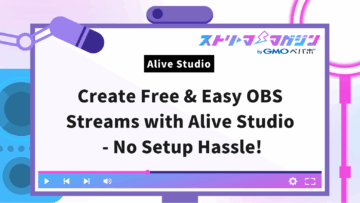OBS Compressor Settings Guide: Prevent Mic Distortion During Streaming
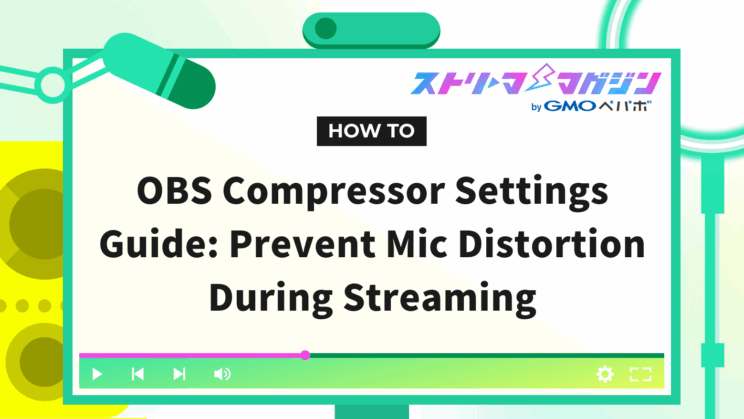
Index
When streaming with OBS, to prevent microphone distortion caused by sudden screams or volume changes, the compressor function is effective.
This article will clearly explain how to set up the compressor and recommend setting values. Use it as a tip for improving the audio quality during game streaming or chatting sessions.
What is the OBS Compressor?
The compressor in OBS is a function within the audio filters that “smoothly adjusts volume changes”.
The compressor plays the role of automatically maintaining an easy-to-listen volume level for viewers, even in scenes where speakers suddenly shout or speak softly.
For example, whether you become excited and raise your voice during a game stream or speak in a lower tone during a chat session, it can reduce volume fluctuations and provide comfortable audio. It’s also suitable for broadcasts like musical performances or podcasts that require consistent audio balance.
OBS audio filters provide four main functionalities:
| Function | Role |
| Compressor | Stabilizes sudden volume changes |
| Noise Suppression | Cuts sounds below a certain volume |
| Noise Gate | Reduces unnecessary background noise |
| Gain | Adjusts the entire audio volume |
By utilizing audio filters, you can prevent audio distortion and volume inconsistencies, achieving more professional sound quality.
The steps to set the compressor are simple; select the “…” (triple dot) from the audio source in the audio mixer at the bottom of the screen, and add the compressor to open the settings screen.
OBS Compressor Options and Recommended Settings
While the values for each adjustment item of the compressor show enough effect with the default settings, adjustments are needed if you want to improve sound quality further. OBS compressor settings have six adjustment items.
Configure the settings while keeping each key point in mind, and optimize the audio quality of your microphone and BGM.
Ratio
The ratio automatically adjusts the volume during streaming when your voice gets louder, ensuring that viewers receive easily audible sound.
For instance, with the default setting of 10:1, even if you speak ten times louder than usual, the perceived volume remains relatively constant. By setting the ratio, you need not worry about startling your viewers with loud voices. It is optimal for game commentaries involving many tense and thrilling scenes, like action games or horror games.
When set to a “3:1” ratio, loud voices are slightly suppressed, resulting in a natural finish. On the other hand, a “10:1” setting ensures that loud voices are controlled to a nearly constant volume. Set an appropriate ratio according to the scenes you plan to use.
Threshold
The threshold is a parameter for adjusting the sound level at which the compressor starts operating. Based on the threshold, sounds above the specified volume can be automatically controlled.
No significant changes are required from the initial settings. Start by setting it around the default -18dB and gradually adjust it while conducting test streams.
If background music and other ambient sounds are noticeably loud, lower the threshold. Conversely, if you feel that the sound is overly suppressed, raising it can be beneficial.
Attack Time
The attack time is a parameter that adjusts the time the compressor takes to start operation when the audio exceeds the set threshold.
Reducing the attack time speeds up the response, allowing sudden loud voices or noises to be swiftly suppressed. However, if the attack time is too short, the sound may become unnatural or subtle sounds may be lost.
Begin with the default value of 6ms and slightly adjust it within the range of 1-6ms while conducting a test stream.
Release Time
The release time is a setting to adjust the timing when audio processing ends.
For instance, if the processing suddenly ends when the volume is gradually decreasing, resulting in an abrupt return to the original volume, it can sound unnatural. Properly setting the release time is crucial to prevent such discomfort.
Start with the default value of 60ms and adjust after conducting a test stream. While no significant changes are necessary, if the volume returns too quickly, set the value higher; if it feels too slow, lower it to aim for a natural audio flow.
Output Gain
Output gain is a function that adjusts the final audio volume after compressor processing. If the volume drops too much with the compressor, fix the audio using the output gain setting to maintain the overall stream volume balance.
Additionally, naturally loud voices are suppressed due to compression, so it is less likely to experience audio distortion even when the output gain is modestly increased.
Initially set it to 0dB, and verify the volume during a test stream. If the sound appears too soft, incrementally increase it by +1dB. Conversely, if the sound is too loud, resulting in distortion, decrease the dB count.
In game streaming, where volume differences between quiet scenes and screaming scenes are prevalent, appropriately setting the output gain helps maintain stable audio.
Sidechain/Ducking Source
The sidechain/ducking source at the bottom of the adjustment items is a feature that automatically lowers the volume of another audio source when a specific audio source is audible. For example, it can be effective in scenes where the background music is lowered during talking to make the voice clear. It’s useful in game streaming and similar scenarios.
Below, we will explain how to lower the BGM volume while talking on the microphone as a setting example.
1. In the audio mixer, click “…” on the audio source you want to lower in volume (BGM in this case) → Select “Filters”.
2. Click the “+” button at the bottom left of the filters screen → Add “Compressor”.
3. In the compressor settings, change the “Sidechain/Ducking Source” from “None” to “Microphone”.
4. Modify the adjustment items as needed.
With the above configuration, whenever the microphone volume exceeds the set threshold range, the BGM volume will automatically lower.
Points to Note When Setting OBS Compressor
The compressor in OBS is effective for audio stabilization, but incorrect settings might lead to it not functioning properly. Here, we will explain the key points to keep in mind when setting up the compressor.
Caution 1: High tones may become inaudible
Depending on the compressor’s settings, there is a risk of higher tones disappearing, especially with female streamers. In chat streams where female streamers are predominant, if the threshold is set too low, the high tones can be suppressed, causing the voice to disappear or become muffled.
Overly lowering the threshold to control sudden volume changes can lead to higher tones being overly suppressed, making it sound unnatural. To prevent issues of high tones being inaudible, carefully adjust the threshold and ratio, conducting test streams while setting them cautiously.
If you’re not just dealing with high-pitched audio but complete sound loss in OBS, this article breaks down common symptoms and offers clear, targeted fixes:
No Sound in OBS? A Step-by-Step Guide to Troubleshooting Audio Issues by Symptom
Caution 2: Settings may vary depending on equipment and environment
The appropriate settings for the compressor depend on the microphone used and the streaming environment. The same setting might not be effective for other streamers or with different equipment.
For example, with high-quality microphones and low-quality ones, the way noise and sound spread differs, leading to varied effects from filters.
Settings differ if you use a stand microphone versus a headset. With a stand microphone, room echoes can be caught more easily, so setting the threshold higher works effectively. Meanwhile, a headset is less prone to picking up surrounding noise, allowing for more natural settings.
Ensure as clear audio as possible with the equipment being used and configure the compressor settings appropriately.
If you’re curious about the necessary equipment for OBS streaming, check out the following article for a clear explanation, from equipment recommended for beginners to advanced options.
Essential Streaming Gear for Aspiring VTubing: Beginner’s Guide
Caution 3: Sound quality can change depending on the combination with other audio filters
In OBS streaming, besides the compressor, other audio filters like noise gate and noise suppression are available. However, their individual settings might lead to impaired sound quality.
For instance, enhancing noise suppression too much can lead to essential audio components being shaved off. Check the sequence and settings of each filter and adjust to maintain overall balance.
To prevent filter interference and achieve balanced audio quality, though it takes effort, conducting test streams meticulously to find the optimal settings is important.
Settings for Audio Filters Other Than Compressor
In addition to the compressor, OBS’s audio filters offer convenient functions to enhance streaming audio quality. Below, we will explain the characteristics and setup methods of three audio filters.
- Noise Suppression
- Noise Gate
- Gain
Let’s take a closer look at each one.
Noise Suppression
Noise suppression is a filter to mitigate unwanted background noise picked up by the microphone. It can automatically suppress distracting noises like keyboard clicks or air conditioner sounds during streaming.
[Noise Suppression Setup Procedure]
1. Click “…” on the audio source in the audio mixer where you want to apply noise suppression → Select “Filters”.
2. Click “+” → Add “Noise Suppression”.
3. Choose a noise suppression method (Recommended is “RNNoise (high quality),” but if PC specs are limited, select “Speex”).
Noise Gate
The noise gate is a filter that automatically cuts sound below a certain volume level, preventing extra noise from entering through the microphone. It’s effective for reducing environmental sounds during streaming.
[Noise Gate Setup Procedure]
1. In the audio mixer, click “…” for the audio source you want to apply the noise gate → Select “Filters”.
2. Click the “+” button and add “Noise Gate”.
3. Set “Close Threshold” and “Open Threshold” according to the voice volume.
The adjustment items for the noise gate are as follows:
- Close Threshold: Sounds below the specified level disappear.
- Open Threshold: Sounds reaching the specified level are audible.
The key to setting is to make the “Close Threshold” slightly higher than the “Open Threshold.” This allows the microphone to clearly receive voices while eliminating background noise.
If you’re curious about the noise gate, also refer to the following article for explanations on the differences with noise suppression.
OBS Noise Gate: Setup Guide and How It Differs From Noise Suppression
Gain
Gain is an audio filter for adjusting the overall microphone audio volume. Increase the volume when the total voice is low, and decrease it when too loud, to maintain a comfortable audio level in the stream.
[Noise Gate Setup Procedure]
1. Click “…” on the audio source in the audio mixer where you want to apply gain → Select “Filters”.
2. Click the “+” button → Add “Gain”.
3. Adjust the gain value so that normal speaking reaches about -20dB on the volume meter.
4. Adjust finely while checking with headphones or similar, so the sound is clear.
Note that increasing gain excessively may distort the sound, so adjust incrementally.
If you want to dive deeper into microphone filters in OBS, this article breaks down five of the best options and explains exactly how to set them up for optimal audio:
Top 5 Mic Filters for OBS – Detailed Setup Guide for Better Sound Quality
How to Add Plugins to Audio Filters
In addition to the initial audio filters prepared in OBS, you can enhance functionality by adding “VST Plugins”. Using VST plugins effectively, you can further improve sound quality or add unique audio expressions.
Here’s how to install plugins:
1. Download and install the desired plugin from the official site.
2. Open OBS, click “…” on the target audio source in the audio mixer → Select “Filters”.
3. Click the “+” button and choose “VST 2.x Plugin”.
4. Apply the downloaded plugin.
5. Adjust sound quality in the settings screen.
Plugins compatible with OBS can all be set using the steps above. Below, we will introduce recommended plugins like “Equalizer” and “Voice Changer”.
Equalizer
The equalizer is a tool that adjusts the frequency of audio to optimize sound quality. Emphasizing high frequencies accentuates clear vocals, while adjusting low frequencies adds richness to the sound.
It’s particularly suited for streamers and creators who want to enhance audio quality in game commentaries or VTuber activities, delivering easily discernable audio to the audience.
Voice Changer
A voice changer is a tool for altering the pitch and tone of voices in real-time. It can transform male voices to female tones, create robotic or comedic voices, and boost the entertainment value of streams.
It is not only fun for the audience but also ideal for adding character to streams. This function is perfect for those who want to add unique performances and shorten the gap with their audience.
If you’re interested in using a voice changer with OBS, this article introduces popular software options and walks you through the setup process:
How to Use a Voice Changer with OBS – Recommended Tools and Easy Setup Guide
For more details on how to add OBS plugins, refer to the following article detailing recommended plugins and setup methods.
How to Install Plugins in OBS and Recommended Ones
Frequently Asked Questions About OBS Compressor Settings
The OBS compressor is a convenient audio filter that even beginners can easily use. Here, we explain common novice questions and troubleshooting tips.
Question 1: Can beginners easily set this up?
The OBS compressor is a filter feature that beginners can easily handle. The default settings are appropriately adjusted, allowing for basic effects without special knowledge.
Start by using the default settings, performing a test stream to confirm volume and balance. If the audio during streaming is stable, you can continue using it as is. If you want more precise adjustments, gradually change items like ratio and threshold to find the best settings that match your streaming style.
Question 2: What to do if the voice sounds muffled?
A muffled microphone sound might be due to filter settings or order of application mistakes. Filters in OBS are applied in the order they are set, so pay attention to the setup order.
Primarily, it’s recommended to set them in this order:
1. Noise Suppression
2. Gain
3. Noise Gate
4. Compressor
Setting filters in the above order can help achieve a balanced, clear sound and potentially resolve muffling issues.
Question 3: Are there recommended compressor settings?
The default and recommended settings for OBS compressor during streaming are as follows:
| Item | Default Setting | Recommended Setting |
| Ratio | 10:1 | 3:1 to 10:1 |
| Threshold | -18dB | -10dB to -20dB |
| Attack Time | 6ms | 1 to 6ms |
| Release Time | 60ms | 50 to 100ms |
| Output Gain | 0dB | 0dB to +6dB |
The above settings are suitable for various scenarios like game streaming or chatting. The appropriate values differ depending on the PC or equipment environment, so conduct test streams and adjust to ensure that the audio and music sound natural.
This time, we thoroughly explained OBS compressor settings. By configuring them appropriately, you can prevent audio distortion during streaming and achieve a pleasant audio environment.