How to Display a Clock in OBS Studio: Recommended Tools Explained
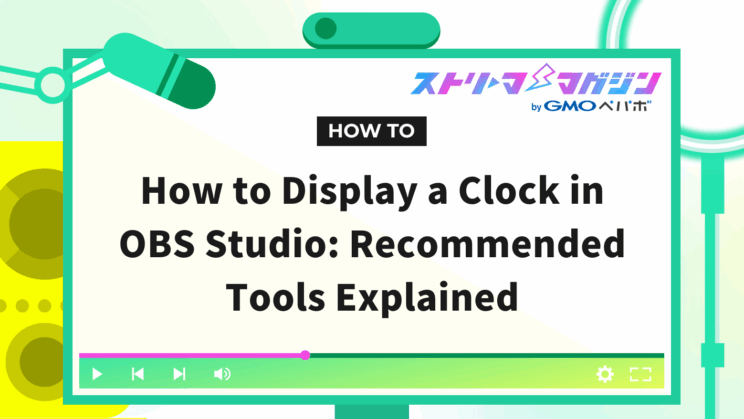
Index
Many streamers may want to display a clock on their streaming screen. Whether it’s to keep track of streaming length, share a sense of time with viewers, or simply to enhance the design aesthetics of the streaming screen, displaying a clock offers various advantages.
However, the method of displaying a clock in OBS Studio might seem complicated at first glance. In this article, I’ll explain the benefits of displaying a clock and introduce several methods for doing so in a way that’s easy to understand for OBS Studio beginners.
What are the benefits of displaying a clock on the streaming screen?
Displaying a clock on the streaming screen benefits both the viewer and the streamer in numerous ways.
Besides improving viewer convenience, it also contributes to enhancing the quality of the stream, so I recommend considering its introduction. The main benefits are as follows:
- Prevent viewer drop-off
Displaying a clock helps prevent viewers from taking their eyes off the streaming screen to check the time. Especially during long streams, viewers can focus on the stream without worrying about the time, which leads to a lower dropout rate. - Enhancing the streaming screen
A clock is an effective tool to fill empty space on the streaming screen. Especially in less dynamic chat streams, the screen can become monotonous. Displaying a clock introduces visual changes, preventing viewer boredom and making the stream more engaging. Combining it with other elements like comment sections can further enhance its effect.
How to display a clock in OBS Studio
Let’s introduce several ways to display a clock in OBS Studio.
How to display a clock using Alive Studio and steps
Alive Studio is a streaming support tool that works in conjunction with OBS Studio to add various features. It offers a wealth of widgets (functions) that allow you to display various information on the streaming screen, starting with the clock. Its high degree of customisation is also attractive, making it a powerful tool for making your stream more appealing. It is especially recommended for OBS Studio beginners due to its relatively simple setup.
Here are the steps to use Alive Studio.
1. Download the setup script for Alive Studio
Download the Alive Studio setup script from this page.
If you’ve already installed the “Alive Studio” script, you need to apply the new version. Download it from here and apply the script.
2. Register the setup script in OBS Studio
Open OBS Studio’s Tools > Scripts, register the setup script from the “Scripts” tab, and select the scene where you wish to use Alive Studio.
3. Add an Alive Studio custom browser dock
Open Dock > Custom Browser Docks in OBS Studio, and set up the dock to display Alive Studio.
4. After logging into Alive Studio, select “Digital Clock” from the Device tab and place it on the streaming screen.
By clicking the gear symbol, you can choose your preferred design from 32 variations of displayed clocks.
How to use a digital clock from Haishin Toolkit to display on OBS
Haishin Toolkit is a website that offers various tools for streamers. Among them, the digital clock is known for its simple yet highly visible design, making it a very convenient tool for streamers looking to add a clock to their streaming screen. With a variety of designs available, you can choose one that matches your streaming theme and preferences.
Here’s the procedure using Haishin Toolkit.
1. Open the Haishin Toolkit website and select “Digital Clock for Streaming.”
2. Select your preferred clock design from Gradient Clock, Color Clock, Simple Clock, Bubble Clock, Bar Clock, or NYAN.
Also, consider the premium clock available for a fee if it matches your preferences.
3. Customize the display of date, background color, and font.
4. Once the settings are complete, copy the “URL for Streaming Software.”
5. Open OBS Studio, select “Browser” from the add source menu, and create a new source.
Paste the copied URL into the “URL” field in the properties and click “OK.”
The clock will be added to the streaming screen. Adjust the position and size as needed.
How to display a clock in OBS using Sucolab and steps
Sucolab is a handy tool that offers diverse clock designs that can easily be added to your streaming screen by integrating with OBS Studio. It features 17 types of clocks to choose from, and you can customize the size, font, and color to suit your needs.
The procedure is as follows:
1. Create and log into a Sucolab account: Visit the Sucolab website and click the “Get Started Now” button to create an account. You can easily register using an X (formerly Twitter) or Google account.
2. Create an item: After logging in, click the “+” button on the top-right of the screen, select “Clock,” and choose your preferred clock from a variety of designs. Customize the clock’s size, font, and color from the settings at the top of the screen, and adjust the placement on the streaming screen.
3. Connect with OBS Studio: Click “Connect to Streaming Software” to display the URL needed to link with OBS Studio, then copy it.
4. Create a browser source in OBS Studio: Open OBS Studio, choose “Browser” from the add source menu, and conduct the required settings in the displayed property window before clicking “OK.”
| Item | Setting |
|---|---|
| URL | Paste the URL copied in Step 3 |
| Width | 1920 |
| Height | 1080 |
With this, the clock will be displayed in OBS Studio. Check the display and finely adjust the position and size if necessary.
How to display a clock using downloadable clock materials and steps
If you want to add personality to your streaming screen, using downloaded materials is recommended. On platforms like BOOTH, various clock materials created by creators are available. Many of these are free, providing an easy way to utilise them.
Clock materials are often distributed in HTML file formats for download.
This section explains how to display HTML file format clock materials downloaded from BOOTH in OBS Studio.
1. Download clock materials: Search for “OBS Clock” on sites like BOOTH and find clock materials you like. Be sure to read and understand the terms of use before downloading. They often come compressed in a zip format.
2. Extract the files: Unzip the downloaded zip file, which may contain HTML file, CSS file, JavaScript file, image files, etc. Place them in the appropriate folder.
3. Configure OBS: Launch OBS Studio and click the add source button (+). Select the “Browser” source. Click “Create New” and enter a name of your choosing.
4. Set source properties: On the displayed browser source property screen, check the “Local File” box. Click “Browse” and select the HTML file (usually index.html) in the extracted folder. Adjust the width and height according to your streaming screen. The recommended settings are 1920×1080.
5. Position and fine-tune: Adjust the clock’s position and size in the OBS preview screen. If the clock does not display in the preview screen, verify that the HTML file path is correctly set. You can adjust the browser source properties to change the size again if needed.
By following these steps, you can display the HTML file format clock materials downloaded on OBS Studio. Explore various materials sites to find the perfect clock for your stream.
Points to consider when displaying a clock in OBS Studio
Displaying a clock on your streaming screen provides viewers with information and enhances the quality of the stream, but there are a few points to keep in mind. Here, we’ll explain tips for displaying a clock in OBS Studio from three perspectives.
- Balance with the streaming screen layout
It’s essential to position the clock where it won’t interfere with other elements on the streaming screen while maintaining balance. For instance, in game streaming, you should not obscure the game view, so consider placing it in a corner without blocking the game and adjust the clock size if necessary.
- Visibility for viewers
Choose an appropriate size, color, and font for the clock to ensure easy viewing for your audience. The contrast with the background is also crucial. For example, use brighter colors if the background is dark, or darker colors if the background is bright. Avoid fonts that are too small or too large and select a size that is just right.
- CPU load influence
Depending on the tools or plugins used for displaying a clock, CPU load may increase. Be cautious if using high-functional clocks or animations, as higher CPU load may cause streaming delays or image quality degradation. Choose tools or plugins suitable for your PC specs, and adjust settings as necessary to prevent excessive load.
| Item | Consideration |
|---|---|
| Layout | Consider balancing with other streaming elements and place it where it won’t interfere |
| Visibility | Adjust contrast with background, size, color, and font for easy viewing by viewers |
| CPU Load | Choose tools suitable for your PC specs and adjust settings to prevent excessive load |
Use these tips to achieve better streaming by displaying a clock that matches your streaming style.
Along with displaying a clock, check out Alive Studio. It offers an easy way to display a clock on your streaming screen. If interested, explore further.
Alive Studio | Effortless and easy design of streaming screens with plenty of materials
Conclusion
Displaying a clock on the streaming screen benefits both streamers and viewers. By incorporating clock displays that match your streaming style, you can build a better streaming environment.
The main advantages for streamers include:
- Facilitating the creation of clips.
- Making it easier to share specific streaming scenes with time stamps.
- Enhancing the real-time aspect of streaming.
- Allowing viewers to check the time while watching, enabling multitasking.
Considering these benefits, it’s important to choose the clock display format and design while taking into account the purpose of the stream and the audience demographics. For example, if conducting long streams, it might be good to display a clock to consider viewer convenience.
In contrast, in game streams, prioritizing screen clarity and choosing to hide the clock is also an option.
In this manner, aim for a comfortable streaming environment for both streamers and viewers with clock displays that match your streaming style.
Also, check out this video about clocks for more information!








