Optimal OBS Bitrate Settings for Streaming and Recording Explained
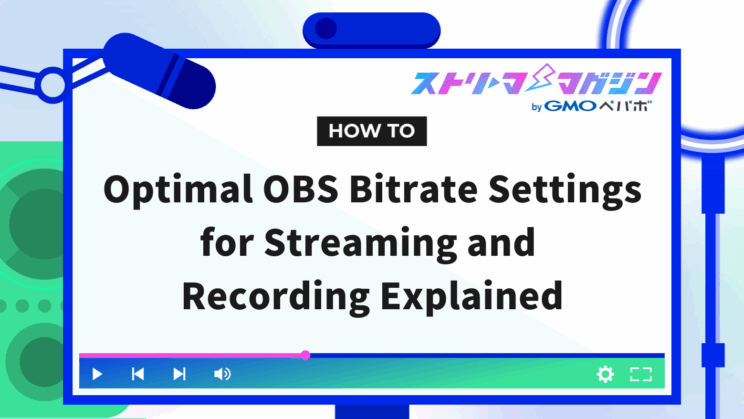
Index
- What is OBS Bitrate?
- Bitrate Guidelines for OBS Streaming
- How to Decide OBS Streaming Bitrate
- How to Set OBS Streaming Bitrate
- OBS Recording Bitrate Guidelines
- How to Set OBS Recording Bitrate
- [List] Bitrate Limits and Recommended Values for Each Streaming Platform
- Points to Note When Setting Bitrate in OBS
- Other Essential Settings to Check Besides Bitrate in OBS
When using OBS for streaming or recording, many users find themselves worrying about “what bitrate setting should I use?” Bitrate is a crucial setting that directly affects the quality of video and audio, but the appropriate value varies depending on the content, environment, and platform.
This article provides a detailed explanation of the bitrate guidelines and setting methods for streaming and recording with OBS. We will also discuss recommended values and points to consider for major platforms, so use this as a reference when you set up your system.
What is OBS Bitrate?
Bitrate is a measure of the amount of data processed per second and is a setting that directly affects audio and video quality. By setting a higher audio bitrate, you can achieve clearer sound quality, and with a higher video bitrate, you can stream and record higher-quality video.
However, if the bitrate is too high, it may increase the load on your internet connection and PC, so appropriate settings are required. To provide your viewers with better video, it’s crucial to select the optimal bitrate, so start by reviewing your settings.
Bitrate Guidelines for OBS Streaming
If you’re going to stream with OBS, you should first know the bitrate guidelines. Having a general understanding will help you set the quality of your video and audio smoothly.
The appropriate bitrate varies depending on the resolution and frame rate, so be sure to check those as well.
- For high-quality video at 1080p/60fps: 4,500–9,000kbps
- For standard streaming at 720p/60fps: 2,500–5,000kbps
Besides guidelines, take into account your streaming environment and viewers’ comfort to choose the optimal bitrate.
Additionally, recommended values vary depending on the streaming platform like YouTube or Twitch. Therefore, decide which platform you want to use first.
We will introduce detailed bitrate guidelines for each platform in the latter half of the article, so be sure to check it out.
How to Decide OBS Streaming Bitrate
When deciding on the bitrate for OBS streaming, consider the following two points:
- The bitrate limit of the streaming platform
- Your internet upload speed
Each platform has a bitrate limit. For instance, Twitch has a limit of 6,000kbps, while YouTube goes up to 51,000kbps.
If you exceed the limit, you may experience issues such as lag in the stream. Ensure that the total of both video and audio bitrates does not exceed the limit.
Moreover, stable streaming requires a good internet upload speed. Generally, speeds around 25–60Mbps should suffice, but if your connection is slow, reduce the bitrate to maintain stability.
By considering these two factors as a guideline, you can create comfortable video content.
How to Set OBS Streaming Bitrate
The bitrate settings for OBS streaming can be finely adjusted in the output tab. Here, we’ll explain the specific configuration steps one by one.
We’ve made the explanation simple so that even beginners will not get confused. Follow the steps and set it up one by one.
Step 1: Open the Output Tab
First, let’s open the output tab where you can set detailed bitrate settings.
Open OBS and click “Settings” in the bottom right. When the settings screen appears, select “Output” from the left menu.
Step 2: Set the Output Mode to Advanced
Ensure the “Output Mode” at the top of the screen is set to “Advanced.”
Also, make sure “Streaming” is selected. Note that if “Recording” is selected, it won’t apply to live streaming.
Step 3: Enter the Video Bitrate
In the “Encoder Settings,” enter the bitrate in the “Video Bitrate” field.
Reference the recommended values of the streaming platform for the bitrate value.
Step 4: Enter the Audio Bitrate
Set the audio bitrate in the “Audio” section of the screen. It is generally set at 128kbps. If you’re focusing on music and need higher audio quality, 192kbps or higher is recommended.
Once settings are complete, click “Apply” and then “OK” to save them.
OBS Recording Bitrate Guidelines
When recording with OBS, set the bitrate according to the resolution and frame rate.
For example, for low quality (1280×720, 30fps), approximately 4,000kbps is the guideline, whereas for high quality (1920×1080, 60fps), approximately 9,000kbps is recommended. The higher the resolution and frame rate, the higher bitrate is required.
However, be cautious of file size limits when uploading to video sites like YouTube. Check the specifications of each site for the appropriate bitrate.
How to Set OBS Recording Bitrate
The bitrate settings for OBS recording can also be configured in the output tab. To ensure high-quality recording, properly set the encoder and bitrate. Refer to the following steps for setting OBS recording.
Step 1: Open the Output Tab
Open the output tab where detailed settings can be configured.
Launch OBS and click the “Settings” button in the bottom right. When the settings screen comes up, select “Output”.
Step 2: Set Output Mode to Advanced
Set “Output Mode” to “Advanced” and click the “Recording” tab. This setting allows you to edit the recording settings.
Step 3: Change Encoder Settings
Change the encoder from “(Use Stream Encoder)” to “NVIDIA NVENC H.264” or “x264”.
Step 4: Enter the Video Bitrate
In the “Video Bitrate” field, enter a suitable bitrate according to the recording resolution and frame rate. Refer to the aforementioned bitrate limits and recommended values to decide the appropriate bitrate.
Searching for “(platform name) video bitrate” is also a helpful reference.
Step 5: Enter the Audio Bitrate
Enter the audio bitrate in the “Audio” field. After entering, click “Apply” and then “OK” to save the settings. Again, refer to the mentioned bitrate limits and recommended values to select an appropriate bitrate.
Searching for “(platform name) audio bitrate” is also recommended.
[List] Bitrate Limits and Recommended Values for Each Streaming Platform
Each streaming platform sets bitrate limits and recommended values for stable streaming.
The limit is determined by the total of “video bitrate + audio bitrate.” No matter how fast your internet environment is, exceeding the limit may lead to unstable streaming, so select the bitrate while keeping the limit in mind.
Below is a summary of the limits and recommended values for major streaming platforms.
| Platform | Recommended Value (Video) | Limit |
|---|---|---|
| YouTube Live | 10,000kbps | 51,000kbps |
| Twitch | 3,000–6,000kbps | 6,000kbps |
| Niconico Live | Up to 6,000kbps | 6,000kbps |
| TwitCasting | Up to 6,000kbps | 6,000kbps |
| OPENREC | 1,500–5,000kbps | 5,000kbps |
| Mirrativ | 500–1,000kbps | 1,000kbps |
Set within the range that doesn’t exceed the limits and aim for smooth streaming.
Points to Note When Setting Bitrate in OBS
When setting the bitrate in OBS, don’t just focus on setting a high value. Consider the platform limits, PC specifications, and network condition as well.
By choosing the best settings for each environment and platform, you can maximize the quality of your streaming. Below, we detail critical points to focus on when setting bitrate.
Optimal Settings Differ for Each Streaming Platform
Each streaming platform has recommended settings for bitrate and resolution. For example, YouTube Live recommends a bitrate of 3,000–6,000kbps, while Twitch recommends 3,500–5,000kbps.
Additionally, the features of each platform differ, requiring bitrate settings to fit those features. YouTube supports high bitrates, making it suitable for high-resolution streaming.
In contrast, Twitch prioritizes real-time performance with low latency, suggesting stable settings are essential. Check the recommended values for the platform you are using and adjust the settings accordingly.
Quality Also Depends on PC Specs and Internet Speed
Even if you set a high bitrate, you won’t achieve high-quality streaming if your PC or internet performance is inadequate.
If your CPU or graphics card performance is insufficient, you may experience interrupted video or delay during streaming.
Furthermore, the upload speed of your internet connection significantly impacts streaming stability. For example, with a moderately performing PC, you can reduce the load by lowering the resolution to 720p or adjusting the bitrate.
In addition, for game streaming, balance the load of game performance and stream encoding well. Without considering the balance, you might encounter viewing issues like lag.
This will not only enhance the comfort of gameplay but also increase viewer satisfaction.
Other Essential Settings to Check Besides Bitrate in OBS
In OBS, besides the bitrate, pay attention to the various settings that influence video and audio quality.
The three most essential settings to check are:
- Frame rate
- Encoder
- Audio bitrate
Frame rate determines the smoothness of the video. Generally, 30fps is recommended, but you can achieve smoother video at 60fps. However, 60fps requires a high bitrate and PC performance, so check your environment.
The encoder selects the video encoding method. “x264” uses the CPU for high-quality but with a high load, whereas hardware encoders like “NVENC” use the GPU to ease the load and are suitable for stable streaming.
The audio bitrate determines the quality of sound. Normally, 128kbps is sufficient, but for music streaming, a higher bitrate may be better suited.
By optimizing these settings, you can further enhance the quality of your stream. For detailed explanations, refer to the “OBS Quality” article, which explains more extensively.
>> Enhance OBS Streaming: Top 3 Video Quality Tips & Recommended Settings
This time, we provided an in-depth explanation of bitrate settings when streaming & recording with OBS. By choosing the appropriate bitrate, you can optimize visual and audio quality, ensuring a comfortable streaming experience for viewers.








