How to Play BGM on OBS Streaming: Free Commercial-Use Sites
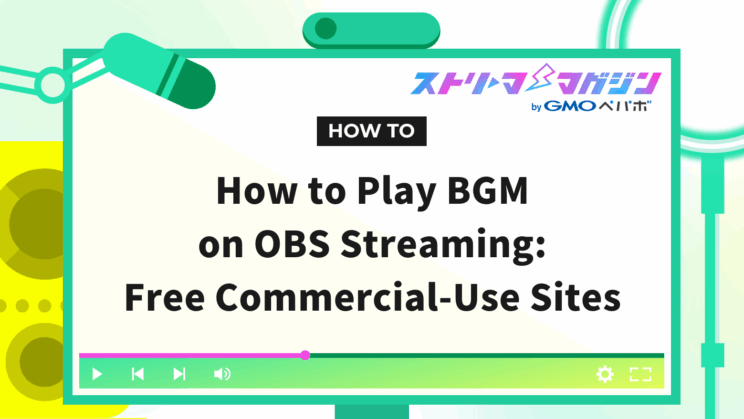
Index
Having background music (BGM) in an OBS stream can set the mood, and many streamers actively use it. However, some may not know how to play BGM on OBS.
This article introduces how to play BGM during an OBS stream and free sites for BGM that can be used commercially. We explain the steps in an easy-to-understand manner, so please use it as a reference and apply it to your streaming.
How to Play BGM During an OBS Stream
This section explains how to play BGM during an OBS stream. There are mainly four ways to play BGM:
- Import media source
- Play from YouTube
- Play local files
- Use plugins
We provide a detailed explanation of each method, so understand how to play music during your stream and find the playback method that suits you.
Import Media Source to OBS
The first method is to import a media source to OBS. You can directly import audio files into the OBS source and play BGM during the stream.
First, open OBS and click the plus button within “Sources”.
After clicking the plus button, you will see a screen like the one shown below. Select “Media Source”.
After selecting the media source, a screen to create a source will appear. Enter the name of the BGM in the “Create New” field.
You can freely decide the name, so choose a name that makes it clear what BGM it is. Once the name is decided, click OK.
After clicking OK, the following screen will appear, so click the “Browse” button to select the audio file, and the import is complete.
If you want the BGM to keep playing during the stream, check the “Loop” option underlined in yellow.
Play from YouTube
If you want to play music on OBS, you can use YouTube audio as BGM. First, click “Settings” in the OBS control panel.
From the settings list, select “Audio” and change “Desktop Audio” to “Default”. Finally, click the “Apply” button at the bottom right of the screen to complete the setup.
Once the above settings are complete, you can use YouTube as BGM by playing it while opening OBS.
To confirm that it’s set up correctly, check the “Desktop Audio” in the “Audio Mixer”. If the desktop audio bar is reacting as shown in the image below, there is no problem.
Play Local Files
This method uses audio files saved on your computer as BGM by playing them on the desktop. The setup method is the same as explained in “Play from YouTube”.
When playing local files, pay attention to copyright.
Various data including audio sources have copyright owners (those who made the data), and copyright exists to prevent others from using it without permission. Using data without permission can constitute copyright infringement, so always check the rights in advance.
Moreover, even free materials may prohibit commercial use, so avoid using them if your stream is monetized.
Use Plugins
By installing a plugin called “SoundBoard Dock” in OBS, you can quickly play sound files.
This function allows you to press a button at your preferred timing to instantly play audio or video.
First, install SoundBoard Dock and restart OBS.
After restarting, select “Dock” at the top of the screen and click on “Soundboard” that appears at the arrow part.
Click Soundboard, and the above screen will appear. Press the plus button at the bottom left of the screen.
You can freely decide the “Name”, so save it with an easy-to-understand name.
Next, press “Browse” to add the audio data. Add the desired data and press OK.
Once you press OK, the audio you’ve added to Soundboard will be displayed, and the setup is complete. When you press the blue button labeled with the sound name, you can play audio.
If you’re looking to enhance OBS with plugins, this article walks you through the installation process and also highlights some must-have recommendations:
How to Install Plugins in OBS – Step-by-Step Guide + Recommended Add-ons
BGM Free Sites Available for Commercial Use
This section introduces recommended BGM free sites available for commercial use.
As mentioned earlier, the most important thing to be careful about when using online materials is the rules regarding copyright and commercial use.
In free sites, anyone can freely use the materials, and if commercial use is allowed, there are no problems even if the stream is monetized. Since each free site has its characteristics, refer to the following chapters to find your favorite free site.
MaouDamashii
MaouDamashii is a free site that offers not only BGM but also artist songs and sound effects. It mainly provides BGM in the following genres:
- Piano
- Folk Music
- Orchestra
- 8-bit style
- Fantasy
With many genres available, you can find BGM that suits your streaming style, making it recommended for those who want to set the mood or world with BGM.
Famous artist songs can also be used in streaming, and since they are composer-approved, you can use them with peace of mind.
Moreover, it offers a wide range of sound effects, from magic and combat effects to system and ambient sounds. It’s a useful free site not only for video creation but also for finding sound effects for streaming.
Amacha Music Studio
Amacha Music Studio is notable for having over 500 BGM materials. When searching for BGM within the site, you can choose by image or genre, which is very convenient.
The images are divided into categories like comical, fantasy, serious, grand, etc., making it easy to choose BGM that fits the image of your stream.
Moreover, the genres range from pop and jazz to orchestra and music box. By clicking on the intriguing genre or image, you transition to a page that lists corresponding BGMs.
Each BGM has a more detailed title such as “Fun Adventure” or “Voyage”, making it easier to imagine the mood of the BGM. Clicking the title immediately starts playback, so try finding BGM that catches your interest.
YouTube Audio Library
YouTube Audio Library is a free site provided by YouTube officially. Anyone with an account can use it without special procedures.
You can select BGM and sound effects, and there’s a feature to bookmark materials as favorites, saving the hassle of searching for BGM again. The genres and moods (happy, calm, sad, etc.) of the music are noted, making it easy to find BGM that matches the mood.
Moreover, the sound effects are categorized with options like environmental sounds, impact sounds, and indoor sounds available. As of December 2024, there are about 1,400 types of BGM and about 520 types of sound effects, so you’ll surely find the ideal music from the abundant materials.
Additionally, you can use YouTube Audio Library in combination with streaming on YouTube. For how to stream on YouTube using OBS, refer to the following article.
How to Stream on YouTube with OBS – Full Setup Guide and Best Configuration Tips
SHW
SHW is a site that focuses on providing materials of BGM and sounds of Japanese instruments imagined with harmony.
Each BGM description includes the Japanese instruments used and images (calm, gentle), making it easy to choose. You can download the usual length or a long version if you want to repeat the BGM multiple times.
It even provides “Ohayashi” sounds, famous as traditional Japanese music. “Ohayashi” uses drums, shamisen, and shakuhachi, and you can choose to download versions without certain instruments, such as “all instruments”, “without flute”, or “without shamisen.”
As mentioned on the homepage, all uses are permissible except for selling the downloaded materials directly, making the rules not stringent and suitable for beginners to use safely.
Setting Methods for OBS BGM Based on Purpose
This section explains setting methods for OBS BGM based on different purposes.
When streaming with BGM in OBS, it may overlap with your voice, making it inaudible. While BGM plays a crucial role in setting the mood, overlapping with streaming audio may make it stressful for listeners.
The following chapters explain how to automatically lower the BGM volume while speaking and how to use BGM only for specific scenes, so refer to them as necessary.
Reducing BGM Volume While Speaking
If you want to reduce BGM volume while speaking, it can be solved by setting a compressor for “sidechain/ducking source”.
The sidechain/ducking source recognizes specific sounds (such as your voice) and reduces other BGM accordingly.
First, launch OBS and focus on the audio mixer.
Since the goal is to “reduce other sounds while talking”, click the three-point part of the “Desktop Audio”, not the microphone. After clicking, a display as shown below will appear, select “Filters”.
When clicking Filters, a new screen will appear, so press the plus button at the bottom left (refer to the image below) and select “Compressor”, then click OK.
When selecting the compressor, the following screen will appear. Set the “Sidechain/Ducking Source” from not set to “Microphone” to complete.
Fade In/Fade Out BGM
If you want to fade in/fade out BGM by scene, using the “auto fade audio” script is recommended.
First, access “GitHub Gist” and download the zip file of “auto fade audio”.
After completing the download, return to OBS and select “Scripts” from “Tools” at the top of the screen.
After selecting the script, press the plus button at the bottom left and select the downloaded “auto_fade_audio.lua” and click “Open”.
Confirm that the file has been added to the script as shown in the image below, and press “Close”.
With this, the setup is complete and BGM will automatically fade in/out when switching scenes.
Adding Specific BGM
If you want to add BGM from a specific game, add “Application Audio Capture”.
First, press the plus button at the bottom left of the OBS source panel. There should be a label for “Application Audio Capture”, so select it.
When Application Audio Capture is added, the following screen will appear.
In “Window”, you will be able to select the game name, and only the sounds of the game specified in the window can be included in the stream.
Causes and Solutions When BGM is Not Heard on OBS
This section explains the causes and solutions when BGM is not heard on OBS. If you can’t hear BGM, it’s likely due to issues with the audio mixer settings or the PC volume being too low.
We provide detailed solutions for each cause, so understand the chapters below and be prepared in case something goes wrong.
Small BGM Volume
When streaming with OBS, if you can hear the sound, but the other party can’t, there may be an issue with the audio mixer settings.
For instance, if you’re using desktop playback to stream YouTube audio as BGM, try moving the volume bar of “Desktop Audio” in the “Audio Mixer”.
Moving the volume bar to the right can increase the volume.
Furthermore, if the speaker icon turns red as shown in the image below, it indicates a mute state.
Click the speaker icon again to unmute.
Small PC Volume
If the sound is not audible to you and others, the PC volume may be too low.
First, select “Settings” from the OBS control panel, and choose “Audio”.
Change “Desktop Audio” to “Default” on the above screen to complete the OBS settings. Finally, set the volume of the device you use and check if the sound is heard.
If the above methods do not resolve the issue, please check this article.
No Sound in OBS? Easy Fixes for Each Type of Audio Problem
In this guide, we explained how to play BGM on OBS and introduced free BGM sites available for commercial use. Appropriately setting up BGM can create an atmosphere for your stream and offer a pleasant space for viewers.








