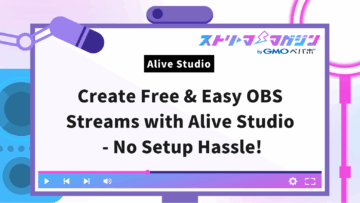Top 5 OBS-Compatible Mic Filters: Installation Guide Included
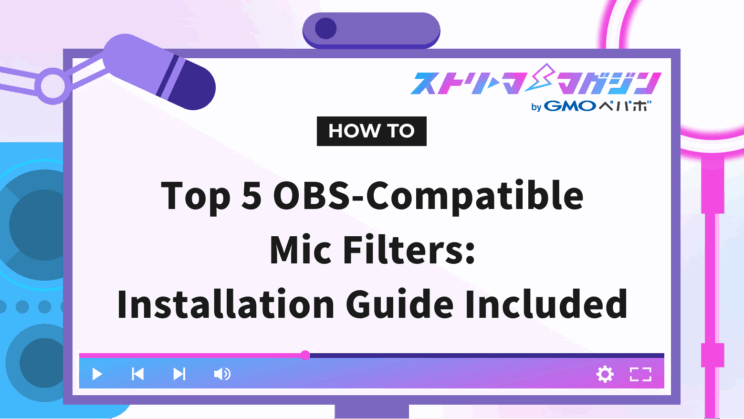
Index
During your stream, do you ever worry about being told, “Your mic sounds muffled,” or “There’s a lot of noise”?
By correctly setting up OBS microphone filters, you can deliver clear audio that’s easy for your audience to understand.
This article comprehensively explains how to use and configure OBS microphone filters in a way that’s easy for beginners to grasp.
By reading this article, you’ll learn tips for necessary filter settings to improve audio quality, elevating your sound output.
Please read to the end.
How Can You Set Up a Microphone in OBS?
Setting up a microphone correctly in OBS can help prevent audio issues from the outset.
Additionally, leveraging the filter features can further enhance sound quality.
Here, we introduce the specific steps for setting up.
First, open OBS and click the [Settings] button at the bottom right of the screen.
In the “Audio” tab, check the “Mic/Auxiliary Audio” dropdown in “Global Audio Devices” and select the microphone you want to use.
If you’re using multiple microphones, configure the “Mic/Auxiliary Audio 2” or “Mic/Auxiliary Audio 3” settings in the same way.
If your mic temporarily disconnects, you might see “Device not connected or available.”
In such cases, reconnect the mic and recheck the settings screen to select the device again.
If the mic doesn’t appear in OBS, check the input device settings on your PC.
For Mac, open the system’s [Sound] settings and ensure the mic you want to use is listed.
OBS Applies Microphone Filters “Top to Bottom”
When setting microphone filters in OBS, remember that effects are applied “top to bottom.”
Following this order enhances audio clarity, improving stream quality.
Filters process the sound one at a time, passing the results down the line.
For instance, use “Noise Suppression” first to remove background noise, then adjust the audio level with “Gain.”
Afterward, set up a “Noise Gate” to cut out minor unwanted sounds (like keyboard or mouse noise).
Failing to follow the order might make noise more prominent or cause audio to clip, making it difficult to understand.
Top 5 Recommended Microphone Filters for OBS
Setting up microphone filters is crucial for enhancing audio quality during an OBS stream.
Here are five recommended microphone filters for you:
- Noise Suppression
- Noise Gate
- Gain
- Compressor
- Upward Compressor
Let’s go through each one.
Noise Suppression
Noise Suppression is a filter that removes background noises such as the hum of electronics.
It effectively reduces noise from air conditioners or computer fans that might distract during streaming.
Noise Suppression is particularly effective if you can’t stream from a quiet location.
OBS recommends using “RNNoise,” an AI-based method, for precise noise suppression.
However, setting it too strong might muffle your voice, so fine-tune carefully through testing.
Noise Gate
A Noise Gate cuts sounds below a certain volume, preventing clicks and keystrokes from mixing into your stream.
Noise Gates are also useful for eliminating unwanted noise during quiet periods in audio.
If set too aggressively, though, low-volume voices might get cut off, so carefully adjust the “threshold.”
Pay special attention to balancing the close threshold and open threshold settings.
If you want to dive deeper into how the Noise Gate works in OBS—along with how it differs from noise suppression—be sure to check out this article:
What Is the Noise Gate in OBS? How to Set It Up and How It Compares to Noise Suppression
Gain
Gain is a filter used to raise or lower the overall volume of audio.
It boosts low volumes or tames high volumes to maintain an optimal listening level for viewers.
Use Gain when audio is hard to hear despite being input correctly, or if other filter settings lowered the volume too much.
Be careful not to set the Gain too high, as it may lead to audio distortion.
Compressor
A compressor is a recommended filter that balances audio volume.
Specifically, it suppresses sudden loud noises while keeping the overall volume steady, providing a pleasant listening experience for viewers.
Compressors are especially useful when emotions run high and voices suddenly get loud.
By properly setting the threshold, you can control the volume level that triggers compression.
Additionally, adjustments to attack time and release time can maximize the effect while maintaining audio naturalness.
If you’re looking to understand the compressor filter in OBS—especially how it helps prevent mic distortion during streams—this article covers everything you need:
OBS Compressor Settings Explained – Prevent Mic Distortion While Streaming
Upward Compressor
An Upward Compressor helps enhance quiet sounds, making them easier to hear.
It’s particularly useful for streams where you want viewers to hear whispers or delicate sounds.
Here’s a table summarizing the main parameters:
| Parameter | Description |
|---|---|
| Ratio | Determines the degree to which quiet sounds are amplified |
| Threshold | The baseline volume for applying the effect |
| Attack Time | The time it takes for the effect to kick in |
| Release Time | The time it takes for the effect to end |
| Output Gain | Adjusts overall audio volume post-processing |
| Knee | Sets the range over which the effect gradually applies |
Setting the threshold just above background noise increases only necessary sounds without amplifying noise.
Aim for natural audio output by fine-tuning the ratio and attack time.
[Optional Feature] Characteristics of the “VST Plugin” Microphone Filter in OBS
OBS allows for fine-tuning sound adjustments with externally downloadable “VST Plugins,” in addition to the standard audio filters.
Here, two particularly useful plugins are introduced:
- “Marvel GEQ” enhances clarity of highs and lows
- “Grallion” applies mosaic-like voice effects
Let’s take a closer look at each.
“Marvel GEQ” Enhances Clarity of Highs and Lows
“Marvel GEQ” is a highly recommended free plugin among microphone filters available for OBS.
You can use “Marvel GEQ” to brighten high tones or enrich low tones for a deeper sound.
For instance, slightly boosting high tones can make your voice sound brighter and clearer, or adding bass can give depth to your voice.
It’s easy to set up by selecting “Brighter and Bassy” in the plugin’s “Preset” menu to apply pre-configured settings.
With “Marvel GEQ,” you can deliver clear and balanced audio regardless of the listening device.
“Grallion” Applies Mosaic-Like Voice Effects
“Grallion” is a voice changer plugin that allows you to alter your voice freely.
You can make your voice sound higher for a cute character-like effect or lower for an authoritative tone.
It’s also easy to create mosaic-like voice effects, enhancing anonymity for streams or adding entertainment to game commentary.
Adjusting knobs within the plugin changes the tone of your voice, making it a user-friendly option.
Experimenting with voice changes offers new enjoyment for your audience.
If you’re curious about VST plugins in OBS—how to install them and which free options are worth using—be sure to check out this article:
7 Free VST Plugins for OBS You Should Try – Plus How to Install Them
Steps to Set Up Microphone Filters in OBS
Follow these steps to set up microphone filters you can use in OBS:
- Step 1: Use a Compressor to balance volume levels
- Step 2: Use Noise Suppression to cut out noise
- Step 3: Adjust audio level with Gain
- Step 4: Exclude unwanted sounds with Noise Gate
- Step 5: Clear up voice with a 3-Band Equalizer
- Step 6: Use a Limiter to prevent audio clipping
Let’s look at each step in detail.
Step 1: Use a Compressor to Balance Volume Levels
First, set up a compressor to equalize volume levels. The compressor automatically regulates loud sounds, preventing distortion or excessively loud game audio.
In setup, “Ratio” and “Threshold” are key.
“Ratio” determines how much to suppress loud sounds, while “Threshold” sets the volume level that activates the compressor.
Beginners should adjust based on default settings while checking streaming audio.
Step 2: Use Noise Suppression to Cut Out Noise
Next, configure “Noise Suppression” to eliminate noises like static hums.
Noise suppression filters are essential as persistent noise can drive viewers away.
Set “suppression level” based on noise levels.
For mild noise, aim for 0 to -5dB, for stronger noise, -10 to -20dB is standard, though setting it too high might muffle your voice or eliminate quiet speech, so proceed with care.
Step 3: Adjust Audio Level with Gain
Next, use “Gain” to adjust audio levels.
Increase values if the volume is too low, decrease if it’s too high, to achieve an appropriate level.
However, turning up the gain also amplifies noise, so configuring noise suppression in advance is crucial.
You can check microphone volume on the scale at the bottom of the OBS home screen.
The ideal is to adjust microphone volume to “between yellow and red” in the OBS mic mixer.
Red indicates a risk of audio distortion, so be cautious.
If volume suddenly spikes, the compressor will help adjust it, so excessive worry isn’t necessary.
Step 4: Exclude Unwanted Sounds with Noise Gate
Use a “Noise Gate” to cut minor unwanted sounds. Focus on the “open threshold” and “close threshold” settings.
The “close threshold” setting excludes minor sounds; lowering it too much might cut off voice endings.
The “open threshold” sets the maximum volume recognized, preventing operation sounds or environmental noise from entering the stream.
Adjust these values according to your surrounding conditions, trying different settings.
For beginners, focusing on these two settings is sufficient.
Step 5: Clear Up Voice with a 3-Band Equalizer
With a “3-Band Equalizer (EQ),” you can adjust specific frequency ranges for clearer voices.
Boosting or cutting high, mid, and low tones optimizes audio for streaming content.
Boosting specific frequencies before noise suppression or gating might enhance frequency band noise, so be mindful of application order.
Over-suppressing low tones may thin out voices, while excessive high tone boosting can become jarring, so balancing while adjusting is crucial.
Step 6: Use a Limiter to Prevent Audio Clipping
Using a “Limiter” is handy for preventing audio clipping when using a mic with OBS.
A limiter is particularly effective during moments when a loud voice might suddenly occur, such as in horror or online games.
For limiter settings, adjust the “threshold” to determine the volume at which the effect kicks in. Configure it to apply only to loud voices, preventing audio distortion.
However, lowering the threshold too much could result in all voices being muted, so care is needed.
Tips for Setting Up Microphone Filters in OBS
Here are two tips for setting up microphone filters in OBS.
- Adjust audio filters while checking your voice
- The quality of the mic affects the streamed audio quality
Let’s go into detail on each.
Adjust Audio Filters While Checking Your Voice
When setting up audio filters in OBS, it’s important to monitor your mic audio as you adjust.
This lets you adjust while listening to how the audio comes across during streaming.
To start, open “Settings” in the bottom right of the OBS home screen.
Select “Audio” and choose the microphone under “Mic/Auxiliary Audio” to use.
Return to the home screen, click the three dots vertically aligned with the mic, and open “Advanced Audio Properties.”
Set the mic “Audio Monitoring” to “Monitor Only.”
This enables real-time monitoring of your voice.
Adjusting filters while checking audio status helps optimize noise and volume balance.
Be sure to return to “Monitor Off” after setup.
The Quality of the Mic Affects the Streamed Audio Quality
For clear sound in OBS, mic performance is crucial.
Even with correctly set filters, if the mic’s sound quality is poor, the adjusted audio won’t achieve the desired quality.
Conversely, a good-quality mic makes the original audio clear, and applying filters renders even cleaner sound.
For game streams, standalone desk mics are recommended.
Popular choices are HyperX’s “QuadCast” or Audio-Technica’s “AT2020USB+.” Choosing the right mic can greatly enhance streaming audio quality.
If your mic audio isn’t coming through in OBS, this article breaks down the possible causes and how to fix them step by step:
Mic Not Working in OBS? Common Causes and How to Fix Them
This time, we explained how to set up microphone filters in OBS and recommended filters. Proper filter settings will allow you to achieve clear audio that your viewers can understand easily.