How to Stream on YouTube Using OBS: Best Settings Explained
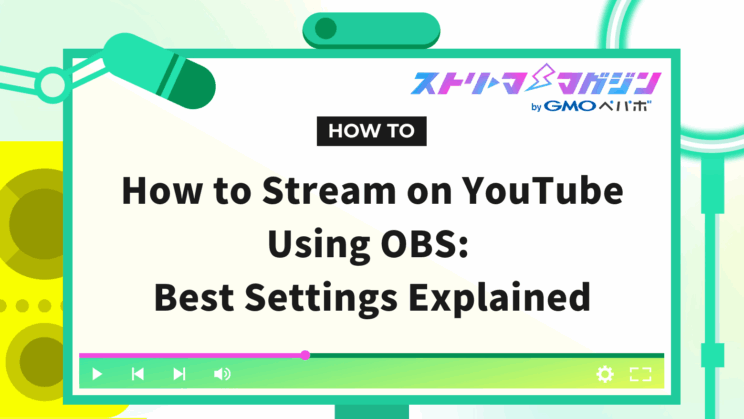
Index
For those using OBS who wish to stream live on YouTube, figuring out how to integrate the two platforms may be challenging. This article explains how to live stream on YouTube using OBS.
We also provide recommendations for audio and video quality settings when streaming on YouTube. If you’re just starting on YouTube, this guide will be invaluable.
Preparation Before Streaming on YouTube with OBS
Before streaming on YouTube with OBS, you need to enable live streaming on the YouTube side.
Begin by opening YouTube and selecting “Start Live Stream” from the camera icon in the upper right corner of the screen.
After clicking “Start Live Stream,” the following screen appears. Click “Request” to proceed.
When you press “Request,” you’ll be asked to enter your phone number and verification code. Follow the instructions to proceed.
Once the verification code is entered correctly, you’ll see the screen above. If it says “Phone Number Verified,” the process for linking with OBS is complete.
Please note that it can take up to 24 hours to complete the request, so it’s advisable to finish the request early.
How to Stream on YouTube Using OBS
This section explains two main methods to start streaming on YouTube:
- Starting stream through account linking
- Starting stream through stream key linking
Account linking involves linking your OBS account with YouTube, a method recommended by OBS.
The stream key method allows you to stream by pasting the key issued by YouTube into OBS. Let’s dive into the detailed setup methods for each.
Connecting to YouTube via Account Linking
First, we explain how to connect to YouTube through account linking. The steps are relatively straightforward, so even beginners can complete the linking without issues by following the steps below.
Setting Up in OBS
Open OBS and click “Settings” in the control panel.
After clicking “Settings,” switch to the following screen and select “Stream.” Once selected, set the service to “YouTube – RTMPS.”
Next, click the “Connect Account (Recommended)” button to proceed with the account linking.
Connecting Your Account
After clicking the “Connect Account (Recommended)” button, you will see the following screen.
You will receive an authentication email on your smartphone. Confirm it’s your login and select the number displayed in the image above.
Note that the above is just a sample image. Make sure you enter the number displayed on your device.
Once the numbers are entered, you’ll move to a screen labeled “Select Account.” Selecting your Google account will prompt whether to grant access to OBS Studio, as shown in the image below.
Here, click “Continue.” Once you select and successfully link, the screen switches, allowing you to close the browser and return to OBS.
Return to OBS, and if your account name appears in the “Connected Accounts” section of the streaming settings shown in the image below, the linking is successful.
Set Items in Stream Management
Once the account is successfully linked, a “Stream Management” item will appear in the control panel.
Selecting “Stream Management” will display several items as shown in the image below.
The items to be set and their details are as follows:
| Item Name | Details |
|---|---|
| Title | You can write the title of the stream |
| Description | The place to describe what kind of stream it will be |
| Privacy | Determine who can watch from the following options: Public: Anyone can watch Private: Only you can watch Unlisted: Only those with the link can watch |
| Category | Select the category of content you are streaming |
| Made for Kids? | Select whether or not it is made for kids |
| Thumbnail | You can set a thumbnail for the stream |
| Delay | Set how many seconds to hold the delay within the following options: Normal Delay: About 10 seconds Low Delay: About 6 seconds Ultra Low Delay: About 3 seconds |
Ensure to set the above items before streaming.
Starting a Stream via Stream Key Linking
This section explains how to start a stream using stream key linking.
To link using a stream key, you must have completed the “Preparation Before Streaming on YouTube with OBS” section at the beginning. Requests must be completed before a stream key can be issued, so be careful.
Setting Up in OBS
First, open OBS and select “Settings” from the control panel to pick streaming.
When you set “Service” to “YouTube – RTMPS” as shown above, the “Get Stream Key” button appears. Clicking it will take you to the YouTube Studio screen.
How to Obtain a Stream Key
After opening YouTube Studio, click the camera icon in the upper right corner and select “Start Live Stream.”
Once the page changes, you will see the screen above. Click “Encoder Streaming” on the left side of the screen to copy the stream key.
Using the Stream Key
After copying the stream key, return to OBS Studio.
In the OBS streaming settings, there is a “Stream Key” section. Paste the copied stream key there, and you’re all set.
With the above settings, you can start streaming any time from the “Start Streaming” button in the OBS control panel.
Recommended Settings for Streaming on YouTube
This chapter introduces recommended settings when streaming on YouTube using OBS. We cover the following three items:
- Video Quality Settings
- Audio Settings
- Recording Settings
By focusing on video and audio settings, you can create more engaging and enjoyable streams. This helps viewers enjoy the broadcast without stress, potentially gaining fans in the process.
Additionally, for recordings, high-quality settings provide better visuals when reviewing the videos, making it essential to pay attention to settings.
Video Quality Settings
This section explains how to set up OBS for high-quality streaming on YouTube.
First, choose “Settings” from the OBS control panel and click “Output.”
Adjust the main settings for video quality inside the yellow border shown in the image above. The recommended values for each item are as follows:
| Item Name | Recommended Value |
|---|---|
| Video Bitrate | 4,500–9,000 Kbps |
| Audio Bitrate | 128 Kbps |
| Video Encoder | Hardware (QSV,H.264) |
While “Software (x264)” is typically chosen for high-quality streams, it consumes substantial CPU resources.
Due to its high quality, “Software (x264)” can notably impact CPU usage, causing operational issues and potential streaming troubles.
Thus, hardware that ensures stable streaming while maintaining CPU capacity is recommended.
Audio Settings
To improve the audio quality during streaming, set up the filters correctly. OBS’s audio filters allow high-quality audio streaming when organized in the right order.
Start by clicking the three dots under “Microphone” in the audio mixer.
After clicking, select “Filters.”
After selecting filters, press the plus button to add an audio filter.
If they’re arranged in the following order, your setup is correct:
- Noise Suppression
- Gain
- Noise Gate
- Compressor
The completed screen will look like the one below.
The roles and setup tips for each item are as follows:
| Item | Roles and Setup Tips |
|---|---|
| Noise Suppression | • Eliminates mic noise • Small noise: 0 to -5 dB • Large noise: -10 to -20 dB |
| Gain | • Adjusts mic volume • Low gain: quiet mic • High gain: loud mic |
| Noise Gate | 【Closed Threshold】 • Removes sounds below the set level • Perfect for removing background noise 【Open Threshold】 • Recognizes sounds above the set level • Picks up whispers |
| Compressor | • Prevents audio distortion • Beginners should adjust ratio and threshold only • If distortion occurs, increase the ratio • Compressor activates upon reaching the set volume threshold |
Using the settings above ensures that you deliver clear audio to your audience.
Recording Settings
For recording settings, you can change them in OBS by selecting “Output” from “Settings” in the control panel, modifying from the “Recording” section.
The recording file path can be freely determined. Press “Browse” and choose your preferred location.
Recording formats are recommended to be MPEG-4 (.mp4), known for their high compatibility with various devices and software, making them easier to handle.
There’s no need to fill in the custom multiplexing settings.
Common Issues When Streaming on YouTube
This section explains common issues encountered while streaming on YouTube and their solutions. The main issues include:
- Live streaming is interrupted
- Time lag occurs
- Stream is heavy
Each of these issues can hinder a smooth streaming experience and stress viewers. Be prepared to handle them if they arise, ensuring seamless broadcasts.
Live Streaming Is Interrupted
The main reasons for interrupted live streaming might be opening other apps while using OBS or not having the latest version of OBS. Always check the OBS version and avoid running other apps during broadcasting.
If the issue persists despite the above measures, consider restarting your computer and reassessing the situation.
If a stream does get interrupted, the YouTube Live link must be shared with participants. It’s crucial to have contact details like email addresses beforehand to facilitate immediate sharing.
Time Lag Occurs
The main causes of time lag include:
- Network issues
- Insufficient computer specs
- Incorrect OBS settings
Low-quality routers or low-spec computers often cause frequent time lags. If this is the case, consider switching devices.
OBS settings can also alleviate broadcast delays.
First, click “Stream Management” in the control panel.
In the detailed settings at the bottom of the screen, select “Delay” and choose either ultra low latency or low latency to complete the setup. OBS delay settings are covered in more detail in the linked article below.
Reduce OBS Streaming Delay: Easy Setup Tips and Troubleshooting
Streaming Is Heavy and Choppy
When broadcasting on YouTube with OBS, the main causes for heavy or choppy streams include:
- Insufficient computer specs
- Over-installing plugins
- Incorrect OBS settings
Refer to the recommended computer specs below:
| CPU | Memory |
|---|---|
| • Intel Core i7 or above • AMD Ryzen7 or above | 16GB or more |
With the above specs, you shouldn’t experience heavy OBS operations. Compare your equipment to ensure your specs are sufficient.
OBS offers multiple plugins that enhance convenience during streaming. However, many plugins consume computer resources, so uninstalling unnecessary plugins can lighten operations if you’ve installed many.
Modifying OBS settings, like reducing the bitrate, can also help with stream performance.
Start by selecting “Settings” from the OBS control panel and clicking “Output.”
After clicking output, reduce the “Video Bitrate” value shown above, which may improve operation.
Reducing the video bitrate too much can blur the screen, so adjust while checking the broadcast screen.
If the methods mentioned above don’t improve the situation, be sure to check out this article.
Clear Explanation of Causes and Solutions for OBS Being Slow, Lagging, or Stuttering
Recommended Plugins for YouTube Streaming
This chapter introduces selected plugins that make streaming on YouTube more convenient.
Using plugins expands OBS functionalities, making broadcasting easier according to your preferences. Install plugins that suit your purposes and create your ideal streaming style.
When You Want to Capture Short Videos in Portrait Mode
The “Aitum Vertical” plugin is recommended for capturing short videos in portrait mode. Aitum Vertical lets you set up and stream with a portrait orientation in OBS Studio.
Traditionally, YouTube focused on horizontal videos.
However, the rise of social apps like TikTok and Instagram increased the demand for vertical videos, leading to a trend of short vertical videos on YouTube. Editing horizontally filmed videos into vertical ones can be cumbersome, so setting up an environment to capture vertical videos from the start using plugins is practical.
When You Want to Simultaneously Stream Alongside YouTube
If you want to simultaneously stream alongside YouTube, “obs-multi-rtmp” is recommended.
obs-multi-rtmp is a plugin that allows simultaneous streaming on YouTube and Twitch plus various other sites.
It also facilitates easy site switching when using different platforms for varying content genres.
Procedures for simultaneous streaming on Twitch and YouTube are detailed in the article below.
How to Stream to Twitch and YouTube at the Same Time with OBS
When You Want to Stream at Optimal Volume for YouTube
If you want to stream at a suitable volume for YouTube, utilizing “Loudness Dock” is recommended. Loudness Dock is a plugin that checks the volume you are streaming at.
YouTube enforces an audio regulation using -14 LUFS as a baseline. LUFS, or Loudness Units Full Scale, expresses audio loudness perceived by human ears in numerical terms. Any sound exceeding -14 LUFS is automatically reduced to -14 LUFS.
Start by using “Loudness Dock” to assess current sound levels so you can stream at optimal volume for YouTube.
The following article provides detailed steps on introducing plugins, so refer to it as needed.
How to Install Plugins in OBS and Recommended Ones
This guide has explained how to stream using OBS for YouTube. Proper setup ensures smooth high-quality live streaming.








