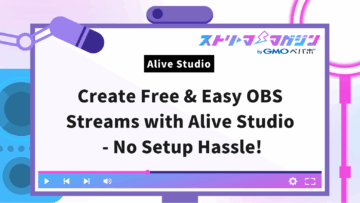OBS Studio Guide: Mastering Basic Layout and Customization Tips
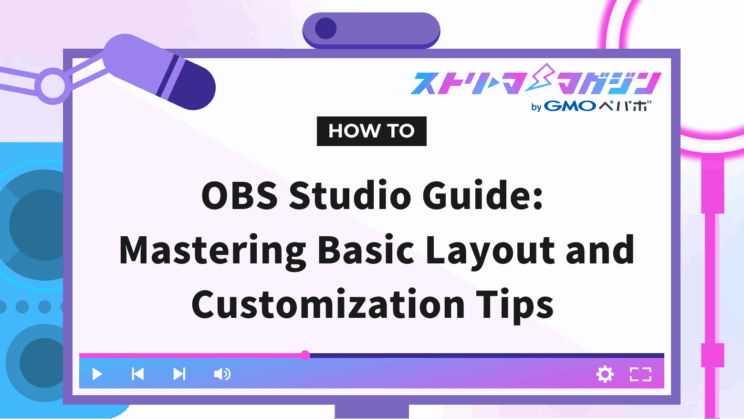
Index
When creating an engaging streaming screen that attracts viewers, paying attention to the layout is crucial.
This article thoroughly explains the basics of streaming screen layout using OBS Studio and how to customize it. We’ll also introduce layout examples suited for various scenes such as game streaming, VTuber chat streaming, and more to help you achieve a higher level of streaming.
Benefits of Customizing Your Streaming Screen Layout

The layout of your streaming screen is a critical factor that significantly influences the impression it leaves on viewers. Effective customization can enhance the quality of your stream and boost viewer engagement and satisfaction.
There are numerous benefits to customizing your layout. For instance, it can increase viewer engagement. A well-organized layout makes it easier for viewers to focus on the content and participate in the chat, promoting active two-way communication between streamers and viewers.
Moreover, a professional impression can be conveyed. A refined layout increases the streamer’s credibility and contributes to a higher viewer evaluation. It also helps in building a unique brand image. A distinctive layout differentiates you from other streamers, highlighting your individuality.
Of course, effectively conveying information is also possible. By emphasizing or organizing important information, viewers can understand it more easily.
| Benefit | Description |
|---|---|
| Enhancing viewer engagement | A visually appealing layout enhances focus on the stream content and facilitates commenting, therefore promoting two-way communication. |
| Conveying a professional impression | A sophisticated layout increases the streamer’s trustworthiness, leading to higher evaluations from viewers. |
| Building a unique brand image | A creative layout enables differentiation from others and highlights the streamer’s personal style. |
| Conveying information effectively | Emphasizing important information and presenting it organizedly increases viewer comprehension. |
| Improving the quality of the stream | The combined benefits contribute to an overall improvement in the quality of the stream. |
Considering these benefits, the layout of a streaming screen can provide more than just visual appeal—it can significantly contribute to the success of a stream.
Basics of a Streaming Screen Layout

The layout of a streaming screen is a crucial factor that greatly influences the impression it leaves on viewers. A streaming screen mainly consists of the following elements. By understanding these elements and effectively arranging them, you can create an attractive streaming screen.
Screen Components
A streaming screen can host various elements. For example, game screens, camera footage, window capture, web page screens, etc. It’s important to select and position the necessary elements according to the content you are streaming.
| Element | Description |
|---|---|
| Game Screen | The core element of a gaming stream. |
| Camera Footage | Enhances the sense of connection with viewers by showing the streamer’s expressions and reactions. |
| Window Capture | Useful for explaining operations or sharing materials by displaying a specific application screen. |
| Web Page | Allows real-time sharing of information from websites. |
| Text/Image | Enhances the stream’s appeal by displaying titles, comments, logos, alerts, etc. |
Adjusting the Size and Position of Each Element
Each element’s size and position can be freely adjusted. Fill the entire screen with the game display, or show the camera footage in a small frame at the edge of the screen—adjust according to your content and preference. A balanced layout makes the screen more pleasant for viewers to watch.
For more guidance on creating an OBS Studio streaming screen, check out the following article.
OBS Studio Streaming Setup Guide for Beginners: Easy Steps
Preview and Confirmation
OBS Studio comes with a preview feature. Before starting your stream, confirm the arrangement, size, and display content of the components to ensure there are no issues.
Points for Customizing Your Streaming Screen Layout

The layout of a streaming screen is a critical factor that greatly influences the impression it leaves on viewers. This section explains customization points split into three categories to make your stream more attractive.
① How to Use and Create Overlay Images
Overlay images refer to border frames and decorative images on the screen. They are crucial for delivering originality in a stream. You can create your own using high-function image editing software like Adobe Photoshop, or customize templates using tools like Canva. Utilizing free material sites is also a good option. In addition to still images, animated GIFs can be used as well.
| Method | Advantages | Disadvantages | Difficulty |
|---|---|---|---|
| Adobe Photoshop | High flexibility and quality | Complex operation | High |
| Canva | Easy to use, with free templates | Limited customization | Low |
| Free Material Sites | Easily accessible | Difficult to showcase originality | Low |
For more on overlays, check out the articles below:
Streaming Overlays: Benefits, Setup Guide, and Tips for Beginners
How to Create Streaming Overlays: Top Tools for Beginners!
② Setting Chroma Key Composition
Chroma key composition is a technique for making a specific color transparent in the background. Setting the background freely can completely change the atmosphere of a stream. Prepare a single-color background such as green or blue, and set it up with OBS Studio’s “Chroma Key Filter.”
The methods for chroma key compositing and background transparency are explained in the following article.
How to Use Chroma Key Compositing in OBS & Achieve Background Transparency Without a Green Screen!
③ Utilizing and Switching Between Multiple Scenes
OBS Studio allows creating multiple scenes and switching between them. For example, prepare “Game Screen,” “Standby Screen,” “Break Screen,” etc., and switch according to the situation to make for a seamless and engaging stream.
By focusing on these points, you can create a viewing-friendly and memorable streaming screen for your audience.
Examples of Layouts for Different Streaming Scenes

The optimal layout varies depending on the streaming scene. By being mindful of the screen composition suited to the content of the stream, you can provide a comfortable viewing experience and enhance the quality of the stream for viewers. Here are a few layout examples tailored to different streaming scenes.
Layout for Game Streaming (実況, eSports, etc.)
In game streaming, viewers want to focus on the gameplay. Therefore, maximizing the display of the game screen is crucial. The streamer’s reactions also enhance the stream’s appeal, so showing the camera footage in a small frame at a corner of the screen is recommended. Displaying game titles or streamer names at the top of the screen improves visibility.
Layout for VTuber Chat Streams
In VTuber streams, avatars and background images play a critical role in expressing the VTuber’s world. Placing the avatar in the center of the screen and setting a background image allows viewers to immerse themselves in the VTuber’s personality and world. In chat streams, communication with viewers is crucial, so positioning the comment section prominently at the bottom of the screen is recommended.
Layout for Singing Streams
In singing streams, a layout that maximizes the singing performance is important. Display the VTuber singing prominently in the center so viewers can focus on the performance. Showing lyrics at the bottom of the screen helps immerse viewers in the song. Additionally, adding backgrounds and effects that match the mood can make the stream more attractive.
These layout examples are merely suggestions. With OBS Studio’s extensive features, feel free to customize according to your content and preferences.
By pairing with OBS, Alive Studio allows easy design of your streaming screen. Check it out if interested.
Alive Studio | Effortless and Easy Design with Rich Materials for Streaming Screens
Summary
An attractive streaming screen layout leads to a comfortable viewing experience for viewers and smooth streaming for streamers. Key points are summarized in the following table.
| Aspect | Content |
|---|---|
| Background | Choosing a background that matches the content contributes to overall ambiance. Opt for a simple background for calm vibes or colorful ones for lively vibes. Use free material sites while paying attention to copyright if self-creation is difficult. |
| Main Content | Main content like game screens or camera footage should be displayed without distortion at appropriate resolution and aspect ratio. In a Full HD (1920×1080) stream, configure the game display resolution accordingly to avoid any cutoff or distortion. |
| Scene Settings | Utilize OBS Studio’s scene duplication feature to create layouts suited for different situations, ensuring smooth transitions and seamless progression. For example, enlarge game screens during play and focus on camera footage with enlarged comments during breaks, setting optimal layouts per scene. |
| Information Display | Appropriately placing comment sections, subtitles, and stream alerts promotes communication and enhances immersion. Comments should be displayed at an appropriate size for readability, and subtitles should contrast with the background. Stream alerts visually notify new followers or supportive comments, boosting enthusiasm. |
| Layout Adjustment | Optimizing the layout for the stream’s purpose builds a viewer-friendly and user-friendly environment. Adjust according to the stream type, ensuring the game screen’s clarity in game streams, central positioning of camera footage in chat streams, and lyrical displays in singing streams. |
Strive for a layout noticeable to viewers yet easy to use for the streamer, creating a conducive streaming environment.