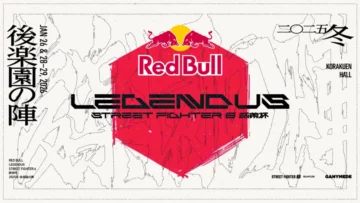Create a VTuber Waiting Screen: Free Tools & Tips to Captivate Audiences
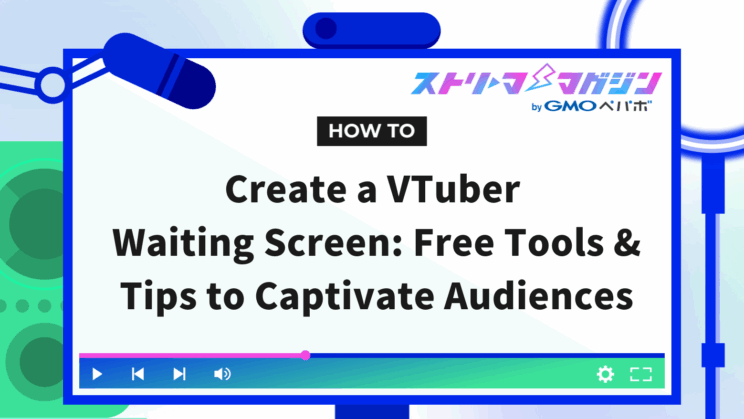
Index
- What is a VTuber’s Standby Screen? Importance Explained
- Types and Uses of Standby Screens
- How to Create a Broadcast Standby Screen Using Canva
- Tips for Designing an Attractive Standby Screen
- How to Set Up Standby Screen with OBS
- Other Ways to Get Materials for Standby Screens
- Techniques to Make Your Standby Screen More Appealing During Broadcast
The standby screen that enhances the thrill before distribution and captures the hearts of viewers plays an important role in VTuber activities.
This article provides a comprehensive guide for those considering a VTuber debut or those already active and looking to make their standby screens more attractive. From simple standby screen creation using free tools like Canva, to design tips, OBS setup methods, and even techniques to improve quality.
What is a VTuber’s Standby Screen? Importance Explained
In VTuber distribution, the standby screen is a crucial element as it becomes the first contact point for viewers. It serves not only as a transitional screen for waiting but also as a platform to express the VTuber’s worldview and convey various information to the viewers. Its importance can primarily be explained from the following two perspectives.
Audience Retention and Branding
An appealing standby screen transforms the waiting time before the broadcast into something meaningful and prevents viewer departure. By providing a visually enjoyable design and displaying information such as the broadcast start time and social media account details, it heightens viewer anticipation and helps keep them engaged until the broadcast begins. Additionally, by expressing the VTuber’s worldview and uniqueness through the standby screen, it leaves a strong impression on viewers and contributes to branding.
| Effect | Description |
|---|---|
| Audience Retention | Prevents viewer withdrawal and keeps them engaged until the broadcast begins |
| Branding | Expresses the VTuber’s worldview and personality, leaving a strong impression on viewers |
Enhancing Anticipation for Broadcast Start
The standby screen can elevate the anticipation for the broadcast start by using previews of the broadcast content, BGM, videos, and more. For instance, by playing illustrations or videos related to the broadcast content, viewers deepen their interest in the broadcast and increase their willingness to actively participate in comments, etc. Furthermore, by displaying a countdown to the broadcast start on the standby screen, viewer anticipation can be maximized through ingenuity.
Types and Uses of Standby Screens
VTuber standby screens mainly come in three types and uses. Since each standby screen has a different role, effective utilization is crucial.
Standby Screen Before Broadcast Starts
The standby screen before the broadcast starts alleviates the viewer’s boredom while waiting and enhances anticipation.
- Countdown display for start time
- Display of BGM playback status
- Preview of broadcast content
- Facilitating interaction among viewers
By incorporating ideas like the above, you can prevent viewer departure, leading to maximizing the audience count at the time of broadcast start.
Standby Screen During Breaks
The standby screen during breaks clarifies to viewers that the broadcast is temporarily paused and communicates approximate break and re-start times.
- Break announcements
- Approximation of re-start time
- Mini-games
- Viewer participation projects
By utilizing the standby screen during breaks, you can prevent viewer departure while smoothly bringing viewers back when the broadcast resumes.
Standby Screen After Broadcast Ends
The standby screen after the broadcast ends clearly communicates the end of the broadcast and becomes a venue to thank viewers and announce the next broadcast.
- Broadcast end announcements
- Thanks to the viewers
- Announcements for the next broadcast
- Guidance to related videos or social media
Maintaining connections with viewers after the broadcast ends and heightening anticipation for the next broadcast leads to increased channel subscribers and viewer retention.
| Type | Use | Screen Layout Example |
|---|---|---|
| Before Broadcast Starts | Viewers waiting | Countdown, BGM, Broadcast content preview |
| During Breaks | Clarifying break time and re-start time | Break announcement, re-start time, mini-games |
| After Broadcast Ends | End and next broadcast announcements | End announcement, next preview, related videos |
By effectively utilizing the standby screen as above, you can make the entire distribution more attractive and enjoyable for viewers.
How to Create a Broadcast Standby Screen Using Canva
Canva is a tool that allows even beginners to easily create designs. It offers a rich variety of templates, enabling even those who lack confidence in design to create high-quality standby screens. Here, we explain how to create both static and animated standby screens using Canva.
Creating Static Image Materials with Canva
Static image materials suitable for VTuber’s standby screens can be easily created with Canva. Here, we explain the steps for creating static image materials using Canva.
To create static image materials with Canva, you first need to create a Canva account. Account creation is free, and it can be linked to a Google account or Facebook account.
The steps to create static image materials are as follows:
1. Account Creation and Template Selection on Canva
Visit Canva’s site and create an account. After account creation, search for “Static Image” or “Standby Screen” on the top page of Canva, and select your desired template. It’s also possible to create from a blank state without using a template.
2. Adding and Editing Images, Texts, and Elements
Once you’ve selected a template, start adding and editing images, texts, and various design elements. You can select from a variety of materials, fonts, backgrounds, etc., from the menu on the left-hand side. For example, you can add the VTuber character image, insert text like the broadcast start time, and add patterns or illustrations as backgrounds. These elements can be easily placed and adjusted with drag & drop. Font, color, and size of the text can be freely edited.
3. Download and Save
When the standby screen is complete, click the “Share” button at the top right, and select “Download”. You can choose the file format such as PNG or JPG according to your needs. If you want to save in high quality, consider options like PNG with a transparent background available with the paid version of Canva Pro. The downloaded image can be saved on your computer, and by setting it with distribution software, it can be used as a standby screen.
In this way, Canva enables beginners to easily and freely create high-quality static standby screens.
Creating Video Materials with Canva
To create video materials with Canva, first create a Canva account and select a template for making videos. Various designs are available within the templates, so you can choose according to your preference.
Once you have selected a video template, add and edit materials such as video, images, text, and music.
| Editing Item | Operation Steps |
|---|---|
| Add Video | Select upload from the material tab or choose one of Canva’s prepared videos |
| Add Image | Select upload from the material tab or choose one of Canva’s prepared images |
| Add Text | Add a text box from the text tab, editing the font, text size, etc. |
| Add Music | Select music prepared by Canva from the upload tab |
| Add Animation | Add animation to the material from the material tab |
These materials can be easily placed and edited with drag & drop.
It is also possible to adjust the length of the video, add transitions for smooth switching between videos, and add animations to make the video more engaging.
For instance, you can add animation effects such as fade-in, fade-out, slide-in, and slide-out.
When video editing is complete, click the download button to save the video.
MP4 is the common format for saving.
Tips for Designing an Attractive Standby Screen
The standby screen plays an important role in reducing viewer boredom while waiting for the broadcast to start and enhancing anticipation. Here, we introduce tips for designing an attractive standby screen.
Reflect VTuber’s Uniqueness and Worldview
By reflecting the VTuber’s uniqueness and worldview, viewers can connect with your originality and feel a sense of closeness. For example, effectively use character illustrations, theme colors, and motifs related to your broadcast content.
Use of Theme Colors and Motifs
Effectively using theme colors and motifs can give the standby screen a sense of unity and increase its visual appeal. Try employing color palettes or specific motifs that align with character design or broadcast content, and apply creativity.
Utilization of Animation and Effects
Utilizing animation and effects can add motion to the standby screen, attracting viewers’ visual interest. For instance, showcasing simple loop animations or countdown timers until the broadcast starts can create an engaging waiting period.
Displaying Information (Broadcast Start Time, SNS Accounts, etc.)
Displaying useful information such as the broadcast start time and SNS accounts clearly is also important. However, be mindful not to clutter the screen with too much information and aim for a simple, easy-to-read design.
Balancing Visibility and Simplicity
Balancing visibility and simplicity is key to creating an effective standby screen. Organize information and emphasize important elements so viewers can comfortably receive information. For example, ensure clear contrast between background and text colors, and effectively utilize whitespace, adhering to design principles.
How to Set Up Standby Screen with OBS
From here, I will explain how to set up a standby screen using OBS Studio.
First, open OBS Studio and click the “+” button in the “Scenes” section at the bottom left to add a new scene. This new scene will become the standby screen. Manage it easily by giving the scene a name, such as “Standby Screen.”
Next, add the images, videos, texts, etc. that you want to display as the standby screen to the newly added scene. In the “Sources” section at the bottom center, click the “+” button and select the type of source you want to add. If you choose “Image,” you can display still images; if you choose “Media Source,” you can display videos or audio; if you choose “Text,” you can add textual information.
Once the sources are added, adjust their placement and size. Generally, it is set to cover the entire broadcast screen. For videos, you can enable loop playback by checking “Loop” in the properties of “Media Source.”
After setting up the standby screen, select the standby screen scene before starting the broadcast. During the broadcast, you can switch to the standby screen as needed by clicking on the standby screen scene in the OBS Studio’s scene section. The transition feature is handy for smoothly switching between broadcast screens and standby screens.
The method for setting standby screens in OBS broadcasts is also explained in detail in the following article.
Enhance Your OBS Stream with Animated Waiting Screens: Setup Guide Included
Other Ways to Get Materials for Standby Screens
If you don’t have time to create a standby screen yourself or lack confidence in your design skills, an alternative is to use existing materials. Here are some typical ways to obtain them, along with their respective advantages and disadvantages for your reference.
| Method | Advantages | Disadvantages |
|---|---|---|
| Royalty-free Material Sites | Available free or cheaply, can be used immediately | Hard to showcase originality, sometimes low quality |
| Creator Marketplaces like BOOTH | Many high-quality materials, original designs | Often paid, might not find desired design |
| Outsourcing | Get high-quality designs by professional designers, can be made to order | High cost, may take time for production |
Royalty-free material sites have numerous free materials, making them easily accessible. However, there is a high chance of overlap with other VTubers, and it can be difficult to showcase originality. Additionally, materials of varying qualities are mixed, so it is important to be selective.
Creator marketplaces like BOOTH offer high-quality and original materials created by professional and amateur creators. While they are paid, they are recommended for those aiming to create high-quality standby screens.
Outsourcing involves hiring a professional designer to create high-quality standby screens with your desired design. Although expensive, it is recommended for those who prioritize quality or wish to create highly original standby screens.
Additionally, some distribution platforms provide pre-prepared standby screen templates. Utilizing these templates allows for an easy standby screen setup.
Techniques to Make Your Standby Screen More Appealing During Broadcast
Here, we introduce techniques to make your standby screen even more appealing during broadcasts.
The standby screen is not just a display for making viewers wait. With some ingenuity, it can entertain viewers, increase excitement for the broadcast, and provide an excellent opportunity to better showcase yourself as a streamer.
For instance, conducting viewer-participation projects can capture viewers’ attention even before the broadcast starts.
Here are some examples:
- Pose questions on the standby screen and have viewers answer in the comments section
- Display illustrations or messages collected from viewers
- Conduct surveys on the upcoming broadcast content
Such ideas can be considered.
Moreover, by changing designs according to the season, you can give a fresh impression to viewers and share seasonal vibes. For example, use background images or illustrations like cherry blossoms in spring, the sea in summer, autumn leaves in autumn, and snow scenery in winter to create a seasonal atmosphere.
Additionally, when conducting a collaborative broadcast, creating a standby screen collaboratively designed with the partner can heighten anticipation for the collaborative broadcast. Designing it to reflect each VTuber’s personality creates a more appealing standby screen.
| Technique | Description | Effect |
|---|---|---|
| Viewer Participation Projects | Conduct ideas where viewers can participate | Gathers attention from viewers even before the broadcast starts |
| Incorporating Seasons | Change designs to match the season | Gives viewers a fresh impression and shares seasonal vibes |
| Standby Screens for Collaboration Broadcasts | Create a standby screen collaboratively designed with the partner | Heightens anticipation for collaborative broadcasts |
By utilizing these techniques, you can create more appealing standby screens, enhancing viewer satisfaction.