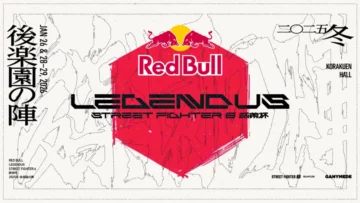How to Add Text Overlays in OBS for Live Streaming
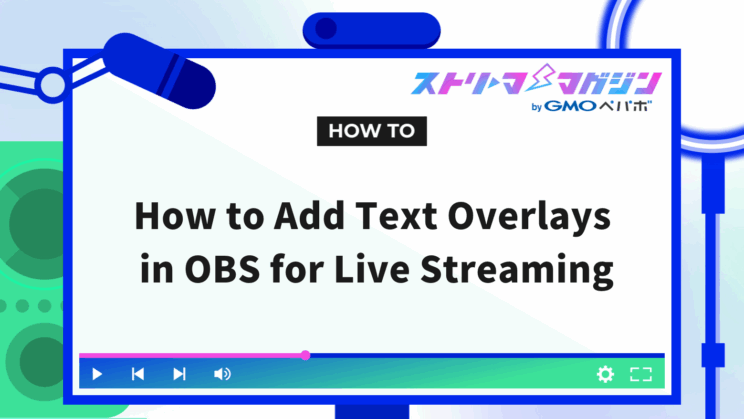
Index
In live broadcasts using OBS, adding captions to the screen makes it easier for viewers to understand the information being conveyed.
By displaying event information or key points in text, you can create a more approachable broadcast.
This article explains the basics of adding captions in OBS, how to change text color and background, and how to make text scroll during your live broadcast.
The content is easy to understand even for beginners, so if you want to enhance your broadcast quality, try adding captions by following these guidelines.
Basic Method for Adding Captions in OBS
To display captions in OBS, it’s essential to understand the basic settings.
Start by checking how to display horizontal and vertical captions, and experiment with designs and placements that fit your broadcast.
How to Add Captions Horizontally
1. Add a new text source
Click the “+” icon in “Sources” and select “Text (GDI+).”
2. Enter text content
When the text properties window opens, enter the text you want to display in the “Text” field. Choose language that aligns with your broadcast’s purpose, like “Now Broadcasting!” or “Next Topic Here.”
3. Adjust font and color settings
Click the “Select Font” button to change the font style and size. It’s recommended to choose bold fonts or text colors that stand out against the broadcast background to improve visibility.
4. Drag the text to the appropriate position
How to Add Captions Vertically
1. Output “Text (GDI+)” (same as for horizontal captions)
2. Enable vertical settings
Check the “Vertical” option in the properties window to display the text vertically.
3. Adjust font and size
Select a font suitable for vertical writing from “Select Font.”
4. Adjust position and balance
How to Change the Color of Captions in OBS
1. Open text properties
After inserting the caption, right-click the corresponding text source and select “Properties.”
2. Change text color
Click “Select Color” within the properties. The color picker will appear, so choose your preferred color and click “OK.”
3. Adjust opacity
If you want the text to be slightly transparent, adjust the “Opacity” setting. This might be useful when you want to slightly reveal the background video or make the caption less conspicuous.
4. Set gradient
You can also apply a gradient to the text using two or more colors. Check “Gradient” and set the second color via “Select Color.”
5. Confirm in preview
Once the color settings are complete, click “OK” to preview the changes.
How to Add a Background to Captions in OBS
You can create a cohesive design on the screen by adjusting the background color and opacity.
There are two methods to do this: using “Properties” or “Color Source.” Try the method that suits you best.
Method to Add Background from “Properties”
Adding a background from “Properties” is recommended for those looking to quickly complete the setup. However, with this method, the background will only appear within the text range.
If you want to add motion to the caption, refer to the “Method to Add Background from Color Source” described later.
1. Open the text properties
Right-click the caption text in the “Sources” section of OBS and select “Properties.”
2. Set the background color
Click “Select Color” in the “Background Color” field within the properties. The color picker will appear, so choose a color that matches your broadcast and click “OK.”
3. Adjust opacity
By default, the opacity is set to 0%, so the background does not appear. Adjust the “Background Opacity” slider to your preferred level of transparency. For full display, set it to 100%; for slight transparency, set it around 50%.
Method to Add Background from “Color Source”
If you want to create a background that covers the entire caption with margin or add motion to the caption, using “Color Source” is recommended.
Follow these steps to set it up.
1. Add a color source
Click “Sources” ⇒ “+” ⇒ “Color Source” in OBS and enter a name recognizable as a background.
2. Set the background color
Click “Select Color,” choose the color you want for the background, and click “OK.”
3. Adjust the arrangement
By default, the color source is displayed above the text, so click and drag the color source to move it below the text in the “Source” list.
4. Adjust the size
You can freely adjust the size of the color source. By holding down the Shift key while dragging the resize handles, you can change the shape without maintaining the aspect ratio. Adjust it to perfectly fit the text range of the caption.
5. Set opacity (if necessary)
If you want to adjust the background opacity, right-click the color source and go to “Filter” ⇒ “+” ⇒ “Color Correction,” then adjust the opacity slider.
6. Final check
Once you’ve completed the settings, check in the preview. Ensure that the size and color of the background harmonize with the caption and the entire screen, and make any necessary fine adjustments.
How to Accent Captions in OBS
If you want to make captions stand out in OBS, adding an outline setting is recommended. By making the text edges more prominent and distinct from the background, it becomes easier for the audience to understand.
1. Open text properties
Right-click the target text and open “Properties.”
2. Enable outline settings
Check “Outline” at the bottom of the property window to display a faint outline around the text.
3. Fine-tune the outline
Adjust color, size, and opacity (50-80) to create your preferred outline design.
4. Check with preview
How to Scroll Captions in OBS [Long Text OK]
1. Select the text source
Right-click the caption text you want to scroll in the “Sources” section of OBS and select “Filter.”
2. Add the scroll filter
Click the “+” in the lower left corner of the screen and select “Scroll” from the list. In the filter name setup screen that follows, don’t change the name and click “OK.”
3. Adjust horizontal and vertical scroll
Set the caption movement by adjusting the following items.
- Horizontal speed: Move the slider to the right to flow the caption from right to left, or to the left to flow it from left to right. This is used when you want to scroll text horizontally in OBS.
- Vertical speed: Adjust the slider to scroll the text from bottom to top or top to bottom. Suitable for vertical or up-and-down scrolling.
4. Restrict width and height (optional)
Check “Limit width” or “Limit height” as needed. When checked, input fields will appear, allowing you to customize freely.
5. Check speed and range
Once set, review the scroll speed and range in the preview screen. For long text, it’s best to set a slow speed so the text remains legible.
How to Stream Captions in Real-Time on OBS [For Live Streaming]
By utilizing external tools, you can configure captions that are compatible with video services such as YouTube LIVE, Niconico, and TwiCast.
Here’s how to prepare and set it up.
- Download external tools
- Enable “WebSocket Settings”
- Add “Text (GDI+)”
- Initial setup of external tools
- Connect external tools to OBS
Download External Tools
To stream captions in real-time, an external tool compatible with OBS is required.
We recommend “Yukari Net Connector NEO.” Follow these guidelines to proceed with the download.
1. Open the official site and download the “stable version.”
2. Extract the downloaded file and run the executable file.
3. Upon completion of installation, launch the tool and you’re ready.
Enable “WebSocket Settings”
To connect OBS with external tools, you need to enable “WebSocket Settings.”
Configure it using the following steps.
1. Display the settings screen
Open OBS and click “WebSocket Server Settings” from “Tools.”
2. Enable WebSocket
Check “Enable WebSocket Server” in the displayed settings screen to allow OBS to communicate with external tools.
3. Check port and password
The default “Server Port” and “Password” settings can be used as they are. Click “Show connection information” if needed to confirm.
4. Apply and allow
After configuration, click “Apply.” If the connection is blocked by a firewall or security software, allow access.
Add “Text (GDI+)”
1. Add a text source
In the “Sources” section of OBS, click “+” and select “Text (GDI+).”
2. Set name and design
Choose a recognizable source name like “Real-Time Captions” and customize the font and text size.
3. Final check
After setting, check if the text is correctly displayed on the screen.
Initial Setup of External Tools
Next, proceed with the setup of “Yukari Net Connector NEO.”
1. Set basic information
Launch the tool to display “Common Settings.” Open the dropdown menu under “Your Language & Name” and enter the name you will use during the broadcast. Register a broadcaster name or pen name for clarity.
2. Configure the voice recognition system
Next, check the dropdown menu for “Voice Recognition System.” If the plugin used for captions is already enabled, no further settings are required. Simply check “Offline Recognition” to prepare the external tool for accurate voice processing.
3. Select the plugin
Scroll down to open the “Plugin List”. To link with OBS, select “OBS WebSocket5 Integration,” then close the screen without making any changes.
* If the version differs, download the latest version
Connect External Tools to OBS
1. Launch OBS and the tool
First, launch both OBS and “Yukari Net Connector NEO.” In OBS, display “WebSocket Connection Information” and note down the necessary details.
2. Set WebSocket connection
Select “OBS WebSocket5 Integration” in the external tool’s settings screen, and click the “Settings” button. When the setup screen appears, enter the connection information you noted from OBS.
3. Confirm connection
After entering the information, click the “Connect to OBS” button. If “Connected” is displayed, the connection was successful. If not, verify the information for any errors.
4. Match subtitle source name
Ensure the text source name set in OBS matches the send destination name in “Yukari Net Connector NEO.”
5. Check voice recognition
Open the “Voice Recognition Screen” in “Yukari Net Connector NEO” and configure the microphone settings. Press the “Start” button to initiate voice recognition and verify if captions are displayed in OBS.
Alive Studio that can be used in conjunction with OBS makes it easy to add captions. Check it out if you’re interested.
Alive Studio | Easily and simply design your streaming screen with abundant materials
FAQs About Captions in OBS
While using captions in OBS, you might encounter some questions or issues related to settings and troubleshooting.
Below are some frequently asked questions and their answers.
- Is there a way to make text blink?
- How can I make captions in Japanese?
- If text is not appearing, what might be the cause and solution?
Is there a way to make text blink?
With OBS alone, there’s no setting to make text blink. However, using a plugin like “obs-text-slideshow,” it’s possible.
For step-by-step instructions on installing and using plugins, check out this article.
【Must-See for Streamers】Recommended OBS Plugins: A Guide by Purpose
How can I make captions in Japanese?
To change the language settings in OBS to Japanese, follow these steps:
1. Launch OBS
2. Select “Settings” from “File” in the top-left corner
3. Open “Settings⇒General⇒Language” and select Japanese
4. Save the settings and restart OBS
After restarting, the menus and settings will display in Japanese.
If text is not appearing, what might be the cause and solution?
1. Check source settings
Make sure the correct source is selected. If the wrong source is chosen, the text won’t display.
2. Update OBS
If OBS isn’t up-to-date, issues might occur. Select “Check for updates” from “Help” and update if necessary.
3. Check text font settings
If the font or text size is too large or too small, it might not display on the screen. Choose appropriate sizes or fonts in properties.
We’ve explained how to add captions in OBS in this article. Using captions makes it easier to convey the information you want to deliver to viewers clearly. By adding design and animation, you can also enhance the quality of your broadcast. When setting up captions in OBS, be sure to consider the following points:
| Caption Function | Points for Utilization |
|---|---|
| Adding Captions | Set text content suitable for the broadcast theme. Adjust fonts and sizes, and be mindful of an easy-to-read layout. |
| Color and Background Changes | Use gradients and opacity to ensure harmony with the overall screen. Add a background color to make the text stand out effectively. |
| Real-Time Display | Link external tools to achieve dynamic captions even during live broadcasts. It aids in engaging viewers. |
| Scroll Settings | Utilize for conveying long information. Adjust speed and width to ensure readability. |