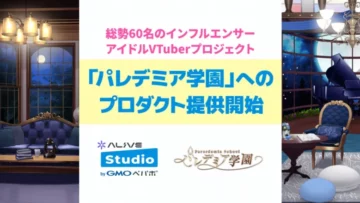Game Streaming on TwitCasting: Beginner’s Guide to OBS Settings
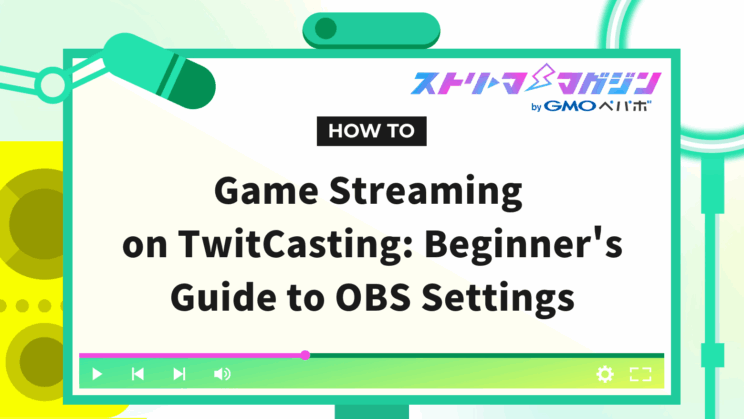
Index
If you’re planning to start streaming games on TwitCasting and are unsure about how to configure OBS Studio, this guide will walk you through the setup process for beginners, explaining everything in detail.
This article provides a comprehensive explanation from the basic settings of OBS Studio to the steps needed to start streaming, and even some tips to enhance your streaming experience. The aim is to assist you in starting game streaming smoothly, without getting overwhelmed by OBS Studio’s technical terms or complex settings.
Setting Up OBS Studio

We will explain the configuration for streaming to TwitCasting using OBS Studio. Let’s begin with the streaming settings.
For streaming settings, set the service to “Custom…” and enter the RTMP URL and stream key obtained from TwitCasting. You can copy these values from the TwitCasting streaming settings page.
In the output settings, configure the encoder, bitrate, and output resolution.
| Item | Recommended Settings | Details |
|---|---|---|
| Encoder | x264 (Software Encoding) or NVIDIA NVENC H.264 (Hardware Encoding) | Select based on your PC specifications. |
| Bitrate | 5800kbps | Affects the video quality. The higher the number, the better the quality, but it also increases the load on your PC. |
| Output Resolution | 1280×720 | This is the resolution of the stream display. |
In the audio settings, configure the microphone and desktop audio settings. Aim for clear sound quality by adjusting noise suppression and gain. Desktop audio includes settings for streaming game sounds.
For video settings, configure the stream resolution and FPS. In the basic settings, set the output (scaled) resolution and FPS; in the advanced settings, set the base (canvas) resolution. The output (scaled) resolution is the stream’s video resolution, while the base (canvas) resolution is the resolution for your work in OBS Studio.
Once OBS Studio and TwitCasting are linked, perform a test stream.
Configure Game Streaming Display

To deliver an engaging game streaming experience using OBS Studio, proper display settings are crucial. Next, we’ll explain creating and configuring scenes, adding sources, and adjusting their placement and size.
First, in the “Scenes” section at the bottom left of OBS Studio, click the “+” button to create a new scene. A “scene” is the layout of your streaming display, and having multiple scenes to switch between allows you to present various screen arrangements to your audience.
Next, in the “Sources” section, click the “+” button to add elements (sources) you want to display on the streaming screen. Selecting “Game Capture” allows you to show the game screen; “Window Capture” displays a specific application window; “Display Capture” shows the entire desktop; “Image” displays still images; “Media Source” shows video files, etc. Select what you want to display and configure it accordingly.
| Source | Description |
|---|---|
| Game Capture | Displays the currently running game screen on the stream. |
| Window Capture | Displays a specific application window on the stream. |
| Display Capture | Shows the entire desktop on the stream. |
| Image | Displays still images on the stream. |
| Media Source | Shows video files on the stream. |
The added sources can be freely arranged and resized on the streaming screen. You can move sources by clicking and dragging, and resize them by dragging their corners. This allows you to balance the game screen, webcam video, chat section, etc., to create an easy-to-view streaming screen.
By combining these settings, you can create a streaming environment that is both viewer-friendly and comfortable for you as the streamer.
The next article also explains the methods and setup steps for OBS game streaming, so please refer to it.
How to Stream Games on OBS Studio: Beginner’s Guide
Steps to Start Streaming on TwitCasting

Once you’ve set the broadcasting and screen settings in OBS Studio, it’s time to start streaming on TwitCasting. Here are the detailed steps:
1. Create a test streaming frame on TwitCasting. Before jumping into live streaming, it’s recommended to create a test streaming frame to check the link with OBS Studio and the status of the video and audio. Include “Test” in the streaming title and create a private frame.
2. Click the “Start Streaming” button in OBS Studio. This will begin the streaming from OBS Studio to TwitCasting.
3. Check the streaming status on the TwitCasting test frame. Open the TwitCasting test frame and verify that the streaming starts correctly, there are no issues with the video and audio, the comments display properly, and the collaboration feature functions as expected. If there are any issues, review and correct the settings in OBS Studio.
4. Create the main streaming frame on TwitCasting. If there are no issues during the test stream, create the main streaming frame. Set the stream title, category, and privacy settings, and if using a password stream, set the password.
5. Click the “Start Streaming” button in OBS Studio again. Streaming from OBS Studio to TwitCasting for the main frame will start.
6. Confirm the start of the stream on the main TwitCasting frame. Open the main streaming frame on TwitCasting and ensure the broadcast to the audience has begun.
Below is a summary of the corresponding flow for each step.
| Step | OBS Studio | TwitCasting |
|---|---|---|
| 1 | – | Create a test streaming frame |
| 2 | Click the start stream button | – |
| 3 | – | Check the test stream |
| 4 | – | Create the main streaming frame |
| 5 | Click the start stream button | – |
| 6 | – | Confirm the start of the main stream |
Inserting a test stream can prevent problems during the main stream and ensure a smooth broadcast.
Troubleshooting in Game Streaming with TwitCasting and OBS

Streaming troubles can be a headache for streamers. Here, we introduce common problems and solutions during a TwitCasting game stream using OBS Studio.
| Common Problem | Solution |
|---|---|
| Video not displaying | – Check OBS Studio’s source settings |
| – Ensure the correct game capture is selected | |
| – Verify the desired window is selected for streaming | |
| – Confirm the correct stream key is entered in TwitCasting | |
| No sound | – Check OBS Studio’s mixer settings |
| – Ensure microphone and desktop audio volumes are not muted | |
| – Confirm the correct audio input device is selected | |
| Stream interruptions | – Check network speed |
| – Lower the bitrate setting in OBS Studio | |
| – Close unnecessary applications to reduce PC load |
Selecting “Show Logs” in the OBS Studio settings screen allows you to view detailed log information, helping to identify the cause of issues.
If streaming issues persist, calmly check each item one by one for resolution.
If you’re still experiencing issues after trying the suggested solutions, be sure to check out the following articles.
How to Fix OBS Game Capture Not Displaying: Solutions by Cause
No Sound in OBS? Troubleshooting Audio Issues by Symptom
OBS Running Slow or Lagging? Causes and Fixes Explained Clearly
Tips for Enhancing Game Streaming on TwitCasting

We introduce exemplary settings and tips for high-quality game streaming. By designing the stream display layout and optimizing settings for high-quality streams, you can provide viewers with comfortable and engaging broadcasts.
- Example Layout for Streaming (Game Streaming)
By mainly arranging the game screen and placing the streamer’s webcam video and comment display appropriately, viewers can enjoy both the gameplay and the streamer’s reactions simultaneously.
- Settings for High-Quality Streaming
Picture quality and streaming stability are greatly influenced by a balance between encoder settings, bitrate adjustments, and PC specifications.
| Setting Item | Recommended Settings for High Quality | Recommended Settings for Fast-Paced Games |
|---|---|---|
| Encoder | NVENC H.264 / x264 | NVENC H.264 / x264 |
| Output Resolution | 1920×1080 | 1280×720 |
| Bitrate | 5800kbps | 5800kbps |
| FPS | 60 | 60 |
When aiming for high quality, setting the output resolution to 1920×1080 and the bitrate to 5800kbps is recommended. However, for fast-paced games, lowering the resolution to 1280×720 can enhance streaming stability.
These settings are recommendations, and adjustments may be necessary depending on your PC specifications. If the video stutters during streaming, try lowering the bitrate or adjusting the resolution to find the optimal settings for your streaming environment.
Conclusion
By linking OBS Studio and TwitCasting, anyone can easily start game streaming. This article explained everything from the basic settings of OBS Studio to how to start streaming, along with tips to improve your broadcasts.
The main items of TwitCasting stream settings using OBS Studio are summarized below.
| Item | Settings | Notes |
|---|---|---|
| Streaming Settings | Service: Custom | |
| Server (RTMP URL), Stream Key: Obtain from TwitCasting and enter | Inaccurate input can prevent streaming, so ensure accuracy | |
| Output Settings | Encoder: x264 or hardware encoder | |
| Set the bitrate, output resolution | High bitrate is effective for high-quality streaming, but be mindful of TwitCasting’s limit and PC specs | |
| Audio Settings | Set the volume balance for Microphone/AUX, desktop audio, noise suppression | Ensure settings to prevent audio issues |
| Video Settings | Basic settings (resolution, FPS), advanced settings, add filters if necessary | Understand the difference between output resolution and base resolution, and choose optimal settings for your environment |
| Scene/Source | Add sources (game screen, camera video, images, etc.) to scenes, adjust placement/size | Verify settings before starting the stream |
Mastering OBS Studio lets you deliver engaging TwitCasting game streams. Though diverse, tackle these settings one by one with attention to detail.