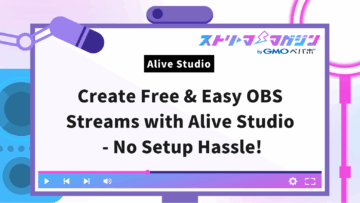OBS Image Slideshow: Complete Guide to Source Settings and Streaming
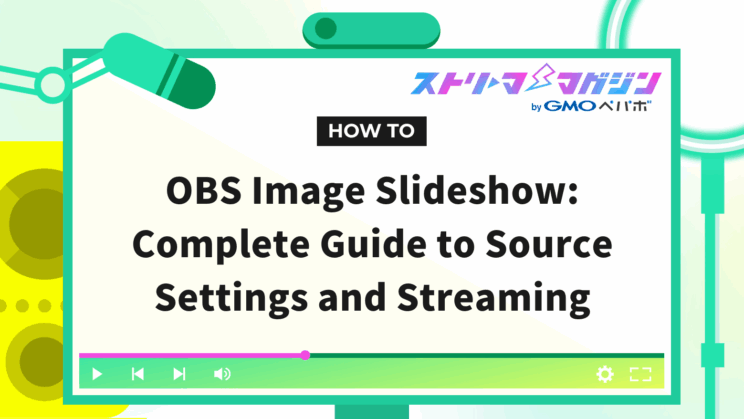
Index
By using the image slideshow feature in OBS Studio, you can easily add dynamic visual effects to your broadcast screen. In this article, we’ll explain everything from the basic settings of an image slideshow to advanced streaming methods using PowerPoint and Google Slides.
What is OBS Image Slideshow?
The OBS Image Slideshow is a feature in the live streaming software “OBS Studio” that allows you to automatically switch and display a multitude of images in a slideshow format. It expands the range of your stream and can be utilized for presentations and business purposes as well.
The following sections will explain in detail the benefits of using an image slideshow in OBS and specific scenarios for its application.
Benefits of Using a Slideshow
Using a slideshow in OBS can elevate the quality of your broadcast with the following benefits:
- Enhancement of visual effects: Enables producing engaging broadcasts for viewers
- Smoothens explanations: Helps make explanations clearer during presentations or lecture broadcasts
- Flexibility in integration: Allows displaying materials by integrating with PowerPoint or Google Slides
- Business use: Applicable for business scenes such as online seminars or commercial meetings
While images can be incorporated and configured in OBS, those familiar with PowerPoint or Google Slides can conveniently stream existing materials directly from OBS.
Situations for Using a Slideshow
The slideshow feature in OBS can be beneficial in the following broadcast situations:
- Game commentaries and Vtuber streaming: Usable as decoration for the broadcast screen
- Business applications: Useful for sharing materials during online seminars or presentations
- Education and lecture streaming: Supports audience comprehension during educational or lecture broadcasts
Utilizing the slideshow feature in OBS for the above scenarios can enhance both the broadcast quality and viewer satisfaction.
How to Set Up a Slideshow in OBS
There are mainly three ways to set up a slideshow in OBS. Each method has its own characteristics, allowing for efficient broadcasting based on the purpose.
- Using OBS’s image slideshow
- Utilizing PowerPoint
- Employing Google Slides
Let’s take a closer look at each method.
Method 1: Using OBS’s Image Slideshow
By adding an “Image Slideshow” source in OBS, you can create a slideshow that automatically cycles through multiple images. It’s possible to set image transition speeds and effects, with a high degree of flexibility being a key advantage.
[Advantages]
- It can be completed entirely within OBS without using other software.
- There’s a wide range of effect settings available, resulting in a visually appealing presentation.
[Disadvantages]
- It may take some time to get used to the settings.
- Preparation of images in advance is required.
Method 2: Using PowerPoint
This method involves creating slides in PowerPoint and displaying them using OBS’s “Window Capture” feature.
[Advantages]
- Offers a wide range of transition and animation features.
- Reuse of presentation materials is also possible.
[Disadvantages]
- Both PowerPoint and OBS need to be running.
- An environment where PowerPoint is usable is required.
If PowerPoint is not installed, consider purchasing it. However, basic slideshows can also be created using Microsoft’s online version of PowerPoint (for free). When using the online version, refer to the steps for Google Slides for guidance.
Method 3: Using Google Slides
Google Slides allows you to create and share slides online. Display them using OBS’s “Window Capture” to easily incorporate them into your stream.
[Advantages]
- Being cloud-based, it can be accessed on multiple devices.
- Enables slide creation with an interface similar to PowerPoint’s.
[Disadvantages]
- Cannot be used offline.
- May take some time to master if unfamiliar.
How to Configure OBS’s Image Slideshow
The steps to configure an image slideshow in OBS are as follows:
1. Add a source
2. Add images to the slideshow
3. Configure the slideshow settings
4. Set display behavior
5. Set slide mode
6. If manual, set hotkeys
7. Check the preview
8. Incorporate the slideshow into the stream
We’ll explain each step in detail.
Add a Source
To set up an image slideshow in OBS, you first need to add a source. Follow these steps to add a source:
1. After launching OBS, click the “+” button at the bottom left of the Scenes frame, name the scene, and click “OK”.
2. Click the “+” button within the Sources frame and select “Image Slideshow.”
3. Enter a name for the slideshow and click “OK”.
If you want to know more about how to add a source in OBS, check out the following article that explains the setup from basics to advanced.
>>OBS Tutorial: How to Add Sources for Streamers – Complete Guide
Add Images to the Slideshow
When you add a source, the “Properties” window for the Image Slideshow will appear.
1. Move your cursor to “Image Files” at the bottom of the properties and click the “+” button on the right.
2. Choose “Add Files” or “Add Directory” to add images.
If you have a small number of images, you can use “Add Files” repeatedly to add them one by one. However, if there are many, doing the same work repetitively is necessary. It’s efficient to store them in the same folder and specify the folder using “Add Directory” to save effort.
Configure the Slideshow
Configure the slideshow settings in the Image Slideshow Properties screen.
The main setting items for the slideshow are as follows:
| Setting Item | Description |
|---|---|
| Type of Transition | Select the transition effect (Cut, Fade, Swipe, Slide) between slides |
| Slide Interval | Set the duration each image is displayed |
| Image Change Speed | Adjust the display time of the animation applied when changing images |
| Loop | Check to repeat the slideshow |
Adjust these settings to create a slideshow with visual impact.
Set Display Behavior
In the properties of the Image Slideshow, you can select behavior based on the display state.
Utilize the following settings according to your purpose:
| Setting Item | Description | Example of Use |
|---|---|---|
| Always play even when not visible | The slideshow continues to play regardless of the display state | When background playback is needed |
| Stop when not visible and restart when visible | Stops the slideshow when not visible and restarts from the beginning when displayed again | When you want to restart from scratch if interrupted |
| Pause when not visible and resume when visible | Pauses the slideshow when not visible and resumes from the paused position when displayed again | When you want the slideshow to continue without interruption |
Use these options to efficiently manage the display behavior of your slideshow.
Set Slide Mode
This section explains how to set the progress operation of the image slideshow.
You can choose from the following two modes depending on the display timing:
| Slide Mode | Description |
|---|---|
| Automatic Mode | Images automatically switch at specified intervals |
| Manual Mode | Allows manual image switching via key operation by setting hotkeys |
If you’re using Manual Mode, setting hotkeys is necessary. You can assign buttons as you like to improve operability.
Set Hotkeys for Manual Mode
To operate the slideshow manually, set hotkeys by following these steps:
1. Open the “Settings” menu at the bottom right of OBS and select “Hotkeys.”
2. Find the “Image Slideshow” section and click on the middle blank area.
3. Press the keyboard key you want to set, and the assignment will be completed.
For example, setting “→” for the next slide and “←” for the previous slide would be ideal as it is intuitive.
However, using frequently used keys may affect other operations. Selecting a key you don’t usually use will improve your efficiency.
Check the Preview
After completing the settings, check the display status of the slideshow in the preview screen. Verify that there are no errors in the image order or display time, and adjust the settings as necessary.
Incorporate the Slideshow into the Stream
Once you’ve completed the image slideshow settings, incorporate it into your stream following these steps:
1. Click the “+” button in the sources section and add the source you will use for broadcasting.
2. Enter the name of the source and click “OK.”
3. Arrange the slideshow and other sources on the streaming screen to adjust the layout.
4. Use the up and down buttons in the “Sources” section to change the front and back of the preview screen.
How to Set Up a PowerPoint Slideshow
We will now explain how to import a PowerPoint slideshow into OBS and display it on your broadcast screen.
Prepare the Slideshow in PowerPoint
1. Open PowerPoint and add the necessary slides and create their content.
2. Add animations and transition effects to create a slideshow.
3. In the menu, go to “Slideshow” → “Set Up Slide Show” to adjust the display method.
Set Up the PowerPoint Slideshow on the OBS Side
After creating your PowerPoint, set the following settings on the OBS side:
1. Launch OBS and press the “+” button in the scenes section to create a new scene.
2. Click the “+” button in the “Sources” section and select “Window Capture.”
3. Enter a name and click “OK.”
4. Choose the PowerPoint slideshow from the “Window” menu and click “OK.”
Check and Adjust Image Quality
Verify that the slideshow is correctly displayed in the preview screen of OBS.
Adjust the position and size of the window capture source as needed. Adjust the size by dragging the corners.
For high-quality streaming, consider changing the bitrate or resolution in the OBS settings menu.
How to Set Up a Google Slides Slideshow
We will explain how to create a slideshow using Google Slides and incorporate it into your stream using OBS.
Create a Slideshow in Google Drive
1. Log into your Google account and access “Google Drive.”
2. Click the “New” button and select “Google Slides.”
3. Create a new slide and add the necessary content.
4. Click the “Slideshow” button at the top right of the screen to check your content.
Set Up the Google Slides Slideshow on the OBS Side
1. Launch OBS and press the “+” button in the scenes section to create a new scene.
2. Click the “+” button in the “Sources” section and select “Window Capture.”
3. Enter a name and click “OK.”
4. Select the browser window displaying Google Slides from the “Window” dropdown menu and click “OK.”
5. If you want to remove unnecessary parts, trim the frame by pressing the Alt key (Option key on Mac) while dragging.
6. Arrange the slideshow and other sources on the streaming screen for adjustment.
Frequently Asked Questions About OBS Slideshows
Here are some common questions about OBS slideshows and their solutions.
Is There a Limit on the Number of Slides?
There is no specific limit on the number of slides in an OBS slideshow.
However, if the total image file size exceeds approximately 250MB, it may affect performance. For example, images at 1920×1080 pixels use about 8.29MB each.
It is more important to pay attention to the total file size than the number of slides.
How Can I Play Background Music or Audio with the Slideshow?
To play audio during a slideshow in OBS, add the “Audio Input Capture” source.
When setting background music, specify the audio file and enable looping for convenience. By adding microphone input, narration or live commentary is possible.
Audio balance adjustments are made with the “Audio Mixer.”
What Should I Do If the Slideshow Images Aren’t Displayed?
If the slideshow images aren’t displayed, there may be several causes. Try the following methods:
1. Make sure the “Image Slideshow” source isn’t hidden.
2. Check if the path of the image files is correct.
3. If the problem isn’t resolved, try restarting OBS.
4. Ensure you’re using the latest version of OBS, and update if necessary.
We discussed how to configure an image slideshow in OBS. By utilizing slideshows, you can enhance the visual effects of your stream and deliver more engaging content.