Ultimate OBS Studio Mode Guide: Tips for Usage and Quality Improvement
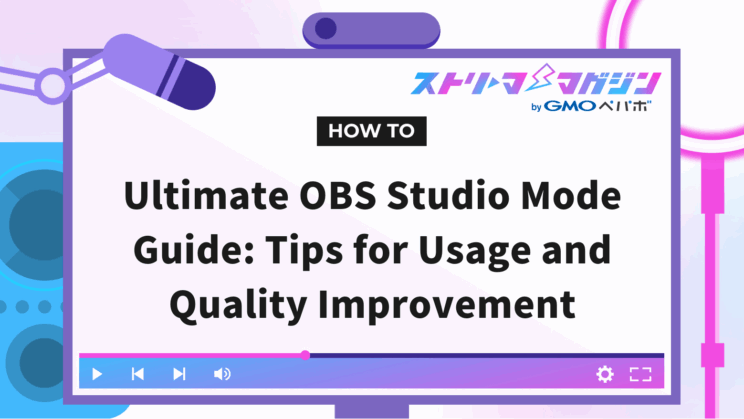
Index
- What is the Convenient “Studio Mode” in OBS?
- Basic Usage of Studio Mode in OBS
- 3 Essential Settings to Maximize OBS Studio Mode
- OBS Standard Mode vs. Studio Mode! Compare the Pros and Cons
- 3 Types of People Recommended for OBS Studio Mode
- Notes When Using OBS Studio Mode
- Recommended Settings to Maximize OBS Studio Mode
- How to Enlarge the Preview Screen in OBS Studio Mode
Many people are considering using the studio mode of OBS Studio to provide high-quality video content.
This article provides a complete guide to OBS’s studio mode, including how to use it.
What is the Convenient “Studio Mode” in OBS?
Studio Mode is a feature that contributes to professional and polished streaming by allowing smooth transitions between different scenes during live streaming or video recording.
With Studio Mode, you can operate screens to prepare the next scene while checking the screen that your video viewers are watching. These features prevent mistakes when switching screens and improve the quality of your videos.
Using Studio Mode, you can offer a professional and polished presentation to your audience, keeping them engaged without causing boredom.
Basic Usage of Studio Mode in OBS
Studio Mode operates differently from the normal state. To fully utilize its functions, it’s important to understand the basic usage. Let’s take a closer look at how to use Studio Mode.
Steps to Activate/Deactivate Studio Mode
To use Studio Mode, you first need to activate the feature. Follow these steps to activate it.
1. Launch OBS
2. Select “Studio Mode” in the red frame
You can easily activate it in just two steps. To deactivate the activated mode, simply click again following the above procedure.
Basic Operation Steps in Studio Mode
Studio Mode provides the following two screens:
- Preview: A screen where you edit scenes and check them before showing them to viewers
- Program: The screen that viewers can see or is recorded for distribution
The charm is in being able to check the next scene for viewers while utilizing these two screens to stream.
Actually, settings are done as follows:
1. Change or edit the scene in the red frame at the bottom of the screen, and check the reflected contents in the red frame at the top.
2. Once you’re ready to display the next scene, select the transition button in the red frame in the center of the screen.
With these steps, the prepared scene in the background is provided on the screen being viewed by viewers.
3 Essential Settings to Maximize OBS Studio Mode
To take full advantage of Studio Mode’s benefits, you need to understand various related settings. Here, we’ll delve into the three essential settings you should know.
Quick Transition Settings
The Quick Transition setting reflects screen transition effects in real time when you switch scenes. This allows for smooth screen transitions during scenes changes in the live stream, providing an attractive and professional impression to viewers.
The transition effects selectable in Quick Transition settings are as follows:
| Effect Name | Content |
|---|---|
| Fade to Black | Transition to the next scene after fading to black |
| Cut | Instantly switch scenes |
| Fade | Gradually transition to the next scene |
| Swipe | Slide the scene to the specified direction and switch |
| Stinger | Use custom videos to switch scenes |
Reflect the above effects by following these steps:
1. Click the “+” in the red frame
2. Decide the time it takes from the start to the end of the effects
3. Select the transition effects you wish to use
The steps complete the settings.
Transition Settings
When transitioning to the next scene, you can set various aspects of the pre-edited scene or source. There are three setting items, and enabling them will save the pre-edited scene.
| Item | Content |
|---|---|
| Duplicate Scene | ・You can make changes while streaming without showing the work to viewers ・If disabled, various tasks in the process of edition are displayed to viewers |
| Duplicate Source | ・Multiple scenes can use the same source・Even if you change the content after editing, it won’t affect the original source ・“Duplicate Scene” must be checked for this setting |
| Swap Preview/Program Scene After Transition | ・After transition execution, previews and programs are automatically switched ・Easy for preparing scenes when the screen changes frequently |
The steps for reflecting the above are as follows:
1. Click “⋮” in the red frame
2. Select the item you want to enable
If there is a checkmark before the item name, it means the setting is reflected during screen transitions.
Your settings are complete.
Studio Mode Settings
You can also set general matters related to Studio Mode. You can reflect the content by checking each item. The various configurable items and contents are summarized in the table below.
| Item | Content |
|---|---|
| Transition Scenes When Double-Clicking | ・Switch screens just by double-clicking a scene ・Simple operations allow quick screen changes, enabling flexible responses during streaming |
| Enable Vertical/Vertical Layout | ・Change screen layout to a vertical format ・If using vertically long monitors or dual monitors, efficiently utilize vertical space |
| Display Preview/Program Labels | ・Display labels on preview and program screens ・Clearly confirms the screen currently being directed to viewers, helping to prevent operational errors |
Settings can be done with the following steps:
1. Click “Settings” in the red frame
2. Scroll down to the “General” tab, check the items, and click “OK”
That concludes the general settings for Studio Mode.
OBS Standard Mode vs. Studio Mode! Compare the Pros and Cons
You may be unsure which is better between the OBS standard mode. Here, we will compare and introduce the pros and cons of both functions. When using it, refer to the information below to appropriately choose which mode to use.
Compare the Benefits
OBS has two modes, “Standard Mode” and “Studio Mode,” each with its own benefits. The table below compares and summarizes the advantages of both modes.
| Item | Standard Mode | Studio Mode |
|---|---|---|
| Simplicity of Operation | ・Intuitive operation on a single screen ・Since scene selection is immediately provided to the screen that the viewer sees, it is easy for beginners to handle | ・With a two-screen configuration for previewing and live editing, scene checking can be done in advance ・Misoperations from being immediately provided to viewers are prevented, improving streaming safety |
| Flexibility in Scene Editing | ・A simple structure allows quick screen transition | ・Even during streaming, you can prepare and edit the next screen, avoiding the need to show the modification process ・The editing effect makes shows professional and polished content possible |
| Resource Consumption | ・Consumes fewer system resources, allowing stable streaming even on low-spec PCs | ・While resource consumption increases due to simultaneous handling of preview and live, it allows for high-level stream performances |
Compare the Drawbacks
Next, we have compared the drawbacks in the following table.
| Item | Standard Mode | Studio Mode |
|---|---|---|
| Impact on Viewers During Editing | ・Since editing is immediately provided to the viewing screen, operational errors can have a real impact | ・Requires editing on the preview screen, needing familiarity with various operations |
| Complexity of Operation | ・Although simple on a single screen, managing multiple scenes and prior checks are not possible | ・The two-screen configuration for preview and live increases operational complexity, causing beginner’s confusion |
| Resource Consumption | ・While resource consumption is low, high-level performance and pre-preparation are difficult | ・Simultaneous processing of preview and live increases CPU and memory load, potentially lowering performance on low-spec PCs |
Consider the advantages and disadvantages of both the simple Standard Mode and the Studio Mode that can perform high-level effects to select an easy-to-use mode.
3 Types of People Recommended for OBS Studio Mode
Here are three types of people for whom Studio Mode is recommended. Check if you fit, and if so, consider using it actively.
Those Aiming for Professional Streaming
It is recommended for those aiming for professional streaming.
Professional and polished streaming is possible as no editing work is shown to viewers. Since you can separate the producer’s screen from the viewer’s, the next scene can be secretly prepared in the background.
Thus, a high-quality video can always be offered to viewers, increasing viewer satisfaction through higher streaming quality. Additionally, by adding effects during screen transitions, even more professional and polished performances are possible.
Those Who Use Multiple Scenes or Sources
We recommend it for streamers who handle multiple scenes and sources.
You can check the edited contents before showing the changed scenes to viewers. By this, you can prevent operational errors or inappropriate display and enhance streaming quality. Viewer satisfaction is likely to increase.
If you frequently switch scenes or add/modify sources, smoother and more professional streaming can be achieved.
Those Who Want to Make Real-Time Changes or Adjustments
It is recommended for those who wish to adjust screen text or layout in real-time.
You can make edits on the preview screen separately from the screen the audience is watching. This means you can adjust your screen configuration in response to viewer reactions and enhance both the quality and satisfaction of the broadcast.
Particularly, when flexible response during live streaming is required, smoother and more professional streaming can be achieved.
Notes When Using OBS Studio Mode
While you can broadcast professionally and polishedly with Studio Mode, there are some points to be cautious about. Here, we’ll look in detail at three points to be mindful of when using Studio Mode.
Text Editing is Reflected Immediately
Note that when you directly edit text on the preview screen, the text changes are immediately displayed on the audience’s screen.
Due to the characteristics of text, edited contents are spontaneously provided in streaming videos. If you want viewers not to see the editing process, don’t directly edit the text. Instead, add new text, delete the old one, then proceed with screen transitions.
This way, text can be updated without showing the editing process to the viewers, illustrating the broadcast more professionally.
Preview Playback Cannot Preview Media such as Videos
If you use media like videos or music, neither video nor audio can be played back on the preview screen.
If you want to use media like videos or sounds during a stream, you need to confirm the operation in advance in normal mode. Particularly, confirm the playback timing of videos and appropriate sound outputs to prevent troubles during the broadcast.
Strive for pre-confirmation and proper handling of the media you plan to use to maintain the quality of your broadcasts.
The PC Experiences Increased Load
Because two screens, such as preview and program, are processed simultaneously, be aware that the PC experiences increased load, possibly leading to unstable broadcasts.
Important measures to maintain stable broadcasts include:
- Close Unnecessary Applications: Secure system resources by closing software or browser tabs not used during streaming
- Improve PC Performance: Consider improving CPU performance or expanding memory to keep OBS running smoothly
With these measures, you can reduce PC load and construct a stable streaming environment.
Recommended Settings to Maximize OBS Studio Mode
By utilizing Scene Transition settings, effects can be reflected when you press the “Transition” button. Make use of transition effects to show screen transitions professionally to viewers.
The following performance effects are available for transitions:
| Performance Effect | Effect |
|---|---|
| Cut | Scenes switch instantly |
| Fade | Scenes switch gradually |
| Swipe | Slide sideways into the next scene |
| Slide | Scenes slide in the specified direction |
| Stinger | Scenes switch using custom videos |
| Fade to Color | Fade to a specified color and then switch to the next scene |
| Luma Wipe | Scenes switch using changes in brightness |
When making the above settings, selecting the effect from below allows overall settings.
If the desired effect is missing, you can add it from the “+” underneath.
Moreover, in the cases where you need to configure separate effects for each scene, implementation is possible by following these steps:
1. Right-click the scene you want to set
2. Select the effect you want to set from “Override Transition”
When choosing effects, the time setting from start to finish is also possible.
If you wish to learn more about transitions, check out the article below.
Master OBS Streaming: Complete Guide to Transition Settings
How to Enlarge the Preview Screen in OBS Studio Mode
The preview screen can change size, such as enlarging, full screening, or separate windows. The procedure is simple: right-click the screen to select full-screen or separate windows as shown below.
When you open a separate window and then enlarge it, the preview screen enlarges along with it. Full-screen and separate windows are convenient when used in dual-screen display.
This time, we explained how to use OBS Studio Mode. With the capability of smooth scene switching, you can provide more comfortable and polished streaming.








