How to Stream Videos on OBS and Fix Common Issues
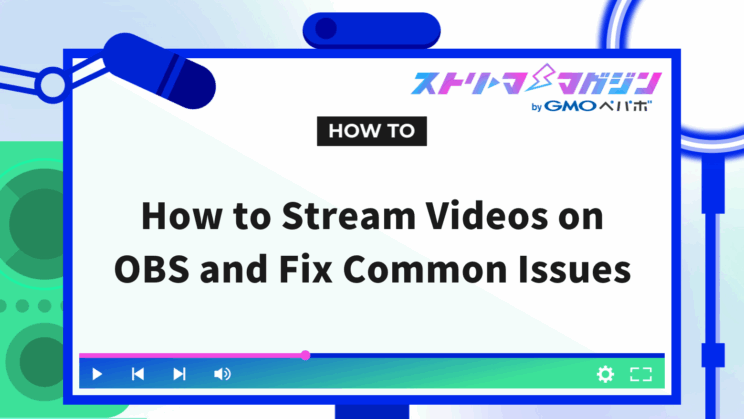
Index
Many people wanting to stream with OBS may also want to play videos during their streams. This article explains how to play videos within OBS streams.
Additionally, if videos do not play, or if you want to trim videos, we provide solutions here. We hope this article helps you understand how to play videos and utilize them in your streaming.
How to Play Videos Saved on Your PC with OBS
There are two primary methods to play videos saved on your PC during an OBS stream:
- Use Media Source
- Use VLC Video Source
We will explain each method in detail.
Steps to Use Media Source
One of the methods to play videos saved on your PC with OBS is to use Media Source.
In OBS, Media Source refers to a feature for using video and audio files stored on your PC in streams. The following sections provide detailed steps on how to use Media Source.
Select Media Source from Sources
Launch OBS and select “Media Source” from the plus sign at the bottom left of “Sources”.
After selecting Media Source, click “Browse” in “Local File” to select data saved on your PC.
If the video file is not downloaded at the above step, you will not be able to select data even if you click Browse. Therefore, make sure to save the data in advance.
The main extensions supported by Media Source are as follows:
- MP4
- MOV
- AVI
- WMV
Please refer to this when downloading video files.
Set Up the Media Source
After selecting the video file, set up the Media Source.
If you want to loop the video, check “Loop”, and the setup is complete.
You can also freely change the playback speed by moving the speed bar. Once setup is complete, make sure to click the “OK” button. Adjust the loop and speed settings to suit your streaming format.
Steps to Use VLC Video Source
The second method to play videos saved on your PC with OBS is to use VLC Video Source.
VLC Video Source refers to a plugin for using saved videos on your PC in streams. Detailed setup instructions for using VLC Video Source are explained below.
Check VLC Video Source Settings
For using VLC Video Source, you need to install “VLC media player”. Access the download site and download according to the OS you are using.
The download will automatically start when you select the OS on the above screen. The download site is as follows:
VLC media player Download Site
After downloading, return to OBS, and select & add “VLC Video Source” from the plus sign in “Sources”.
The main extensions supported by VLC Video Source are as follows:
- FLV
- MOV
- MKV
- WMV
- WebM
- MPEG-1/2
- DVD-Video
Please refer to this when downloading video files.
Set Up the Playlist
Once VLC Video Source is added, let’s set up the playlist. First, open the added VLC Video Source and press the plus sign in the “Playlist” section.
By pressing the “Add File” button, you can create a playlist of videos saved on your PC.
Create a playlist that suits your desired streaming.
How to Stream Videos from the Web
There are two ways to play videos published on the web, like YouTube, using OBS:
- Use Window Capture Source
- Use Browser Source
The following sections explain each method in detail.
Steps to Use Window Capture Source
Window Capture Source is a feature that captures a specific window for use in OBS streaming. Since it’s not based on data saved on your PC, you don’t need to worry about file extensions.
This section explains how to stream videos from the web using Window Capture Source.
Add Window Capture from Sources
Press the plus sign in Sources and select “Window Capture”.
After selecting Window Capture, you will be able to choose the screen you want to display from the “Window” drop-down.
Simply selecting the desired video allows you to use YouTube videos in your stream.
Set the Capture Area
By setting the capture area, you can choose to show only part of the screen.
First, select the video you want to stream using OBS Window Capture. Once selected, a preview screen like below will be displayed, allowing you to move the red frame to change the capture area.
Adjust the area freely to match the parts you want to stream.
Steps to Use Browser Source
This section explains how to use a Browser Source to play videos from the web. Like Window Capture, Browser Source is a useful feature for streaming videos from the web.
Browser Source, however, features “Interact” functionality, allowing you to operate the YouTube screen directly from OBS. This makes tasks such as stopping or forwarding videos and skipping ads much easier.
Select Browser from Sources
First, as with other steps, select “Browser” from Sources.
Upon selecting Browser, a settings screen will appear as shown below. Copy and paste the URL of the video you wish to stream into the “URL” field.
With the link pasted, click the OK button to complete the process.
Select Interact Function
As explained earlier, using the Interact function allows you to control the YouTube screen from OBS.
Upon pasting the desired video link and pressing the OK button, a preview screen will display on OBS. Click the “Interact” button at the bottom of this preview screen.
Clicking it will display the screen as shown below, which is identical to YouTube.
From this screen, you can play, stop, or skip ads.
Troubleshooting When Playing Videos
While playing videos with OBS, you might encounter issues such as videos not displaying properly or audio not being heard.
This section explains possible issues and solutions when playing videos. Deepen your understanding here so you can handle any issues that arise during streaming.
If Video Doesn’t Display
If the video doesn’t display, switching the “Capture Method” might be effective.
As previously mentioned, the ways to play web videos with OBS are using Window Capture or Browser Source.
If it doesn’t display with Window Capture, switch to Browser Source, or if there are issues with Browser Source, switch to Window Capture.
Also, ensure you are capturing the correct screen. When using Window Capture, the screen selected in the “Window” section (as shown in the image below) is what’s projected in OBS.
If selected incorrectly, the video won’t play, so choose carefully. If issues persist, try restarting OBS or your PC.
If Media Source Video Audio Isn’t Heard
If audio isn’t heard using Media Source or VLC Video Source, check the following items:
- Whether volume settings are muted
- If the correct audio output device is selected
If OBS’s audio settings are muted, audio won’t play even when the video is playing, so pay attention.
If there is an “x” mark on the speaker part in the image below, it’s set to mute. Clicking it can unmute.
Also, when using a YouTube video in streaming, ensure “Desktop Audio” is added to the audio mixer. “Mic Audio” will not capture on-screen audio, so be careful.
If Audio Isn’t Heard in Browser
If video audio isn’t heard in the browser, check these settings:
- Whether the URL is correct
- If it’s being blocked by security settings
When using a Browser Source, there’s a step to paste the video’s URL in the red frame part of the image below. If a different tab’s URL is pasted instead of the video, audio won’t come through even if the video is playing, so be cautious.
Also, audio may not come through if it’s being blocked by the browser’s security functions, so pay attention.
Using Video as Background Music during OBS Streams
Some may want to use a video not for streaming, but as background music (BGM) during OBS streams.
This section explains how to use videos as BGM during OBS streaming. You can even use YouTube audio for BGM, so please refer to this.
Play Videos on YouTube
By playing YouTube music in the background, you can use it as BGM during OBS streams.
However, videos published on YouTube have copyrights owned by their creators. Using videos as BGM without permission could be deemed copyright infringement, so be cautious.
For safely using YouTube videos as BGM without infringing on copyright, the use of the “YouTube Audio Library” is recommended. YouTube Audio Library is a channel on YouTube offering copyright-free BGM usable during streaming.
Note that BGM with a “CC” mark in the YouTube Audio Library requires credit display. CC stands for Creative Commons License, and BGM with the CC mark requires you to provide author information.
As of now, the terms of use for YouTube Audio Library do not specify rules for usage outside YouTube. If you’re worried about copyrights, consider contacting them or restrict your use to YouTube Live.
Explore various genres of BGM available, and find BGM that suits your streaming.
To set this up, open YouTube on the web while OBS is running, search and play the desired video. If the volume bar for “Desktop Audio” on the OBS screen moves while playing, everything is set correctly.
Set OBS Desktop Audio to Default
With OBS Desktop Audio set to “Default”, you can use videos or audio other than YouTube as BGM.
First, select “Settings” from “File” at the top left of the OBS screen.
Upon selecting settings, a list of settings will appear. Choose “Audio”. In Global Audio Devices, there’s “Desktop Audio”; select “Default” from the dropdown to complete the setup.
This setting allows you to use not only YouTube audio but also music saved on your PC as BGM.
Pay close attention to copyrights for BGM saved on your PC as well. Even if the data is on your PC, the BGM creator still holds the copyright.
When downloading, ensure it’s from a site that offers copyright-free content usable for commercial purposes, and use it cautiously regarding copyright.
Use your favorite music and videos safely to create your ideal stream.
Check the Audio Mixer
If the volume bar for Desktop Audio is moving, there’s no problem, but if there’s no sound, Desktop Audio may be set to mute. Click the speaker icon to disable the mute setting.
If the volume bar is red, it suggests the sound is too loud. You can adjust the volume by moving the bar next to the speaker icon in the image below left and right, so adjust it to show green.
Though methods other than the ones above exist for using BGM in streaming, the main methods are introducing plugins or using free sites for BGM.
But note, there are many plugins on websites, and even free sites may prohibit commercial use.
The following article introduces recommended plugins for BGM use and free sites that permit commercial use. If you wish to add originality to your streaming through BGM and sound effects, please refer to it.
How to Play BGM on OBS Streaming: Free Commercial-Use Sites
How to Trim Videos for Streaming with OBS
When using images or videos in OBS streaming, you may want to use only a portion of them in your stream. This section explains the procedure for trimming videos streamed with OBS.
Trimming allows for removing excess space, creating a viewer-friendly streaming screen. If you want to focus on stream visibility, refer to this.
Use the Crop Feature
OBS has a “Crop” feature that allows you to freely select video and image ranges. You can display and use the desired range in your stream.
First, specify the screen you want to project in OBS. A preview screen will appear in the top left of the screen as shown below.
In the image state above, moving the red frame changes the image size, but it only changes the ratio without specifying the range.
If you want to remove only the excess space or narrowly set the image range, use the “Crop” feature.
Trim by Dragging
With the preview screen displayed, you can freely specify the range by dragging the image while pressing the “Alt key”.
Note that the Alt key is for Windows users. If using a Mac, change the range while holding down the “Option key”.
Parts where you change the range with the Crop feature are displayed with a green dotted line as seen in the image above. If you accidentally specify the wrong range, right-click the preview screen.
Right-click to display the above screen, press “Transform”, then press “Reset Transform” to return the preview screen to its initial state, allowing you to redo the edit.
Adjust to an Appropriate Size
While adjusting the excess parts using the Crop feature, delete, and adjust to an appropriate size.
When editing on the preview screen, the image may have moved from the center without you realizing it. In such cases, right-click the image and select “Transform”.
Select Transform, and the “Center to Screen” option will appear, clicking which will center the edited screen.
If the screen is offset or not centered, it may cause discomfort for viewers. Screen positions affect visibility, so centering after editing is desirable.
Change Size by Entering Numbers
The previously explained method involves editing images while pressing the Alt key (Option key) but changing size with specific numbers is also possible.
First, right-click the screen displayed in previews. Then press “Transform” and click “Edit Transform”.
Click Edit Transform, and the following screen will display.
You can edit images by entering specific numbers in the “Crop” section at the bottom of this screen.
In the screen above, you can also edit image positions and sizes and display them with rotation. For those who wish to edit the size, position, and trimming in one screen, try editing from “Edit Transform”.
Additionally, the following article explains the details of trimming methods in OBS.
3 Ways to Crop in OBS: Enhance Your Video Clips with Cropping!
This article explained how to play videos with OBS. By utilizing videos saved on your PC or from the web, you can deliver more engaging streams to viewers.








