OBS Settings for Beginners: How to Stream in High Quality
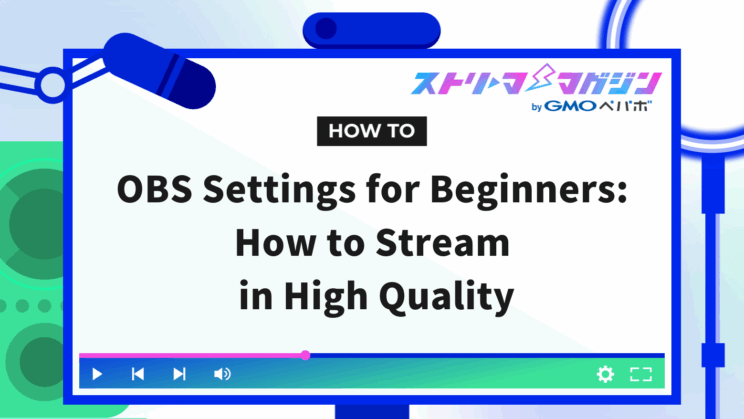
Index
“I want to stream with high image quality using OBS, but I’m not sure which settings to choose.” Many beginners might struggle with this question.
In this article, we will explain the basics of resolution, recommend settings tailored to your streaming content, and show you step-by-step instructions in an easy-to-understand manner.
We will also introduce optimal resolutions for game streaming, chatting, and singing streams, which help you achieve your ideal streaming environment. If you’re unsure about OBS resolution settings, be sure to read to the end.
What is OBS Resolution? Check the Basics First
OBS resolution settings are crucial for determining the quality of your stream. While resolution influences the clarity of the video, incorrect settings can put a strain on your PC and network.
Here, we will cover the basic knowledge and characteristics of resolution.
Meaning of Resolution
Resolution measures the detail and clarity of a video, expressed as the number of pixels in the horizontal and vertical dimensions. For example, “1920×1080” refers to a screen with a width of 1920 pixels and a height of 1080 pixels.
A higher number indicates better quality, but it also increases the load on the PC and network, requiring accurate knowledge to set it appropriately. High resolution isn’t always better; you need to consider PC specs and the streaming platform, too.
Impact of Resolution on Streaming
Resolution is crucial for balancing the quality and performance of a stream. While high resolution provides clear video, it also raises concerns about PC load and internet speed limitations.
If the resolution is too low, the video becomes rough and can lead to viewer dissatisfaction due to the poor viewing experience. Set your resolution appropriately based on your streaming content and PC to avoid issues.
Difference Between Base Resolution and Output Resolution
The base resolution is the video editing canvas size in OBS, and the output resolution is the video size sent to streaming platforms. These two don’t always match.
The combination of settings can affect video quality and PC load, requiring adjustments based on usage. Let’s look at the meaning and roles of base and output resolutions.
Base Resolution
The base resolution sets the size of the OBS preview screen and serves as the standard for placing video materials. It acts like a canvas, with video moving within the set size.
Remember, it’s not the final streaming resolution. For example, setting it to 1920×1080 means the video materials fit within that size.
Output Resolution
The output resolution indicates the resolution of the video sent to the streaming platform. “1080p streaming” means 1920×1080, and “720p streaming” means 1280×720, with resolution determined by the pixel width.
For high-quality streaming, set a higher output resolution, but ensure to balance it with your internet speed and PC specs.
Recommended Resolution Settings Based on Streaming Content
The optimal resolution setting varies by streaming type. While game streams demand high resolution, chat or singing streams prioritize audio quality, suggesting a lower resolution setting.
We’ll introduce appropriate resolution settings for different contents like game and chat streams. Use them as a reference as you configure your settings.
Game Streaming
For game streaming, where high-quality video is essential, a higher resolution of 1920×1080 (1080p) is recommended, with a frame rate of 60fps or higher.
Especially for action-packed FPS or action games, streaming at high resolution with smooth motion can convey a sense of immersion to viewers. Low resolution might cause blurry screens and difficult-to-read fine text within games, leading to discomfort.
However, high-resolution settings increase PC load, so if your PC specs aren’t high, consider lowering the resolution. For top-level game streaming or high-quality video demands, high-spec PCs are advisable.
Chat Streaming
As chat streams have less motion in video, resolution isn’t as much of a focus. Setting a slightly lower resolution of 1280×720 (720p) and a frame rate of around 30fps helps reduce PC load while streaming.
However, prioritize the quality of audio encoders since audio quality is critical for viewers. Ensure low-load settings allow for a comfortable streaming experience.
Singing Streams
Singing streams, like chat streams, have less video movement, so a slightly lower resolution of 1280×720 (720p) and a frame rate set at 30fps is advisable. This conserves PC capacity and focuses on audio processing.
Choosing high-quality audio encoding also enhances the streaming experience by delivering clear sound to viewers, increasing satisfaction with the singing stream.
Important OBS Settings for Resolution
Resolution is not the only critical setting for achieving high-quality streaming with OBS. There are other essential settings, so if you find “the resolution is set, but the quality isn’t improving,” be sure to check the following items.
- Output Resolution
- Bitrate
- FPS (Frame Rate)
These three are crucial for balancing quality and performance, so we’ll explain each role and impact in detail.
Output Resolution
As previously mentioned, the output resolution refers to the video size sent to streaming platforms, greatly impacting streaming quality and stability.
Setting it high leads to clear visuals but increases PC load and bandwidth usage. Lowering the resolution reduces load, helping prevent frame drops and lags.
OBS also offers a “Downscale Filter” setting that helps maintain video quality even when lowering resolution. Filters like “Lanczos” or “Bicubic” are recommended for high-quality, so take advantage of them.
Bitrate
Bitrate represents the data sent per second, forming the backbone of streaming quality. High bitrate enhances video quality but requires attention to network speed decreases and platform limitations.
For instance, a high bitrate may cause lags if network speed drops during the stream. Exceeding platform limits can also render settings ineffective.
Ensure stable streaming by checking network speed and setting a bitrate according to platform recommendations.
FPS (Frame Rate)
FPS (Frame Rate) sets the number of images displayed per second, affecting video smoothness. High FPS benefits motion-heavy gaming or sports streams but increases PC and network load.
The standard is 60fps, offering viewers sufficiently smooth video. Be mindful of viewer devices and network conditions, avoiding excessive settings. Adjust FPS to your streaming content for smooth and comfortable visuals.
Step-by-Step Guide to Setting OBS Resolution
To set optimal resolution in OBS, start by learning the proper steps.
We’ll walk through easy-to-follow procedures, detailing video setting resolution changes and downscale filter configurations, suitable for beginners.
Setting resolution step by step, following this guide, will enable you to stream high-quality video with ease.
① Change Resolution in Video Settings
First, check and adjust the resolution in OBS video settings. Changing the resolution significantly impacts streaming quality and performance.
The steps are straightforward, requiring only proper base and output resolution settings. Here’s how:
- Step 1: Open Settings
- Step 2: Configure Resolution in the “Video” Tab
- Step 3: Set the “Downscale Filter”
- Step 4: Restart OBS
Let’s dive into the details of setting the resolution.
Step 1: Open Settings
First, launch OBS and click the “Settings” button in the bottom right corner of the main window. Sometimes, it’s displayed as a gear icon. The settings screen allows you to adjust various streaming-related elements.
Along with resolution, make all critical changes like bitrate in the settings. Open the settings screen to prepare for detailed video configurations.
Step 2: Configure Resolution in the “Video” Tab
Once in the settings, select the “Video” tab from the left menu. Set both “Base (Canvas) Resolution” and “Output (Scaled) Resolution” to your desired values.
Typically, base resolution matches your display’s resolution, and output resolution is chosen based on streaming quality and PC specs.
Step 3: Set the “Downscale Filter”
The “Downscale Filter” setting within the same “Video” tab is key too. Choose from the following four filters:
- Bilinear
- Area
- Bicubic
- Lanczos
Properly choosing a filter can minimize quality loss when scaling down. For instance, “Lanczos” keeps high quality but demands more from the PC, while “Bilinear” lightens the load but decreases quality. Select the best filter according to your PC’s capability.
Step 4: Restart OBS
Once changes are made, click the “Apply” button to save settings, and close the settings window with “OK”. It’s advisable to restart OBS to ensure changes in resolution and filters take effect.
Restarting will apply the new settings correctly to your stream. You now know the steps for setting resolution. Next, we’ll explain the crucial adjustment of output encoder settings. Follow these four steps to set resolution and enjoy high-quality streaming.
② Adjust Encoder Settings in Output Configuration
Next, adjust encoder settings in the output configuration. Encoder settings are vital for determining OBS streaming quality. Correct settings provide high-quality audio and video to viewers while optimizing PC performance.
Adjusting bitrate, resolution, and encoder type ensures smooth streaming, making this setting a must-check.
Follow these detailed steps for encoder configuration:
- Step 1: Open Settings
- Step 2: Choose Encoder in the “Output Tab”
- Step 3: Set Video Bitrate
We’ll detail the specific procedures for these encoder settings next.
Step 1: Open Settings
Open the settings screen, just as with resolution settings. Launch OBS and click the “Settings” button or gear icon in the main screen’s bottom right corner.
The settings screen allows you to configure all options related to streaming and recording. Begin by accessing it to prepare for output changes.
Step 2: Choose Encoder in the “Output Tab”
Once the settings screen is open, select the “Output” tab from the left menu. Set “Output Mode” to “Simple” and choose an encoder within the “Streaming” section.
Encoder choices include software (x264) and hardware encoders (using GPU). Select the best fit based on your PC specs. Hardware encoders offer high-quality video while reducing PC load, making it a preferred choice if your PC specs are suitable.
Step 3: Set Video Bitrate
To set the video bitrate, open “Video Bitrate” in the “Streaming” section within the “Output” tab. Bitrate is a core factor in streaming quality, with 2,500–4,000kbps recommended for 1280×720 resolution, and 5,000–6,000kbps for 1920×1080.
However, account for exceptions based on network speed and PC specs, selecting an appropriate value for your environment.
More about encoder settings is detailed in the article.
OBS Encoder Settings Guide: Optimize Streaming and Recording Quality
Points to Note When Setting OBS Resolution
While OBS resolution settings significantly influence quality, considering streaming site compatibility and PC specs is crucial for maintaining the best streaming quality. Selecting the right resolution allows for high-quality, stable streaming.
Here, we’ll discuss specific points to be cautious of and encourage you to consider them when setting values.
Optimal Resolution Varies by Streaming Site
The optimal resolution depends on the streaming site. For example, YouTube Live and Twitch support 1080p streaming, while Nico Nico Live and Mirrativ are capped at 720p.
If set to a resolution unsuitable for the streaming site, the video may be reduced or quality decreased. Confirm the recommended settings for your streaming destination before configuring the resolution.
Check each site’s recommended bitrate and frame rate in advance, as they vary.
Consider System Limitations and Network Conditions
Streaming quality is greatly influenced by PC specs and network conditions, not just OBS settings. If CPU or GPU performance is lacking, high resolution or frame rate settings may overly burden the PC, causing OBS performance to suffer.
Unstable network speed can lead to issues like audio desynchronization or video freezing. For live streaming, a minimum upload speed of 30 Mbps is recommended. Wired connections are preferable for stability over Wi-Fi.
Evaluate your PC and network status, optimizing settings within a reasonable range.
How to Achieve Higher Quality Streaming with OBS?
Achieving high-quality streaming involves reviewing not only resolution settings but other OBS configurations, PC specs, and network conditions. Continuously check settings and optimize them based on streaming content and environment to enhance viewer satisfaction.
Below, we explain specific aspects to review.
Review Other OBS Settings
Resolution isn’t the only setting impacting OBS quality. Mistakes in other configurations can significantly affect quality.
Review the following settings:
- Bitrate
- Encoder Type
- Downscale Filter
Prioritizing the review and optimization of these settings can further enhance streaming quality. After changing settings, confirm quality using the preview feature, and consider listener feedback for an even better streaming environment.
Reassess PC Specs and Network Conditions
Poor streaming quality often stems from insufficient PC specs or poor network conditions. Low-performing CPUs, GPUs, or memory can result in frame drops or lag. High-spec gaming PCs or PCs with dedicated graphics cards enable stable streaming even with high-quality OBS settings.
If the network is unstable, consider wired connections or fast internet options. If necessary, look into upgrading your PC or network for improved quality.
For more on quality improvement methods, refer to this article.
Enhance OBS Streaming: Top 3 Video Quality Tips & Recommended Settings
This article covered OBS resolution settings, detailing how optimizing resolution allows for clearer, more stable streaming.








