Top OBS Plugins for Streamers: Recommended by Purpose
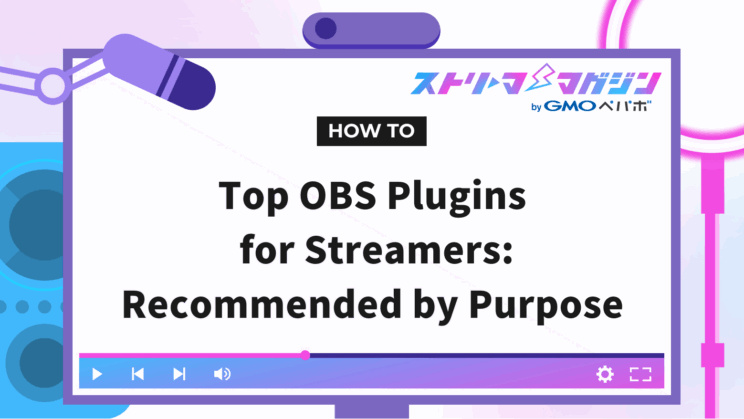
Index
- What are The Benefits of Using Plugins on OBS?
- Preparing Before Installing Plugins on OBS
- Recommended OBS Plugins List | For Improved Audio Quality
- Recommended OBS Plugins List | Enhancing Video Quality
- Recommended OBS Plugins List | Improve Streaming Efficiency
- How to Install Plugins Usable in OBS
- How to Uninstall Plugins Usable in OBS
Do you feel your stream quality is lacking compared to other streamers, and wish to entertain your viewers more?
To get straight to the point, by installing plugins on OBS, you can dramatically improve your audio and video, and also streamline your streaming process.
This article will explain how to choose and use plugins that are helpful for enhancing audio quality, video performance, and efficiency.
By reading this article, you will be able to create high-quality streams that captivate your viewers in a short time, and establish a stress-free, comfortable streaming environment.
Be sure to read to the end.
What are The Benefits of Using Plugins on OBS?
By installing plugins on OBS, you can customize your streaming and recording environment more flexibly and efficiently.
For streamers, the biggest advantage is being able to add special effects that are difficult to achieve with standard functions and attractive input sources that captivate viewers.
For example, you can display viewer comments in real-time or use original animation effects for screen performance.
Moreover, by utilizing automation tools for streaming operations, you can eliminate complex operations, making it easier to focus on streaming.
Preparing Before Installing Plugins on OBS
Before adding plugins to OBS, the following preparations are necessary.
- Check if there are no safety issues with the plugin
- Create a backup in advance
Let’s take a look at each.
Verify Plugin Safety
When introducing plugins to OBS, it’s crucial to thoroughly verify their safety.
Plugins obtained from unreliable sites may contain viruses or malware and can severely affect the performance of OBS.
For instance, cases have been reported where OBS crashes immediately after installation, or the entire device becomes unstable.
Selecting plugins recommended by official sites or well-regarded communities is a basic measure to avoid risks.
Create a Backup in Advance
Backing up your OBS settings and scenes before implementing plugins is extremely important.
If a problem occurs, having a backup allows easy restoration to a previous state. This is particularly important to avoid the risk of losing finely customized streaming settings or complex scene structures.
It’s recommended to use the export function to save settings. By creating a backup, you can handle unforeseen circumstances with ease.
Recommended OBS Plugins List | For Improved Audio Quality
Here, we introduce a list of recommended OBS plugins that are convenient for improving audio quality.
- TDR Nova
- DeeTrimCast
- Loudness Dock
- ReaFir standalone
- win-capture-audio
- Soundboard Dock
- Voxengo Marvel GEQ
- Valhalla Super Massive
Let’s take a look at each.
TDR Nova
TDR Nova is an essential OBS plugin for streamers aiming to improve audio quality. It allows you to visually monitor frequencies while adjusting audio.
By checking the frequency characteristics of your voice, for instance, if the bass is too strong, you can correct the frequency to transform your voice into a clear and easy-to-hear sound.
If you want to enhance sound quality in OBS, it is recommended to download and use TDR Nova.
DeeTrimCast
DeeTrimCast is an all-in-one plugin that combines necessary features for audio improvement. It easily enables noise reduction and automatic volume adjustment, significantly reducing audio troubles during streaming.
It is particularly effective when you want to deliver a clear voice while suppressing surrounding noise. Thanks to the integration of multiple adjustment features, it also saves the trouble of making complex settings.
Loudness Dock
Loudness Dock is a handy plugin that allows visual confirmation of volume in numerical terms. It ensures accurate understanding of the volume balance during streaming, facilitating stable audio provision.
By using it in conjunction with compressors and limiters, you can supress audio peaks while maintaining an appropriate volume range.
ReaFir standalone
ReaFir Standalone is a highly capable plugin that can remove environmental noise in real-time. It’s effective at suppressing background sounds like air conditioners or PC fan noise that can be bothersome during streaming.
It is particularly beneficial when you want to provide clear and comfortable audio for viewers looking for a quiet sound environment.
ReaFir standalone Download Page
win-capture-audio
win-capture-audio is a plugin that enables you to separate and manage specific application sounds independently. It allows more flexible audio management during streaming.
For instance, in game streaming, you can set up so that the BGM and voice chat audio are not delivered to viewers, allowing you to enjoy them personally. This way, you can provide a comfortable audio environment to your viewers, selecting only the necessary audio for the stream.
win-capture-audio Download Page
Soundboard Dock
Soundboard Dock is a convenient plugin that adds sound playback functionality to OBS. You can register sound effects in a button format and play them instantly using hotkeys or mouse clicks.
For example, you can easily add sound effects that hype up viewers during the stream, broadening the scope of performance. Its intuitive operation makes it easy for streaming beginners to handle.
Voxengo Marvel GEQ
Voxengo Marvel GEQ is a high-functionality plugin that lets you apply an equalizer to microphone audio. By using it, you can finely customize the audio and adjust your voice to your ideal tone.
For streamers, it is an important means to create clear, easily understandable voices and powerful sound quality. For example, by fine-tuning the high and low frequencies of your voice, you can deliver audio that is pleasant for the viewers to hear.
Voxengo Marvel GEQ Download Page
Valhalla Super Massive
Valhalla Super Massive is a high-quality plugin that allows you to add reverb or echo to audio. It works excellently in singing streams and situations demanding special audio performance, dramatically enhancing the stream’s atmosphere.
Presets have been prepared for beginners to handle easily, allowing you to apply professional-grade effects without complex operations. In singing streams, you can create a sense of spaciousness and a live feel.
Valhalla Super Massive Download Page
Moreover, on our site, we explain how to separate audio in OBS according to streaming styles. If you want to smoothly manage audio and take your streaming and recording quality up a notch, please take a look.
How to Separate Audio in OBS: Clear Guide for Different Streaming Styles
Recommended OBS Plugins List | Enhancing Video Quality
Here, we introduce a list of recommended OBS plugins that can enhance video quality.
- Scrab
- Move
- 3D Effect
- StreamFX
- Aitum Vertical
- Media Controls
- Transition Table
- Time Warp Scan
- Downstream Keyer
- VLC media player
- Stroke Glow Shadow
Let’s take a look at each.
Scrab
Scrab is a plugin that allows capturing specific areas of the desktop screen as an image source. It enables a neat and clean video composition by extracting and displaying only the required parts instead of the entire screen.
It’s useful for instances like showcasing a specific part of a game screen or an application’s window to the viewers. It’s a highly convenient tool for streamers aiming to enhance video quality in both streaming and recording.
Move
Move is a plugin that allows you to add animation effects during scene transitions. Instead of a simple switch, incorporating dynamic transitions enables you to deliver a more professional and attractive stream to the viewers.
For example, you can configure various animations such as positioning of the camera or text to fade in and out.
3D Effect
3D Effect is a plugin that can add 3D tilt and rotation effects to the source. It gives depth to flat images, allowing you to create visually impactful streaming screens.
For example, you can apply unique animations by tilting or rotating texts and images, or showcase visuals in a three-dimensional way. It is the perfect tool if you wish to integrate dynamic effects in your streams.
StreamFX
StreamFX is a high-functionality plugin that allows adding special effects to streaming screens. It offers a wide range of effects like glow, blur, and shadow that can be applied easily, adding individuality to the visuals.
For instance, you could add a visual accent by blurring parts of the image or use glossy effects to make the streaming screen more dazzling.
Aitum Vertical
Aitum Vertical is a plugin that supports streaming or creating vertical videos. It allows you to easily create videos for platforms where vertical formats are prevalent, such as TikTok and YouTube Shorts.
Optimizing the streaming screen to a vertical layout makes it possible to provide visuals tailored to the viewers. It’s useful for streams that take smartphone viewing into account, or for creating materials for short videos.
Media Controls
Media Controls is a handy plugin that adds media control functionality to OBS.
By utilizing it, you can easily perform operations such as play, pause, and skip for video and music files within OBS.
It allows seamless switching of video materials inserted during streaming and smooth BGM management.
Transition Table
Transition Table is a plugin that allows individual configuration of transitions between scenes. By applying different switching effects for each scene, you can add variety to the stream.
For example, a smooth fade can be used when transitioning from a game screen to camera footage. A flashy animation can also be set when transitioning to a chat screen.
Time Warp Scan
Time Warp Scan is a unique OBS plugin that adds a time distortion effect to video. By including distinct effects in your visuals, you can bring fresh changes to your content.
For example, effects that divide the video using a scan bar can offer surprise and amusement to viewers. It is particularly suitable for those wanting to try fun performances or tricks during a stream and aims at creative streaming.
Downstream Keyer
Downstream Keyer is a plugin that allows overlaying text or logos on the forefront of the video. By utilizing it, you can highlight crucial information or brand logos during streaming.
You can convey messages to viewers through text or keep your logo always on screen to give a professional impression.
VLC media player
VLC Media Player is a handy plugin that allows you to play multiple videos in a playlist format. By utilizing it, you can manage continuous video playback without hassle, even in situations that require uninterrupted content.
For instance, it’s useful when you want to automatically play multiple clips in order during streaming. With smooth transitions and playback, you can provide a non-disruptive viewing experience to your audience.
Stroke Glow Shadow
Stroke Glow Shadow is a plugin that allows easy addition of outlines and shadow effects to texts and images. It enhances visibility and design by making characters and images stand out.
Even when text during streaming is buried in the background and hard to see, adding outlines or shadows can make it distinctly visible. Moreover, utilizing glow effects enables more attractive and professional effects.
Furthermore, if you’re interested in encoder settings essential for high-quality streaming and recording in OBS, check out the following article.
OBS Encoder Settings Guide: Optimize Streaming and Recording Quality
Recommended OBS Plugins List | Improve Streaming Efficiency
Here, we introduce a list of recommended OBS plugins that can boost streaming efficiency.
- obs-multi-rtmp
- Advanced Scene Switcher
Let’s take a look at each.
obs-multi-rtmp
obs-multi-rtmp is a plugin that allows simultaneous streaming on multiple platforms.
By utilizing it, you can stream simultaneously on different platforms such as YouTube, Twitch, and Facebook, which can save a lot of time and significantly increase efficiency for streamers aiming to expand their audience base.
Advanced Scene Switcher
Advanced Scene Switcher is a convenient plugin that allows automation of scene switching. By using it, you can set conditions based on audio inputs or timing, thereby enhancing efficiency in scene transitions during streaming.
You can flexibly control transitions such as displaying specific scenes when there’s microphone input or moving to the next scene after a set time has elapsed.
How to Install Plugins Usable in OBS
There are generally two ways to install plugins usable in OBS: either “when there’s an installer” or “when there isn’t an installer.”
Check each method and properly install plugins. For more detailed information on how to install plugins in OBS, please check the article below.
How to Install Plugins in OBS and Recommended Ones
When There’s an Installer
If the plugin comes with an installer, it can be easily introduced. First, open the .exe file of the downloaded plugin.
The installation wizard will then start, and by following the displayed steps, you will complete the setup of the plugin. No special operations are necessary, and anyone can start using it with ease.
When There Isn’t an Installer
If there’s no installer, the plugin needs to be placed directly in the OBS Studio folder.
Extract the downloaded .zip file and copy the files inside. Then, paste them into the “plugins” folder inside [C:] → [Program Files] → [obs-studio] and the installation will be complete.
How to Uninstall Plugins Usable in OBS
The method to uninstall OBS plugins is divided into two: “when there’s an uninstaller” and “when there isn’t an uninstaller.”
Check each method and properly uninstall plugins.
When There’s an Uninstaller
Plugins with uninstallers can easily be removed using a dedicated removal program. Open “Control Panel” from the Start menu and select “Uninstall a Program.”
Find the target plugin in the list, right-click and select “Uninstall.” Follow the on-screen instructions to safely and securely remove the plugin.
When There Isn’t an Uninstaller
If there’s no uninstaller, you need to manually delete the plugin. First, open the OBS installation folder via Explorer.
Find and open the “obs-plugins” folder, right-click on the plugin file you want to delete, and select “Delete.” This will completely remove the plugin.








