OBS Setup Guide: 2 Ways to Save Settings, Backup & Restore
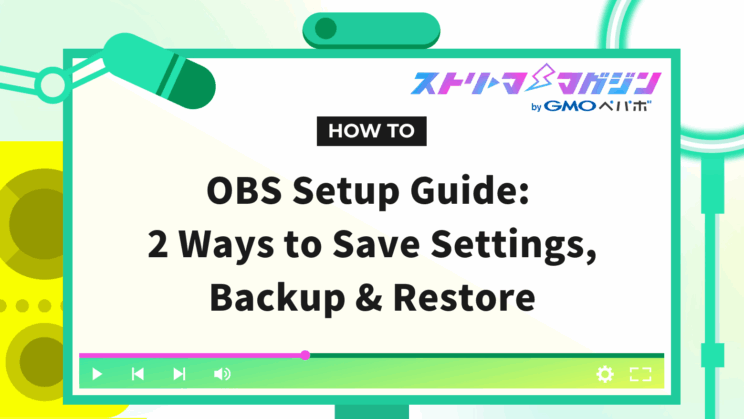
Index
By saving the settings of OBS, you can avoid the hassle of building a streaming environment from scratch. However, many may wonder about the best way to save these settings.
In this article, we will introduce two methods to save OBS settings with specific steps.
Additionally, we will thoroughly explain the important points to consider, backup methods, and restoration methods when saving settings in OBS. After reading this article, even beginners will be able to save OBS settings easily, making future editing tasks simpler.
Please read until the end.
Two Methods to Save OBS Settings and Their Benefits
There are two ways to save OBS settings: the Scene Collection and Profile methods.
Saving OBS settings allows you to effortlessly revert to the original state by loading the saved settings, even in case of trouble or environmental changes.
Moreover, once saved, you can avoid the effort of setting up from scratch for each new stream and switch screens quickly according to the streaming situation.
Below, we will explain the overview and specific saving method for both Scene Collection and Profile.
OBS Setting Save Method 1: Scene Collection
We will introduce the overview and specific saving method of Scene Collection here.
By saving the Scene Collection, you can easily switch the streaming screen according to different streaming or recording purposes.
Keeping the Scene Collection allows you to maintain arrangement and design, which is very convenient for stable streaming or recording.
Refer to the detailed explanation below on the Scene Collection overview and saving procedure.
What is Scene Collection?
Scene Collection serves to save a set of scenes used for streaming or recording.
Scenes include elements that make up a streaming screen, such as camera footage, images, text, and audio. Using Scene Collection allows for easier switching.
For example, you can create different scene compositions for game streaming or recording according to their respective purposes and record them as Scene Collections to switch with a click.
Using Scene Collection efficiently manages screen settings according to purposes, facilitating smooth streaming or recording preparations.
How to Save Scene Collection
Here are the specific steps to save OBS Scene Collection.
1. Duplicate the current Scene Collection
Select “Duplicate” instead of “New” to create Scene Collection
(※If created from “New”, it will overwrite the current collection, so use “Duplicate”)
2. When you select “Duplicate”, a prompt saying “Add to Scene Collection” and “Enter Scene Collection Name” will appear. Enter a name of your choice
3. After entering a name and selecting “OK”, check if it’s stored in the Scene Collection
The storage location of the Scene Collection can be checked from “Scene Collection (S)” at the top of the screen
OBS Setting Save Method 2: Profile
Next, we will introduce the outline and specific saving method of Profiles.
Utilizing Profiles allows you to effortlessly switch streaming or recording settings according to their purposes.
Please refer to the detailed explanation below on Profile overview and saving procedure.
What is a Profile?
A Profile is a feature to save and manage settings related to streaming or recording.
Profiles include bitrate, resolution, frame rate, recording format, etc.
By using Profiles, you can save settings according to the streaming destination or purpose as a Profile and switch with one click.
For instance, it’s possible to manage high-quality streaming settings for YouTube and low-latency settings for Twitch individually.
Also, if you’re using OBS on different PCs or environments, you can reuse settings by exporting/importing the Profile.
Profiles are convenient features that help speed up your work while accommodating multiple purposes.
How to Save Profiles
Here are the specific steps for saving using Profiles.
1. Select “Duplicate” at the top of the screen
(For Profiles, just like Scene Collections, select “Duplicate” instead of “New”)
2. When “Add Profile” and “Enter Profile Name” appears, input a name of your choice
3. After duplication is complete, adjust output settings and settings to finish
4. The storage location of the Profile can be checked at “Profile (P)” at the top of the screen
Three Points to Consider When Saving OBS Settings
Here are three points to consider when saving settings in OBS.
- Five types of settings can be saved
- Profiles cannot save sources or scenes
- Do not overwrite save
Failing to pay attention to these points may result in the loss of necessary settings, or sources and scenes might be unsaved.
Additionally, the planned screen layout or audio settings may not work properly during streaming or recording.
We will explain each caution in detail so that those looking to edit efficiently can refer to it.
Five Types of Savable Settings
Five types can be set and saved with a Profile.
- Streaming
- Audio
- Output
- Video
- Hotkeys
Using these, you can connect YouTube or Twitch accounts, adjust the bitrate or frame rate, etc.
Settings that can be saved with a Profile are limited to those selectable from the “Settings” button, so be sure to keep this point in mind.
Profiles Cannot Save Sources or Scenes
Profiles cannot save sources or scenes. Therefore, if you want to save scenes in OBS, you need to save from Scene Collections.
Scene Collections can save source arrangement and size.
Combining the use of Scene Collections and Profiles allows you to switch screen compositions easily according to multiple uses, improving OBS management efficiency.
If you want to save sources or scenes, save them with Scene Collections.
Do Not Overwrite Save
To avoid overwriting when saving settings with Scene Collections and Profiles, you need to “Duplicate”.
This is because if the initially saved settings get overwritten, all your edited content will be lost, nullifying the purpose of saving.
Moreover, overwriting means you will need to re-edit in case of selection mistakes during editing.
Additionally, when creating new scenes to test settings or plugin changes, there’s a possibility of altering Scene Collection content, so be careful.
How to Back Up Saved Settings in OBS
We will introduce two methods for backing up saved settings in OBS.
- Export Scene Collection
- Export Profile
Exporting refers to saving data like Scene Collections or Profiles and outputting them externally.
Backing up ensures easy restoration of settings in case of system issues or data loss.
Furthermore, when exporting, if you select a USB or other external memory as the save destination, you can transfer settings to another PC just by inserting the USB.
We will explain each method in detail.
Exporting Scene Collection
The steps to export a Scene Collection are as follows.
1. Click “Scene Collection (S)” at the top of the screen
2. Click “Export”
3. Choose the storage location and complete the process
Exporting a Profile
Next, we will explain how to export a Profile.
The steps to export a Profile are as follows.
1. Click “Profile (P)” at the top of the screen
2. Click “Export”
3. Choose the storage location and complete the process
For a detailed guide on how to back up your OBS settings, be sure to check out this article.
Complete Guide to Backing Up OBS: How to Restore and Useful Plugins Explained
How to Restore Saved Settings in OBS
Here, we will introduce two methods to restore saved settings in OBS.
- Import Scene Collection
- Import Profile
Importing involves bringing in exported Scene Collections or Profiles to another PC or a new environment.
It’s handy for calling up saved settings or when bringing in files created elsewhere.
We will explain each restoration step, so please refer to it.
Importing Scene Collection
The steps to import a Scene Collection are as follows.
1. Click “Scene Collection (S)” centrally at the top of the screen
2. Click “Import”
3. Access the file saved in “JSON file” format and click “Open”
4. After selecting the file, click “Import” to complete the process
Importing a Profile
The steps to import a Profile are as follows.
1. Click “Profile (P)” centrally at the top of the screen
2. Click “Import”
3. Access the file saved in “JSON file” format and click “Open”
4. After selecting the file, click “Import” to complete the process
This time, we explained how to save OBS settings. By utilizing Scene Collections and Profiles, you can efficiently manage the streaming or recording environment and quickly respond to any unforeseen trouble.








