Game Capture Not Working in OBS: Solutions for Common Issues
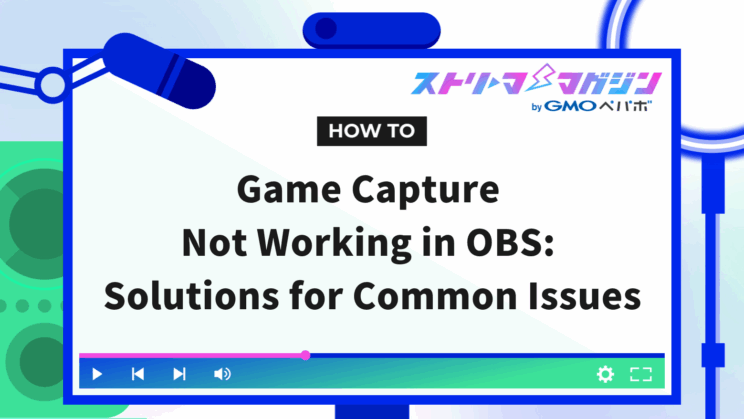
Index
This article provides solutions for when game capture in OBS doesn’t display, even when the game is running. This common issue of a black screen will be addressed here.
In this article, we provide clear and beginner-friendly explanations for the causes of and solutions to game capture issues in OBS Studio. We break down the basic solutions and address issues related to the game, OBS, and the PC environment, offering specific solutions for each.
OBS Game Capture Not Showing! Common Causes and Basic Solutions
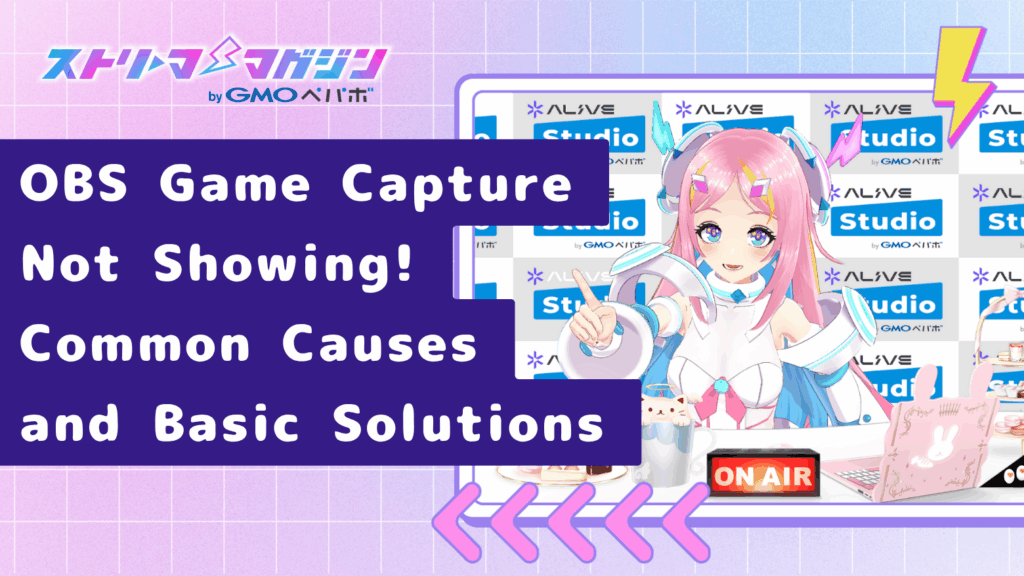
If your game screen isn’t displaying in OBS, here are three basic troubleshooting steps to try first. These solutions often resolve the issue.
Restart OBS and the Game
Restarting both OBS and the game can often resolve temporary issues. Try this step first.
Confirm Capture Target Selection
OBS offers three capture methods: Game Capture, Window Capture, and Display Capture. While Game Capture is typically used for capturing game screens, some games work better with Window Capture. Check the capture method selected in OBS’s source section and adjust if necessary.
| Capture Method | Description |
|---|---|
| Game Capture | Capture a specific game screen |
| Window Capture | Capture a specific window |
| Display Capture | Capture the entire display |
Run OBS as Administrator
Running OBS without the necessary permissions can sometimes cause failure in capturing game screens. By running OBS as an administrator, you might solve this issue. Right-click on the OBS icon and select “Run as administrator.”
If these basic solutions don’t resolve the issue, you may need to look into specific settings for the game, OBS, and your PC environment to find a more detailed cause.
Solutions to OBS Game Capture Issues Based on Cause

If basic troubleshooting doesn’t solve the problem, review each aspect: the game, OBS, and your PC environment, to check for any issues. Identifying the problem allows you to apply an appropriate solution.
For each aspect, follow these specific checks and solutions step-by-step.
Game-Related Issues
If game capture isn’t working in OBS, the game itself could be the cause. Before adjusting OBS settings, try these methods.
| Solution | Description |
|---|---|
| Disable Fullscreen Optimization | In some games, this feature clashes with OBS. Go to the properties of the game’s executable and check “Disable fullscreen optimizations” under the compatibility tab. |
| Windowed Mode or Borderless Windowed Mode | If fullscreen mode isn’t capturing properly, try running the game in windowed or borderless windowed mode. OBS often captures these modes without issue. |
| Disable In-game Overlays | Overlays from Discord, Steam, GeForce Experience, etc., may interfere. Temporarily disable these features in-game and check if OBS captures properly. |
If the game capture still isn’t showing after these adjustments, consider issues with OBS or your PC environment.
OBS-Related Issues
Mistakes in OBS settings can also prevent successful game capture. Here are measures to solve OBS-related problems.
Firstly, verify that the correct capture method is selected, whether it be for game capture, window capture, or display capture. Some games only work with specific methods.
Next, check the properties of the source. From the “Source” list, select the target and review the property settings. It’s crucial to ensure that the resolution and FPS settings match between the game and OBS.
If issues persist, consider reinstalling OBS or updating to the latest version. Bugs can arise from outdated versions or corrupted files.
Additionally, setting compatibility mode can be effective. Running OBS in compatibility mode with a previous version of Windows might solve some compatibility issues with certain games.
Finally, OBS Studio exists in both 32-bit and 64-bit versions. The 64-bit version tends to be more stable. If you’re using the 32-bit version, consider switching to the 64-bit one.
| Measure | Description |
|---|---|
| Select Correct Capture Method | Ensure you’re using the appropriate capture method for games, windows, or displays. |
| Review Source Properties | Check that resolution and FPS match between the game and OBS settings. |
| Reinstall or Update OBS | Resolve issues by updating to the latest version or reinstalling to address corrupted files. |
| Compatibility Mode Settings | Run OBS in a previous version of Windows compatibility mode. |
| Use 64-bit OBS | For more stable operation, use the 64-bit version of OBS. |
Trying these methods can often resolve OBS-related problems and enable proper game capture display.
PC Environment Issues
Sometimes, issues with your PC environment can also cause game capture problems in OBS. This section explains how to address PC environment-related issues.
If game capture isn’t visible in OBS, there might be PC environment issues. Here are the main causes and solutions:
| Problem | Solution |
|---|---|
| Improper Graphics Card Settings | In a multi-GPU setup, ensure OBS uses the same GPU as the game. Assign the correct GPU to OBS if needed. |
| Outdated Graphics Drivers | Updating to the latest drivers can resolve compatibility issues with OBS and games. |
| Security Software or Firewall Blocking OBS | Check your security software or firewall settings to ensure OBS is allowed. Temporarily disabling these can also help for checking purposes. |
| Conflict with Other Capture Software | Running multiple capture software simultaneously can cause conflicts. Close others when using OBS. |
| Insufficient PC Specs | For smooth OBS and game operation, adequate PC specs are necessary. If low, consider adjusting OBS settings or upgrading your PC. |
If after these measures the issue persists, reviewing OBS log files or gathering information from OBS forums and community sites can be effective.
What to Check If It Still Doesn’t Display

If game capture doesn’t display even after revisiting OBS settings, the game, and the PC environment, try the following checks.
Check Log Files
OBS Studio generates log files that can help identify the cause of errors. Check the log files for error messages or warnings. You can open log files from the help menu.
Gather Information from OBS Forum and Community Sites
The official OBS forum and community sites have a wealth of accumulated information. You might find solutions used by others facing similar issues or advice from developers.
Consider Alternative Capture Software
Trying capture software other than OBS Studio is another option. If other software works without issues, compatibility problems with OBS Studio might be the cause.
| Check | Detail |
|---|---|
| Check Log Files | Review OBS Studio’s log files to identify potential error causes. |
| Gather Information from OBS Forum and Community Sites | Search for solutions to similar problems on official forums and community sites. |
| Consider Alternative Capture Software | Test other capture software to check compatibility with OBS Studio. |
Conclusion
The issue of game capture not displaying in OBS can have various causes and solutions. This article covered basic solutions such as restarting OBS and the game, and broke down the issues by game, OBS, and PC environment to provide specific solutions for each.
For the game side, disabling fullscreen optimization, running in windowed mode, and disabling in-game overlays are effective. For OBS, selecting the correct capture method, reviewing source properties, reinstalling or updating OBS, setting compatibility mode, and using the 64-bit version of OBS are viable options. For PC environments, ensuring correct graphics card settings, updating drivers, checking security software settings, assessing software conflicts, and verifying PC specs are essential steps.
| Section of Issue | Solution |
|---|---|
| Game Side | Disable fullscreen optimization, run in windowed mode, disable in-game overlays |
| OBS Side | Select proper capture method, review source properties, reinstall or update OBS, set compatibility mode, use 64-bit OBS |
| PC Environment | Check graphics card settings, update drivers, review security software, check for software conflicts, verify PC specs |








