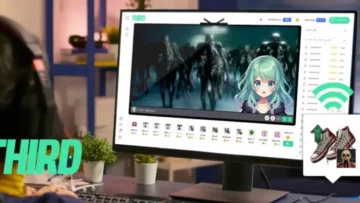OBS Studio Microphone Setup Guide: Achieve High-Quality Audio Easily
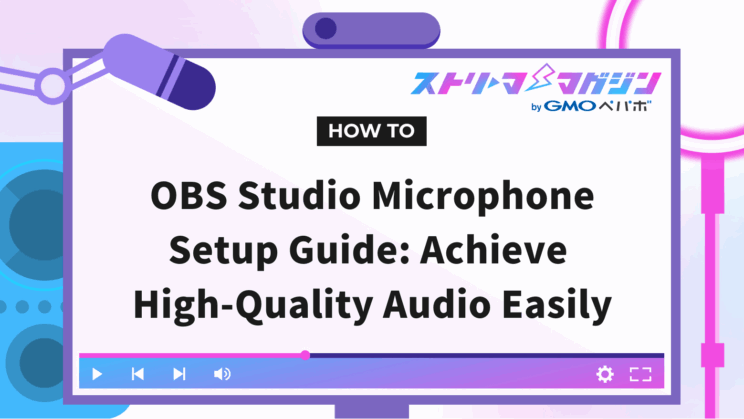
Index
- Before Starting Microphone Setup in OBS Studio
- Basic Microphone Settings in OBS Studio
- Enhancing Your Stream with Better Microphone Settings
- Achieving Even Higher Audio Quality! Techniques for Audio Streaming Settings
- Platform-Specific OBS Microphone Settings
- Common Troubles in Microphone Settings and Solutions
Do you want to start streaming or creating videos with high-quality audio using OBS Studio, but find microphone settings difficult to manage?
This article provides a clear and easy-to-understand guide to setting up microphones in OBS Studio for beginners. From checking microphone connections to advanced audio adjustments, we explain each step, making it easy for anyone to achieve high-quality streaming. Whether you’re a beginner or an experienced user looking to improve audio quality further, this guide is for you.
Before Starting Microphone Setup in OBS Studio
For smooth streaming with OBS Studio, it’s crucial to ensure your microphone is correctly connected and recognized by your computer beforehand.
First, check the connection between OBS Studio and your microphone. Make sure the microphone is correctly connected to your computer and that the cable is firmly plugged in. For USB microphones, verify that they are properly connected to a USB port. After confirming there are no physical connection issues, ensure the computer recognizes the microphone.
For Windows:
| Step | Details |
|---|---|
| 1. | Type “Sound settings” in the Windows search bar and open it. |
| 2. | Check if the selected microphone under the “Input” section is correct. |
| 3. | Play a test sound and see if the input level reacts. If not, select another microphone or troubleshoot. |
For Mac:
| Step | Details |
|---|---|
| 1. | Open “System Preferences” from the Apple menu and select “Sound”. |
| 2. | Select the “Input” tab and check if the desired microphone is selected and responsive to input levels. |
If the microphone is still not recognized, you may need to check whether the microphone driver is correctly installed or whether the microphone itself is malfunctioning. Once you have confirmed that the microphone is properly connected and recognized by your computer, you are ready to set up the microphone in OBS Studio.
Basic Microphone Settings in OBS Studio
To set up a microphone in OBS Studio, you will use the “Audio” tab in the “Settings” window. In this tab, you can make essential settings necessary for streaming, such as selecting microphone devices and adjusting volume.
How to Set Up Audio Input Capture
In OBS Studio, you can capture microphone audio using a feature called “Audio Input Capture.” If you are connecting a new microphone or using multiple microphones, you will need to set this up. Start OBS Studio, click the “+” button in the sources panel, and select “Audio Input Capture” to add it. You can name the newly added audio input capture anything you like.
Selecting a Default Device and Testing the Microphone
In the “Properties” window, select the microphone device you want to use. If multiple microphones are connected, choose the one you want to use from the dropdown menu.
After selection, click the “Microphone Test” button to check if audio is being correctly input from the selected microphone. If you hear the test audio, the setup is complete.
Using the Audio Mixer and Adjusting Volume
In the audio mixer at the bottom of the main screen of OBS Studio, you can adjust the volume or mute each audio source. By adjusting the volume balance of your microphone, you can deliver audio at a comfortable level for viewers. Move the slider left or right to adjust volume, and click the speaker icon to mute.
| Setting Item | Description | Operation |
|---|---|---|
| Select Device | Select the microphone to use | Select from the dropdown menu |
| Microphone Test | Test the microphone input | Click the button |
| Adjust Volume | Change the volume | Move the slider left or right |
| Mute | Mute the audio | Click the speaker icon |
Enhancing Your Stream with Better Microphone Settings
To achieve clearer and more audible audio while streaming with OBS Studio, you can make settings like noise suppression, gain adjustment, and tackling audio delay. Properly carrying out these settings not only provides a more comfortable viewing experience for your audience but also allows streamers to focus on streaming without stress.
Achieve Clear Audio with Noise Suppression (Noise Gate/Noise Suppression)
Noise suppression is a feature that removes background noise and microphone noise to achieve clear audio. In OBS Studio, you can easily remove noise using the “Noise Suppression” filter. The types of filters include “RNNoise” and “Speex,” which can be selected based on your PC’s specifications. If you have a high-performance PC, “RNNoise” is recommended, otherwise, “Speex,” which has a lower CPU load, is advisable.
In addition, OBS has filter settings to improve sound quality, so please check out this article “Top 5 OBS-Compatible Mic Filters: Installation Guide Included” for more information.
Adjusting Gain for Proper Volume
Gain is a function to amplify the volume of the microphone. By adjusting the gain, you can set the appropriate volume if the microphone sound is too low. However, be cautious as increasing the gain too much will amplify noise as well. Adjust the volume while confirming it, and find the optimal volume level.
Solving Audio Delay Issues
Audio delay is a phenomenon where the microphone’s audio and video are out of sync. It is important to eliminate audio delay as it can cause discomfort for viewers. OBS Studio provides settings to solve audio delay. If audio delay occurs, check the settings and adjust to appropriate values.
| Setting Item | Description |
|---|---|
| Buffer Size | Adjust the size of the audio buffer. Lowering the value reduces delay but may affect audio quality. |
| Sync Offset | Adjust synchronization between audio and video. A positive value delays audio, a negative value advances it. |
Achieving Even Higher Audio Quality! Techniques for Audio Streaming Settings
Improving audio quality is key to elevating your streaming game. OBS Studio is equipped with techniques to enhance sound quality. Here, we will explain how to use compressors, equalizers, and VST plugins, introducing techniques for high-quality streaming.
How to Use a Compressor and Its Effects
A compressor is an effect that compresses the dynamic range of audio. It suppresses loud sounds and amplifies quiet sounds, adjusting audio to a more naturally understandable level.
For settings, set the “Ratio” for the compression strength and the “Threshold” for the volume level at which compression starts. “Attack Time” and “Release Time” are parameters to adjust the speed at which compression starts and ends, respectively.
| Item | Description |
|---|---|
| Ratio | Set the strength of compression. A higher ratio results in stronger compression effects. |
| Threshold | Set the volume level at which compression starts. Audio exceeding the threshold will be compressed. |
| Attack Time | Set the speed at which compression starts. A smaller value starts compression faster. |
| Release Time | Set the speed at which compression ends. A smaller value releases compression faster. |
Adjusting Sound Quality with an Equalizer
An equalizer is an effect that adjusts the volume of specific frequency bands. By balancing low, mid, and high frequencies, or removing noise, you can achieve clear sound quality.
Utilizing VST Plugins
By utilizing VST plugins in OBS Studio, you can significantly improve the audio quality of your stream. VST plugins are software for audio processing.
By adding VST plugins to OBS Studio, you can perform various audio processing tasks such as noise reduction, audio pressure adjustment, and adding effects. There is a variety of free and paid plugins, and it is important to choose the right plugin based on the purpose of your stream.
When introducing VST plugins, select the appropriate one for your OS version (32-bit or 64-bit for Windows version). Once installation is complete, you can add VST plugins from the “Filter” settings in OBS Studio and make detailed settings.
Platform-Specific OBS Microphone Settings
The recommended settings can slightly differ depending on the platform on which you are streaming. Here, we’ll explain the differences in OBS microphone settings for Twitch and YouTube, and the optimal settings for each.
| Platform | Characteristic | Recommended Settings |
|---|---|---|
| Twitch | Emphasizes low latency | • Bitrate: 6000kbps |
| • Codec: AAC | ||
| • Sample rate: 44.1kHz | ||
| YouTube | Emphasizes quality | • Bitrate: Audio recommended to be 160kbps or higher |
| • Codec: AAC | ||
| • Sample rate: 48kHz |
For Twitch, having real-time interactions with viewers is important, hence setting a relatively high audio bitrate and using AAC as the codec is recommended. A sample rate of 44.1kHz is sufficient.
On the other hand, YouTube focuses more on archive viewing, so quality is prioritized. A higher audio bitrate should be set, using AAC as the codec and a sample rate of 48kHz is recommended. If prioritizing sound quality, consider setting a higher bitrate.
In OBS Studio, you can change these settings in the audio tab of the settings screen. Choose the optimal settings suited to your streaming style and the characteristics of the platform. Especially the bitrate should also consider the balance with your internet speed. Try performing test streams while making adjustments.
Common Troubles in Microphone Settings and Solutions
Several troubles can occur when setting up a microphone in OBS Studio. Here are some common troubleshooting tips and solutions.
What to Do if Microphone Sound Does Not Enter
If the microphone sound does not enter, first check the settings on OBS Studio and the OS side. In OBS Studio’s “Audio Mixer,” ensure the microphone is selected and not muted. Furthermore, verify in the OS sound settings that the microphone is correctly recognized and properly set up for input volume. If using an audio interface, check its connection and settings as well.
If the above does not improve the situation, refer to this article.
Fixing OBS Microphone Issues: Common Causes and Solutions
Solutions for When Sound Cuts Out or Delays
Sound cutting out or delaying is often caused by PC processing load. To reduce load, close unnecessary applications and review OBS Studio settings. Changing encoder settings in the “Output” tab may improve the situation. Also, check the connection between the microphone and PC, and replace the cable if necessary.
Solutions for Feedback Issues
Feedback occurs when the microphone picks up sound from the speaker, resulting in an unpleasant noise. To prevent feedback, adjust the positions of the microphone and speakers, and ensure the microphone volume is not too high. Using a headset, utilizing the microphone’s directional properties, or using the push-to-talk feature can also be effective.
| Trouble | Solution |
|---|---|
| Microphone sound not entering | Check OBS Studio and OS settings, connection and setup of the audio interface |
| Sound cuts out or delays | Reduce PC processing load, review OBS Studio output settings, and check the microphone-PC connection |
| Feedback occurs | Adjust positions of microphone and speakers, set microphone volume appropriately, use a headset, utilize microphone’s directional properties, use push-to-talk feature |