OBS Screen Cut Off: Comprehensive Guide to Resize and Fix!
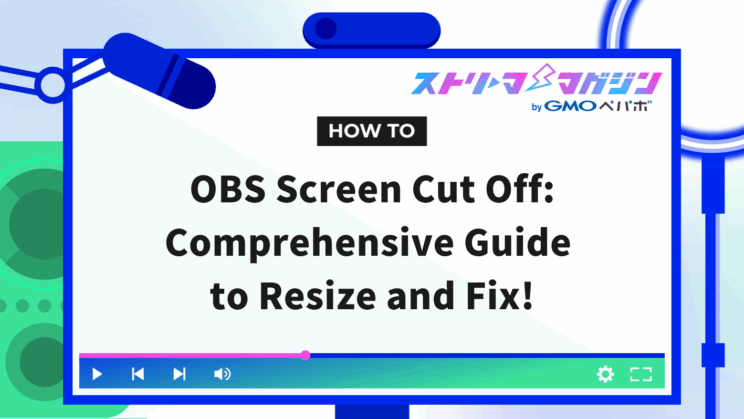
Index
To create an engaging broadcast with OBS Studio (hereinafter referred to as OBS) that captures your audience’s attention, it’s essential to properly set your screen size to avoid any clipping. Understanding the causes and solutions for clipping can enhance the quality of your video streaming.
This article provides a detailed explanation of the causes of OBS screen clipping, methods to adjust screen sizes, how to adjust screen sizes according to scenes, and solutions if screen clipping persists.
Main Causes of OBS Screen Clipping
Clipping on an OBS screen can be caused by incorrect settings of “Preview Scaling”, basic resolution, output resolution, or the use of “Scaling/Aspect Ratio”. Let’s discuss these in detail below.
Incorrect “Preview Scaling” Settings
Having the “Preview Scaling” set to “Basic” or “Output” can cause the streaming screen to clip.
Although the preview itself does not affect the actual streaming screen size in OBS, incorrect settings can lead to screen clipping, so care must be taken.
Different Ratio Between Basic Resolution and Output Resolution
If the basic resolution and output resolution have different ratios, the streaming screen might become clipped, so caution is necessary. Here’s an explanation of what basic resolution and output resolution mean:
| Type of Resolution | Feature |
|---|---|
| Basic (Canvas) Resolution | Refers to the resolution output from the monitor in use, determining the base screen size for streaming and recording |
| Output (Scaled) Resolution | Refers to the resolution of the videos or streaming seen by the viewers, determining how much the basic resolution should be scaled down or adjusted within OBS |
In OBS streaming, it is recommended to unify the aspect ratio of the basic resolution and output resolution.
The “Scaling/Aspect Ratio” Filter is Applied
The use of the “Scaling/Aspect Ratio” feature to adjust the resolution or aspect ratio of the OBS streaming screen can potentially cause clipping.
While “Scaling/Aspect Ratio” can be used to prevent black borders from appearing on the screen sides when applied appropriately, it can also lead to clipping, so configure it carefully.
Solutions for OBS Screen Clipping
Here are five detailed solutions for addressing screen clipping in OBS.
- Check settings, filters, and resolution configurations
- Use the “Fit to Screen” function
- Use the “Stretch to Screen” feature
- Trim (crop) unnecessary parts
- Adjust the screen ignoring the aspect ratio
Check Settings, Filters, and Resolution Configurations
Here are three key points when checking OBS settings, filters, and resolution configurations. Initially, review and modify “Preview Scaling” and basic/output resolutions, disable “Scaling/Aspect Ratio”, and then try other methods of solution.
Check “Preview Scaling”
To prevent OBS’s streaming screen from clipping, reset “Preview Scaling” to its default settings. Follow the steps below to modify the output size—
1. Right-click on the preview screen and click “Preview Scaling”
2. From the dropdown, proceed to “Scale to Window Size”
If settings have been changed to “Basic” or “Output”, revert to the default “Scale to Window Size”.
Set Basic and Output Resolution to 16:9
To address screen clipping in OBS, altering both the basic and output resolutions to an aspect ratio of 16:9 is crucial. This is because platforms like YouTube, Twitch, TwitCasting, and Niconico live streams predominantly use a 16:9 ratio.
Use the following procedure to set basic and output resolutions—
1. Navigate to “Settings” → “Video”, and verify “Base (Canvas) Resolution” and “Output (Scaled) Resolution”.
2. Choose one of the resolutions below and set both basic and output resolutions.
| Base (Canvas) Resolution | Output (Scaled) Resolution | |
|---|---|---|
| Setting ① | 1920×1080 | 1920×1080 |
| Setting ② | 1920×1080 | 1280×720 |
| Setting ③ | 1280×720 | 1280×720 |
In any case, both the base resolution and output resolution are typically set to a 16:9 aspect ratio. For a detailed explanation of OBS resolution settings, be sure to check out the following article
【Beginner’s Guide】How to Set Resolution in OBS: Tips for High-Quality Streaming
Disable the “Scaling/Aspect Ratio” Filter
To resolve OBS screen clipping issues, it’s necessary to ensure that “Scaling/Aspect Ratio” is not applied. Follow these steps to disable “Scaling/Aspect Ratio”—
1. Right-click the source and refer to “Filters”.
2. If “Scaling/Aspect Ratio” is applied, disable it.
Use the “Fit to Screen” Function
By utilizing OBS’s “Fit to Screen,” adjustments to screen size can be made. Follow these steps to use the “Fit to Screen” function—
1. Right-click on the target source, then choose “Transform” → “Fit to Screen”.
2. If “Fit to Screen” isn’t selectable, unlock the source’s lock icon.
3. To revert changes, click “Transform” → “Reset Transform”.
Besides the above method, the shortcut key “Ctrl + F” can be used for the “Fit to Screen” feature. Choose the method that’s easiest for you to utilize the function.
Use the “Stretch to Screen” Feature
The “Stretch to Screen” feature in OBS can also enlarge smaller screens. Its usage is almost the same as “Fit to Screen”. Follow these steps to use “Stretch to Screen”—
1. Right-click the target source, and select “Transform” → “Stretch to Screen”.
2. To revert, click “Reset Transform”.
Trim (Crop) Unnecessary Parts
Cropping unnecessary parts can prevent screen clipping. Let’s proceed with screen cropping using the following—
1. Select the source you want to crop, and drag the red border while holding down Alt (option key for Mac).
2. Once you’ve selected the desired range, release the Alt key and drag the red border to adjust the screen size.
Alternatively, the “Crop/Pad” filter can be used for screen trimming. Here’s how to apply the “Crop/Pad” filter—
1. Right-click the source to crop, and select filters within the window.
2. Click the “+” on the bottom left, and select the “Crop/Pad” filter.
3. Set numerical values to match the screen and click “OK”.
Choose a method that’s easy for you, and trim effectively. For detailed information on trimming, refer to the article below.
3 Ways to Crop in OBS: Enhance Your Video Clips with Cropping!
Adjust Screen by Ignoring Aspect Ratio
If screen clipping in OBS persists despite using the “Fit to Screen” function, forcibly stretching the screen is one possible solution. To adjust screen size while ignoring aspect ratios, try the following—
1. Drag a red dot while holding the Shift key.
2. If unsuccessful, try pressing Ctrl and R keys first, then try step 1 again.
To reset settings, just press the Ctrl and R keys.
However, stretching screen size while ignoring aspect ratio may disrupt the screen aspect ratio of the source, so please be aware.
By the way, to stretch the screen while maintaining the aspect ratio, drag the red dot without holding the Shift key. You can expand the selection area to your desired size, but be mindful that overflows (diagonal gray stripes) on the screen indicate a part of the source screen is clipped.
[Scene Specific] Methods to Adjust OBS Screen Size
The following are methods for adjusting the OBS screen size based on specific scenes. Knowing how to adjust screen sizes according to scenes enhances your ability to conduct more engaging broadcasts, so be sure to learn them thoroughly.
- When doing vertical streaming
- When the screen frame of OBS shows black borders
- When adjusting streaming screen with a webcam
- When game consoles require size adjustments
When Doing Vertical Streaming
Vertical streaming in OBS requires different settings from horizontal streaming, so it’s vital to grasp the key points to avoid clipping during streaming. Recently, vertical streaming has been used on TikTok Live and YouTube’s short feed, with many watching videos on their smartphones. Mastering vertical streaming settings widens your broadcasting possibilities. Pay attention to the following settings during vertical streaming—
- Use the “Draw Safe Area” function
- Set output and input aspect ratio to 9:16
For more details on points for streaming on YouTube or Twitch using OBS, refer to the articles below.
How to Stream on YouTube Using OBS: Best Settings Explained
OBS and Twitch Streaming Guide: From Setup to Live Broadcast!
Use the “Draw Safe Area” Function
The “Draw Safe Area” function helps prevent portions of the screen from being clipped during vertical streaming on smartphones, and it can be applied as follows—
1. Click “Settings” at the lower right of OBS, then select “General”.
2. In the “Preview” section, check the box for “Draw safe area”.
3. A white line appears within the vertical streaming screen.
4. Configure settings such that images and text fit within the center area observable from all environments.
Using “Draw Safe Area”, confirm the streaming areas as you adjust the screen and prepare for your broadcast.
Set Output and Input Aspect to 9:16
In vertical streaming, configure the aspect ratio of basic and output resolutions to 9:16. While standard horizontal streaming uses a 16:9 aspect ratio, reversing the ratio serves well in vertical streaming. Set aspect ratios for basic and output resolutions with the following steps—
1. Navigate to “Settings” → “Video”.
2. Configure “Base (Canvas) Resolution” and “Output (Scaled) Resolution” as shown below:
| “Base (Canvas) Resolution” | “Output (Scaled) Resolution” | |
|---|---|---|
| Setting ① | 1080×1920 | 1080×1920 |
| Setting ② | 720×1280 | 1080×1920 |
| Setting ③ | 720×1280 | 720×1280 |
In each setting, ensure the aspect ratio displayed next to the resolution is 9:16.
When OBS Screen Frame Shows Black Borders
The black borders (black bars) that appear when the images shown on OBS are small can be resolved by configuring the aspect ratio settings. While black borders themselves cause no harm, they decrease streaming quality, so take steps to prevent them from appearing.
In most cases, if both the basic resolution and output resolution are set to a 16:9 aspect ratio, you can prevent black borders from appearing.
However, when adjusting screen sizes for retro game streaming, different solutions are needed. Retro games typically have a 4:3 aspect ratio, leading to black borders by setting a 16:9 aspect ratio.
When retro game specifications cause black borders, adding background images can resolve the issue. Set OBS background images in the following steps—
1. Move the cursor over the red circle on the game screen.
2. While pressing Alt, drag the corner or side on the cursor.
3. Choose “Image” from the “+” under “Source”, and add background images.
4. Under “Source”, set the background image below the game screen order.
When Adjusting Streaming Screen with a Webcam
Webcams usually have a default aspect ratio of 4:3, so set the “Video Capture Device” to 16:9 for adjusting screen sizes. Configure “Video Capture Device” with these steps—
1. Click the “+” on Source and select “Video Capture Device”.
2. Double-click the “Video Capture Device” added to Source.
3. Select the webcam to use in “Device” (Uncheck “Use Preset”).
4. Under “Resolution/FPS Type”, choose “Custom”, and set “Resolution” to “1280x 720” or “1920x 1080”, then click “OK”.
When Game Consoles Require Size Adjustments
There are cases where screen adjustments are needed for gaming consoles like PS5 or Switch. If screen clipping persists despite adjusting in OBS, also check settings on the gaming console. Below are methods to adjust screen sizes for PS5 and Switch.
For PS5 Game Streaming with OBS
To adjust screen sizes when streaming PS5, follow the steps below.
1. On PS5, go to “Settings” → “System” → “HDMI” and turn off “Enable HDCP”.
2. In OBS, click on “File” at the top left → “Settings”.
3. Choose “Video” in “Settings”, and set “Base (Canvas) Resolution” to 1920×1080.
4. Right-click the preview screen and choose “Scale Filter” → “Lanczos”.
For Switch Game Streaming with OBS
To adjust screen sizes for streaming a Switch, proceed as follows—
1. Click “File” at the top left → “Settings”.
2. Choose “Video” in “Settings”, and set “Base (Canvas) Resolution” → 1920×1080, “FPS Common Value” → 60.
3. Select “Video Capture Device” from “+” in the source at the lower-left main screen, and name it as desired.
4. Set Resolution/FPS Type to “Custom”, Resolution→ “1920×1080”, FPS → “Match Output FPS”.
5. Right-click the preview screen and choose “Scale Filter” → “Lanczos”.
If Problems Persist, Check System Status
If screen clipping persists after trying the solutions mentioned, there may be issues with your OBS or graphic driver. If problems remain unresolved, try the following approaches—
- Update OBS
- Reinstall OBS
- Update the Graphic Driver
Update OBS
If a technological glitch on OBS’s side causes screen clipping, updating OBS may solve the issue. Here’s how to update OBS—
1. Click “Check for Updates” from “Help” in the top menu.
2. If an update is needed, a pop-up window appears; click “Update Now”.
3. Choose “Yes” when prompted by User Account Control.
4. Upon starting the update, once “Update complete.” appears, click “Launch OBS” to restart OBS.
Reinstall OBS
If settings files or plugins cause screen clipping, reinstall OBS. Secure backup beforehand for reassurance.
There is a different installer for Windows and Mac, so here are the instructions for each—
For Windows
Here’s how to reinstall OBS on Windows—
1. Access the official OBS Studio site, select “Windows”, and download the installer.
2. Double-click the installer to run it (select “Yes” for User Account Control confirmation).
3. In the “Welcome to OBS Studio” window, select “Next >”.
4. Agree to the terms by selecting “Next >” on “License Information”.
5. Verify the install location on the “Choose Install Location” screen, select a new install location if needed using “Browse”.
6. Once the path is set, click “Install” to start the installation.
7. After installation completion, click “Finish” for automatic OBS startup.
For Mac
Here’s how to reinstall OBS on Mac—
1. Check the chip information displayed in “About This Mac” on the top left Apple logo.
2. Access the official OBS Studio site, select “Mac”, and download the installer.
※ Choose the installer to download based on chip information in “About This Mac”.
| Chip Information | Installer to Select |
|---|---|
| If Intel Core~ and Intel Xeon | macOS (intel) |
| If Apple M1, M2, M3 | macOS (Apple Silicon) |
3. Once download is complete, start the installer.
4. Drag “OBS.app” from the drive to the “Applications” folder in the Dock.
5. Double-click “OBS.app” in the “Applications” folder to launch.
For tips on using OBS on Mac, consult the article below. Refer to it for additional guidance.
OBS for Mac: Download Guide and Streaming Setup Explained
Update the Graphic Driver
Updating the graphic driver you’re using might resolve screen clipping issues. Make sure to close OBS before updating the graphic driver.
The following steps use the NVIDIA driver update procedure as an example—
1. Start GeForce Experience (download it if it’s not installed).
2. Open GeForce Experience and select the driver tab on the upper left.
3. Click the green “Download” next to the available latest driver displayed.
4. After download completion, select “Express Installation” from “Express Installation” or “Custom Installation”.
5. Upon installation completion, restart your computer and launch OBS.
This article explained causes of OBS screen clipping and methods for appropriate size adjustments. Mastering resolution settings and scaling adjustments allows you to optimize broadcast images and create viewer-friendly screens.








