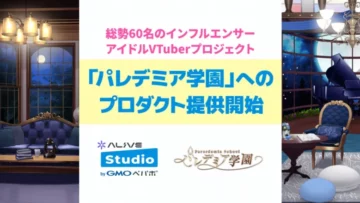OBS Virtual Camera Explained: How to Use with Discord & Zoom
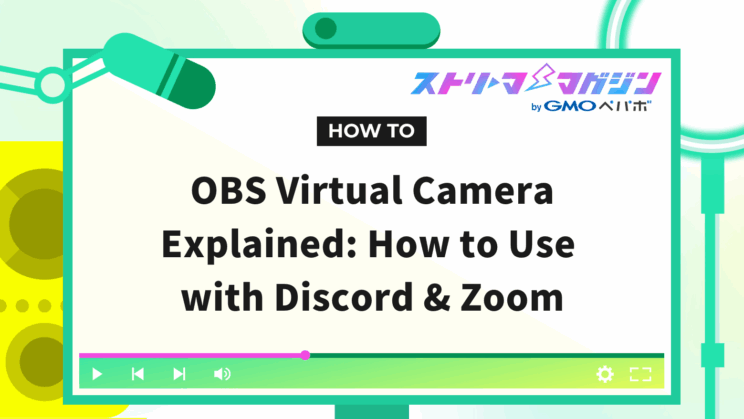
Index
OBS’s virtual camera is a useful feature that can bring your ideas to life. It adds a unique touch to your regular screen sharing or online meetings. You can change the background, add effects, and even as a beginner, easily create videos that reflect your personality.
This article explains how to use OBS’s virtual camera to share screens on Discord and Zoom, solve common issues, and explore advanced customization methods.
If you’re looking to master the virtual camera, be sure to make the most of this resource and enhance your OBS experience.
What is OBS’s Virtual Camera?
OBS’s virtual camera is a feature that enables you to make online meetings and broadcasts more interesting and customizable.
Instead of using a standard webcam image, you can utilize original footage previously set up on OBS, allowing you to edit your video as you like, including background synthesis and effects.
Let’s start by explaining the basics of the virtual camera and its distinctions from other tools.
Features of the Virtual Camera
A key feature of OBS’s virtual camera is that it treats the created image as “webcam footage”.
For example, here’s what you can achieve:
| Main Features | Details |
|---|---|
| You can create freely customized footage | Overlay text and images or remove backgrounds to create a unique video. |
| Seamless transitions using scenes | Utilize OBS’s scene feature to prepare multiple screen layouts in advance and switch between them with a single button click. |
| Easy for beginners to start using | It’s free to download and easy to start using immediately after installation. |
OBS’s virtual camera is not just a video transmission feature, but a tool that can add “personality” and “fun” to online communication.
Differences from Other Software
Compared to other virtual camera software such as ManyCam, OBS’s virtual camera offers far more freedom in video editing. Let’s look at the reasons and differences.
| Features of OBS Virtual Camera | Features of ManyCam |
|---|---|
| Since OBS itself is open-source software, the virtual camera feature is also available for free. | The free version is feature-limited, and a paid plan is required for full access. |
| Text, images, audio, and effects can be freely combined. Adding plugins can further expand functionality. | It features capabilities that are useful if you want to use multiple webcams simultaneously. |
The OBS virtual camera is recommended for those who want “advanced video customization for free.” On the other hand, ManyCam is useful in situations where you want to operate multiple webcams simultaneously.
With the OBS virtual camera, you can deliver highly customized video that simple screen sharing can’t express during online meetings or chats.
For example, overlay explanatory text on presentation materials or easily change the background using Chroma Key effects.
This section explains the specific setup steps for Discord and Zoom.
Using the virtual camera feature in OBS allows you to show your audience presentations and videos with overlays directly on Discord, making it incredibly valuable for business or hobbies.
Follow the steps below to proceed with the settings.
Step 1: Enable the virtual camera in OBS
1. Open OBS and prepare the video (scene) you want to share.
2. In the “Controls” panel at the bottom right, click “Start Virtual Camera”.
Note: If the virtual camera is not started, you might not be able to select OBS Virtual Camera in Discord, so be sure to check.
Step 2: Set up the virtual camera in Discord
1. Open Discord and connect to any server.
2. Click the gear icon “User Settings” at the bottom left of the screen.
3. Select the “Voice & Video” menu and open the “Camera” dropdown menu.
4. Select “OBS Virtual Camera”.
⇒ If it doesn’t appear as an option or isn’t recognized, check if OBS’s virtual camera is running correctly.
Step 3: Turn on the camera to complete
Next, join a voice channel and turn on your camera. It may appear mirrored on your preview screen, but it is properly oriented to the audience.
Using OBS’s virtual camera on Zoom allows you to express individuality in online meetings as well. You can also share presentation materials and play videos to give a professional appearance.
Follow the steps below to configure the settings.
1. Open OBS and click “Start Virtual Camera” in the “Controls” on the bottom right.
2. Start a meeting in Zoom.
3. Click the arrow next to the “Video” at the bottom left of the screen and select “OBS Virtual Camera”.
If it’s not recognized by Zoom, verify “Start Virtual Camera” in OBS is activated.
Common Issues with OBS Virtual Camera and Solutions
You may encounter unexpected issues using the OBS virtual camera, such as “the virtual camera is not displaying” or “cannot be selected in external software.”
However, common problems are often solvable by reviewing your settings. Here, we explain frequent issues with the OBS virtual camera and their solutions.
External Software Can’t Select the Virtual Camera
If OBS’s virtual camera is not recognized in Discord or Zoom, it is often due to misconfigurations or system environmental issues. Try the solutions below.
| Solutions | Details |
|---|---|
| Verify that the virtual camera is enabled in OBS | Open OBS, and in the “Controls” panel at the bottom right, click “Start Virtual Camera”. If the virtual camera is inactive, it won’t be shown in external software. |
| Enable Legacy Camera Support for macOS | Due to security constraints, macOS might not allow use of virtual cameras. Go to “Settings” in OBS, then “Advanced,” and turn on “Enable Legacy Camera Support”. |
| Update to the latest version | An older version of OBS might not allow the virtual camera to function correctly. Install the latest version from the official site. |
OBS Virtual Camera Not Displaying
If the virtual camera is initiated but not displaying, it’s necessary to review OBS or external software settings. Try the following solutions.
- [Steam Version] Reinstall the official version
- [ZIP Version] Manually register to the registry
[Steam Version] Reinstall the Official Version
If you’re using the Steam version of OBS, uninstalling may delete the virtual camera feature.
To restore it, you’ll need to either reinstall the official version of OBS or follow the below method to recover the virtual camera.
1. Download the latest version of OBS Studio from the official site.
2. Open the installation location of the official version (usually C:\Program Files\obs-studio).
3. Right-click on virtualcam-install.bat in “data → obs-plugins → win-dshow” and select “Run as administrator”.
[ZIP Version] Manually Register to the Registry
If you’ve installed OBS using the ZIP version, the virtual camera may not function correctly. Unlike the installer version, necessary files for the virtual camera aren’t automatically registered.
Follow the steps below to manually register to the registry.
1. Open the OBS folder.
⇒ Check the destination folder where you extracted the ZIP version.
2. Execute “virtualcam-install.bat”.
⇒ Right-click on virtualcam-install.bat in “data → obs-plugins → win-dshow” and select “Run as administrator”.
3. Confirm operation
⇒ Restart OBS and check if the virtual camera functions.
Once the registry is registered, the virtual camera should function correctly. If you wish to uninstall, run “virtualcam-uninstall.bat” in the same folder.
If the issues persist even after trying the above methods, check out Fixing OBS Issues in Zoom: Recording and Sharing Tips.
OBS Doesn’t Recognize the Virtual Camera
If OBS doesn’t recognize the virtual camera, the cause might be configuration errors or software conflicts. Try the following solutions.
- Restart via Task Manager
- Review output settings
- Review resolution settings
Restart via Task Manager
If OBS isn’t correctly shutting down, it may hinder the virtual camera’s loading.
If a regular restart doesn’t fully shut it down, restart through the Task Manager using the steps below.
1. Open the Task Manager
⇒ Press Ctrl + Shift + Esc on your keyboard to launch the Task Manager.
2. Find OBS
⇒ In the “Processes” tab, find “OBS Studio,” right-click it, and select “Details”.
3. End Process Tree
⇒ Right-click again and select “End process tree” to completely terminate related processes.
4. Restart OBS as Administrator
⇒ Right-click the OBS shortcut and select “Run as administrator” to restart it.
Review Output Settings
If OBS’s output settings aren’t appropriate, the virtual camera may not operate properly. Adjust the settings using the steps below.
1. Click “Settings” in OBS.
2. Click “Output”.
3. Change “Recording Format” from MKV to MP4.
4. Save the settings and restart OBS.
With the recording format appropriately set, the virtual camera should function correctly.
Review Resolution
If resolution or FPS settings are inappropriate, the virtual camera may not function. Review the settings using the steps below.
1. Access “Settings” → “Video” in OBS.
2. Set “Base (Canvas) Resolution” to 1080p or 720p.
3. Change FPS settings to 30 or 60.
4. Save the settings and restart OBS.
With these adjustments, the virtual camera should display correctly.
Advanced Customization Methods Using OBS Virtual Camera
The appeal of the OBS virtual camera is that you can customize your video to your liking.
You can leave a significant impact on viewers by not only showing footage but also utilizing Chroma key composition, overlays, and effects.
This section explains the following customization methods that broadcasters should know:
- Composing backgrounds using Chroma Key
- Creating overlays for streaming
- Using effects and filters to shift impressions
Composing Backgrounds with Chroma Key
With Chroma Key, you can make green or blue backgrounds transparent and compose desired images or videos behind them. Follow these steps for the setup.
1. Prepare a green or blue Chroma Key background and set it behind the camera.
2. Create a new scene in OBS and add your camera video as a “Source”.
3. Right-click the source and select “Filters”.
4. From “Effect Filters,” add “Chroma Key”.
5. Fine-tune the transparency settings to completion.
Here are some ways to utilize Chroma Key based on different streaming styles:
| Streaming Style | Examples of Use |
|---|---|
| Game Streaming | Set the background to the game screen to enhance immersion. |
| Talk Streaming | Entertain viewers with backgrounds like cafés or beaches that match the theme. |
| Music Streaming | Add live-like backgrounds and effects for impactful videos. |
For more detailed settings on Chroma Key composition, check out this article.
Chroma Key Compositing in OBS: Transparent Background Without Green Screen!
Creating Overlays for Streaming
Overlays are a convenient way to add visual information to your video. If you want to make your streaming screens more attractive, try overlays by following these steps.
1. Create a scene with background video set.
2. Add “Images” or “Text” to “Source” and adjust their position as needed.
⇒ Using transparent PNG images gives a professional impression.
3. Customize for the content of the stream
⇒ For game streaming, place a scoreboard or notifications.
Here are some ways to utilize overlays based on different streaming styles:
| Streaming Style | Examples of Use |
|---|---|
| Game Streaming | Display the latest viewer names or donation amounts on the screen to create a sense of unity with viewers. |
| Singing Streaming | Show lyrics or request songs to make the stream more viewer-friendly. |
| eSports Streaming | Add player information and team logos for a professional display. |
For more details on overlay settings, check out this article.
Beginner’s Guide to OBS Overlays: Setup, Sources & Creation Tips
Using Effects and Filters to Shift Impressions
OBS offers a wide range of effects and filters to alter the mood of your footage.
Among them, “Color Correction” allows comprehensive adjustment of the overall impression of your video, so try it by following these steps if you want to create a professional-looking streaming screen.
1. Right-click on the scene or source you want to adjust color for and select “Filters”.
2. Click the “+” in the bottom-left of the screen and select “Color Correction”.
3. Adjust brightness, contrast, hue, etc., to craft your preferred look.
If you’re curious about other effects, check out this article.
Master OBS Effects: Setup Guide and Top Recommended Plugins
In this guide, we covered the basics of OBS virtual cameras, how to use them on Discord and Zoom, and troubleshooting methods. Using a virtual camera allows you to freely broadcast customized images, not just ordinary screen sharing. Here are some key points to be mindful of when utilizing virtual cameras:
| Point | Details |
|---|---|
| Basic Operation | You can start using it simply by starting the virtual camera and selecting “OBS Virtual Camera” in external software. |
| Troubleshooting | If the image doesn’t appear due to settings errors or version mismatches, a restart or update to the latest version can resolve it. |
| Customization | Using Chroma Key and overlays allows you to create unique and captivating streaming screens. |