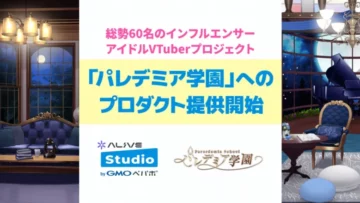How to Stream Your Phone Screen in High Quality with Low Latency Using OBS
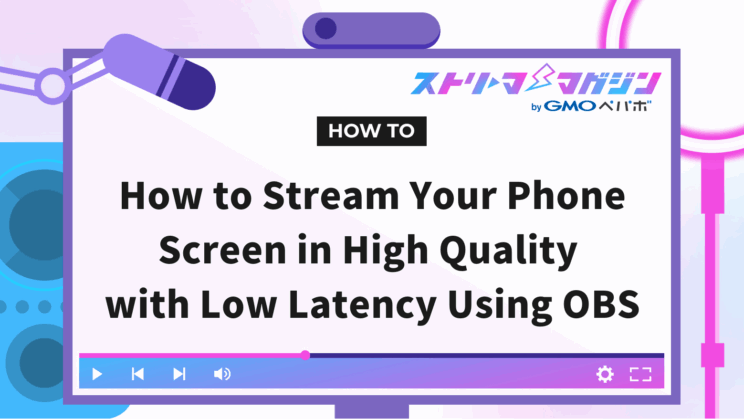
Index
- What Can You Do by Displaying Your Smartphone Screen on OBS? Basic Knowledge
- Two Methods to Connect OBS to Your Smartphone Screen
- How to Display Your Smartphone Screen on OBS [Android & iPhone Compatible]
- Common Troubleshooting and Fixes When Displaying Your Smartphone Screen on OBS
- Setting Up OBS for Recording and Streaming Your Smartphone Screen
- Hidden Features in OBS for Displaying Your Smartphone Screen
If you’ve been thinking, “I want to stream my smartphone screen on OBS Studio,” but don’t know how to do it, you’re not alone.
There are two main ways to display your smartphone screen on OBS: “wireless” and “wired.” Each has its own advantages and disadvantages, and it’s essential to choose the best method based on your needs.
In this article, we’ll explain easy-to-understand steps for wireless, USB, and HDMI connections, along with troubleshooting tips for beginners.
If you want to broadcast high-quality streaming by displaying your smartphone screen on OBS, check out this guide and enhance your streaming setup.
What Can You Do by Displaying Your Smartphone Screen on OBS? Basic Knowledge
Once you can display your smartphone screen on OBS, your possibilities for broadcasting and recording expand significantly. In addition to live streaming smartphone games and app tutorial videos, it can also be used for online classes and video conferencing.
Here are some specific use case examples:
| Use Case | Specific Application Scenarios |
|---|---|
| Live Streaming of Smartphone Games | You can stream smartphone games on a big PC screen to viewers in high quality and low latency. Perfect for streaming games like PUBG Mobile or Genshin Impact. |
| Creating App Tutorial Videos | Record the actual screen while demonstrating how to use a smartphone app to create easy-to-understand tutorial videos. You can visually explain topics like “How to Use a Video Editing App” or “Comparing Filters on Camera Apps.” |
| Dual-Screen Streaming with Smartphone + Tablet | You can connect both a smartphone and a tablet to OBS simultaneously, enabling streaming with a main screen and a sub-screen. While displaying the main game screen, you can also display maps or walkthrough information on the tablet, enhancing the quality of the stream. |
Two Methods to Connect OBS to Your Smartphone Screen
The two primary methods to display your smartphone screen on OBS are “wireless connection” and “wired connection.”
While wireless connections are convenient and require no wiring, they may suffer from latency and reduced video quality. On the other hand, wired connections offer high stability and are suitable for gaming streams but require cable preparation.
Let’s look into the characteristics of each method.
1. Wireless Connection (Wireless Mirroring)
This method uses Wi-Fi to display your smartphone screen on OBS. Its key feature is that it’s easy to try without needing a cable.
▼ Basic Flow of Wireless Connection
1. Connect both your smartphone and PC to the same Wi-Fi network
2. Install a mirroring app on both your smartphone and PC
3. Use the app to transfer the smartphone screen to the PC, then capture it on OBS
| Advantages | Disadvantages |
|---|---|
| ・No need for cables, so the desktop is tidy ・You can freely move the smartphone without fixing it ・Some apps can also transmit audio | ・Relies on Wi-Fi network, which may cause video stuttering ・Lower frame rates, making it unsuitable for game streaming |
▼ Who Should Use Wireless Connection
- Those who want to try easily without commitment
- Those who want to use it for purposes other than game streaming
- Those who prefer a clean setup with fewer cables
While not suitable for game streaming, it is convenient for explaining app operations or displaying materials using a smartphone.
2. Wired Connection (USB & HDMI)
This method uses a USB cable or an HDMI capture device to directly display the smartphone screen on OBS.
iPhone users can use a Lightning cable, while Android users will need a USB cable that supports data transfer.
▼ Basic Flow of Wired Connection
1. Connect your smartphone and PC using a USB or HDMI cable
2. Use capture software to display the smartphone screen on the PC
Examples: Scrcpy, QuickTime Player, 3uTools, etc.
3. Capture the screen on OBS and start streaming or recording
| Advantages | Disadvantages |
|---|---|
| ・Virtually zero video latency, ideal for game streaming ・Can display smooth video in high quality and high frame rate ・Unaffected by Wi-Fi, stable for long streaming sessions | ・Requires cables, restricting smartphone movement ・For HDMI, additional capture devices (adapters) are needed |
▼ Who Should Use Wired Connection
- Those who want to stream games with minimal delays
- Those who want to capture high-quality video
- Those who want to stream for extended periods in a stable environment
For more serious game streaming, a wired connection is overwhelmingly recommended.
How to Display Your Smartphone Screen on OBS [Android & iPhone Compatible]
When comparing methods to display smartphone screens on OBS, it boils down to the following:
| Connection Method | Wireless Connection | USB Connection | HDMI Connection |
|---|---|---|---|
| Recommended Use | Quick, no-fuss trial without cables | Minimal delay and high-quality video | Stable broadcasts with the highest quality video |
| Required Items | ・Wi-Fi ・Mirroring App | ・USB Cable ・Dedicated Software | ・HDMI Cable ・Adapter ・Capture Board |
| Quality | ★★★☆☆ | ★★★★☆ | ★★★★★ |
| Latency | ★★☆☆☆ | ★★★★☆ | ★★★★★ |
| Convenience | ★★★★☆ | ★★★☆☆ | ★☆☆☆☆ |
While wireless connection offers the convenience of easy setup, it may result in delays or reduced video quality depending on the Wi-Fi environment. USB connections are stable and suitable for game streaming, whereas HDMI connections are ideal for those seeking professional-grade video quality.
Let’s explore each connection method in detail.
Wireless Connection|Easy but with Quality and Latency Challenges
When using a wireless connection to link OBS with your smartphone screen, the mirroring software “LetsView” comes highly recommended.
The free version of the software offers SD quality with a maximum bitrate of 4M, which isn’t particularly high quality, so you might consider trying the free version first before considering the paid plan.
▼ How to Connect using LetsView
1. Install LetsView
First, install “LetsView” on your PC. Visit the official site and click “Free Trial” and then “Download.”
Once installed, the software will launch automatically, so keep it running.
* Android users must install the “LetsView App”
2. Transmit Smartphone Screen to PC
Next, connect the PC and smartphone to the same Wi-Fi. The connection process varies by OS.
▼ For iPhone Users
1. Open Control Center
2. Tap the red-framed area in the above image
3. Select “LetsView”
▼ For Android Users
1. Launch the “LetsView app”
2. Select “LetsView”
3. Tap “Smartphone Screen Mirroring”
3. Capture Smartphone Screen on OBS
1. Open OBS, click “Source” and then “+”
2. Select “Window Capture” and specify “LetsView” window
3. If the smartphone screen appears on OBS’s preview screen, you’re successful
USB Connection|Stable Quality, Ideal for Game Streaming
USB connection is recommended for those who want to display their smartphone screen in high quality but find it challenging to prepare an HDMI capture device.
However, simply connecting via USB is not enough; you must install appropriate software such as “Scrcpy” for Android or software suitable for your PC’s OS for iPhone.
We’ll now explain how to display screens from Android and iPhones on OBS.
For Android
To display an Android smartphone screen on OBS via USB, use a free USB mirroring tool called “Scrcpy” (Screen Copy).
▼ How to Connect using Scrcpy (Android)

1. Install “Scrcpy” from GitHub
2. Extract the ZIP file and double-click “scrcpy.exe”
3. Enable “Developer Options” on your smartphone
4. Open “Settings” on your smartphone
5. Tap “Device Information” or “About Phone”
6. Tap “Build Number” seven times consecutively (Activate Developer Mode)
7. Return to “Settings” and open “Developer Options”
8. Turn on “USB Debugging”
9. Connect the smartphone and PC with a USB cable and launch Scrcpy
10. Click “Source” and “+” on OBS, select “Window Capture”
11. If the smartphone screen appears on OBS’s preview screen, you’re successful
For iPhone
iPhone users can connect via USB using “QuickTime Player” on a Mac or “3uTools” on Windows.
▼ How to Display iPhone Screen on OBS using QuickTime Player [Mac]
1. Preparation
・ Prepare a Lightning cable that supports data transfer (charging cables won’t work)
・ Connect iPhone to Mac via USB (when prompted “Trust This Computer?” for the first connection, tap “Trust”)
2. Use QuickTime Player to Display iPhone Screen on Mac
・ Open “QuickTime Player” on Mac
・ Click “File” and then “New Movie Recording”
・ Click the arrow next to the record button, select “iPhone”
・ If the iPhone screen appears on the Mac, you’re successful
3. Capture iPhone Screen on OBS
・ Open OBS, click “Source” and then “+”
・ Select “Window Capture” and specify the QuickTime window
・ If the iPhone screen appears on OBS’s preview screen, setup is complete
▼ How to Display iPhone Screen on OBS using 3uTools [Windows]
1. Preparation
・ Install 3uTools on your PC
・ Prepare a Lightning cable that supports data transfer, connect iPhone to PC via USB
・ Tap “Trust” when prompted “Trust This Computer?”
2. Use 3uTools to Display iPhone Screen on PC

・ Launch 3uTools, open the “Toolbox” tab
・ Click “RealtimeScreen”
・ If the iPhone screen appears on the PC, you’re successful
3. Capture iPhone Screen on OBS
・ Open OBS, click “Source” and then “+”
・ Select “Window Capture” and specify the 3uTools window
・ If the iPhone screen appears on OBS’s preview screen, setup is complete
HDMI Connection|Requires Preparation but Offers High Quality
HDMI connection involves transferring video as follows:
1. Smartphone
2. HDMI Converter Adapter
3. HDMI Cable
4. Capture Board
5. PC
First, you’ll need to gather the required equipment.
▼ Required Equipment
| Equipment | Purpose |
|---|---|
| Capture Board | Capture HDMI video to PC |
| HDMI Cable | Transfer smartphone video to capture device |
| Converter Adapter | Convert smartphone video to HDMI output |
For iPhone users, the Apple genuine “Lightning-Digital AV Adapter” is ideal. Be cautious because cheap non-genuine adapters may not display video.
For Android users, check if the USB-C port supports DisplayPort output. If compatible, use a “USB-C to HDMI Converter Adapter.”
Next, we’ll introduce how to connect each device and use them.
▼ Connect the Equipment
1. Connect the smartphone and HDMI converter adapter
2. Connect the HDMI cable to the converter adapter and the other end to the capture board
3. Connect the capture board to the PC’s USB port
4. Install the capture board’s dedicated software (download from the manufacturer’s site)
5. Check if the smartphone screen is displayed on the PC
▼ Capture Smartphone Screen on OBS
1. Open OBS
2. Click “Source” and then “+,” and select “Video Capture Device”
3. Choose the name of the capture board and click “OK”
4. If the smartphone screen appears on OBS’s preview screen, you’re successful
Some capture boards allow optimization by changing settings, such as resolution and frame rates. The recommended settings are Full HD (1920×1080) and 60 fps.
Common Troubleshooting and Fixes When Displaying Your Smartphone Screen on OBS
When displaying your smartphone screen on OBS, you may encounter issues like “screen not displaying,” “no audio,” or “video stuttering.”
The cause often varies by the connection method, so identifying where the problem lies is crucial.
Let’s review the common troubleshooting issues and their solutions.
If the Screen Doesn’t Display
When the smartphone screen doesn’t display, the root causes often lie in “smartphone settings” or “PC recognition error.” Check the following points to troubleshoot and resolve the issue.
| Connection Method | Main Cause | Solution |
|---|---|---|
| Wi-Fi Connection (LetsView, etc.) | The smartphone and PC aren’t connected to the same Wi-Fi | Ensure both devices are on the same network |
| The mirroring app has crashed | Restart LetsView & Restart both PC and Smartphone | |
| Incorrect window selected in OBS “Window Capture” | Restart OBS | |
| USB Connection | Smartphone’s USB Debugging is OFF | Enable Developer Options and turn on USB Debugging |
| PC does not recognize the smartphone | Replace the USB cable or try a different USB port | |
| HDMI Connection | Incompatible HDMI converter adapter for smartphone | Use an MHL compatible (Android) or Apple genuine (iPhone) adapter |
| Incomplete capture board connection | Change USB port/Reboot the PC |
If There’s No Audio
If the smartphone screen displays but with no sound, the following causes are likely:
| Connection Method | Main Cause | Solution |
|---|---|---|
| Wi-Fi Connection (LetsView, etc.) | The design doesn’t include transferring audio to the PC | Use PC’s mic or a virtual audio device |
| PC sound settings are muted | Open Windows “Sound Settings” and unmute | |
| USB Connection | Sound output is set on the smartphone | Change the “Output Device” to PC |
| Improper setup of virtual audio device (e.g., VB-Audio) | Check and change input device in “Audio Mixer” | |
| HDMI Connection | Capture device is not recognizing audio | Add “Audio Capture Device” manually |
| Capture Device is not displayed in OBS “Audio Mixer” | Change “Audio Output Mode” to “Capture Only” in “Video Capture Device” properties |
If Video is Stuttering or Lagging
If your smartphone screen translates into stuttering or lagged video on OBS, the issue might stem from PC workload or network problems.
| Main Cause | Solution |
|---|---|
| Unstable Wi-Fi Connection | Switch to a wired LAN connection or move closer to the router |
| Low PC Specs | Lower resolution in OBS “Video Settings” (1,920×1,080⇒1,280×720) |
| Excessive Frame Rate | Change “FPS Common Values” to 30FPS (adequate for non-game broadcasts) |
| High OBS Load (High CPU Usage) | Set “Encoder” to “Hardware (NVENC)” to reduce PC load |
| Low Transfer Speed of USB Connection | Use a USB3.0 compliant cable (USB2.0 transfer speed is slower, use caution) |
Setting Up OBS for Recording and Streaming Your Smartphone Screen
While OBS can record and stream using its default settings, failure to optimize them can lead to issues like “blurry quality,” “stuttering,” and “lag.”
To display the smartphone screen in high quality and smoothly, you need to adjust resolution, frame rate, and bitrate.
Follow these steps to adjust the settings for optimal recording and streaming performance:
1. Open OBS and click “Settings” and go to “Video”
・Base (Canvas) Resolution: Match to Smartphone Screen Resolution
・Output (Scaled) Resolution: Recommended 1,920×1,080 (Full HD)
・FPS Common Values: Standard is 30FPS, set to 60FPS for game streaming
2. Open the “Output” tab in “Settings” and adjust bitrate for recording and streaming
・Recording (High-Quality Saving): Recommend 8,000kbps or higher
・Streaming (YouTube, Twitch, etc.): 3,000–6,000kbps (YouTube recommended settings)
Increasing FPS too much can raise PC load and cause video stuttering, so aligning with the recommended platform settings is advisable.
Hidden Features in OBS for Displaying Your Smartphone Screen
OBS is rich in useful features to enhance your streaming, not just by displaying your smartphone screen.
You can display multiple smartphone screens simultaneously, adjust video correction, and switch scenes seamlessly with a single button.
Here are some hidden but useful features of OBS to explore:
Displaying Multiple Smartphone Screens Simultaneously on OBS
OBS supports multi-screen display, making it useful for “comparing two smartphones on OBS” or “explaining with both a smartphone and a tablet side by side.”
▼ How to Display Multiple Smartphone Screens
1. Display the first smartphone screen on OBS (Wireless or USB connection)
2. Click “Source” and “+”, and add a second smartphone
3. Select “Window Capture” or “Video Capture Device” and capture the second smartphone
4. Adjust the smartphone screens’ size and position on OBS’s preview screen
If you hold the “Shift key” while resizing, you can freely adjust the layout. Tablets can be displayed similarly using capture boards, making it ideal for those keen on presentation style.
Correcting Video Using OBS’s Filters
Sometimes, if you display the smartphone screen as is, it may appear dark, or the colors might look dull. With OBS’s filter function, you can correct the video to a professional standard.
▼ How to Use Filter Function
1. Right-click “Source” in OBS, then “Window Capture” (or “Video Capture”)
2. Select “Filter”
3. Click the “+” button and add “Color Correction,” “Brightness/Contrast,” etc.
4. Adjust each slider for optimal results
Utilizing filters enables the following video corrections:
- Adjust Brightness & Contrast: Make smartphone screens clearer
- Color Correction (Saturation & Hue): Improve color rendering for app and game screens
- Sharpening: Define hazy video
- Chroma Key Composition: Combine smartphone screens with backgrounds, adding effects for game streaming
Simple color adjustments can lead a clearer and more viewable screen in game streaming. To elevate your video content, consider exploring the following resource:
>>OBS Tutorial: How to Add Sources for Streamers – Complete Guide
Seamless Smartphone Screen Transitions with the Scene Function
With the scene function in OBS, you can switch smartphone screens seamlessly or alter certain layouts instantaneously by pressing a button.
It’s great for smoothly transitioning smartphone displays during game streams or presentations.
▼ How to Use the Scene Function
1. In the OBS “Scene” panel, click “+” to create multiple scenes
2. Set different smartphone screen layouts for each scene
3. Set “Scene Transition” to ensure smooth transitions
▼ Scene Utilization Examples
- Only Smartphone Screen: Switch between smartphone+camera⇒smartphone+presentation materials…
- Switch vertical and horizontal screens of smartphones with a single button
- In game streaming, seamlessly switch between battle screen and map screen
Utilizing the scene function can make the broadcast presentation appear professional. If you’re looking to improve the quality of your broadcast, actively use it following this resource:
>>Master OBS Streaming: Complete Guide to Transition Settings
In this guide, we discussed how to display your smartphone screen on OBS in high quality and low latency. We introduced differences in wireless, USB, and HDMI connections and showcased optimal settings for game streaming, explaining the points to set up a comfortable video environment.