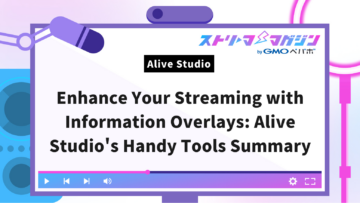OBS for VTube Studio: How to Create Transparent Backgrounds and Record
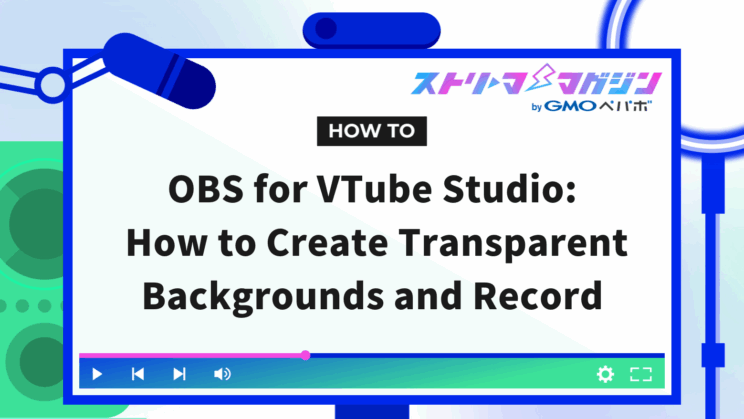
Index
- Method ①: Video Capture Device in OBS for VTube Studio
- Method ②: Game Capture in OBS for VTube Studio
- Method ③: NDI for Background Transparency in VTube Studio Using OBS
- Method ④: Spout2 for Background Transparency in VTube Studio Using OBS [Not Supported on Mac]
- Recording Background Transparent Videos in OBS Using a Green Screen
- Solutions if VTube Studio is Not Displaying or Poor Quality in OBS
“I want to use VTube Studio with a transparent background, but OBS settings are too complicated…”
“I want to improve the quality of my stream and recordings, but I don’t know the optimal settings…”
Are you struggling with issues like these?
By setting up VTube Studio and OBS correctly, you can achieve seamless background transparency and stream or record high-quality videos.
This article provides a detailed explanation of methods for background transparency like “Video Capture,” “Game Capture,” “NDI,” and “Spout2,” as well as tips on boosting image quality.
By reading this article, you’ll be able to choose the method that best suits your environment and make VTube Studio’s video transparent in OBS.
Please read until the end.
Method ①: Video Capture Device in OBS for VTube Studio
Here, we’ll introduce how to use a video capture device for background transparency in VTube Studio using OBS.
Follow these steps to correctly display a Live2D model with a transparent background on OBS.
- STEP 1: Enable Virtual Webcam in VTube Studio
- STEP 2: Set Background Transparency
- STEP 3: Add a Video Capture Device in OBS
- STEP 4: Configure Video Format
Let’s take a closer look at each step.
STEP 1: Enable the Virtual Webcam in VTube Studio
1. Launch VTube Studio and open the “Settings” from the icons lined up on the left side.
2. Click the “Camera” icon in the top left of the screen.
3. Scroll to “Virtual Webcam” on the right side of the screen and switch “Enable” on.
STEP 2: Set Background Transparency
1. Start VTube Studio and click on “Change Background” icon on the left of the screen.
2. Scroll down through the menu and select “ColorPicker.”
3. Enable “Transparent (OBS)” in the settings.
STEP 3: Add a Video Capture Device in OBS
1. Open OBS Studio, and click the “+” icon in the “Sources” panel in the bottom left of the screen.
2. Click “Video Capture Device” from the list that appears.
3. Check “Create New,” enter a name, and click “OK.”
4. Open the “Device” menu and select “VTube Studio” from the list.
Once the settings are complete, your VTube Studio character will appear on OBS, ready to be integrated into your scene.
STEP 4: Configure Video Format
To display VTube Studio’s video in high quality on OBS, configure the appropriate format settings.
1. Change “Resolution/FPS Type” to “Custom.”
2. Set the resolution to 1920×1080 and the FPS to 60.
3. Open the “Video Format” option and select “ARGB.”
Method ②: Game Capture in OBS for VTube Studio
Using Game Capture is also a viable method for achieving background transparency in VTube Studio with OBS. This method is helpful if the Video Capture Device isn’t working well or if you’d like to take advantage of Game Capture’s benefits, such as reduced visibility of other windows.
- STEP 1: Enable Background Transparency in VTube Studio
- STEP 2: Create a Scene in OBS
- STEP 3: Add a Source in OBS
- STEP 4: Modify Game Capture Settings
Let’s take a closer look at each step.
STEP 1: Enable Background Transparency in VTube Studio
1. Start VTube Studio and click on the “Change Background” icon on the left of the screen.
2. Scroll down through the opened background settings and select “ColorPicker.”
3. Switch on the toggle button for “Transparent (OBS)” at the bottom of the menu.
STEP 2: Create a Scene in OBS
1. Launch OBS Studio and check the “Scenes” displayed at the bottom left.
2. After clicking the “+” icon, enter a name for the scene you want to create.
Add the scene with the name you set, and you’re done.
STEP 3: Add a Source in OBS
1. Open the “Sources” panel at the bottom left of OBS Studio and click the “+” icon.
2. Click “Game Capture” from the list.
3. Choose “Create New,” input a clear name (e.g., “VTube Studio”), and click “OK.”
Once set up, your VTube Studio character video will be added to OBS, displaying with a transparent background.
STEP 4: Modify Game Capture Settings
1. Open the properties of the added “Game Capture” and set “Mode” to “Capture Specific Window.”
2. Click on “Window” and select “VTube Studio.”
3. Check “Allow Transparency.”
Once applied, you can create a video in OBS with the character’s background transparent, offering the freedom to integrate any background.
Method ③: NDI for Background Transparency in VTube Studio Using OBS
Another method for achieving background transparency in VTube Studio using OBS is through the “NDI Plugin.” This method allows you to exchange video data over the network.
Follow these steps to proceed.
- STEP 1: Install the NDI Plugin
- STEP 2: Set Transparency in VTube Studio
- STEP 3: Activate NDI
- STEP 4: Add NDI Source to OBS
- STEP 5: Change Detailed Settings
Let’s explore each step.
STEP 1: Install the NDI Plugin
To use NDI in OBS, you need to install the dedicated plugin and runtime. By setting this up, VTube Studio’s video can be sent to OBS over the network and integrated into streams in high quality and fluidity.
1. Visit the “OBS NDI” official site and download the following two files:
- NDI Runtime (necessary runtime for NDI operation)
- OBS NDI Plugin (extension for using NDI in OBS)
2. Execute the downloaded files in order and proceed with the installation according to the instructions.
After completing both setups, you can use NDI to capture video in OBS.
STEP 2: Set Transparency in VTube Studio
1. Click the “Change Background” icon on the left side of the screen.
2. Scroll to the bottom of the open menu and click “ColorPicker.”
3. Switch on “Transparent (OBS)” in the settings.
This will make VTube Studio’s background transparent, allowing for a clean overlay of character video on OBS.
STEP 3: Activate NDI
1. Launch VTube Studio, and click on the “Settings” icon on the left of the screen.
2. Click the camera icon at the top left to open the settings menu.
3. Scroll down the menu, find the “NDI” option, and toggle “Enable” on.
Applying these settings will output VTube Studio’s video via NDI, enabling smooth reception and integration in OBS.
STEP 4: Add NDI Source to OBS
To receive video from VTube Studio in OBS, you need to set up “NDI Source” as a source.
1. Open the “Sources” panel at the bottom left of OBS and click the “+” icon.
2. Select “NDI Source” from the list that appears.
3. Choose “Create New,” enter an easy-to-identify name, and click “OK.”
Once done, OBS will take in VTube Studio’s NDI video, displaying the character with a transparent background.
STEP 5: Change Detailed Settings
1. Open the properties of the added “NDI Source” and input “Live2D Camera NDI5” in the “Source name” field.
2. Change the “Audio/Video Sync” setting to “Network.”
Using NDI for transparent backgrounds in Vtuber streaming with OBS is recommended for those looking for a high-quality and stable stream.
Method ④: Spout2 for Background Transparency in VTube Studio Using OBS [Not Supported on Mac]
For achieving background transparency in VTube Studio using OBS, installing the Spout2 plugin is another option.
However, note that “Spout2” is a Windows-only plugin and cannot be used in Mac environments. Therefore, Mac users should utilize the previously mentioned methods like “Video Capture Device,” “Game Capture,” or use NDI.
The process using Spout2 is as follows:
- STEP 1: Install the Spout2 Plugin
- STEP 2: Set Transparency in VTube Studio
- STEP 3: Activate Spout2
- STEP 4: Add Spout2 Capture to OBS
- STEP 5: Change Detailed Settings
Let’s take a closer look at each step.
STEP 1: Install the Spout2 Plugin
1. Open the “Spout2” page and download the installer that matches your current OBS Studio version.
The download file should be named “OBS_Spout2_Plugin_Install_[version].exe.”
2. Execute the obtained installer and proceed with the installation following the onscreen instructions.
Once configuration is complete, video reception through Spout2 in OBS will be possible, allowing smooth integration with VTube Studio.
STEP 2: Set Transparency in VTube Studio
1. Click the “Change Background” icon on the left of the screen.
2. Scroll to the bottom of the displayed menu and select “ColorPicker,” then click “OK.”
3. Turn on “Transparent (OBS)” in the settings.
STEP 3: Activate Spout2
1. Launch VTube Studio and click the “Settings” icon on the left of the screen.
2. Click the camera icon at the top left to access the settings menu.
3. Scroll the menu, locate the “Spout2” option, and set “Enable” to on.
STEP 4: Add Spout2 Capture to OBS
1. Open the “Sources” panel at the bottom left of OBS and click the “+” icon.
2. Select “Spout2 Capture” from the list.
3. Check “Create New,” input a descriptive name, and click “OK.”
STEP 5: Change Detailed Settings
1. Open the properties of the added “Spout2 Capture” and specify “VTubeStudioSpout” under “Spout Senders.”
2. Set “Composite mode” to “Default” and save changes.
Recording Background Transparent Videos in OBS Using a Green Screen
To record background transparent videos of VTube Studio in OBS, using a green screen is effective. The steps are as follows:
- STEP 1: Set Up VTube Studio
- STEP 2: Configure OBS Studio
- STEP 3: Start Recording
VTubers should find these instructions helpful.
STEP 1: Set Up VTube Studio
To facilitate smooth chroma key processing, you need to change VTube Studio’s background to a solid color.
1. Start VTube Studio and adjust the background settings.
It’s recommended to set the background color to a solid green or blue. Choosing specific colors prevents unwanted transparency during chroma key processing.
2. Confirm that the character model does not contain the same color as the background and adjust colors as necessary.
STEP 2: Configure OBS Studio
1. Open OBS Studio, and in the “Sources” panel at the bottom left, click “+” to add a new source.
2. Select “Game Capture” from the list.
3. When the settings screen for the added source appears, change “Mode” to “Capture Specific Window.”
4. Select VTube Studio in the “Window” field.
STEP 3: Start Recording
1. Check OBS’s settings, ensuring VTube Studio is correctly displayed as the video source.
2. Once ready, click the “Start Recording” button at the bottom right of the screen.
When finished, click “Stop Recording” and check the saved video.
For preparation to begin chroma key composition and to learn more about transparent methods without a green screen, see the article below.
Chroma Key Compositing in OBS: Transparent Background Without Green Screen!
Solutions if VTube Studio is Not Displaying or Poor Quality in OBS
Finally, here are various solutions if VTube Studio is not displaying or is of poor quality in OBS.
If VTube Studio Is Not Displaying
If VTube Studio is not displaying in OBS, check if “Transparent (OBS)” is on in the “Background Settings.” Ensure that the “Virtual Webcam” or “Spout Output” is enabled, as OBS cannot receive the video if both are off.
Additionally, verify that “Game Capture” or “Video Capture Device” in the OBS “Sources” panel is configured correctly. Even when settings are correct, a restart of OBS or VTube Studio can solve the issue.
If VTube Studio’s Quality Is Poor
If VTube Studio’s video is not good quality, maximizing the VTube Studio window size can improve resolution. Also, check the OBS “Game Capture” or “Window Capture” settings to ensure “Reduce Resolution” is not applied.
When using a “Virtual Webcam,” turning on the “High-Quality Mode” in VTube Studio is also effective.
For further details on VTube Studio × OBS settings or solutions when not displaying, please refer to the article below.
Vtube Studio & OBS Setup Guide: Troubleshooting Tips & Solutions
In this article, we explained how to achieve background transparency in VTube Studio using OBS. Setting up background transparency correctly allows you to display your character cleanly and enhances the quality of streams and recordings.