OBS Audio Capture: Tips to Prevent Noise and Sync Issues
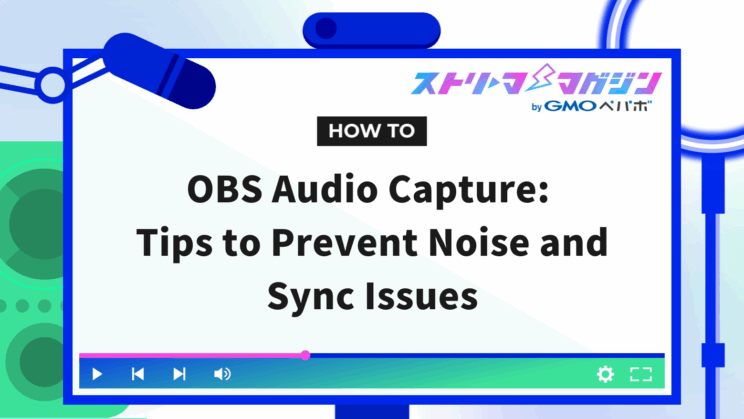
Index
- What is OBS Application Audio Capture?
- Steps to Properly Set Up OBS Application Audio Capture
- How to Save Recording Audio to Separate Tracks Using OBS Application Audio Capture
- How to Reduce Noise When Using OBS Application Audio Capture
- Prevent Audio Lag with OBS Application Audio Capture
- Troubleshooting OBS Application Audio Capture Issues
- Conclusion
The OBS application audio capture feature allows streaming or recording the sound of specific applications only.
Usually, OBS captures all sounds on a PC as “desktop audio,” which can lead to the following issues:
- Discord call sounds may be included during game streaming
- Notification sounds get streamed while trying to stream with BGM
- Game, microphone, and BGM sounds cannot be individually adjusted during video editing
Application audio capture solves these problems.
This article provides an in-depth guide on using OBS’s application audio capture and methods to prevent noise and audio delay.
Enhance your stream quality by setting up application audio capture.
What is OBS Application Audio Capture?
OBS application audio capture has three key features:
- A new feature added in Ver28.0 and later, allowing streaming of specific sounds only
- You can freely control the audio, such as only the game sound or only Discord sound
- Excludes notification sounds and unwanted noises, improving stream audio quality
Let’s examine each feature in more detail.
Added in Ver28.0 and Later – Stream Only Specific Sounds
Application audio capture is a relatively new feature added in OBS version 28.0 and later.
Previously, the external plugin “win-capture-audio” was required, but now it’s available as a standard OBS feature.
If your OBS version is outdated and application audio capture is not displayed, click “Check for Updates” under “Help” to update.
Control Audio Freely, Such As Just Game or Discord Sound
With OBS application audio capture, you can freely choose which app’s sound to include in your stream.
▼By Stream Style | What You Can Do with Application Audio Capture
- Game streaming: Capture only PC game sound, exclude Discord call and notification sounds
- Chat stream: Capture only Discord sound, exclude game and BGM
- Music streaming: Capture only music player sound, exclude mic and PC sound
As shown above, you can create the optimal sound combination for each scene, which is a benefit of application audio capture.
Benefit of Excluding Notifications and Unwanted Sounds for Better Stream Quality
Using application audio capture allows you to improve stream audio quality without extra noise.
▼Benefits of Using Application Audio Capture
- Can cut system and notification sounds from the PC ==> Easier listening experience for viewers
- Record mic and game sound separately ==> Easier later sound balance adjustment
- Individually control BGM and game sound volumes ==> Higher quality streaming
Sound quality greatly influences viewer satisfaction, so utilize OBS application audio capture for a sophisticated stream.
Steps to Properly Set Up OBS Application Audio Capture
If application audio capture is not set up correctly, audio may be doubled, or desired sounds may not output.
This section introduces steps to correctly set up OBS application audio capture with accompanying images.
Add Application Audio Capture from “Sources”
1. Launch OBS and click the “+” button in the “Sources” panel (bottom left of the screen)
2. Select “Application Audio Capture (Beta)”
3. Check “Create New” and enter a source name (e.g., “Game Sound,” “Discord Sound”)
4. Click “OK” to add it to the source list
▼Settings Tips
- Set understandable source names for easier editing later
- Cannot capture multiple app sounds with one source; add as needed
Select Sounds to Stream Using “Window”
Adding application audio capture alone does not specify which app’s sound to capture.
Here, we’ll explain how to select game, browser, Discord, and other sounds to stream.
1. In the “Sources” panel, double-click the added “Application Audio Capture” to open the settings screen
2. Click the drop-down menu in “Window”
3. Select the app you want to stream from the list (e.g., game, Discord, music player, etc.)
4. Click “OK” to save settings
▼Troubleshooting
| If the app does not appear in “Window” | If the selected app’s sound is not captured |
|---|---|
| – Retry opening the app (may not appear when minimized) – Restart OBS (OBS may not correctly recognize the app) – Check “Show All Windows” (effective in some environments) | – Check if app volume is not zero – Confirm app “output device” is correctly set (especially in Discord, etc.) |
Disable Desktop Audio to Prevent Doubling
When starting a stream with application audio capture set, there might be double audio due to both desktop and application audio capture picking up the same sounds.
To avoid this, disable desktop audio.
1. Click the “Settings” button at the bottom right of the OBS screen
2. Open the “Audio” tab
3. Set the “Desktop Audio” item to “Disabled”
4. Click “Apply” ⇒ “OK” to save settings
If double audio occurs even with desktop audio disabled, click the speaker icon under desktop audio in the audio mixer and mute it.
It’s recommended to do a test recording before starting a stream to ensure there is no double audio.
How to Save Recording Audio to Separate Tracks Using OBS Application Audio Capture
With OBS application audio capture, games, mics, Discord calls, etc., can be recorded on separate tracks.
If all sounds are on one track, you can’t adjust game and mic sounds separately. Therefore, configure settings to record sounds on separate tracks if you wish to edit freely.
The following describes the specific steps.
Distribute to Separate Tracks in “Recording”
1. Click the “Settings” button at the bottom right of the OBS screen
2. Click the “Output” ⇒ “Recording” tab
3. Enable multiple tracks in the “Audio Track” item (check those needed among 1-6)
4. Click “Apply” ⇒ “OK” to save settings
With this setup, you’ll be ready to record audio to multiple tracks.
Adjust Audio for Each Track in “Audio Advanced Properties”
Next, decide which sound to assign to each track in OBS’s audio mixer.
1. In OBS’s “Audio Mixer,” click the “…” (ellipsis) to the left of application audio capture
2. Open “Audio Advanced Properties”
3. Assign different tracks to each sound source (game sound, mic sound, call sound, etc.)
Example: Track 1⇒Game Sound, Track 2⇒Mic Sound, Track 3⇒Call Sound
Once you record with this setup, each sound will be saved to a separate track, allowing individual adjustments in editing software.
How to Reduce Noise When Using OBS Application Audio Capture
After setting up OBS application audio capture, issues such as “sound cutting out” or “muffled sound” may arise.
This often results from inappropriate mic or PC settings or environmental noise.
Here, we explain how to minimize noise and stream with clear audio when using OBS application audio capture.
Cut Unnecessary Noise with “Noise Gate”
Noise gate is a function that automatically cuts out sounds below a certain volume. It can remove small background noises such as keyboard clicks and PC fan noise.
Here’s how to set up noise gate:
1. In OBS’s “Audio Mixer,” click the “…” (ellipsis) left of the application audio capture
2. Select “Filters”
3. Click the “+” button and add “Noise Gate”
4. Set the values as follows for reference
・”Close Threshold”: -40dB to -50dB (cuts sound below this volume)
・”Open Threshold”: -35dB to -45dB (allows sound above this volume)
5. Click “Close” to finish setting
Noise gate is suitable for cutting small background noises; sounds above the threshold will pass through. Be cautious not to set the threshold too high, as it may interrupt your voice.
If you’ve already tried using a noise gate in OBS and want to explore additional filters to further improve your audio quality, be sure to check out this article:
What Is a Noise Gate in OBS? How to Set It Up and How It Differs from Noise Suppression
Reduce Environmental Noise with “Noise Suppression Filter”
Noise suppression filter efficiently reduces environmental noises like air conditioning, PC fan noises, or outside background noises.
Unlike the noise gate, noise suppression works regardless of volume, benefiting chat streams, ASMR, or recordings in a quiet environment.
Here’s how to set up the noise suppression filter:
1. In OBS’s “Audio Mixer,” click the “…” (ellipsis) left of the application audio capture
2. Select “Filters”
3. Add “Noise Suppression” by clicking the “+” button
4. Choose from the following under “Method”
・Speex (low-load, light noise suppression)
・RNNoise (AI-based, high-accuracy noise suppression)
5. Adjust the noise reduction amount with the slider (-10dB to -20dB is guide)
6. Click “Close” to complete settings
▼Settings Tips
- Speex: Optimal for reducing PC load
- RNNoise: Recommended for stronger noise removal (may cause slight delay)
- Excessive suppression may lead to muffled or unnatural voice delivery
The noise suppression filter accurately analyzes and reduces noises recognized as noise based on certain frequencies. Appropriate adjustments are important to avoid mistakenly filtering out mic sounds or game sounds.
If noise persists even after using filters other than noise suppression, it’s a good idea to review your audio settings in OBS. For a detailed guide, check out this article:
How to Set Up Audio in OBS: Recommended Settings for High-Quality Streaming
Achieve Highly Accurate Noise Removal with “External Plugin”
While introducing OBS’s standard filters, more precise noise removal is possible with third-party VST plugins.
▼Noise Removal VST Plugins Available for OBS
| Plugin Name | Function | Feature |
|---|---|---|
| ReaFir (ReaPlugs VST) | Removes specific noise by learning noise profile | Free & capable of high-precision noise removal. Best for cutting background noise in game or call sound. |
| NVIDIA RTX Voice | AI noise cancellation | Requires RTX series GPU. Can significantly reduce environmental noise in real-time. |
| Krisp | AI-based mic noise suppression | Free version has time limitations. Drastically reduces keyboard noise or background noise. |
| Reafir standalone | Noise removal via frequency detection | Effectively removes hissing sounds often generated when a mic is connected. |
By adopting the above VST plugins into OBS, you can more effectively cut noise during application audio capture, achieving clear sound quality for streaming.
However, since each plugin has a different setup process, be sure to check the article below for detailed installation instructions:
7 Free Recommended VST Plugins You Can Use with OBS — How to Install and Set Them Up
Prevent Audio Lag with OBS Application Audio Capture
When using OBS application audio capture, there may be instances where game or call sounds become unsynchronized with the video. This is mainly when sound processing lags behind the video.
Here, we explain appropriate settings to prevent audio lag.
Correct Audio Lag with “Audio Sync Offset”
OBS has a “Audio Sync Offset” feature that allows manual correction of audio delays. It can adjust misalignments like “audio too early” or “too late” by milliseconds.
Here’s how to set it up:
1. In OBS’s “Audio Mixer,” click the “…” (ellipsis) left of the application audio capture
2. Open “Audio Advanced Properties”
3. Enter the appropriate value in the “Sync Offset” box (in milliseconds)
・If audio is delayed: enter a negative value (e.g., -100ms)
・If audio is ahead: enter a positive value (e.g., +100ms)
4. Apply the settings and check if video and sound are synchronized through test recording or streaming
▼Tips for Settings
- Incrementally adjust the values to eliminate any delay between video and audio
- Optimum settings vary based on game types and PC environment, so utilize test recordings
- If using a capture board, check the capture software settings as well
Unify “Sample Rate” to Prevent Audio Lag
One cause of audio lag in OBS can be differing “sample rates” across devices.
A sample rate represents the amount of sound data recorded or played per second, measured in “Hz.”
▼Major Sample Rate Types
- 44.1kHz (standard sound quality, equivalent to CD quality)
- 48kHz (high quality suitable for video or streaming)
OBS and audio devices (mics, capture boards) having varying sample rates can cause audio shifts. Unifying them is critical.
▼Steps to Set Sample Rate
1. Open OBS “Settings”
2. Open “Audio”
3. Select “44.1kHz” or “48kHz” in the “Sample Rate” box
4. Click “Apply” to save settings
Reconfigure “Frame Rate”
If OBS’s frame rate (FPS) is different from the monitor or game’s frame rate, audio lag may occur.
To avoid this, align the monitor’s refresh rate with OBS’s FPS setting.
▼Method to check and configure monitor frame rates (Windows)
1. Open Windows “Settings” (Win key+I)
2. Select “System” ⇒ “Display”
3. Click “Advanced Display Settings”
4. Select “60Hz” in “Choose a refresh rate”
Even when using a 144Hz or 240Hz monitor, setting to “60Hz” is recommended for preventing audio lag.
However, certain games might necessitate a high refresh rate, so consider the stream and game balance.
▼Method to check and configure monitor frame rates (Mac)
1. Click the Apple icon
2. Open “System Preferences” ⇒ “Displays”
3. Check “Detailed Settings” or “Refresh Rate” items
4. Choose “60Hz” in “Refresh Rate” (as needed)
▼Method to Set OBS Frame Rate (Applicable for Both Windows and Mac)
1. Open OBS
2. Open “Settings” ⇒ “Video”
3. Select “60FPS” in the “FPS Common Values” box (or align with monitor setting)
4. Click “Apply” to save settings
If the methods introduced in this article didn’t solve the issue, be sure to check the following guide:
What Causes Audio Delay in OBS Streams? Complete Guide to Fixing Sync Issues
And for those facing audio lag specifically during singing streams, the following article covers that:
Why Does Audio Lag in OBS Singing Streams? Step-by-Step Fixes for Better Sync
Troubleshooting OBS Application Audio Capture Issues
OBS application audio capture may encounter sound-related issues due to setup errors or environmental factors. Common problems include:
- Sound being quiet, or not playing at all
- Sound from inactive apps getting cut off
Quiet or No Sound
If experiencing symptoms such as below using OBS application audio capture, adjusting the volume slider might rectify the issue:
- Game or call sound is too quiet, hard to hear
- Soundwave displays in OBS audio mixer, but no sound during actual streaming
- App sound not integrated into OBS (no sound output at all)
▼Method to Adjust Audio in OBS
1. Open OBS, slide the “Application Audio Capture” volume slider in the “Audio Mixer” to the right, raising the volume
2. Conduct a test recording or streaming to ensure sound is output
If raising OBS’s volume slider doesn’t improve the situation, also review the audio settings of the PC or app.
Sound from Inactive Apps Cutting Out
While using OBS application audio capture, sounds may cut off when minimizing a window or switching to a different app.
This often results from settings or sound configurations limiting background app operations on Windows or Mac.
▼Countermeasure for Windows
1. Open “Settings” on Windows (Win+I)
2. Select “Privacy” ⇒ “Background Apps”
3. Check if OBS, Discord, and browsers (such as Chrome or Edge) are permitted to run in the background
4. Turn “Allow apps to run in the background” ON
▼Countermeasure for Mac
1. Open “System Preferences” ⇒ “Sound”
2. Check “Output and Input,” confirming Discord and browser sounds are configured to the suitable output device
3. Ensure “Per Application Sound Settings” isn’t applied, resetting if issues persist
Conclusion
OBS application audio capture is optimal for those aiming to enhance stream audio quality by allowing individual adjustments of game or BGM sounds.
Yet, incorrect setup may cause doubled sounds or include unintended audio, which can be addressed by referencing these points for optimal streaming setup.
▼Key Points for Setting a Comfortable Streaming Environment
- Revisit sound settings
- Implement noise control measures
- Adjust audio for sync issues
Optimizing settings facilitates an audible streaming experience for viewers. Prioritize audio quality for a more refined stream.








