Reduce OBS CPU Usage: 9 Quick Tips and Tricks Revealed!
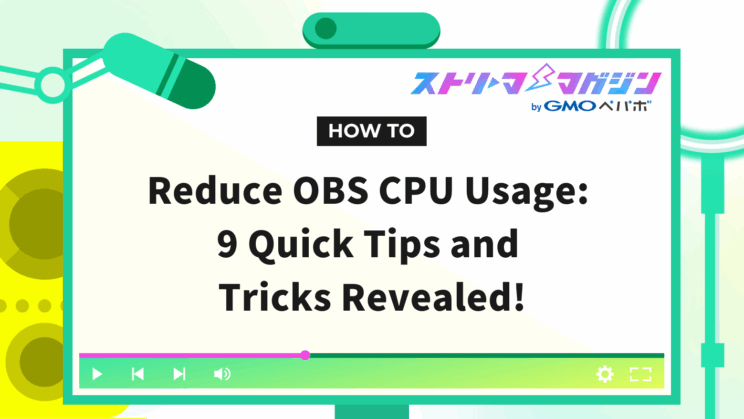
Index
If you’re using OBS and find that your CPU usage is reaching 80% or 100%, causing your stream or recordings to stutter, you’re not alone in this challenge.
When the CPU (the brain of your computer) is overloaded, problems like stuttering video, audio desync, and system freezes can occur, necessitating countermeasures.
This article introduces methods to reduce the CPU usage of OBS. It also explains how to check CPU usage and highlights points to review beyond OBS settings.
If you wish to lighten OBS operations and enhance the quality of your streams, consider revisiting your settings with these suggestions.
Hack Collection to Lower OBS CPU Usage! 9 Quick Improvement Tips
Various factors can lead to high CPU usage in OBS, but these can often be improved with simple setting changes.
Here, we introduce nine settings to reduce CPU load that even beginners can try immediately.
Change Encoding Method to GPU (NVENC)
OBS usually uses the CPU for video encoding (compression conversion). Switching to NVENC, which delegates processing to the GPU, may lower CPU usage.
▼ How to change to NVENC
1. Open OBS and click “Settings” at the bottom right
2. Open “Output” from the menu on the left
3. Change “Output Mode” to “Advanced”
4. Change “Video Encoder” to “NVIDIA NVENC H.264”
・For streaming: select “NVIDIA NVENC H.264 (new)”
・For recording: select “NVIDIA NVENC H.264” (or “new”)
5. Click the “Apply” button at the bottom right and then “OK” to finish
NVENC is available only on PCs equipped with NVIDIA graphics cards. It cannot be used on PCs like the following:
- PCs without NVIDIA GPUs (only Intel or AMD integrated graphics)
- Older NVIDIA GPUs (e.g., GTX600 series and earlier)
If NVENC is not selectable, set the encoding method to “x264” and change the preset to “Superfast” to reduce CPU load.
Adjust Resolution and Frame Rate
Appropriately adjusting resolution and frame rate in OBS settings can lower CPU usage. If settings are too high, video might stutter or processing might fall behind depending on your PC’s capabilities, so finding a balance is key.
▼ How to change resolution and frame rate
1. Open “Settings” in OBS
2. Click “Video” from the menu on the left
3. Change “Output (Scaled) Resolution”
・Recommended for streaming: 1,280×720 (720p)
・Recommended for recording: 1,920×1,080 (1,080p)
4. Change “Common FPS Values”
・Recommended for streaming: 30fps
・Recommended for recording: 60fps
5. Click the “Apply” button on the bottom right and then “OK” to finish
Lowering resolution or frame rate usually does not significantly decrease viewer satisfaction. Start with lighter settings and adjust based on PC load and video smoothness.
Optimize the Bitrate
Properly adjusting the bitrate in OBS (the amount of information when converting video to data) can maintain stream quality while reducing CPU usage.
▼ Why bitrate settings are important
- If too high… Puts a load on the CPU and network, causing video stutter and delay.
- If too low… Results in poor image quality and a less enjoyable viewing experience.
Therefore, setting an appropriate bitrate is important for balancing quality and stability.
▼ How to set the bitrate
1. Open “Settings” in OBS
2. Click “Output” from the menu on the left
3. Set the “Bitrate” value
4. Click the “Apply” button and then “OK” to finish
▼ Recommended bitrate settings to lower CPU usage
| Streaming Platform | Recommended Bitrate |
|---|---|
| YouTube Live | 2,000~3,000kbps ※ Maximum recommended value is 4,500~9,000kbps |
| Twitch | 2,000~3,000kbps ※ Maximum recommended value is 6,000kbps |
| Niconico Live | 1,500~2,500kbps ※ Maximum recommended value is 6,000kbps |
| TwitCasting | 1,500~2,500kbps ※ Maximum recommended value is 6,000kbps |
OBS streaming and recording bitrate guidelines are also explained in the following article.
Recommended Bitrate Settings for OBS: A Clear Guide for Streaming and Recording
Close Unnecessary Background Apps
To reduce OBS’s CPU usage, close unnecessary applications running in the background beforehand.
Leaving Google Chrome, Discord, video editing software, or game launchers (like Steam or Epic Games) running can divert CPU resources, hindering OBS’s performance.
This can result in video stutter and delays. Closing unnecessary apps is effective for stabilizing OBS operations.
Launch OBS with Administrator Privileges
This is a Windows-specific method, but starting OBS with administrator privileges might lower CPU usage.
Normally, it runs on the same priority as other apps, but running it as an administrator prioritizes OBS’s execution.
▼ How to launch OBS with administrator privileges
1. Right-click the OBS shortcut on your desktop
2. Select “Properties”
3. Go to the “Compatibility” tab and check “Run this program as an administrator”
4. Click “OK” and restart OBS
Turn Off Game Mode
To maximize OBS performance, disable Windows game mode.
Game mode optimizes performance by prioritizing PC resources (CPU and memory) for games.
However, excessive resource allocation to games can slow OBS operations.
Follow these steps to ensure necessary resources are available.
▼ How to turn off game mode (Windows)
1. Open settings (Windows key + I)
2. Click “Gaming” in the menu and select “Game Mode”
3. Change to “Off”
Update OBS to the Latest Version
Regular updates to the latest version of OBS are crucial for smooth usage.
OBS updates regularly, and continued use of outdated versions may increase CPU load and result in more bugs.
▼ How to update OBS to the latest version
1. Open OBS and click “Help” in the top menu
2. Select “Check for Updates”
3. Click “Apply Update” if prompted
4. Restart OBS to complete the update
Organize Unused Sources
If you have unused sources, reduce their number.
Leaving unnecessary capture sources, images, and browser windows can raise CPU usage.
▼ Common problems caused by source loads
| Source Type | Issues Likely to Be Affected |
|---|---|
| Screen Capture | Framerate drop, stuttering |
| Image Files | Increased memory consumption, delayed processing |
| Browser Source | Increased CPU usage, unstable streams |
Browser sources run background processing even when idle, so it’s ideal to remove them when not in use. Develop a habit of adding and organizing necessary materials as needed to ensure stable operation.
Disable Preview Display
If your PC has low specs or you’re using other software simultaneously, simply disabling the preview may significantly lower CPU usage.
OBS’s preview renders video constantly, increasing CPU and GPU load.
▼ How to disable the preview display
1. Right-click the preview screen in the center of the main menu
2. Uncheck “Enable Preview”
If OBS feels sluggish, disabling the preview is a recommended first step. It’s a simple method but has a significant effect on reducing CPU usage. Give it a try.
How to Check OBS CPU Usage! Measure the Effects of Setting Changes
Even after changing settings to lighten OBS operations, you might wonder if CPU usage has really decreased or maybe even increased.
In such cases, the “Statistics” feature in OBS can be used to check CPU usage in real time.
▼ How to check CPU usage with OBS “Statistics” feature
1. Launch OBS and display the main screen
2. Click “View” ⇒ “Statistics” in the top menu
3. Check the “CPU Usage” value
By comparing CPU usage changes, you can determine which settings were effective, so be sure to note the numbers before and after making changes.
The following are guidelines for CPU usage:
| CPU Usage Guidelines | Operational Status |
|---|---|
| 30% or Below | Stable operation (comfortable) |
| 50% or More | Slightly high load (consider adjustments) |
| 80% or More | High load status (review settings) |
Furthermore, paying attention to GPU usage is also important. Excessive GPU load can also contribute to screen stuttering and delays.
If you feel OBS is heavy, open Task Manager (Ctrl + Shift + Esc) and check GPU usage under the “Performance” tab.
Points to Review Beyond Settings to Lower OBS CPU Usage
Even after optimizing settings, high CPU usage might be due to factors outside of OBS itself.
The following highlights three points to review beyond OBS settings: “PC Specifications,” “CPU Temperature Management,” and “Power Settings.”
PC Specifications
OBS processes video in real time, necessitating a certain level of CPU, memory, and GPU (graphics card) performance.
If your PC specifications are insufficient, CPU usage may remain high despite adjusted settings, causing stuttering or freezes.
▼ Recommended specifications for running OBS comfortably
| Item | Basic Required Specs | Recommended Specs for Comfortable Operation |
|---|---|---|
| CPU | Intel Core i5-7,500/Ryzen 5 1,400 | Intel Core i7-9,700K/Ryzen 7 3,700X or higher |
| Memory | 8GB | 16GB or more |
| GPU (Graphics Card) | NVIDIA GTX 1,050/AMD RX 560 | NVIDIA RTX 2,060/AMD RX 5,700 or higher |
If you experience symptoms like these, your PC’s performance may be lacking, so consider a replacement.
- OBS’s CPU usage nearly hits 100% when launched
- Frame drops (skipping video) occur during streaming/recording
- You receive “Encoding overload” warnings
CPU Temperature
If the CPU temperature becomes too high, the PC activates “thermal throttling,” intentionally slowing processing speed to lower the temperature. This results in high CPU usage and unstable OBS operation.
During summer use or lengthy streams/recordings, heat can accumulate inside the PC, necessitating adequate cooling measures.
Special software can be used to check CPU temperature.
| OS | Checking Tool |
|---|---|
| Windows | HWMonitor, Core Temp |
| Mac | Intel Power Gadget |
A CPU temperature below 60°C is no problem, but above 70°C warrants caution.
| CPU Temperature | Status | Measures |
|---|---|---|
| 60°C or Below | Stable | No issue |
| 70°C or Above | High temperature | Recommend revising cooling environment |
| Above 85°C | Risk of thermal runaway | Immediate cooling measures required |
▼ CPU Cooling Measures
- Clean dust inside the PC to improve airflow (air circulation)
- Enhance CPU cooler (upgrade to high-performance cooler)
- Use a cooling pad for laptops
- Use air conditioners or fans to reduce the temperature around the PC
Power Settings
When Windows power settings are on “Power saver mode,” CPU performance might be limited to conserve energy, decreasing processing speed.
To fully utilize CPU performance, change your power plan to “High performance” or “Ultimate performance.”
1. Open Settings (Windows key + I)
2. Select “System” ⇒ “Power & sleep”
3. Click “Additional power settings”
4. Choose “High performance” or “Ultimate performance”
Summary
To reduce CPU usage, consider turning off the preview display, changing the encoding method to GPU (NVENC), and adjusting the resolution, frame rate, and bitrate.
After changing settings, check your operation against the following CPU usage guidelines:
- 30% or below: Streaming is smooth
- 50% or more: Slightly high load (recommend review)
- 80% or more: High load status (adjustments required)
Insufficient PC specs or rising CPU temperatures can also burden OBS. If you find yourself still struggling despite the adjustments, refer to related articles for further help.
Why Is OBS Slow, Laggy, or Choppy? Clear Explanations and Practical Fixes








