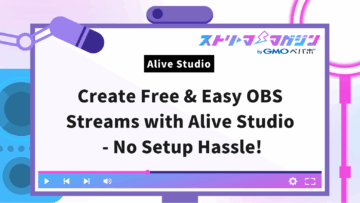OBS Recording Guide: How to Record in MP4 and Convert from MKV

Index
The procedure to record with OBS Studio (referred to as OBS hereafter) in mp4 format is quite simple. Since mp4 is compatible with various video platforms including YouTube and Nico Nico Douga, it’s recommended to record PC games and similar content in mp4.
This article introduces the types of recording formats in OBS, the steps to record in mp4 using OBS, how to convert recordings to mp4 if accidentally recorded in mkv format, and more. It also covers how to handle mp4 data that won’t play and introduces recommended recording software other than OBS. Please use it as a reference.
OBS Recording Formats
Before recording with OBS in mp4 format, it’s important to know about the recording formats (file formats) used by OBS. We’ll introduce them focusing on the following two points.
- Mainly four recording formats
- Mp4 format is recommended for recording
Mainly Four Recording Formats
Among the recording formats available in OBS, the following four are most commonly used. Let’s understand the features of each recording format.
| Recording Format | Features |
| Matroska Video (mkv) | ・Set as default (initial setting) in OBS ・Low compatibility as it cannot be imported into video editing software like Premiere Pro or uploaded to platforms like X ・Demultiplexing can mitigate some cons |
| MPEG-4 (.mp4) | ・A traditional and common recording format for mp4, however, if the finalization process is incorrect, the video may not play |
| Fragmented MP4 (.mp4) | ・Introduced in OBS version 29.1 to resolve disadvantages of MPEG-4 ・Video can playback even if not properly finalized ・Higher compatibility than mkv but may have issues like inability to seek or incorrect video duration display on some players ・Some video editing software may not support it |
| Hybrid MP4 (.mp4) | ・Introduced in OBS version 30.2 to resolve the drawbacks of Fragmented MP4 ・Retains features of Fragmented MP4 while eliminating weaknesses and supports chapter marker functions |
Mp4 Format Is Recommended for Recording
Considering compatibility and other factors, mp4 is recommended as the recording format in OBS. While there are three kinds of mp4 formats, Hybrid MP4 is preferred for recording as it addresses the issues present in MPEG-4 and Fragmented MP4.
Mp4 is compatible with a wide range of devices, and video editing can be performed using software like Premiere Pro and Final Cut Pro. In addition to uploading recorded data to YouTube, it can also be exported in different formats after editing. The versatility of mp4 is its defining feature.
When recording with OBS, use Hybrid MP4, which resolves the weaknesses of existing recording formats.
Steps to Record with OBS in mp4
Here are the steps to record with OBS in mp4 format. Follow these steps for recording.
- Change the recording format to mp4
- Select Screen Capture
We will introduce each step in detail below.
Change the Recording Format to mp4
To change the recording format to mp4, proceed with the following simple steps.
1. Launch OBS
2. Proceed to “Control” → “Settings”
3. Click “Output”
4. Select “Recording Format”
5. Choose “Hybrid MP4” from the dropdown and apply
Select Screen Capture
Once the recording format is changed to mp4, set up the screen capture. Proceed with the screen capture settings as follows.
1. Go to the source in the bottom section, click “+”, then choose “Screen Capture”
2. When the “Screen Capture Properties” is displayed, click “OK”
3. Click “Start Recording” at the bottom right of the screen
4. To end recording, click the “Stop Recording” button
Sometimes Recording in mkv is Better
Although mp4 is generally recommended for recording with OBS, there are occasions where the default mkv format may be more appropriate due to differences in file stability.
Choosing mkv format allows recorded content to be preserved even if the PC shuts down unexpectedly while recording. On the other hand, if a similar issue occurs during mp4 recording, there’s a risk the file may become corrupted. For stable recording, mkv format is recommended.
Additionally, if recorded in mkv format, you can later convert it to mp4 format, so there is no need to worry. In the next section, we’ll show how to convert mkv recorded data to mp4.
Convert OBS Recording Data from mkv to mp4
Here we explain how to convert OBS recording data from mkv format to mp4. You can proceed with data conversion using one of the following two methods.
- Use OBS’s “Remux Recording” feature
- Use mkv to mp4 conversion software
We will detail each method below.
Use OBS’s “Remux Recording” Feature
To convert mkv files recorded with OBS to mp4 format, use the “Remux Recording” feature. Proceed with “Remux Recording” using the following steps.
1. Click “File” → “Remux” in that order
2. At the bottom of the OBS screen, select the mkv file to be converted using “…”
3. Select “Remux” and execute the conversion
4. Open the recording save location and verify whether it has been converted to mp4
Note that it’s possible to automatically convert from mkv to mp4 by checking “Automatically remux to mp4 (recorded as mkv)” in OBS “Settings” under “Advanced Settings”.
Use mkv to mp4 Conversion Software
To convert between mkv and mp4 formats, you can also use software other than OBS. If using “Remux Recording” results in issues like video and audio sync problems, it may be worth utilizing conversion software. Among them, WonderFox HD Video Converter Factory Pro is recommended.
WonderFox HD Video Converter Factory Pro is a conversion software compatible with Windows that can convert a wide range of video and audio formats. It can convert videos recorded in mkv format to mp4 format without compromising quality.
Knowing both the “Remux Recording” and conversion software methods for data conversion allows you to respond calmly to unforeseen circumstances.
Recommended Settings for Recording with OBS
Besides mp4 format, we’ll introduce recommended settings for recording high-quality videos with OBS. Although the optimal settings vary depending on the PC specs and recording content, please refer to the guidelines below.
| Setting Item | Feature | Recommended Settings |
| Color Space | Settings aimed at natural hues | Rec.709 |
| Color Range | Settings that reflect realistic colors | Full |
| Rate Control | Settings for recording at a constant quality | CRF |
| Encoder | Settings for creating high-quality videos | x264 |
| FPS Value | Settings for determining frames per second | 60fps |
| File Format | Set the video format | Hybrid MP4 (.mp4) |
| Audio Bitrate | Settings that determine the clarity of audio | 192 kbps |
| Video Bitrate | Settings for high-quality recording | 6,000 kbps |
| Color Format | Settings for efficient color processing | NV12 (8-bit, 4:2:0, 2 planes) |
| Downscale Filter | Settings to prevent quality degradation when resolution is reduced | Bilinear |
| Base (Canvas) Resolution | Settings for the base size of the screen | 1920 x 1080 |
| Output (Scaled) Resolution | Settings for the resolution of the recorded video | 1920 x 1080 |
For more details on tips for recording in high quality with OBS, please refer to the following article.
Tips for Recording High-Quality Videos with OBS: Detailed Settings and Key Points
What to Do If mp4 Video Data Won’t Play
If the video data recorded in mp4 format doesn’t play well, address it by following these steps.
- Check OBS settings
- Restart OBS or the PC
- Use other video playback software
- Update OBS to the latest version
- Repair corrupted mp4 data using software
Let’s explain each step in detail.
Check OBS Settings
If the mp4 format video you recorded won’t play, first check the following OBS recording settings.
- Verify if the recording format is mp4
- Check if the video bitrate value is appropriate
If the video bitrate is too high, it may play like a frame-by-frame slide show. If mp4 format data won’t play, recheck the recording format and video bitrate.
Refer to the following article for guidelines on OBS bitrate settings.
Recommended Bitrate Settings for OBS: A Clear Guide for Streaming and Recording
Restart OBS or the PC
If the data recorded in mp4 format doesn’t play, restarting OBS or the PC is also recommended.
If restarting doesn’t resolve the issue, also check for incompatible plugins or software with OBS. Try removing unnecessary plugins or temporarily moving them to the desktop to see if OBS functions properly.
Use Other Video Playback Software
One reason for mp4 format data not playing well could be issues with the player. Try changing the video playback software and playing the video. Below are four recommended video playback software options.
- MPC-BE: Free and simple to operate
- Power DVD: Paid with abundant features
- VLC Media Player: Free and easy to use
- Windows Media Player: Preinstalled Windows player
Update OBS to the Latest Version
If the issue persists after trying the above three methods, updating OBS to the latest version is also recommended. OBS updates can be done using the update notification feature or manually, as follows.
To utilize the update notification feature, use OBS’s automatic update function. By checking “Automatically check for updates on startup” in OBS settings, a popup prompting an update will appear. Follow the steps to update OBS to the latest version when the popup appears.
To update OBS manually, follow these steps.
1. From the menu at the top of the screen, click “Help” → “Check for Updates”
2. If an update is needed, a popup screen appears, select “Update Now”
※ If there are no updates, “No updates available” will be displayed, click “OK”
3. When the user account control popup appears, select “Yes”
4. At the start of the update, if “Update complete.” is displayed at the top left of the window, select “Launch OBS”
5. OBS will restart
In any case, if the problem cannot be resolved, try initializing OBS. Details on initialization are explained in the following article.
Repair Corrupted mp4 Data Using Software
If for some reason mp4 format video data is corrupted, repair the data. Video repair software can be used to fix the data. Below, we introduce four recommended video repair software options.
| Video Repair Software | Features |
| Wondershare Repairit | A tool specializing in video and image repair, compatible with various OS and file types. The latest version comes with an “AI video correction” feature using AI algorithms. |
| 4DDiG File Repair | A tool particularly proficient in repairing mp4 files, it identifies damaged parts using algorithms and restores them close to their original state, resolve playback issues and quality degradation. Supports mov format as well as mp4. |
| VLC Media Player | Supports repair of a wide range of video formats, can easily fix minor damages, automatically repairs format errors and missing data causing issues. |
| Stellar Repair for Video | A downloadable repair tool for Windows and Mac. Repairs mp4, mov, f4v, flv, divx, webm format videos, and more. |
Recommended mp4 Recording Software Other Than OBS
There are also ways to record in mp4 format using software other than OBS. Below are the features of three recommended software options.
| WonderFox HD Video Converter Factory Pro | With powerful recording functionalities, it’s possible to record a wide range of videos including video calls, live streaming, web conferences, game screens, and online lectures. Supports four recording formats: mp4, mkv, mov, and avi. Can set recording quality, frame rate, and audio recording targets. Allows trimming the data after recording. |
| Movavi Screen Recorder | A beneficial tool for recording online events, lectures, and meetings. Functions well with both Windows and Mac. Offers quick and simple settings, making screen operation and webcam capture easy for efficient recording. |
| Gecata by Movavi | Recommended for recording game screens. Recording and capturing can be done using in-game or external microphones. Can add webcam recordings to videos. |
Conclusion
When recording with OBS, it’s recommended to record with the recording format set to mp4. If you accidentally record in the default mkv format, the remux function or conversion software can convert it to mp4, so rest assured.
Knowing how to handle mp4 format recording data that won’t play provides reassurance for video streaming endeavors. Master OBS’s functionalities and enjoy immersing yourself in video streaming.