OBS Streaming Guide: Mastering Game Broadcasting with Capture Cards
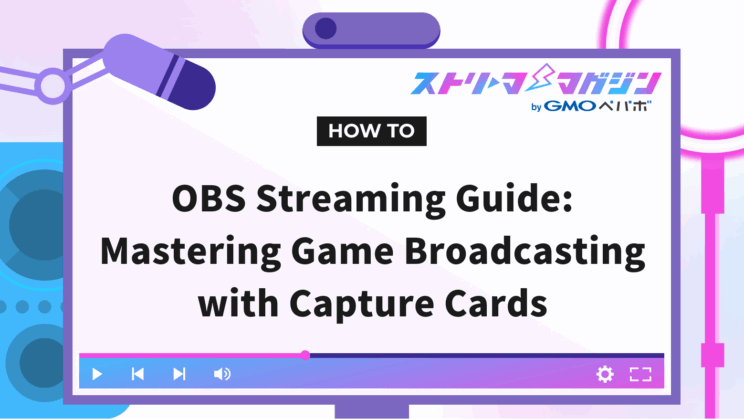
Index
- Reasons to Leverage Capture Cards with OBS
- How to Stream Games on OBS Using a Capture Card [for Switch]
- 5 Recommended Capture Cards Compatible with OBS
- Causes and Solutions When the Capture Card Does Not Work Well with OBS
- Conclusion
Want to stream your Nintendo Switch gameplay with OBS but wondering, “What is a capture card?” or “How do I set it up?”
In short, by choosing the right capture card and setting it up correctly in OBS, even beginners can smoothly start streaming their gaming sessions.
This article clearly explains how to select the necessary equipment, connect it, and handle any troubleshooting for first-time users of OBS and capture cards.
By reading this article, you’ll be able to resolve questions like “Which should I buy?” or “How should I set it up?” enabling you to start your game streaming today.
Be sure to read through to the end.
Reasons to Leverage Capture Cards with OBS
OBS is a free, feature-rich streaming software, but it doesn’t have the function to directly capture footage from a home gaming console. This is where a “capture card” becomes essential.
A capture card is a peripheral device that brings the visuals and audio from a gaming console into your PC and is indispensable for high-quality live streaming.
Especially by using models with pass-through functionality, you can output gameplay visuals to a monitor without delay while simultaneously capturing high-quality footage on your PC.
Combining OBS with a capture card is now a standard style for those eager to conduct smooth, stable live streaming.
How to Stream Games on OBS Using a Capture Card [for Switch]
To stream Nintendo Switch gameplay using OBS, it is essential to connect through a capture card and make appropriate software settings.
If you prepare according to the following steps, even beginners can start stable game streaming.
- STEP 1: Connect your PC and Switch
- STEP 2: Ensure other capture software is closed
- STEP 3: Configure OBS
Let’s take a closer look at each step.
STEP 1: Connect your PC and Switch
First, connect your gaming console to your PC.
1. Set the Switch into the dock
Firmly insert the Nintendo Switch into its dedicated dock and turn the power on.
2. Connect the Switch and capture card via HDMI
Connect the dock of the Switch and the “HDMI IN” port of the capture card using an HDMI cable.
3. Output video from the capture card to a monitor
Use a second HDMI cable to connect from the “HDMI OUT” port to a monitor or TV, enabling real-time display via pass-through.
4. USB connection with the PC
Connecting the capture card and PC using a USB cable allows the game visuals to be captured on the PC.
STEP 2: Ensure other capture software is closed
Before launching OBS, ensure that drivers and proprietary software included with your capture card aren’t running in the background.
If these software obtain the video signal first, OBS won’t be able to recognize the capture card and no video will be displayed.
Device monopolization by other software is a common source of trouble and a stumbling block for beginners.
For a stable streaming environment, make sure to close all capture-related software other than OBS before launching it.
STEP 3: Configure OBS
Once the connection between the PC and Switch is complete, proceed to configure OBS.
1. Adjust resolution and FPS
Click “Settings” → “Video” and set the output resolution and frame rate (FPS).
The recommended resolution is Full HD (1,920×1,080), and FPS at 60. This allows for smooth, high-definition streaming.
For some games, setting FPS to 30 can reduce the burden on your PC, but 60 FPS is ideal for action titles.
2. Create a new scene
OBS manages video configurations by “scene.” Add a new scene for streaming and name it something you’ll easily manage, like “Switch Streaming.”
Having multiple scenes makes switching during the stream a one-click affair.
3. Add a capture device as a source
Click the “+” at the bottom of “Sources” and click “Video Capture Device.”
4. Customize and adjust video and audio settings
After the capture device properties are displayed, select the connected capture card from the list. Then change “Resolution/FPS Type” to “Custom,” set the resolution to “1,920×1,080,” and FPS to “Match Output FPS.”
Then scroll down in the properties screen to find “Audio Output Mode” and select “Capture audio only.” The other setting items are fine at their defaults.
5. Use filters to enhance image quality
Right-click on the video source and choose “Scale Filtering” then “Lanczos” to enhance display quality.
This helps suppress blocky noise typically seen in text or outlines in the video, realizing a smoother and clearer visual expression.
6. Choose a microphone and adjust the volume
For comfortable streaming of game audio and your voice, it’s key to connect your microphone and earphones separately. Connect your earphones to the monitor displaying the Switch visuals, and your microphone to the PC.
Go to OBS’s “Settings” → “Audio” tab and select your microphone in the “Mic Audio” section.
Afterward, check the audio mixer on the main screen and ensure the microphone input is responding. Adjust the volume with the slider to keep it in the green range.
For those wanting to learn more about the basic operations of OBS, streaming, and recording methods, refer to the following article.
OBS Studio Beginner’s Guide: From Basic Operations to Streaming and Recording Explained Clearly
5 Recommended Capture Cards Compatible with OBS
Capture cards vary in recording performance, connection methods, and pass-through capability depending on the product. Here, we introduce five recommended products well-suited with OBS and favored by many streamers.
- AVerMedia Live Gamer EXTREME 3
- AVerMedia Live Gamer EXTREME 2 GC550 PLUS
- Elgato Game Capture HD60 X
- Elgato Game Capture 4K Pro
- I-O DATA GV-USB3HDS/E
Let’s take a closer look at each.
AVerMedia Live Gamer EXTREME 3
The AVerMedia Live Gamer EXTREME 3 is recommended for those who want to achieve high-quality recording and real-time display. It supports recording up to 4K30p and features 4K60 HDR pass-through functionality to minimize video delay.
Additionally, it supports VRR (Variable Refresh Rate), facilitating smooth gameplay even for games requiring precise controls. The USB 3.2 Gen1 connection also ensures stable video transmission.
AVerMedia Live Gamer EXTREME 2 GC550 PLUS
The AVerMedia Live Gamer EXTREME 2 GC550 PLUS is a hybrid model focused on Full HD recording, while also displaying 4K/60fps video via pass-through. It supports recording up to 1,080p/60fps and realizes low-latency, highly stable performance via USB 3.1 Type-C connection.
This product is popular among a wide range of users from beginner to intermediate streamers, with many records of successful operation with OBS. Its simple design also makes it a non-intrusive addition to any setup.
Elgato Game Capture HD60 X
The Elgato Game Capture HD60 X is a popular model from Elgato designed with next-generation consoles in mind. It supports pass-through for 4K HDR video, displaying the actual gameplay screen directly onto a monitor.
Recording itself supports up to 1,080p/60fps, with high compatibility and stable operation with OBS. It’s recommended for users intending to use it with the latest devices like the PS5 or Xbox Series X.
Elgato Game Capture 4K Pro
The standout feature of the Elgato Game Capture 4K Pro is its support for recording up to 4K60fps and 8K60 pass-through. Being a PCIe-connected model for direct installation into a PC, it enables fast and stable data transfer, ideal for high-quality, delay-free streaming.
With seamless integration with OBS, it’s a pro-grade model recommended for streamers aiming to enhance their desktop environment.
I-O DATA GV-USB3HDS/E
The I-O DATA GV-USB3HDS/E, crafted by a reputable Japanese manufacturer, features a user-friendly design suitable for beginners. It supports 4K30p, 2K120p, and HDR videos, capturing visuals without compromising quality.
The simple connection and initial settings make it a great choice for those linking OBS with a capture card for the first time. Robust Japanese support is another reason to choose this reliable product.
Causes and Solutions When the Capture Card Does Not Work Well with OBS
It’s not uncommon for capture cards to malfunction when used with OBS, especially with problems like being unrecognizable, no video, no sound, or audio lag. The cause can vary from settings and connection mistakes to usage environments.
Here, we provide a detailed explanation of the causes and solutions when a capture card does not work well with OBS.
When the Capture Card is Not Recognized on Mac
When a capture card is not recognized on Mac with OBS, it is often due to Mac’s unique security settings or compatibility issues with peripheral devices. First, check these two points:
- Access permission not granted in security settings
- Defective connection cables or adapters
Let’s examine each in detail.
Access Permission Not Granted in Security Settings
On macOS, apps require user permission to record the screen. Open “System Settings” from the menu bar and navigate to “Privacy & Security” → “Screen Recording.”
Check the box for “OBS” in the app list displayed there, allowing the proper capture of video through the capture card. Without this setting, OBS will not recognize the video causing nothing to display, so take care to enable it.
Defective Connection Cables or Adapters
As USB-C ports are common on Macs, it’s typical to connect capture cards via conversion adapters or cables. However, using unreliable cables or adapters may lead to improper video signal recognition.
We recommend using high-reliability brands such as those from Anker or Apple. Inexpensive products often result in unstable communication, causing OBS to fail in displaying the capture device, so caution is advised.
Refer to the following article for more detailed information on downloading OBS on Mac and necessary basic settings for streaming.
When Video Does Not Display on OBS
Issues of video not displaying on OBS through a capture card often stem from basic causes such as connection errors or overlooked settings. Check the following three points in order:
- Incorrect HDMI connection direction
- Resolution and frame rate incompatibility
- Issues or mistakes in OBS settings
We will explain each in more detail.
Incorrect HDMI Connection Direction
Capture cards have “HDMI IN” and “HDMI OUT” ports. Reversing the connection direction results in no video being displayed on OBS.
The correct method involves connecting the game console’s output to “HDMI IN” and the capture card’s output from “HDMI OUT” to a monitor or TV.
If the monitor displays but OBS does not, check the direction of your HDMI cable connections.
Resolution and Frame Rate Incompatibility
Error in OBS display may be due to capture devices not supporting certain resolutions or frame rates.
To resolve it, open the properties of “Video Capture Device” and change “Resolution/FPS Type” to “Custom.”
Then manually set the resolution to 1,920×1,080 and frame rate to 60 fps. Be particularly careful when dealing with high-demand figures like 4K or 120 fps, as support varies by product.
Issues or Mistakes in OBS Settings
While newer versions of OBS provide ample features, they can become unstable depending on the environment. If video does not display, downgrading to a stable older version might be helpful.
Additionally, try “resetting settings” or reinstalling the software, as setting file corruption or conflicts can also be a cause sometimes ameliorating the problem.
When Switch Sound Doesn’t Output
If the video is displaying on OBS but the sound from the Switch does not, the issue most often lies in either the Switch’s output settings or OBS’s audio monitoring settings. Check the following two points:
- Improperly adjusted Switch audio output settings
- Unconfigured OBS monitoring settings
Let’s explore each point.
Improperly Adjusted Switch Audio Output Settings
A frequent cause for no sound on OBS from the Switch is improperly set audio output settings.
Ensure that in the Switch’s “Settings” → “Audio Output,” the output destination is set to “TV (HDMI).”
If Bluetooth audio or the device speaker is set as the output destination, no audio will be sent to the capture card, causing no sound in OBS, so pay close attention.
Unconfigured OBS Monitoring Settings
If no audio is confirmed on OBS, the monitoring settings may not be enabled. Click on the gear icon in the OBS audio mixer and open “Advanced Audio Properties.”
Next, change the monitoring setting of the relevant audio track to “Monitor and Output.” Subsequently, also verify that a proper monitoring device is specified in “Settings” → “Audio” for assurance.
If you want to learn how to download OBS on a Mac and configure the essential settings for streaming, check out the article below.
OBS Works on Mac Too! How to Download and Set It Up for Streaming
When Audio Lag/Distortion Doesn’t Resolve
Audio lag or distortion using a capture card with OBS commonly stems from processing loads during streaming, or mismatched sample rates. Consider checking these three points:
- High CPU or GPU load
- Sample rate mismatch
- Impact of OBS timestamp functionality
We’ll explain each point.
High CPU or GPU Load
Near the PC’s limit of processing capacity, audio and video synchronization failure occurs, causing lag or noise. It’s important in high-resolution streams, where CPU and GPU are heavily burdened.
Close unnecessary applications or browser tabs beforehand and reduce the resolution or bitrate in OBS to lessen the processing burden.
Sample Rate Mismatch
When the sample rate in OBS and PC sound settings differ, audio may drop out or distort. Generally, “44,100Hz” or “48,000Hz” should be unified.
Ensure the sample rate specified in PC sound settings and OBS’s “Settings” → “Audio” matches, then reboot OBS.
Impact of OBS Timestamp Functionality
The “Timestamp Functionality,” meant to adjust audio-video sync in OBS, may cause lag.
To adjust settings, proceed to OBS’s “Settings” → “Advanced Settings” → “Audio” and uncheck “Enable Timestamps”, then restart the software.
Disabling this feature in environments where it’s unnecessary might greatly mitigate audio lag and delays.
For those who want to learn more about how to use OBS’s application audio capture and methods to prevent noise or lag, refer to the following article.
Capturing Application Audio in OBS: How to Prevent Noise and Audio Sync Issues
Conclusion
This article provided an in-depth explanation of how to stream games using OBS combined with a capture card.
By utilizing a capture card, you can capture high-quality visuals and audio from home gaming consoles. However, errors in connection methods or OBS settings can lead to issues like no video or sound.
Use this guide to choose the right equipment and make the correct settings to start a comfortable game streaming experience.








